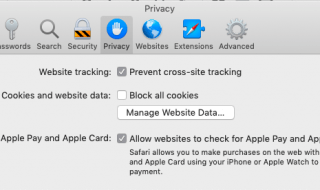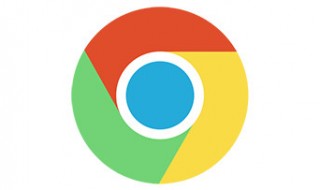Learning hidden Google Chrome tricks and tips improves overall web-experience. Millions of people don’t know how-to-use Chrome browser and that’s how official developers made it. I personally utilize important features of the browser for quick access and improving mobility. We are going to introduce advanced options, so you can start playing around with Google’s premium browser Chrome.
Contents
1. Hardware Acceleration Control
Google Chrome is a freemium browse that provides responsive performance throughout the session. However, I personally found it very slow in performance in low-end machines and many people complain about RAM consumption and high CPU usage. Low-end machine clocked at 1.8GHz and integrated graphics struggle.
Step 1: Go to settings by clicking on the three-lined dots, and then select Settings.
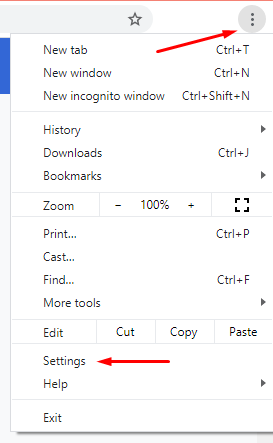
Step 2: Now, click on “Advanced” located in the left sidebar.
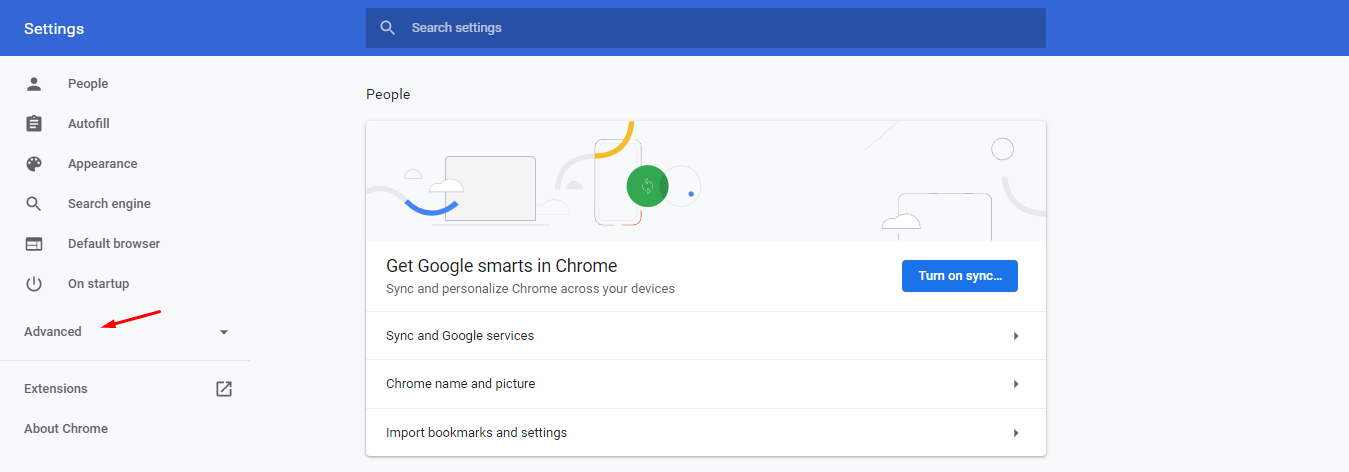
Step 3: Select “System” in the drop-down option.
Step 4: Click on the button to disable it, and then select “Relaunch” to apply the settings.
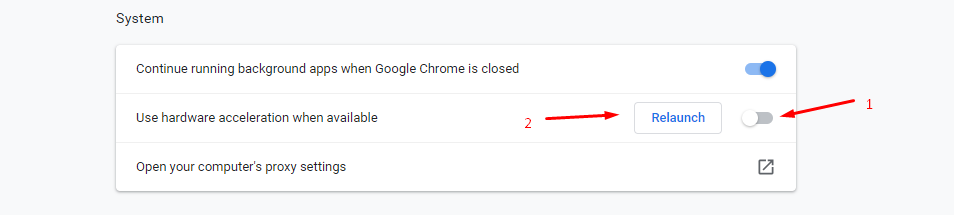
Chrome will no longer use the CPU + GPU resources to accelerate the browsing experience.
2. Anti-malware Scanner
Chrome has loopholes and easily gets affected by malware because it is an open-source browser. Official browser developers added support for malware and provided an Anti-malware scanner for the users. No need to download additional programs or resources to start using the scanner.
Step 1: Copy & Paste “chrome://settings/cleanup” and then hit enter.

Step 2: Click on “Find Harmful Software” “Find” to start the process.
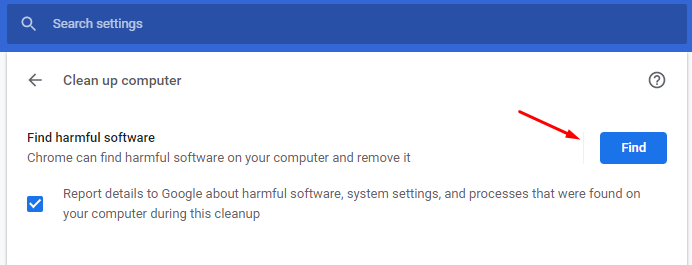
I would have shown the results snapshot but my computer is free from malware and other known threats. The anti-malware doesn’t detect installed software threats because it doesn’t have the ability to do.
3. T-Rex Game
Lost internet connection? Do you want to kill time playing an offline game? Chrome added an inbuilt game designed by Google to kill time, and wait for the internet to connect again.
Step 1: The “No Internet Connection” page shows up or you can enter (chrome://network-error/-106 ) URL.
![]()
Step 2: Hit the space button to start the game.
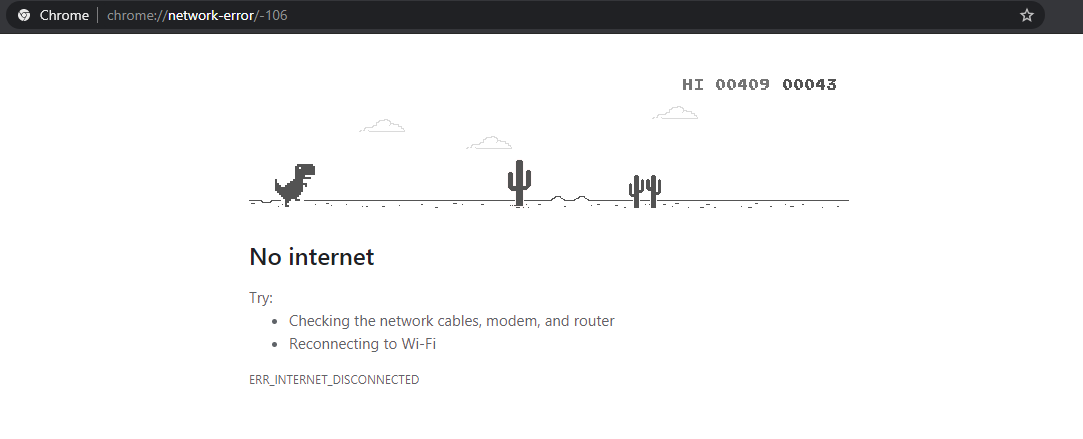
Currently, several streamers are playing this game and they are getting 1000+ live watching on the platform. That’s how popular the T-Rex game has reached in recent times.
4. Incognito Brower
Everybody knows about the Incognito mode or Private mode but they don’t understand the value it brings on the table. I personally use this every time I browse the internet because I found a rather interesting point that you wish, you knew before.

- The private mode does not record history, so it does not fill C: drive with junk files.
- None of the History + Cache + Cookies + Thumbnails + Saved formed data and more recorded.
- I have seen performance improvement when I used private mode.
Chrome is known to store plenty of data in the C: drive and it will slow down the computers overtime. Currently, I’m running Windows 8.1 on the low-end machine and I want the machine to run smoothly even after one week or so.
5. Bookmarks
Create a bookmark directly to the toolbar and I always depend on it.
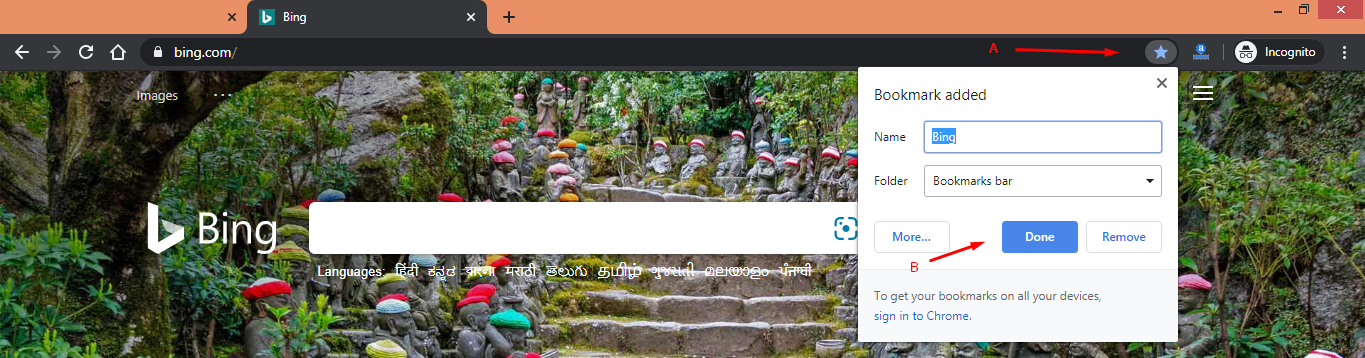
Visit the website and then click on star mark located right side of the clipboard, and then save it.
The bookmarks are available in the toolbar and they don’t show up, while you are on a webpage. Open a new window to view the shortcuts, and start visiting the favorite site instantly.

The feature might be common but it is a powerful function, in my frank opinion. I use the shortcuts regularly to log to the internet and access emails faster. Reduce the number of words to increase the number of bookmarks.
6. Task Manager
Chrome developers added inbuilt “Task Manager” for the advanced users, so they can comprehend, what components the browser is using in the background. Windows or Linux task managers don’t provide in-depth information.
Step 1: Click on the three-dot menu and then select “More Tools” from the drop-down menu, and then click on “Task Manager” to open.
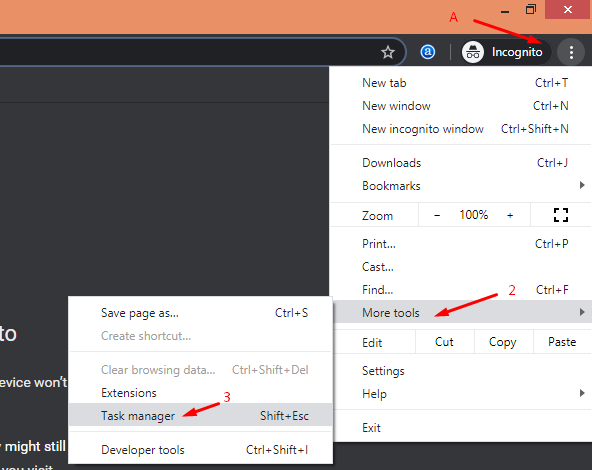
Step 2: The window pop-ups on the screen.
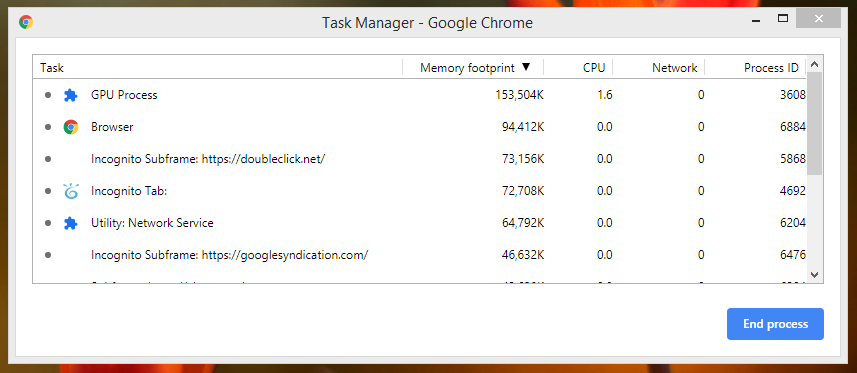
Chrome hardware acceleration utilizes GPU for higher resolution viewing. I learned that Chrome uses over 150 MB video memory or GPU memory for basic processes and the browser was running one window only.
7. Chrome Remote Desktop
Chrome Remote Desktop allows the system administrators to control another cross-platform machine remotely using this function. You don’t need to download additional software or configure because you need one Chrome extension for the process.
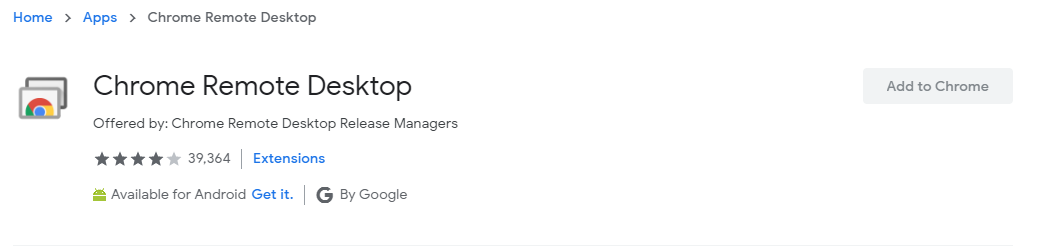
Download the extension on two Chrome browsers and start controlling the environment remotely. The remote Desktop function works on Linux, Windows, and macOS computers.
Download Chrome Remote Desktop
8. Separate Window & Combine them
I frequently use this function, where I can open two Chrome browsers to operate multiple actions. I can also combine into one window by using Drag & Drop function.
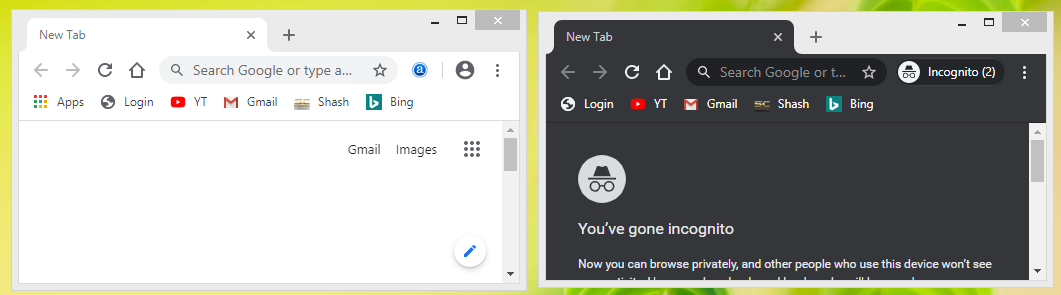
Currently, Mozilla also integrated this function in their edition, but this feature is not missing on Chrome browsers. I want to remind the readers that Google’s freemium browser is a RAM hungry program, so you need an 8GB RAM stick for smooth experience and 2.0GHz or above processor.
9. Mute Websites Permanently
Millions of media streaming websites are available on the World Wide Web and they keep running audio content in the background. Sites such as YouTube, Spotify, Dailymotion, and others can be muted permanently, and you can unmute them later on.
Step 1: Visit the website and I opened YouTube for instance.
Step 2: Highlight the mouse at the window and then right-mouse click to view more options.
Step 3: Click on “Mute Site” to complete the process.

Follow the same instructions to unmute the page.
10. Extensions
I’d say that Chrome extensions store is an underrated store because around 87% of all Google Chrome extensions have fewer than 1,000 installs. I recommend the PC administrators to start checking out the store because you can do several things with the Chrome browser. I know that the Chrome store isn’t a hidden feature but you can improve the overall experience from the extensions.
- Awesome Screenshot
- Evernote Web Clipper
- Save to Pocket
- Screencastify
- Google Translate
- Save to Google Drive
- Adblock Plus
- Chrome Remote Desktop
- Lazarus: Form Recovery
- Xmarks Bookmark Sync
- Any.do
- Grammarly (BEST GRAMMAR PLUGIN)
Source: UbuntuPit
I strongly suggest the readers check out the store first for innovative solutions that come in the smallest form factor.
Bottom Line
Here are the 10 Best of The Hidden Google Chrome Tricks and Tips. I want to remind the people that Google Chrome is not a good browser for people, who want to maintain privacy and faster experience on low-end machines. However, this is a freemium browser that receives frequent updates from Google and is recommended for common users.