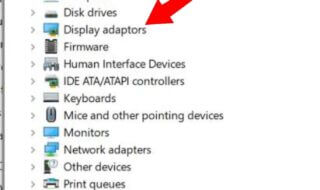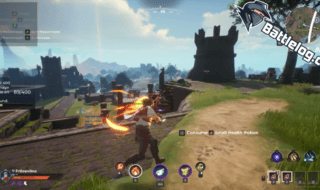Error codes 0x80070643 are a typical occurrence with Windows Updates, and they may be quite frustrating. When you try to install updates for Windows, Microsoft Office, or other relevant applications, this issue usually pops up. Don’t worry if you’ve run across this problem; there are various solutions available. This post will discuss seven efficient ways to fix Windows Update Error 0x80070643.
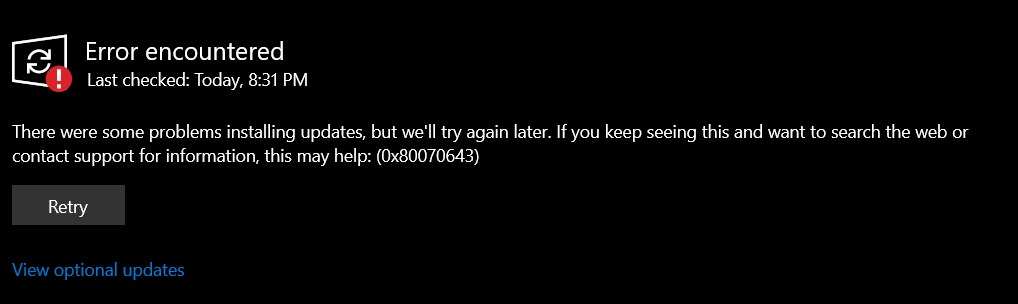
Contents
What Causes Update Error 0x80070643?
It’s important to understand the typical reasons for error code 0x80070643 before delving into the remedies. Finding the source of the issue might aid in keeping it from recurring later on.
- Inaccurate System Settings: In certain cases, improperly configured system settings might result in updates failing. This can related to a background program that is critical to running the OS smoothly, however, that very program is causing the error.
- Attack by Malware or Viruses: The updating process may be halted by malware or viruses on your machine. It is possible that you are trying to install a tool or program from untrusted sites. As a result, the anti-virus system in your computer may see that program as a threat and prevent it from installing.
- Driver Malfunction: The update may not be able to be deployed if a driver isn’t operating properly.
- Missing Files: System files that are either missing or corrupted might be the reason why the update doesn’t work.
- Erroneous Uninstallation of Old Applications: Inadequate uninstallation of old applications may have left behind settings or files that conflict with upgrades.
- Faulty Shutdown: If your computer was not properly shut down, it may have left your system unable to receive updates.
When does Windows Update Error 0x80070643 occur?
Usually, when you try to install or update your Windows operating system or any application on your computer, you get Windows Update Error 0x80070643. The error code 0x80070643 indicates the fundamental problem, even though the error message may change. Such as “2018-11 Update for Windows 10 Version 1803 for x64-based Systems (KB4023057) – Error 0x80070643” or “There were some issues installing updates, but we’ll try again later” are notifications that you may come across. (0x80070643).
Ways to Fix Windows Update Error 0x80070643
Here are all the fixes that can help with the error code ending with 643.
Fix 1: Launch the Windows Update Debugging Tool
To begin resolving problem 0x80070643, use the integrated Windows Update Troubleshooter. The aim of this native support tool is fixing Windows Update-related problems.
Actions:
- To access the Settings app, press Win + I.
- Go to Security & Update.
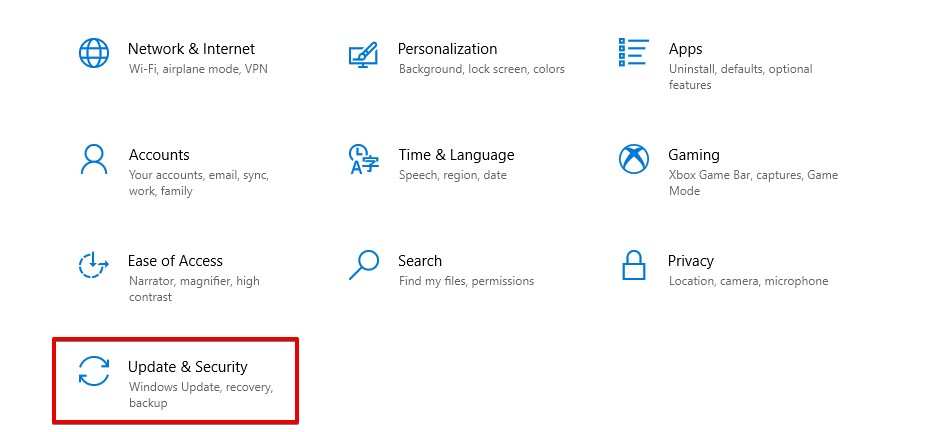
- Select Troubleshoot from the menu on the left.
- Choose More troubleshooters.
- After selecting Windows Update, select Run the troubleshooter.
Let the troubleshooter finish its work by following a few instructions on your monitor.
The troubleshooter will make an effort to locate and resolve the issues that are generating the error. After that, see if the problem is fixed by trying to run Windows Update once again.
Fix 2: Look for viruses and malware
Viruses and malware have the ability to damage system files and impede update operations. Using Windows Defender or any other trustworthy antivirus program, do a thorough system scan to find and eliminate any dangerous software that may be the source of the issue.
Actions:
- You may access Windows Security by either searching for it in the Start menu or by clicking on the shield symbol on the taskbar.
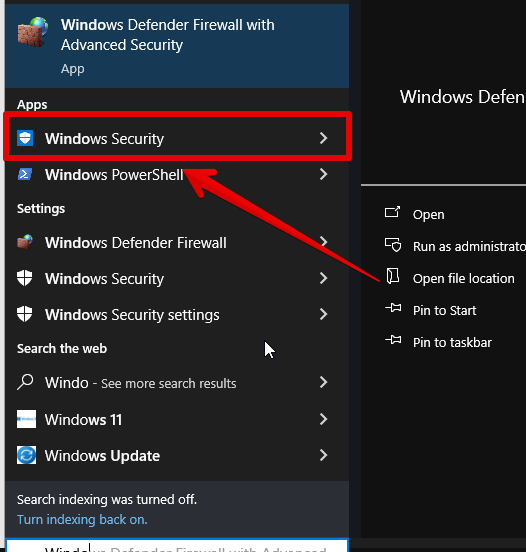
- Navigate to Threat & Virus Protection.
- For a more powerful scan, choose Full Scan or click on Quick Scan.
- If any hazards are discovered, eliminate them by following the directions.
- Restart your computer and attempt Windows upgrading once again when the scan is finished and all threats have been eliminated.
Fix 3: Fix Damaged System Files
System files that are missing or corrupt can also cause error 0x80070643. To fix these files, use the System File Checker (SFC) utility.
Actions:
- Enter CMD in Admin mode by pressing Win + R and typing “CMD”.
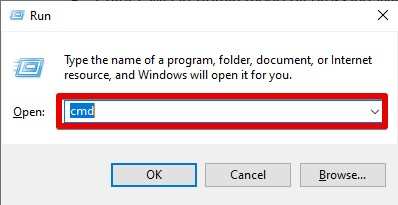
- Open by clicking “OK”.
- Type the command into CMD and hit Enter: “SFC/Scannow”.
- When it detects damaged or missing system files, the System File Checker will begin to automatically repair them.
The SFC process will not finish instant so you have to wait. When the scanning is done, restart the machine again and attempt to install the software once more.
Fix 4: Reset the Update Components for Windows
A damaged Windows Update component might occasionally result in error 0x80070643. Frequently, the problem can be fixed by resetting these parts.
Actions:
- As an administrator, launch Command Prompt.
- Enter each of the following commands as you type them, one after the other:
net stop wuauserv
net stop cryptSvc
net stop bits
net stop msiserver
Ren C:\Windows\SoftwareDistribution SoftwareDistribution.old
Ren C:\Windows\System32\catroot2 catroot2.old
net start wuauserv net start cryptSvc
net start bits
net start msiserver
- After quitting the command prompt, restart your machine.
The folders containing the update files are renamed, the Windows Update services are stopped, and then the services are restarted. This can resolve the issue by making Windows regenerate the updated components.
Fix 5: Install or Update Drivers
Error 0x80070643 can occur when outdated or broken drivers impede the Windows Update process. Reinstalling the troublesome drivers or making sure all of your drivers are up to current can help fix the problem.
Actions:
- Hit Win + X, then choose Device Manager.
- Any gadget with a yellow triangle should be looked for.
- When you do a right-click on the device, choose Update driver.
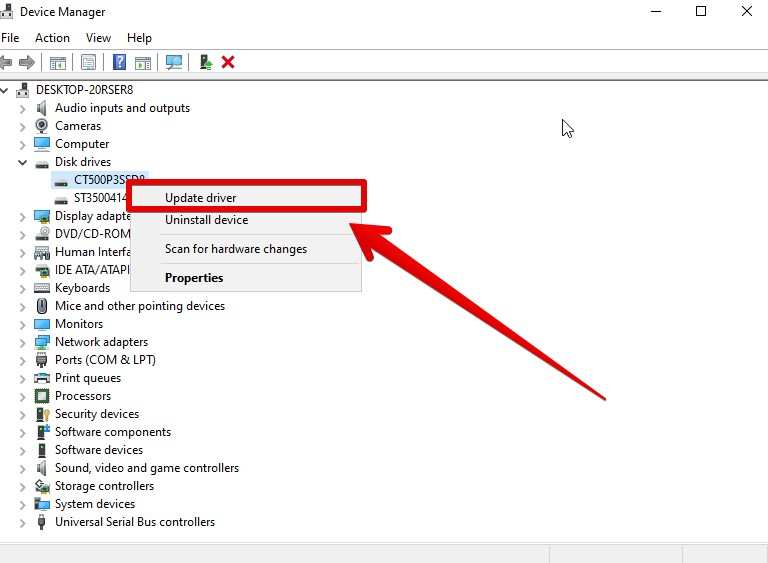
- Select Automatically search for driver software updates. If there is an update and the error occurs even after the driver update, try completely removing the driver and installing it from scratch.
- Try launching Windows Update once again once all drivers have been updated.
Fix 6: Delete Any Conflicting Programs
Error 0x80070643 can occur when outdated or incorrectly deleted programs leave behind files or registry entries that conflict with updated software. It may be helpful to remove any software that appears to be interfering with Windows Update.
Actions:
- Navigate to Programs and Features by opening the Control Panel.
- To see whether any outdated or unutilized software is generating issues, check for it.
- Click Uninstall after selecting the software. To fully uninstall the program, adhere to the instructions.
Once any harmful software has been removed, restart your computer to see whether the Windows Update error has been fixed.
Fix 7: Execute a Clean Boot
To determine if a background process or third-party software is the source of the Windows Update issue 0x80070643, you can try doing a clean boot. Windows loads with the bare minimum of drivers and starting apps on a clean boot.
Actions:
- In the Run dialog box, type msconfig by pressing Win + R then hit Enter.
- Select Services from the window that appears in the System Configuration.
- After selecting the option to “Hide all Microsoft services,” click “Disable all.”
- Click Open Task Manager under the Startup tab.
- Turn off each and every starting item in Task Manager. Click OK in the System Configuration box after closing Task Manager.
- Give your machine a restart.
Try launching Windows Update once again after completing a clean boot. If the update is successful, it means that the issue was caused by a service or background process. To find the offender, you can progressively activate services and launch apps.
Bonus Fix: Install .NET Framework
Since the.NET Framework is essential for most Windows functions, Windows Update Error 0x80070643 can be fixed by installing the most recent version of the framework. Updates may encounter this issue if it is corrupted or missing.
Get the latest version compatible with your system built to resolve the issue. .NET Framework is available on the website of Microsoft and anyone can visit the download page. See which framework will run smoothly and fix the update error. Errors resulting from Windows upgrades may be avoided and fixed by keeping the.NET Framework updated.
Conclusion
Although Windows Update Error 0x80070643 can be annoying, you should be able to fix it and maintain your system’s updates if you adhere to the seven steps listed above. There is a fix for every possible reason for this problem, including using the Windows Update Troubleshooter, checking for malware, fixing system files, and upgrading drivers.
If none of these solutions work, you may want to think about getting expert assistance or getting in touch with Microsoft Support for more support. Fixing this issue as soon as possible is critical for security, stability, and performance reasons, all of which depend on keeping your Windows operating system updated.