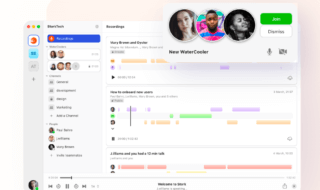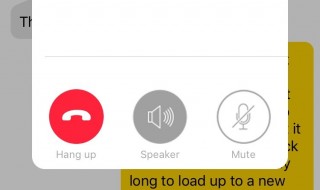In this digital world, we all are gathered with different types of digital devices designed with the latest technologies. We can do pretty much anything on a smartphone with the help of the Internet connectivity and applications. If you are using a PC, you can install related software to get the job done.
If you are searching for a software to record Audio from YouTube, SoundCloud etc., and download videos from YouTube, then here we have reviewed Free MP3 Audio Recorder and Video Downloader software. The following reviews of these lightweight tools helps you to record YouTube videos and SoundCloud files in MP3 format.
You can also get your favorite YouTube Videos downloaded on the PC using one more lightweight software.
Free MP3 Recorder for YouTube
There are many ways to download YouTube videos. If you use a Google Chrome web-browser, you can download your favorite YouTube Videos quickly using related YouTube Downloader extension. However, you won’t be able to get the MP3 file of the videos you like. Here’s the software which lets you convert and record YouTube Videos into MP3 file. Let’s see how you can do so.
How to Record YouTube Videos into MP3 format?
Step 1:
The first thing you need to do here is download the Free MP3 Recorder for YouTubesoftware.
Note: This software is available only for the Windows users. It is not released for the Mac users yet. If you want to use this software, you need to be working on a Windows PC.
Step 2:
Once you get the software installed, launch it on a respective Windows PC.
Step 3:
Go to YouTube and copy the URLs of the Videos you want to convert into MP3 format.
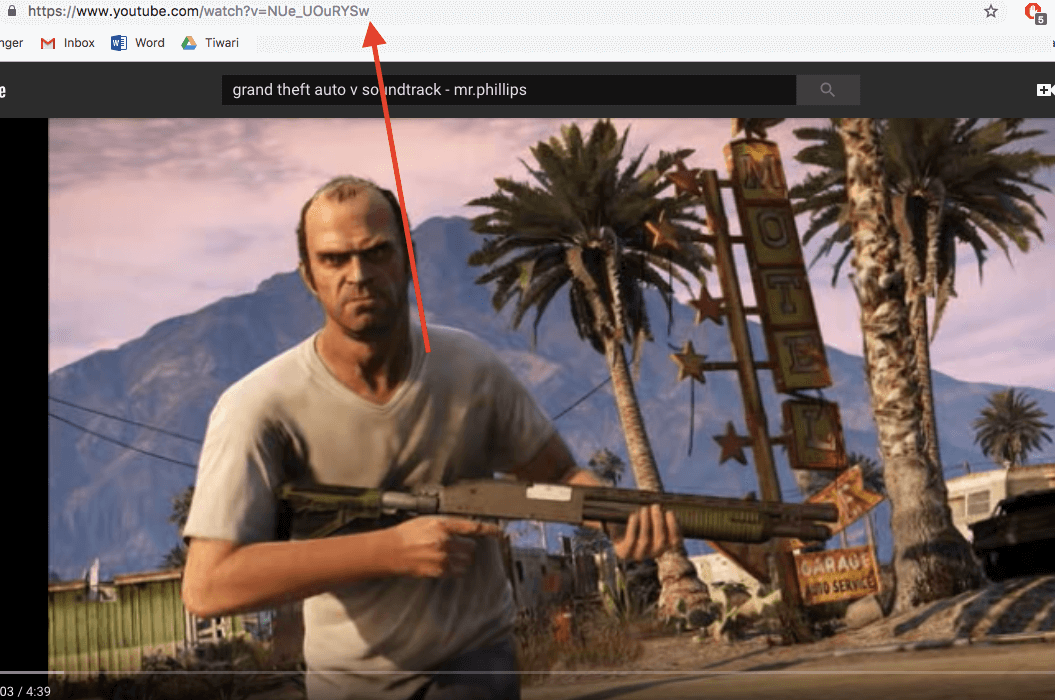
Step 4:
Come back to the software and paste the copied URLs to the field.
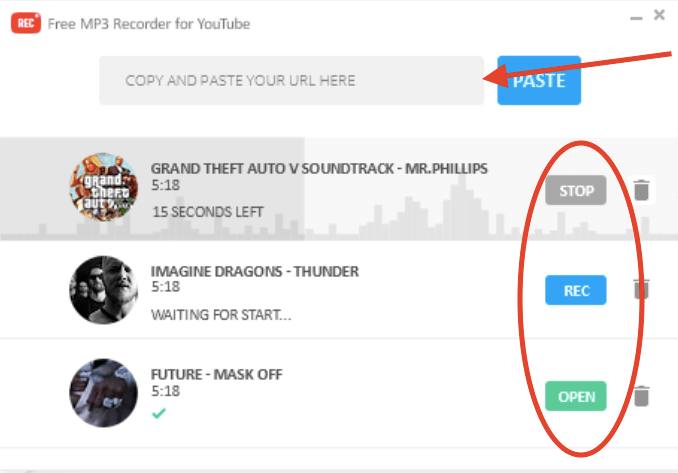
Step 5:
The next thing you need to do here is select the Output format for your video from the menu.
Step 6:
And last, click the Record button.
The Recording process of the selected video will begin itself. You need to be connected with the Internet throughout the process. Soon, the video will be recorded into the desired MP3 format. You will be able to listen to this file or can even transfer it to your mobile phones.
- Free MP3 Recorder for SoundCloud
SoundCloud is one of the most popular platforms for the creative minds. If you love singing or want to listen to your favorite music, then SoundCloud is the best platform for you. The platform lets you easily explore different artists and their songs. You can search for any song using the Search field on the platform.
Additionally, with easy social media integration, you can even integrate your SoundCloud profile with Facebook and other platform to engage with your real friends. If you want to get your favorite songs downloaded, then Free MP3 Recorder for SoundCloud is here for you. Let’s see how the software works for you.
How to Record SoundCloud Music on a PC?
Step 1:
The first thing you need to do is download Free MP3 Recorder for SoundCloudsoftware.
Note: Free MP3 Recorder for SoundCloud software is available for Microsoft’s Windows PCs only. It is not available for the Mac users.
Step 2:
Once you install it, launch the software on a respective Windows PC.
Step 3:
Now, go to SoundCloud and play any song in the background. And Copy the URL of that track from the Soundcloud platform.
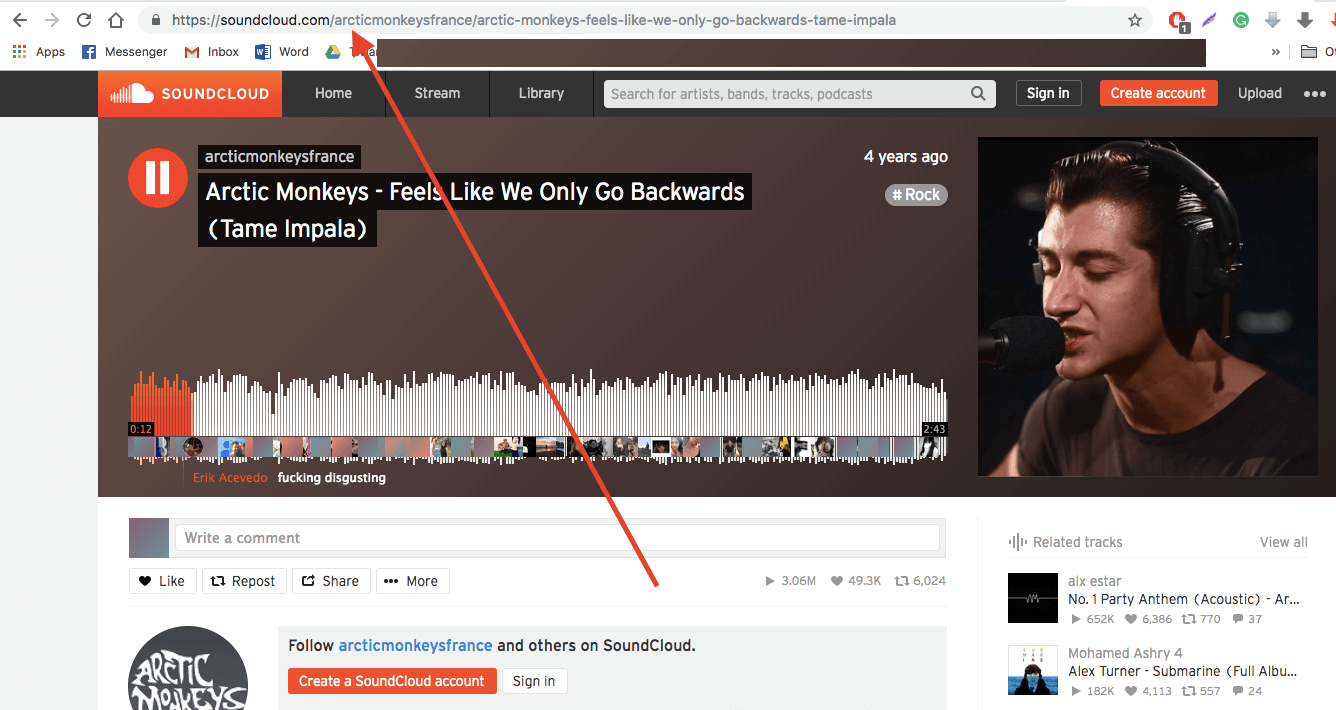
Step 4:
Come back to the Software and paste the copied URL of the track. Select Record button.
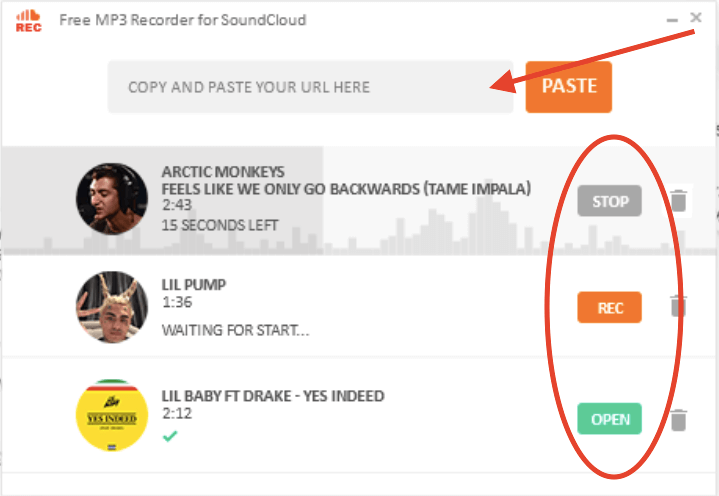
Step 5:
Recording process will begin and it will take a few seconds to complete the process.
This is how you can record SoundCloud tracks on your Windows PC. The software runs smoothly and it doesn’t require any special system configurations. You can transfer the recorded tracks to your mobile phone and can start listening to them right away!
Free Video Downloader for YouTube
If you wish to download YouTube videos without any hassle, then here’s a special lightweight and Free Video Downloader for YouTube here. The following software is specially designed for the people who wish to download their favorite YouTube Videos on their PCs. Let’s see how this software actually works for you.
The software supports Google Chrome, Mozilla Firefox, Safari and Opera web browser. You can open YouTube from any of these browsers as the software is compatible with all these web browsers.
How to Download YouTube Videos for Free?
Step 1:
Make sure you download and install the Free Video Downloader for YouTube software on your PC.
Note: Free Video Downloader for YouTube software is available for Windows PCs only. The software is not released for the Mac users.
Step 2:
Once the software is installed, launch it on a Windows PC.
Step 3:
Now, go to YouTube and open the YouTube video you want to download on a PC. Copy the URL of that video from YouTube.
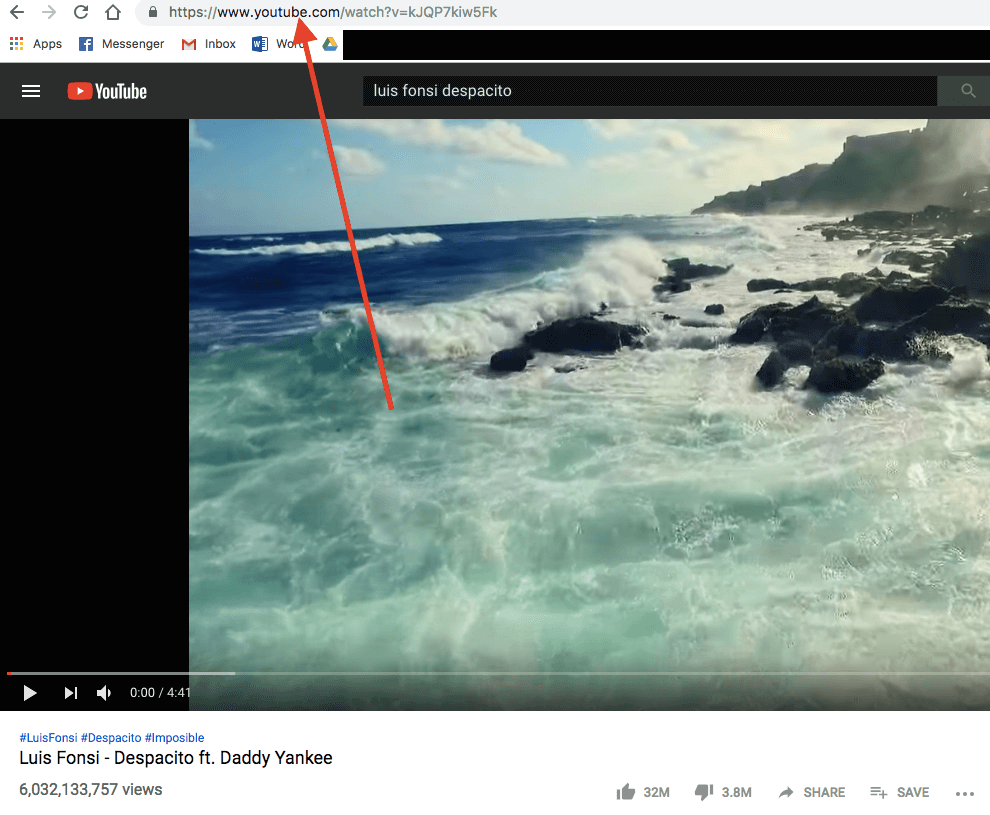
Step 4:
Go back to the Software and paste the copied URL of the YouTube Video into the field. Select the Output format from the box given besides the field.
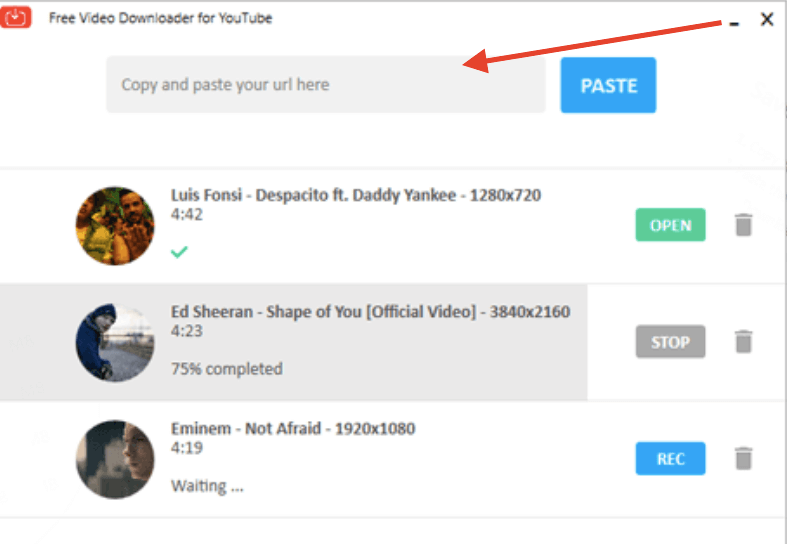
Step 5:
Click Download button. The Downloading process of the given URL will begin itself. It will take a few minutes to finish the process.
This is how you can download your favorite YouTube Videos on a Windows PC. Once downloaded, you can transfer the video to your Mac systems or mobile devices, and can watch them without the need of the Internet connectivity.
Conclusion:
These lightweight software are special tools for those who don’t want to miss any kind of music and video from the popular platforms. They serve the easiest User Interface and don’t require any special PC configuration. They work smoothly on a Windows system and let you download what you want from YouTube and SoundCloud platforms. Go for it now!