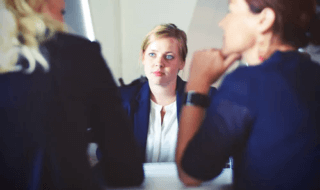Are you trying to play the files and get the error message “0xc10100bf“? You have arrived at the proper destination. This article will provide comprehensive information on the 0xc10100bf issue and simple solutions.
When attempting to play a file, many people get the error 0xc10100bf. If you have run into this identical problem and need help fixing it, read on to find out what this mistake is and why it happens.
Contents
- What is the reason behind the error 0xc10100bf?
- Incompatible Media Player
- Video is Broken
- Incorrect File Extension
- Fixing the error “0xc10100bf” In Windows 11
- Solution:1 Verify and check the supported File Format
- Solution:2 Check for the correct file extension
- Solution:3 Use a different device to watch the videos
- Solution 4: Try playing video on another program
- Solution 5: Scan and remove malware
- Conclusion
What is the reason behind the error 0xc10100bf?
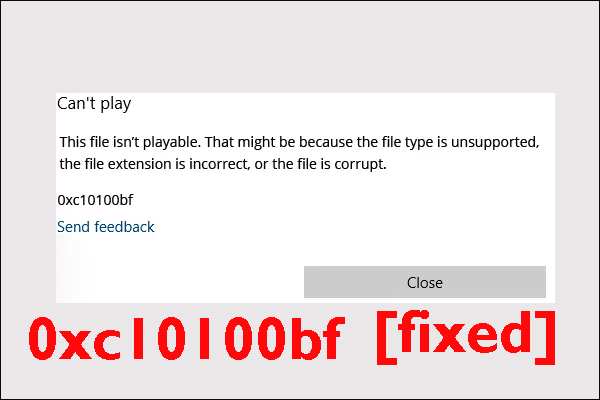
Understanding the potential causes of 0xc10100bf is essential before learning how to fix it. So, let’s examine all of the root causes of error 0xc10100bf.
Incompatible Media Player
On playing a media player, if you get 0xc10100bf error, then it is because the media player does not support the file format you’re attempting to play. In this situation, you’ll want to ensure that your media player is compatible with your file format by converting it.
Video is Broken
The “This file isn’t playable” error can occur when your video becomes corrupted. There are various factors that can lead to corruption, such as improper recording or downloading the file from an untrustworthy source.
Incorrect File Extension
Another cause of the 0xc10100bf error is an incorrect file extension. This problem typically arises when a file is renamed without undergoing proper conversion using dedicated video conversion software or tools.
Fixing the error “0xc10100bf” In Windows 11
Solution:1 Verify and check the supported File Format
The format of your file may be responsible for the 0xc10100bf error, even if the content of the file checks out correctly. If you want to play a file in Windows Media Player or the Movies & TV app, for example, you’ll need to know if those programs are compatible with your file type. In case you find out that the format of your file is not supported, you will have to convert it to a supported format.
You can search the web for a free video converter program and use the most effective one. A third-party codec or player may also be downloaded to play the file.
Solution:2 Check for the correct file extension
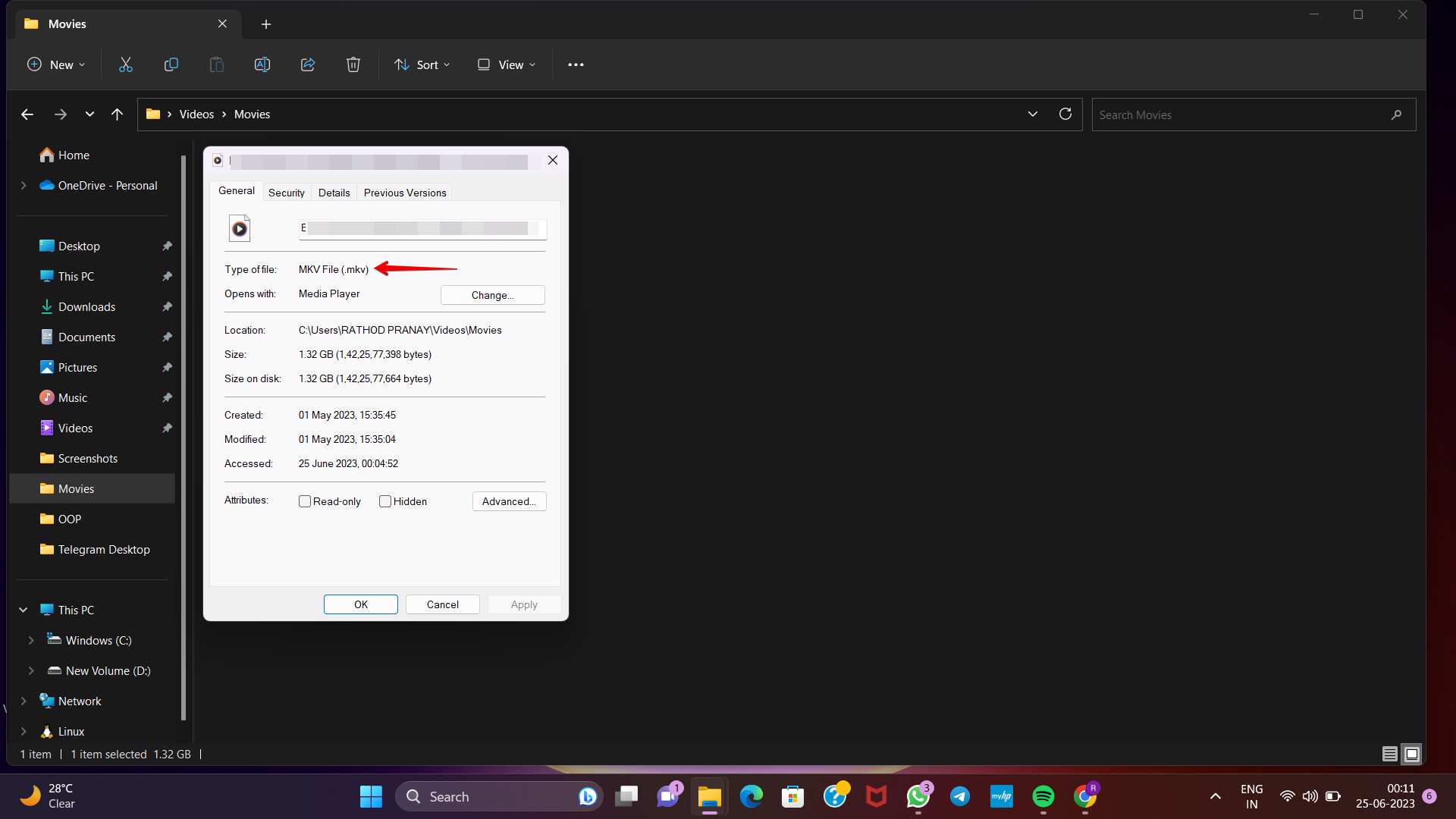
If there is an incorrect file extension you will find a 0xc10100bf error. This scenario typically occurs when a file is renamed without a dedicated video conversion tool or software to perform the necessary conversion accurately. While some media players can automatically detect and resolve this problem by identifying the file’s actual MIME type (Multipurpose Internet Mail Extensions), others may need to possess this capability.
You can also verify the correctness of the file extension by examining the file details using an appropriate file manager and confirming if the extension aligns with the MIME type. One way is to rename the file with the correct extension to resolve this issue.
Solution:3 Use a different device to watch the videos
If you encounter the error message “This file isn’t playable,” it is highly likely to be defective. Therefore, when you encounter the 0xc10100bf error on your screen, the initial step is to verify if the file can be played on a different device. If the error still persists while playing on another media then it indicates that it is either damaged or corrupted. The solution is to replace the corrupted file with a new copy.
Solution 4: Try playing video on another program
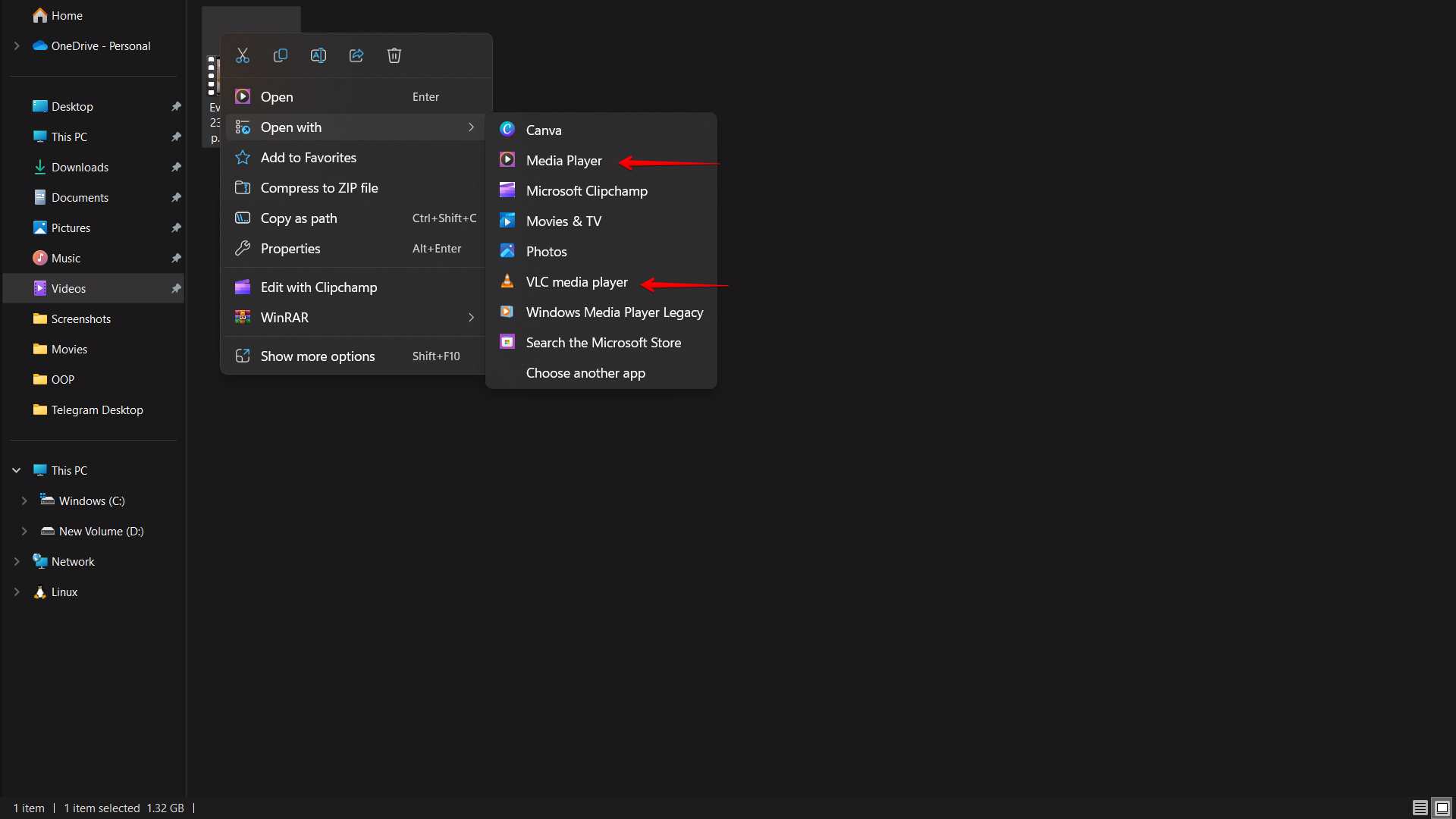
The most common cause of error 0xc10100bf is an incompatible media codec or file type. Trying to play the video in a different player usually works in such a circumstance. VLC is the most popular media player and can be set up to play videos in a wide variety of formats.
The list of compatible media players is large and includes more than just VLC.
Solution 5: Scan and remove malware
Step.1 To begin, navigate to the Settings menu and then select “Update & Security.”
Step.2 Proceed further and search for the Windows Defender option and click it. Now click on “Use Windows Defender.” This will enable you to utilize the built-in security tool provided by Windows to scan your corrupted file.
Conclusion
Error 0xc10100bf occurs when a video file cannot be played because it is in an unsupported format, has the wrong file extension, or is corrupt. However, now you don’t need to worry because you have already read the solution which is given in above for pc or laptop running Windows 11.