With the release of ChatGPT in late 2022, generative AI and large language models (LLMs) took the tech world by storm and captivated millions of users worldwide. Companies use AI for handling large volumes of data, text generation, or deriving intelligent insights and predictions from customer interactions.
Tech companies saw the need to develop products and tools to support this new trend, as many teams are still working remotely post-COVID.
One of these is Vocol, a voice AI tool designed for professionals to collaborate smarter. Vocol helps users to convert speech to text and generate cross-language transcripts and summaries, accelerating team collaboration.
In this article, we will take a closer look at Vocol to help you understand the tool better and how it can benefit your work.
Contents
- What is Vocol.ai?
- What are the key features of Vocol.ai?
- High Accuracy
- Multilingual Support
- Summaries and insights
- Collaboration tools
- Integrations
- Getting Started with Vocol: Step-by-Step Guide
- Step 1: Navigating the Home Page
- Step 2: Upload Files
- Step 3: Recording Clips
- Step 4: Working with Vocol Files
- Step 5: AI-Generated Action Items
- Vocol: Pricing and Plans
- Final Words:
What is Vocol.ai?
Vocol is a brand-new, GPT-powered voice collaboration software that helps you quickly generate summaries and meeting notes in English, Japanese or Chinese language.
Apart from generating transcripts, it can recognize different speakers, lets you browse, highlight and annotate key parts in audio or video files, and share these insights with others. Vocol’s feature list is still growing. For example, the creators recently launched a new Transcript Translation feature that supports 25 popular languages.
What are the key features of Vocol.ai?
High Accuracy
Vocol uses natural language processing (NLP) technology to generate transcripts from audio clips in English, Chinese or Japanese. The transcript accuracy is very high for the English language. We tested it on a conversation in a heavy foreign accent and the language intelligence could pick up even the parts that were not that clear for humans on the first listen.
Multilingual Support
So far Vocol is trilingual, supporting English, Japanese, and Chinese. In the future, the Vocol creators will likely expand the language capabilities to other world languages. Plus, since July 2023 Vocol has also a built-in transcript translator supporting 25 popular languages such as French, Korean or Arabic.
Summaries and insights
Vocol’s AI power generates summaries (Summary) and extracts key mentions (Topics) from transcripts. A nice add-on is the speaker recognition, which helps you navigate multi-person conversations.
Collaboration tools
Vocol is designed for team collaboration, its features such as comments, highlights, tagging peers and sharing files allow those who were not present during the meeting to catch up. With a business plan you can sort your files into groups and folders and create a comprehensive library with all your materials. The team members can then utilize this tool to align information, follow up and keep a record of important details.
Integrations
Vocol integrates with popular meeting platforms such as Google Meet or Microsoft Teams. Users can automatically record their calls, convert them into transcripts and share them with their teammates.
Getting Started with Vocol: Step-by-Step Guide
Vocol is for anyone who works with large amounts of audio/ video files, for example call centers, students, sales teams or journalists. So far, the platform is only browser-based, so there is no need for software installation or download.
You will begin by signing up for a new account with your email or link to your Google or Microsoft account. Then fill in your profile information including your name, the type of industry you’re in, choose a preferred language and then proceed to finish.
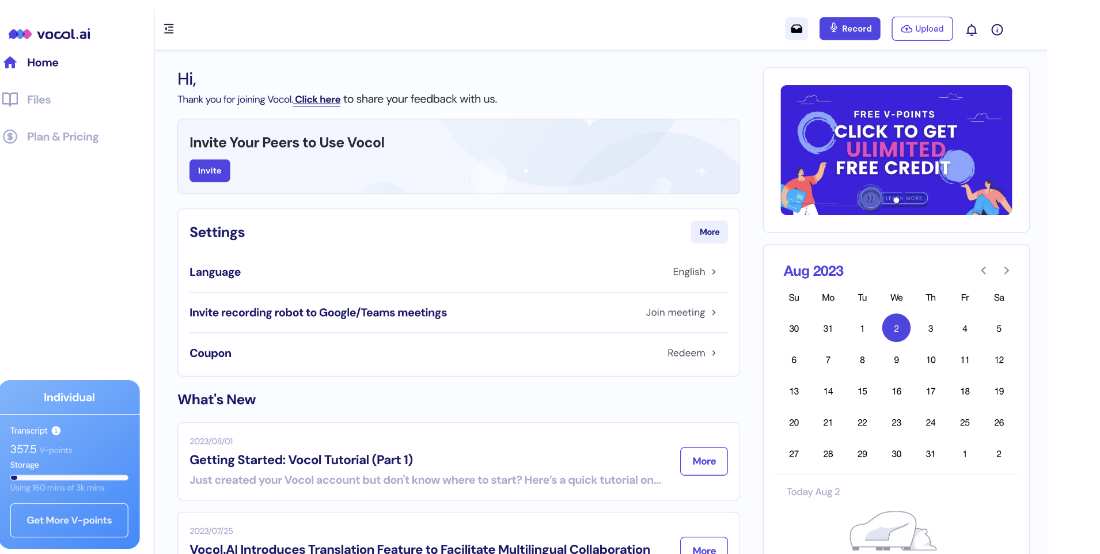
After completing the registration, and verifying your account, you will be able to enter the Vocol’s home page. The page will show different sections, such as your remaining credits (V-points) in the blue box, record and upload button in the top right corner or meeting calendar. In the following section we will go over uploading and working with files in Vocol.
Step 2: Upload Files
Click on the Upload button in the upper right corner to import files to Vocol. The software supports different formats (.aac, .mp3, .mp4, m4a, .webm, .weba) and the transcript is generated automatically together with Summary and Topics (key mentions are extracted from the transcript). Then you can view all imported clips by opening the Files section on the left.
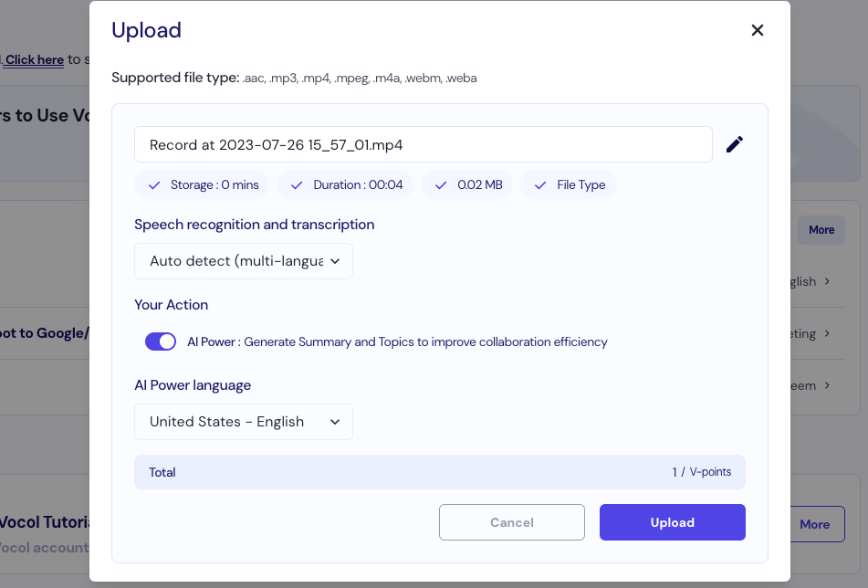
Step 3: Recording Clips
On the top right, click on the Record button to start recording. The limit is 3 hours and once the recording is finished you can then upload it in the Vocol Files or download the recording on your computer. This is a nice additional feature, and we can see it being especially useful on smart phones to record interviews.
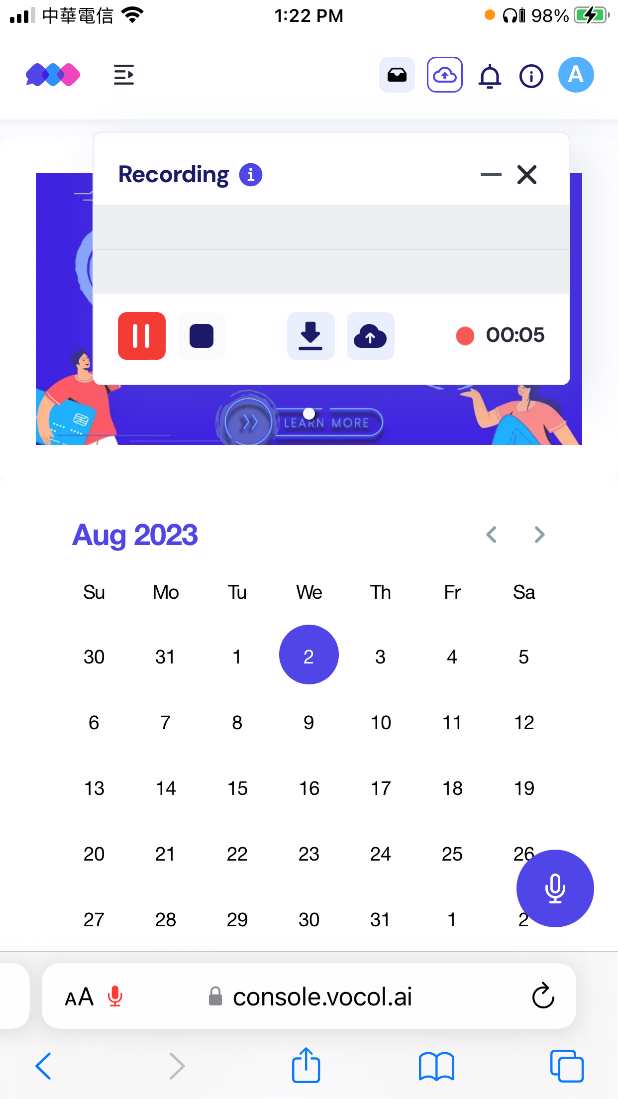
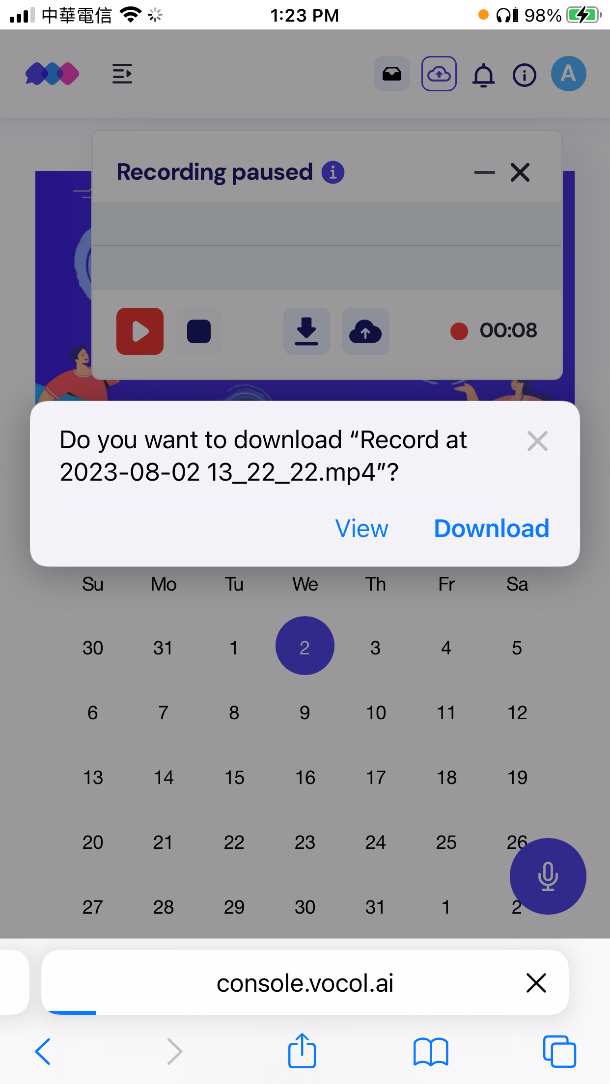
Step 4: Working with Vocol Files
To work with uploaded files, go to the Files section where you can find all your clips. Select the clip you want and open the workspace. You’ll see the transcript on the right. The AI Power section on the left shows auto-generated Summary and Topics, or key mentions in the conversation. If you want to quickly browse in the transcript, click on the search icon and type in keywords you want to look for.
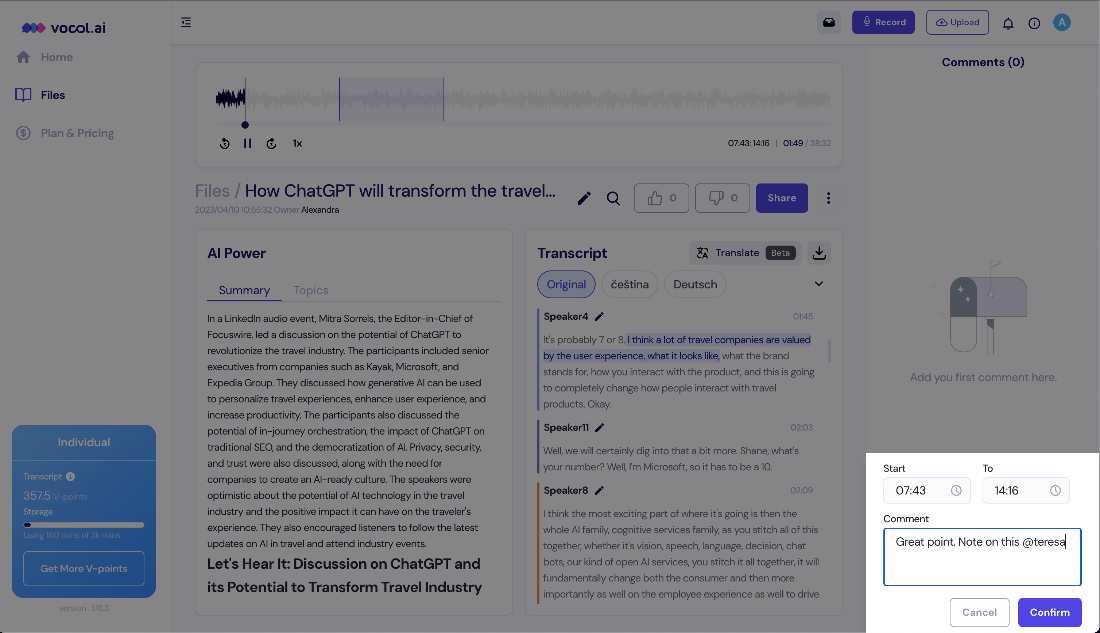
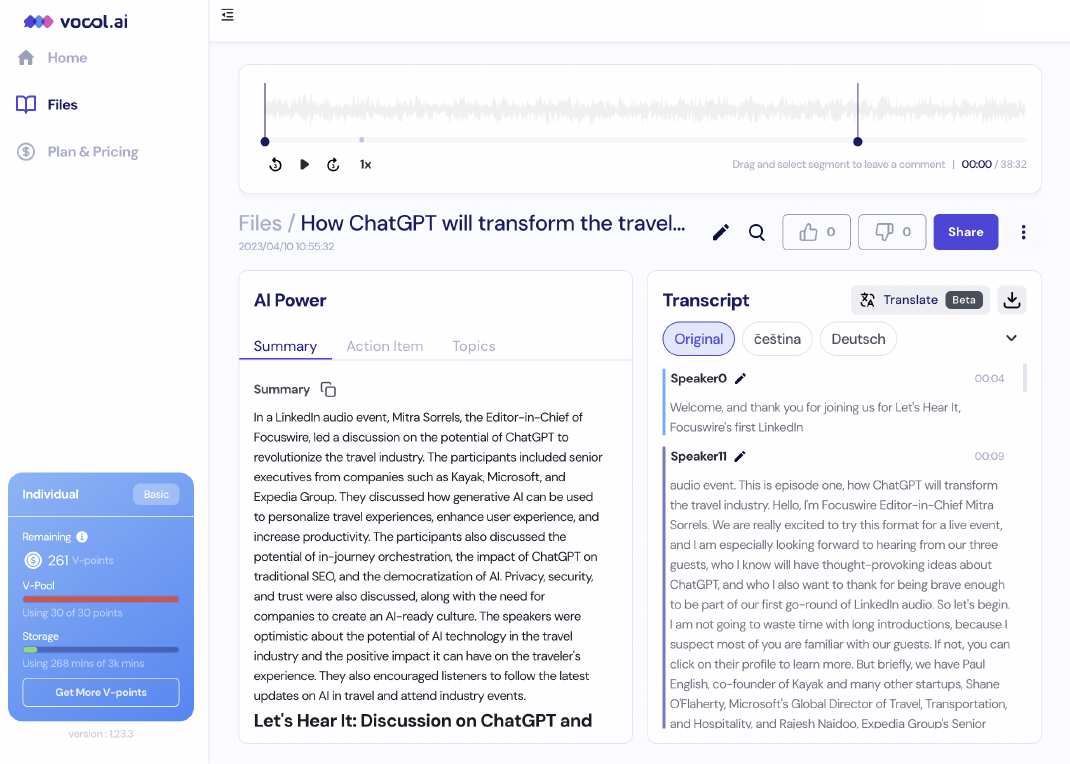
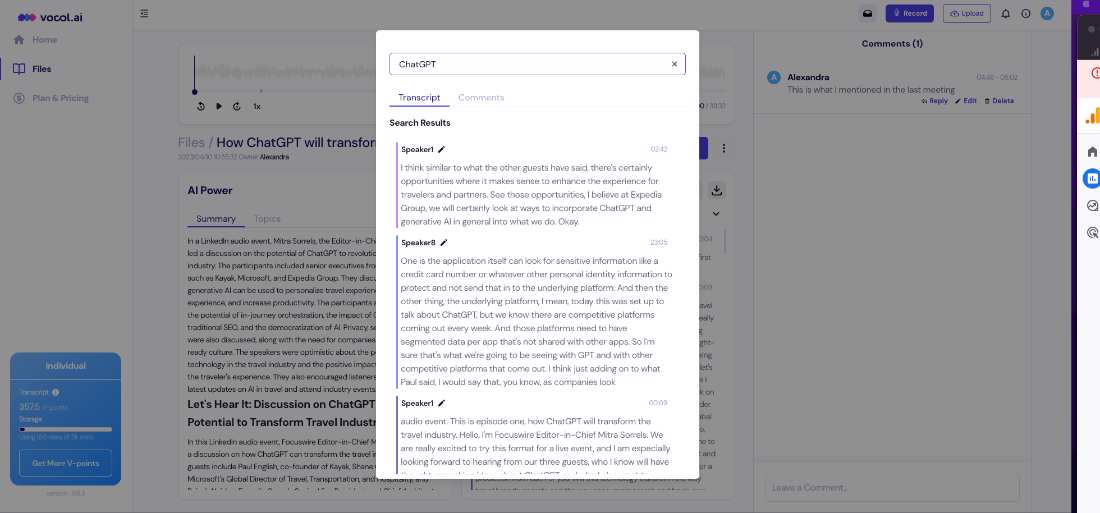
The new Transcript Translation feature allows you to translate your transcripts into 25 popular languages. To translate your files just click on the button in the top right corner and select the language. You can choose from many languages including English, German, Spanish, Japanese, or Chinese.
When the translation is finished, you’ll receive an email notification to return to the dashboard and view the translated version.
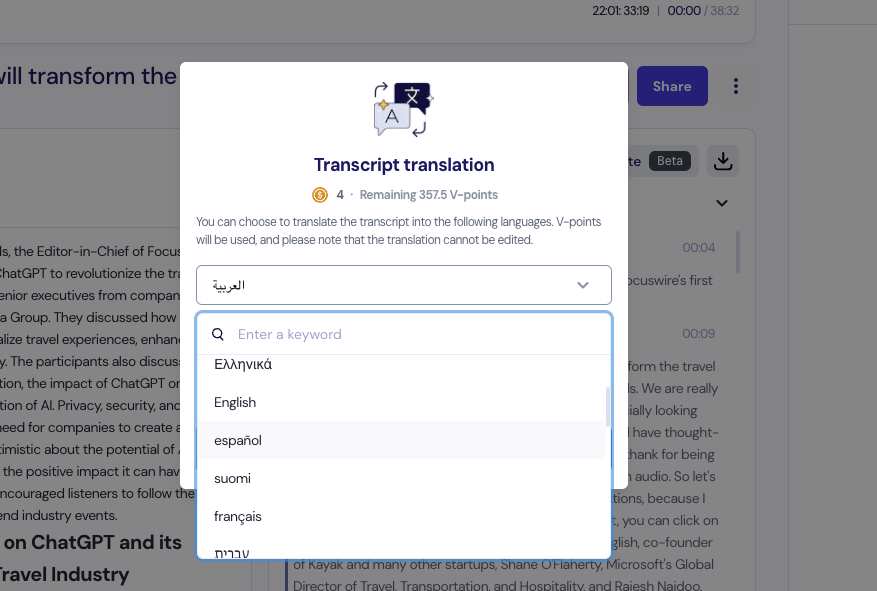
Vocol also lets you comment on the transcripts and share them by email. Just keep in mind that you can’t directly edit the translated version of the script.
Write and view your comments on the right side of the workspace and choose the timestamp in the transcript. You can also download the transcripts by clicking the Download button in the top right corner (the one with an arrow pointing down) and then choose either .txt or .srt format.
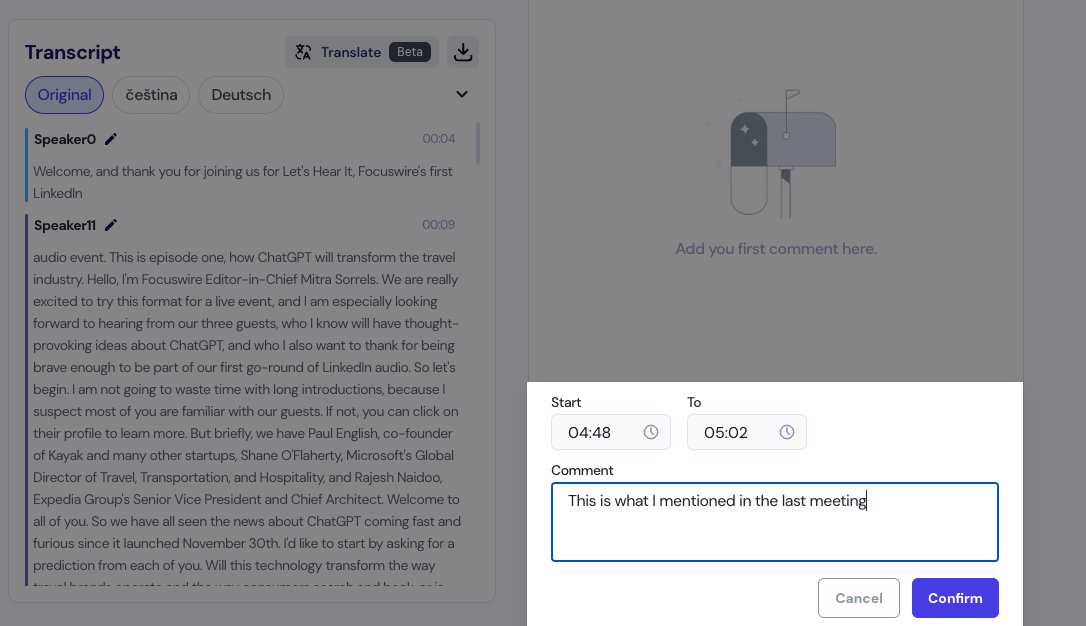
Step 5: AI-Generated Action Items
Following up on meetings can consume lots of time. Vocol’s new AI feature helps with this by extracting actionable tasks and points to follow up on from your transcripts. With the Action Items feature, you can generate to-do lists without actually attending the meeting.
After double-clicking to expand an action item, you can go over an AI-generated description providing you with a deeper understanding of what was said in the conversation. You can also assign these tasks to yourself or your teammates, and even set automatic reminders so that you won’t miss the deadline.
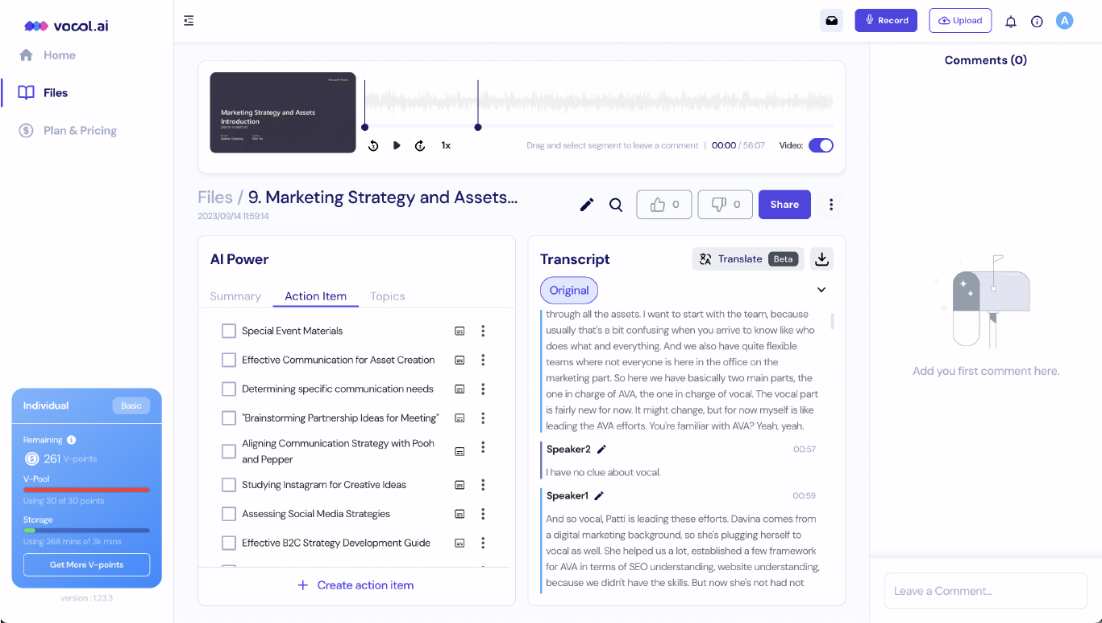
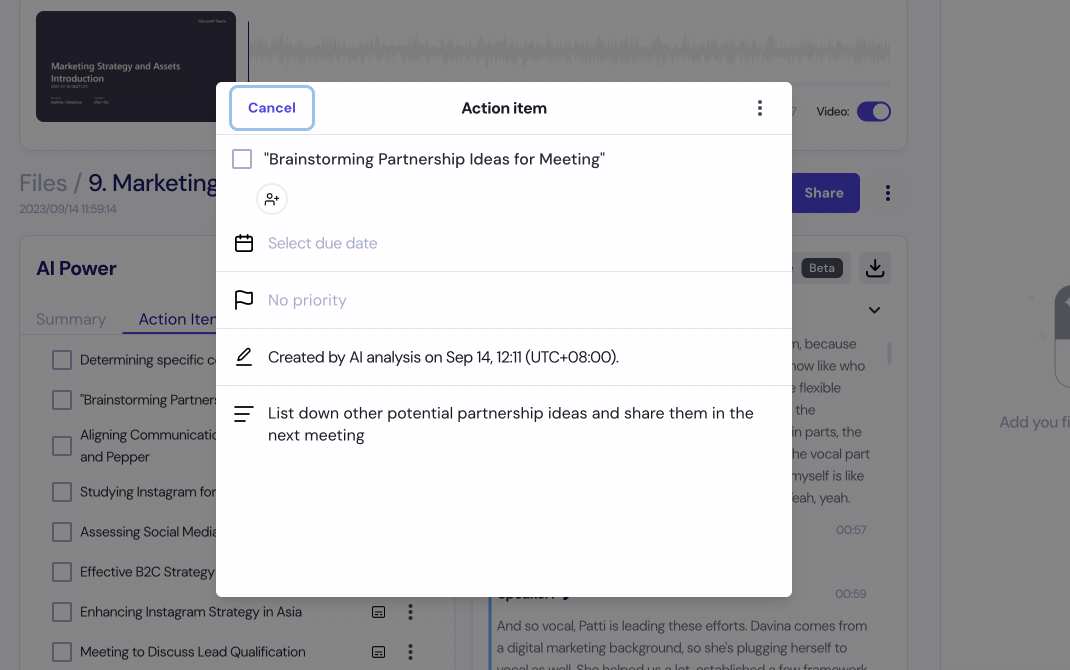
Vocol: Pricing and Plans
Vocol offers a free trial for the first-time users. The trial version gives you 200 mins (V-points) of transcription for free and additionally all users will receive 30 V-points assigned to their account every 30 days. If you are buying credits, you can choose a usage-based package or select a monthly or yearly subscription plan. For more information, visit the official pricing page.

Final Words:
Vocol is tailored to elevate productivity for today’s professionals and remote teams. Its intuitive user interface and multilingual support allow users to swiftly transcribe and generate meeting notes and summaries from calls, classes, podcasts, and other recordings.
Plus, its built-in collaboration features enable seamless teamwork on transcripts, while integration with popular video conferencing platforms automates meeting recording and summary creation. Don’t miss out on experiencing the productivity-boosting benefits – try Vocol’s free trial version now!



