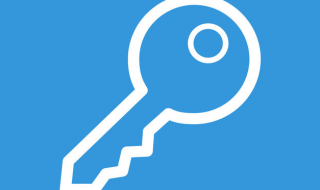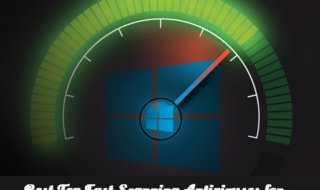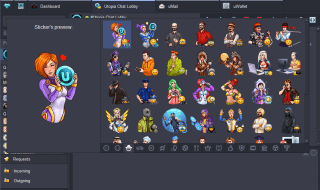Passkeys are undoubtedly a better version of signing into a website. It is a great alternative to passwords as you have to remember your password whenever you sign in. With Passkeys, OTP can also become irrelevant to some extent. Passkeys are the new standard with proper protocols backed up by Google itself. This guide shows you how you can create and set up Google Passkeys.
What is Google Passkeys?
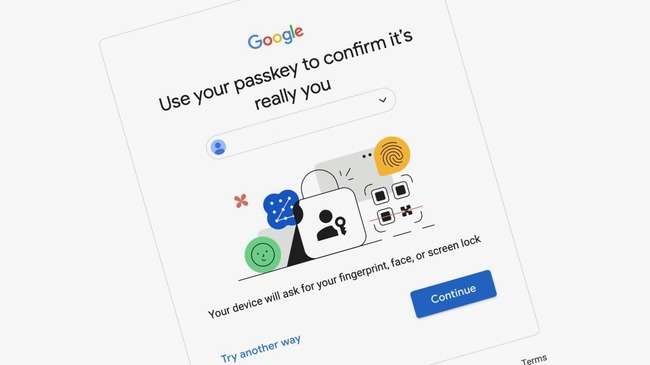
Passkeys are an intuitive way of getting the authentication to enter a website or a user account. It is a digital credential in the form of a biometric sensor, pincode, or pattern of your phone. The main objective of Google Passkeys is to avoid the usage of passwords.
Websites that support passkeys always ask their users to sign in using the passkey. If not, the website or the operating system also asks to create a passkey. Setting a passkey sign-in method is fast and as secure as using a password. Users do not have to enter the password which many people do not even remember.
A passkey is the same as one of your security lock screen pins or patterns or fingerprints. So if someone else is using your phone to sign in to a website with a passkey, it will not be possible. The only way an unauthorized personnel enters this security wall is if they know your phone’s PIN or pattern.
With the advancement of Google tech, many popular application and websites already support Google Passkeys. You do not have to keep track of all your passwords especially when you sign in with your smartphone.
How To Create Google Passkeys
The procedure of generating and configuring Google Passkeys is simple and improves account security. Observe these detailed instructions:
- Registration and Sign-in
Register a new account with Google if this is your first time. Use the current sign-in procedure on the official Google website or the Google mobile application to access your Google account.
- Access Passkey Creation
After logging in, select your account settings. Look for the “Create a passkey” button under the option to strengthen security. To start the process of creating a passkey, click on it.
- Passkey Configuration
Set up your passkey by following the steps displayed on the screen. It’s possible that you’ll be asked to verify and validate the data related to the new passkey. Make sure it’s accurate to ensure a seamless setup.
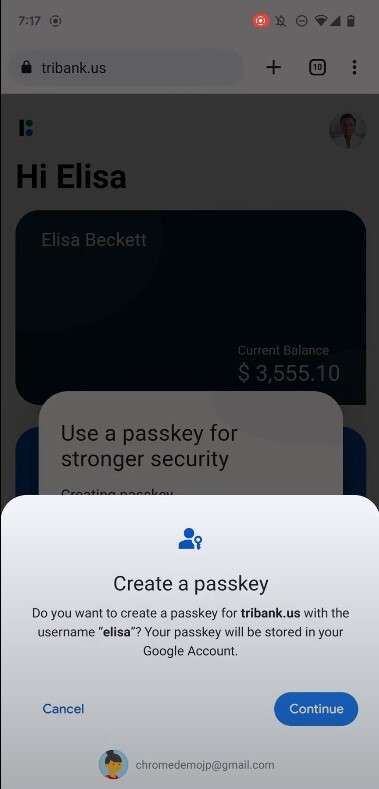
- Device Screen Unlock
Utilize your device’s screen unlock features, such as a PIN, pattern, or fingerprint recognition, to complete the passkey generation. Your passkey gains an additional degree of authentication with this step.
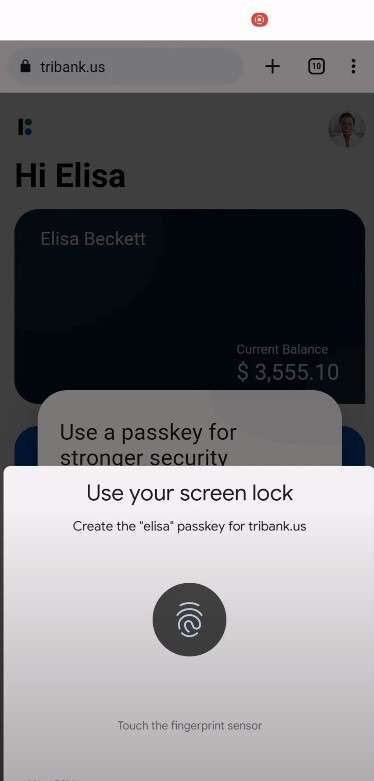
When signing in back to the application or website
- Access The Application
After you are done with the creation and setup of your Google Passkeys, Go back to the website or the application where you need to sign in.
- Select Passkey
When you tap in the account name field, an autofill dialogue box with a list of your passkeys appears. Choose the passkey that corresponds with your Google account.
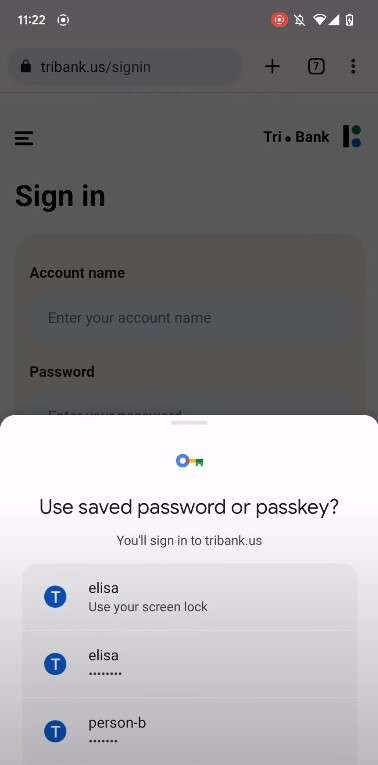
- Complete Login
To finish the login procedure, use the way to unlock the screen on your smartphone. This guarantees that the account can only be accessed by authorized people.
- Signature Generation
As a safe way to confirm the login information between the origin and the passkey, your device will produce a signature based on the passkey.
These instructions will help you create and configure Google Passkeys, which will further secure your Google account.
Who Supports Passkeys?
Passkeys are based on a standard known as FIDO standards. This standard allows passkeys to work on Android as well as Windows, iOS, and Mac. As a result, passkeys can be accessed with multiple devices that use the same Google Account. Moreover, if you are on Windows and entering a site that you already set up a password for, it will recognize the passkey. The biggest example of this is how you enter WhatsApp web on your computer.
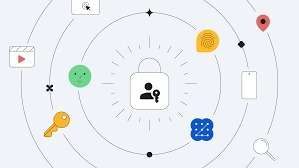
Conclusion
With the implementation of Passkeys, things you do on your phone and on the internet become seamless. This is what users and developers always hope to achieve. Once you set up your passkey, everything you do after that will get done easily. Even if you sign out of any particular site, you can quickly sign in whenever you please. Passkeys not only work through your phone but also from browsers.