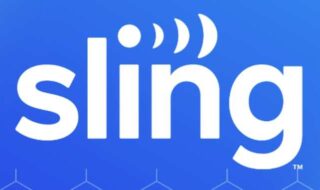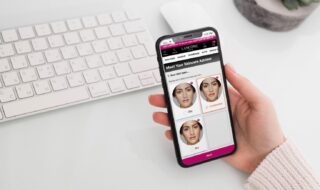Windows users frequently run into a variety of issues that can interfere with their operating systems’ seamless operation. When users try to run DISM commands, one such error that may show up is DISM Error 50. Errors like this DISM not supporting certain Windows services like Windows PE are confusing. We will examine the root causes of DISM Error 50 in this post and offer thorough fixes for it.
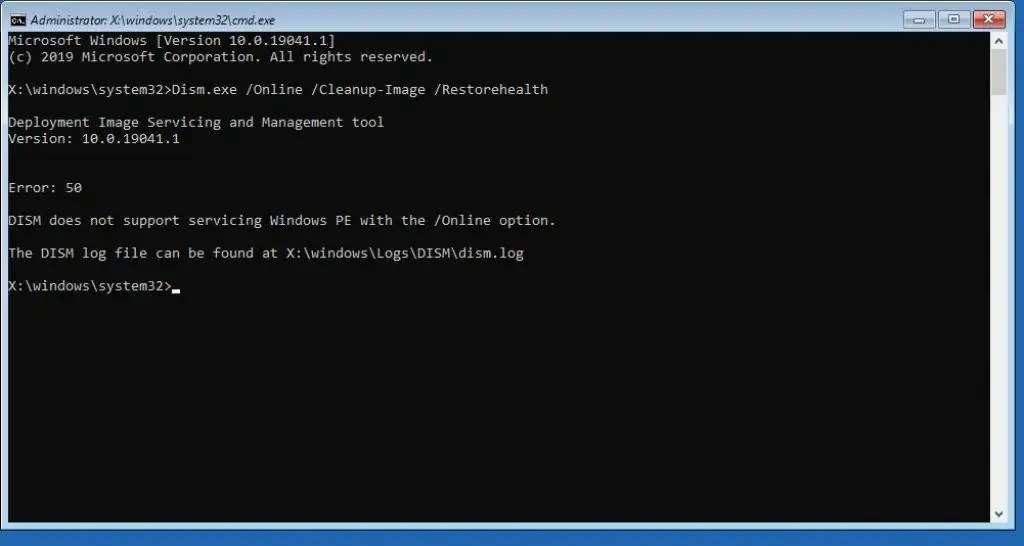
Contents
What is DISM?
DISM is a way of requesting services to your operating system. This Windows command-line utility is based on the text-based interface which carries commands from the administrator.
Its main objective is to carry out maintenance operations on Windows installation images, such as Windows Setup, Windows PE (Preinstallation Environment), and Windows RE (Recovery Environment).
DISM is frequently used to fix or edit those data that represent the Windows operating system. Basically, the Windows image file inside your computer can be altered to run smoothly through DISM. In simpler words, it also plays a vital role in fixing system crashes.
How To Fix DISM Error 50?
Users of Windows 10 may experience frustration when they come across DISM Error 50, but there are a few useful solutions that can help resolve this problem. Let’s look at three workable options:
Method 1: Refresh The DISM Tool
The DISM tool can be refreshed as a simple solution to Error 50. Take these actions:
- Launch the cmd as the owner: Press Win + R and you will run the CMD. Then, type cmd and press Shift + Ctrl + Enter.
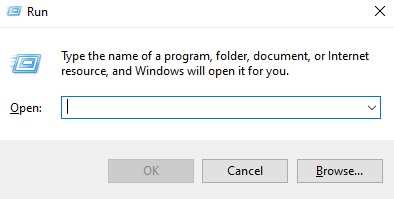
- Carry out the command: Copy and paste the command into the Command Prompt: C:\/cleanup-image/revertpendingactions
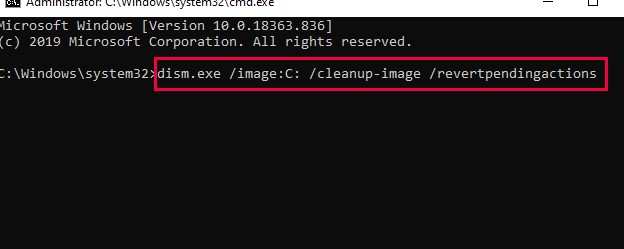
- To execute the command for reverting the actions of DISM, press Enter.
- Go into Safe Mode: Reopen the Run dialog box, and enter msconfig to start System Configuration.
- Click the Boot tab, select Network, and check the Safe Boot option. After selecting OK, restart the computer.
- Utilize Safe Mode to Run System File Checker (SFC):
- Open Command Prompt in Safe Mode, log in as the owner, and write the given command: sfc /scannow.
Method 2: Delete Related Registry Key
Another efficient fix for DISM Error 50 is to delete the related registry key. Take these actions:
- Launch the Registry Editor: Registry Editor can be opened by opening the Run window, typing regedit, and clicking OK.
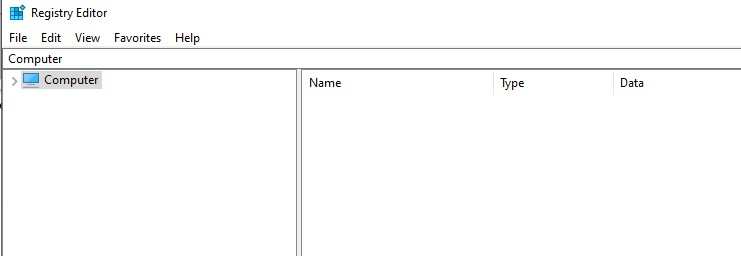
- Locate and select the Registry Path. Access the HKEY_LOCAL_MACHINE\SYSTEM\CurrentControlSet\Control registry path.
- Modify Permissions: Do a right-click on the MiniNT folder. It is located in the left pane of the window. Upon seeing the folder and bringing up its menu, choose Permissions. Choose your username under Group or user names, check the Allow for Full Control box, and click OK.
_
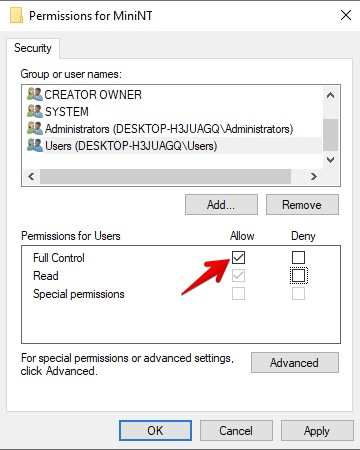
- To remove the MiniNT key, simply click on “Delete” by right-clicking on it.
- A new confirmation prompt will show up and you have to select “Yes”. Click
- Reboot: After restarting your computer, see if DISM Error 50 has been fixed.
Method 3: Use Command Prompt
Another way to fix Error 50 is to use the Windows installation media to launch Command Prompt. Take these actions:
- Start from Windows 10 Installation Media: To launch the Command Prompt, start your computer from the Windows 10 installation media and press Shift + F10 at the first installation screen.
- Obtain the System Partitions List: To see a list of the available system partitions, type the command wmic logicaldisk.
- Determine System Partition: Type dir drive-letter, replacing drive-letter with the drive letter of your system (such as C:, D:, or E:), to locate the system partition using the Windows folder.
- Fix Windows Image: To fix the Windows image, run the following command: dism.exe /Image: D:\ /Cleanup-Image /Restorehealth.
- Upgrade Repair (if necessary): In the event that the message “Error 0x800f081f” appears, boot from the Windows installation disk and follow the on-screen directions to carry out a repair upgrade. After that, launch DISM /Online /Cleanup-Image /RestoreHealth while restarting in safe mode.
- Whole Repair Procedure: Apply the directive to fix the Windows error 50: SFC /SCANNOW /OFFWINDIR=D:\ /OFFBOOTDIR=D:\Windows
- Change D to the name of the system partition where the Windows folder is located.
Conclusion
Users can successfully fix DISM Error 50 in Windows and guarantee the smooth operation of their systems by adhering to these thorough instructions. Step-by-step implementation of these solutions will assist in resolving the problem and averting additional Windows operating system disruptions.