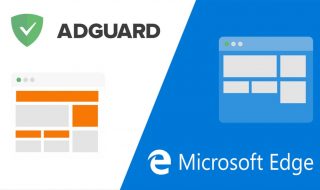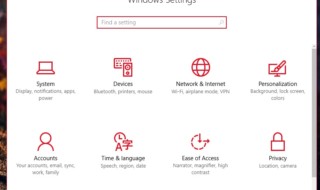Save web pages or documents into PDF files is a common necessity in today’s digital environment. Sharing and preserving information is made easier with its help. But occasionally things get muddy when converting HTML—the language used to create online pages—to PDF. It’s possible for the layout to get jumbled, for images to shift, and for fonts to alter. However, don’t panic!
We provide simple instructions on how to convert HTML to PDF without losing formatting, so you can relax.
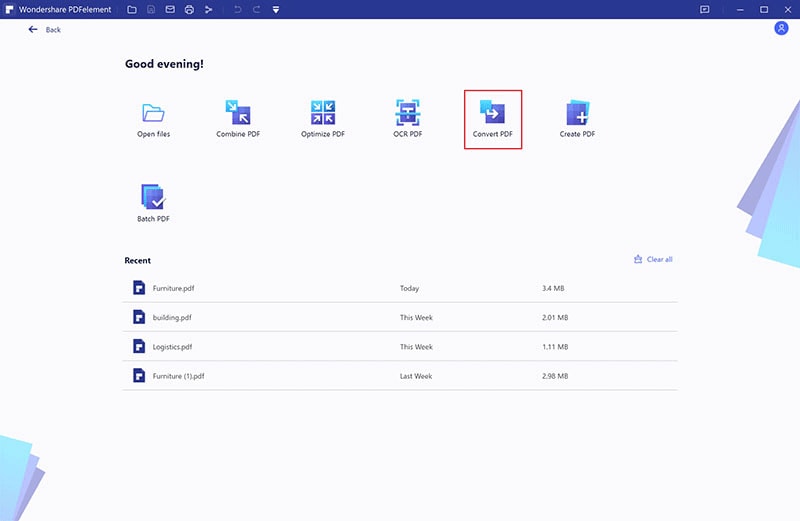
Contents
- Selecting the Ideal Tool:
- Maintaining Order and Neatness:
- Relying on Inline Styles:
- Testing, 1-2-3:
- Changing Up the parameters:
- Obtaining Assistance When Required:
- Summary
- Frequently Ask Questions:-
- Q.) What is HTML to PDF conversion?
- Q.) What causes formatting to be lost while converting HTML to PDF?
- Q.) What steps can I take to avoid losing formatting while converting HTML to PDF?
- Q.) What are some popular drivers for preserving formatting while converting HTML to PDF?
- Q.) Should I use inline styles or external CSS files for formatting?
Selecting the Ideal Tool:
Selecting an appropriate instrument for the task is the first step. Many exist, such as PDFKit and wkhtmltopdf. These applications work like magic, taking your HTML and converting it to a PDF. Choose one that maintains the same appearance as the webpage.
Maintaining Order and Neatness:
You must have organised and tidy HTML. Consider it similar to cleaning your room before having visitors. Ensure that your HTML code is well organised, with each element in its correct location. This facilitates the conversion tool’s ability to recognise and maintain your formatting.
Relying on Inline Styles:
Whenever possible, strive to style your webpage using inline styles. This entails placing your CSS styles directly into the HTML code as opposed to saving them in another file. It’s similar to putting your name on your lunchbox to ensure that no one steals it by accident. During the conversion process, inline styles assist guarantee that you’re formatting remains in place.
Testing, 1-2-3:
Perform a test run before converting a large number of HTML pages to PDF. Check out the results by converting a few different pages. Make sure that details such as typefaces, colours, and photos appear exactly as you want them to in the PDF.
Changing Up the parameters:
To create the ideal PDF, you may adjust the parameters on the majority of conversion programmes. To guarantee that your PDF appears precisely the way you want it to, you may make changes to things like page size, margins, and picture quality. It’s similar to personalising your video game avatar—it makes it uniquely you!
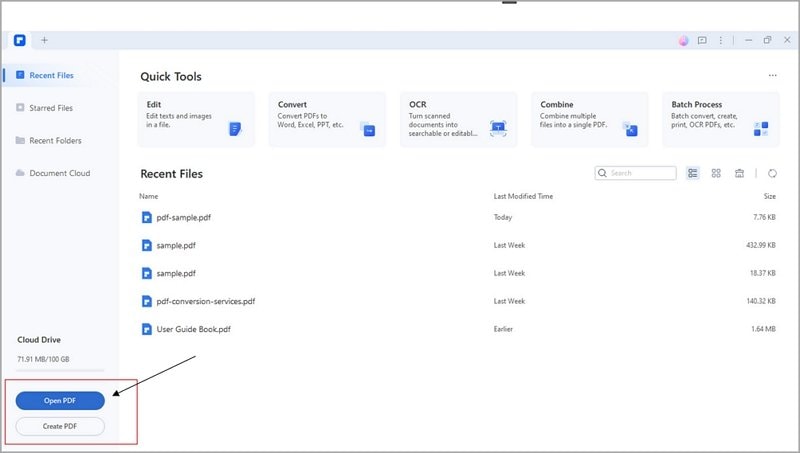
Obtaining Assistance When Required:
Do not hesitate to seek assistance if you encounter difficulties along the route. Examine the documentation provided by the tool or search for internet discussion boards where users exchange advice. Occasionally, a fast Google search can lead you in the correct way.
Taking Things Slow and Steady: Just as Rome wasn’t created overnight, so is an ideal PDF conversion procedure. Take your time, try out various methods, and don’t give up if things don’t work out exactly the first time. You’ll become an expert in PDF converting very quickly if you have a little perseverance and patience!
Summary
To put it briefly, with the correct tools and a little knowledge, it is completely possible to convert HTML to PDF without destroying the format. Use inline styles, experiment, maintain a clean HTML document, and don’t be embarrassed to ask for assistance. You’ll be producing flawlessly formatted PDFs like a pro in no time!
Frequently Ask Questions:-
Q.) What is HTML to PDF conversion?
The process of converting HTML-coded web pages into PDF documents is known as HTML to PDF conversion. It’s crucial because HTML to PDF conversion preserves the original structure and layout of web content while offering a standardised format for document sharing and preservation.
Q.) What causes formatting to be lost while converting HTML to PDF?
Because of the differences between the HTML and PDF formats, as well as changes in rendering engines and style processes, formatting might be lost during conversion. The degree of authenticity of the translated document can be impacted by elements like CSS compatibility, font rendering, and picture positioning.
Q.) What steps can I take to avoid losing formatting while converting HTML to PDF?
Select a dependable converting tool that efficiently supports CSS and HTML standards to avoid formatting loss. Use semantic mark-up, clear structure, and inline styles to make your HTML code more efficient. Use example pages to test the conversion process, and change the parameters as necessary to maintain formatting.
Q.) What are some popular drivers for preserving formatting while converting HTML to PDF?
For converting HTML to PDF, there are several utilities available, such as wkhtmltopdf, PrinceXML, PDFKit, and WeasyPrint. Select the tool that best suits your conversion requirements from among those available, since they provide different degrees of customisation and conformance with CSS and HTML standards.
Q.) Should I use inline styles or external CSS files for formatting?
Both external CSS files and inline styles can both be used for formatting, inline styles are frequently chosen for converting HTML to PDF. Because inline styles maintain formatting guidelines within the HTML content, conversion tools will have an easier time correctly interpreting and applying styles.