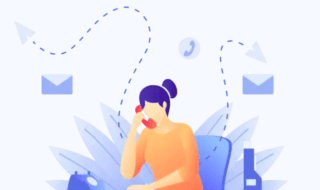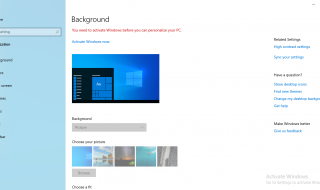Do you see a yellow blinking light on your PS4 controller? If yes, then you must have been in a rut of not being able to play games on your PlayStation. The yellow light is an indicator in a PS4 controller that it is in rest mode or charging. A more prominent yellow light also shows up sometimes in the controller which indicates that it is in solid rest mode. While it is easy to put your controller back from rest mode, the problem is not with this official version.

Many users are facing the yellow light issue for a completely different and bad reason. There are articles, forums, and support systems revolving around this light issue. We have compiled informative solutions that you can use to fix the PS4 controller Yellow Light Problem.
Contents
Why do you see Yellow Light in the PS4 Controller?
A yellow light on a PS4 controller indicates that the device is charging and that the battery level is low. When the controller has a steady yellow light, it is actively charging its battery and is currently connected to a power source via the PS4 console or an external device. Users are reassured that the controller is recovering power as this steady glow indicates normal charging operations.

On the other hand, a yellow light that flashes or pulses indicates a low battery level and indicates that the controller’s power supply is almost empty. This alert advises users to quickly connect the controller to a power source in order to avoid disruptions while playing. Disregarding this signal could result in the controller becoming unusable, requiring an instant recharge to keep gaming uninterrupted.
When the battery is fully charged, the yellow light usually goes out, or it might turn solid depending on the type of controller and how much charge is left in it. By removing any doubt about the controller’s power state, this visual cue reassures users that it is ready for use.
Although there may be some slight differences between different PS4 controller versions, the yellow light’s basic function is still the same: it allows users to efficiently monitor and control the battery life of their controller.
Charge Your Controller
An inadequate charge may be the common cause of the infamous yellow light problem on your PS4 controller. This is a common scenario in which gamers get stuck because they can’t get their controller out of sleep mode. To begin, just make sure your controller is fully charged. But given the age of the controller, if this doesn’t fix the issue, it might point to a more serious problem with the battery pack. Try a few methods for troubleshooting. If testing with these doesn’t produce any results, think about renting a functional controller. It’s probably time for a replacement if the borrowed controller functions flawlessly. This could include getting a new controller or, if that’s not possible, a brand-new battery pack.

Try Different Charging techniques
One possibility to consider when troubleshooting your PS4 controller’s yellow light problem is a malfunctioning charging cable. Though it should go without saying, try a different cable and give the device some time to charge. Some players have surprisingly found odd solutions.

One user notes that their controller only charges when it is turned upside down, which may indicate a problem with the cable’s contact. Another user reported that while their controller was in sleep mode, it was no longer charging, necessitating the PS4 to be turned on. It makes sense, that aging technology can become erratic. In order to give your controller new life, try experimenting with different charging configurations or orientations if you’re experiencing these variations on the theme.
Restart your PS4 console
Try restarting your PS4 in a particular order as a possible solution to the yellow light problem. First, while the PS4 is turned on, press and hold the power button until two beeps sound, signifying that it has shut down. Make sure the console is completely powered down after a few minutes. After that, hold down the power button once more until two beeps indicate that Safe Mode has been entered. Use a USB cable to connect your controller, then choose the restart the PS4 option. Wait for the console to reboot while keeping the controller connected. Press the PS button to resume regular operation after it has turned back on.
This method works, even though it seems complicated. There’s a reason for that. Software bugs can be fixed during the downtime that occurs during shutdown. Furthermore, the USB connection strengthens the controller’s connection to the console, which may help with any connectivity problems. If you’re having problems with the yellow light, it’s definitely worth trying this restart procedure, as many people have had good luck with it on sites like Reddit.
Reset the controller if the blinking white light turns orange
A frozen controller could be the cause of the PS4 blinking white and then turning orange problem. To make it not occur anymore, do a reset to your controller.
- Try wiping it off by unplugging all connected devices and keeping it unplugged for one to two minutes.
- Now you need to reset the controller and to that, you have to find the hole at the back of the controller. This hole is the reset button located underneath the controller.
- Use the pin of a paper clip and shove it down the hole. Press and hold it until a click sounds.

- Reconnect the controller to the PS4 console via USB, and turn on your PS4. After numerous tries, you should overcome the blinking issue.
As an alternative, you could try power cycling your PS4:
- Turn it off by holding the power button which will make a beep sound.
- Hold the button for 10 seconds until you another beep. Your PS4 will begin its process of powering down after you shut it down.
- The controller will also automatically turn off but in case it still stays on, you can press and hold the PlayStation button in the middle of the controller. After that, the light bar will turn off indicating that the DualShock controller is turned off.

- Unplug it for a short while, and then turn it back on.
If problems still arise, a combination of the two approaches may help. Persistence may be able to get your controller back to working normally, so don’t give up.
Let the Yellow Light Blink if you are gaming
It’s possible that there are no problems with the controller itself if you’re experiencing a yellow light on your PS4 controller while playing games. Some games use the controller lights to display in-game information such as player or character status. In these situations, troubleshooting is not necessary because the controller is working fine when gaming. You just need to keep playing your game normally because the yellow light is part of the gameplay mechanics.
Conclusion
In conclusion, resolving the yellow light issue with your PS4 controller can be annoying, but it’s important to keep in mind how durable and well-liked this system is. Since its 2013 launch, the PS4 has amassed a sizable user base, and even years after its release, its sales peaked. Even with the PS5’s release, the PS4 still provides fantastic gaming experiences, and a lot of the new games are cross-generational.
Given its widespread recognition and the parts being readily available in most repair shops, fixing or replacing a broken PS4 controller is not too difficult. Therefore, don’t give up if our list of solutions for the yellow light problem hasn’t helped you. Support is easily available.
The gaming community is here to support you whether you’re switching to a newer console or are a devoted fan of the PlayStation 4. You’ll be back in the game in no time with the correct tools and a little perseverance. We’ll see you online with a controller in hand, prepared for the next adventure, as you continue to explore the wide range of games and experiences that the PS4 has to offer.