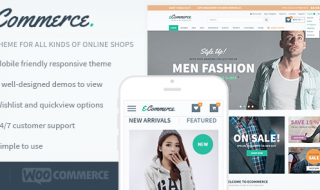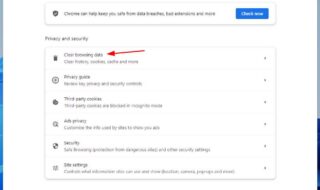Apple goes down as a prestigious company in the American business history, and there are many services which come first in America before anybody else like YouTube Red, Apps, Services and other things because of the infrastructure and development of technology in that country.
Have you ever heard of an app called “Spotify.” Except for the USA, it is not available in any other country. You cannot download it outside of the USA which is a disappointment because that is the case in the Apple app store.
How to Create a USA Apple ID From Any Other Country?
We will show you how you can download apps that are only available in the USA. Apple uses your account details to find out your location and make relevant apps visible to you; you have to create an id that located in the USA.
We will show you how you can do that step-by-step.
Step 1: Go to the official site [ https://appleid.apple.com/ ]where you can create a new account.
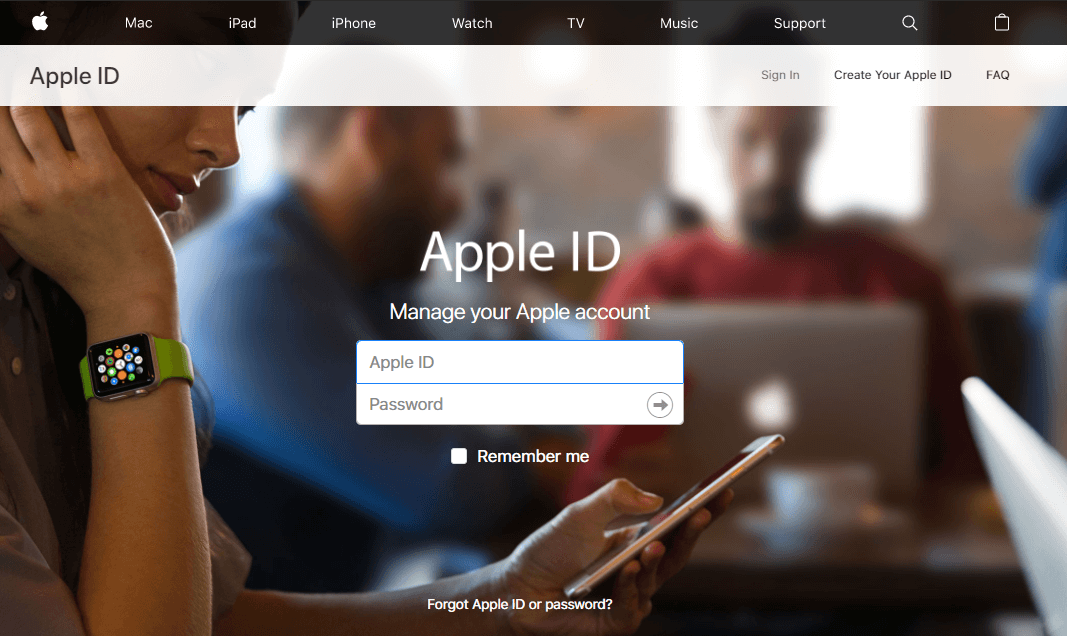
Step 2: Navigate and click on the “Create your Apple ID.”
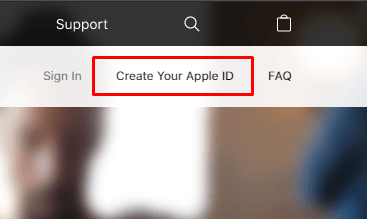
Step 3: This is the whole form, you have to fill, so read it first.
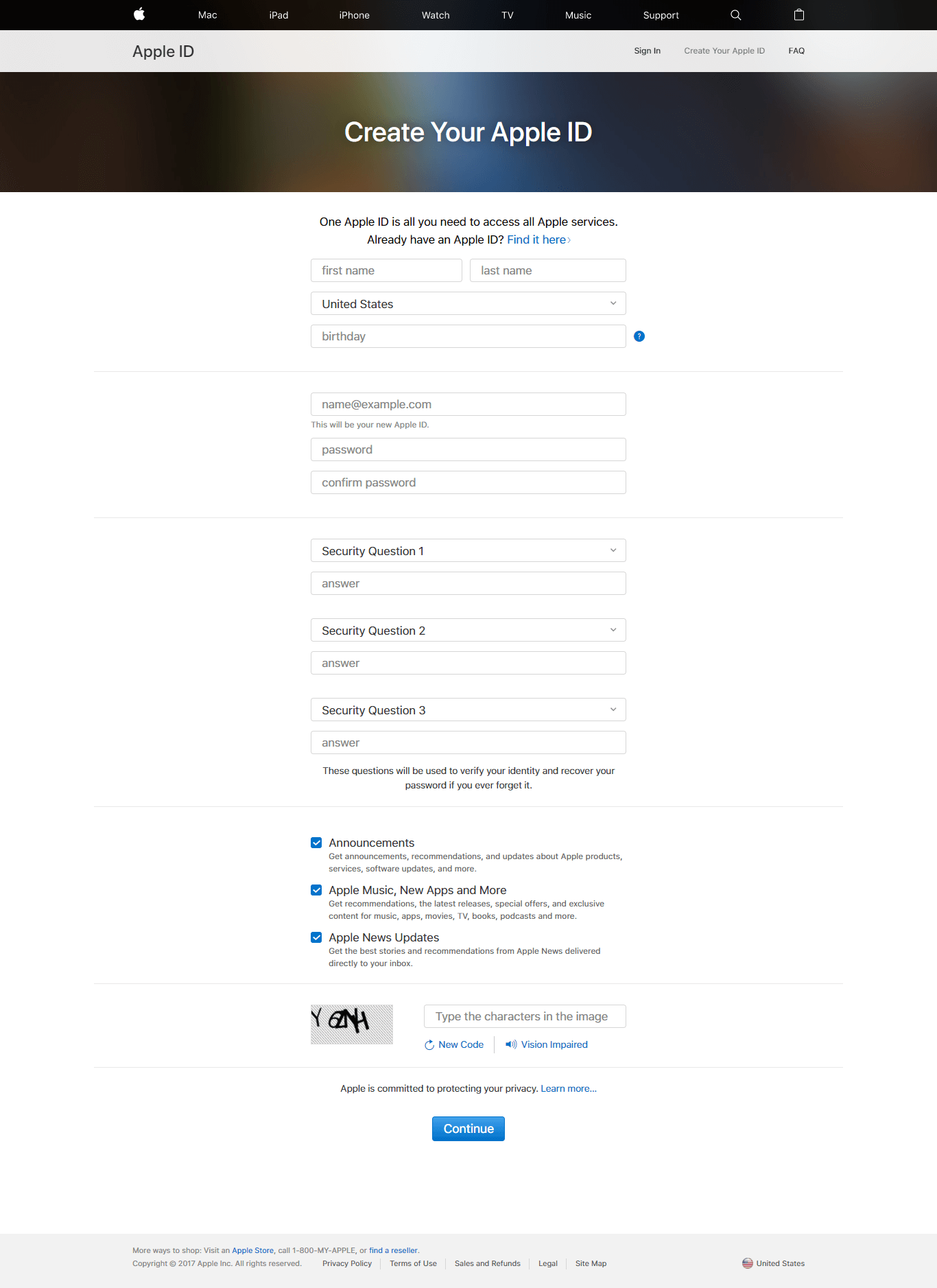
Step 4: Enter your first and last name in the empty field.

Step 5: Select your counter as “United States.”

Step 6: Type your date of birth in the empty field and make sure you are adding legit information because Apple ID’s known for getting blocked for incorrect information.

Step 7: You have to enter the email address for confirmation, and it is used for login and recovery email.

Step 8: Add a new password, then repeat the same password in the second field.
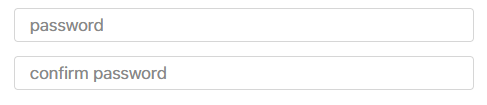
Step 9: You have to add three security questions and make sure to save them somewhere else.
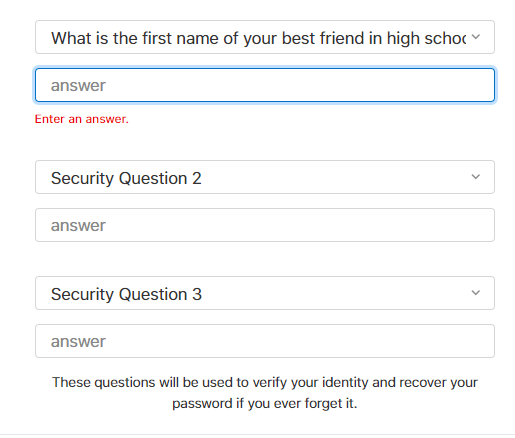
Step 10: Read the captcha, then enter it in the empty field, if you are unable to figure it, then you can also click on the “Vision impaired.” Option to listen to the code and type it in the empty field.
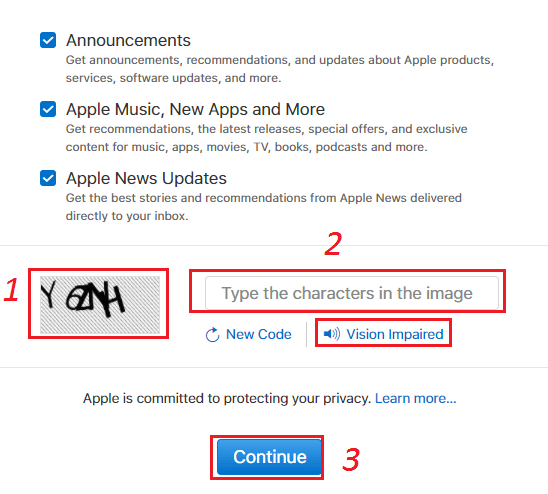
Step 11: Click on continue, then login to your email id for the code you need to complete the process.
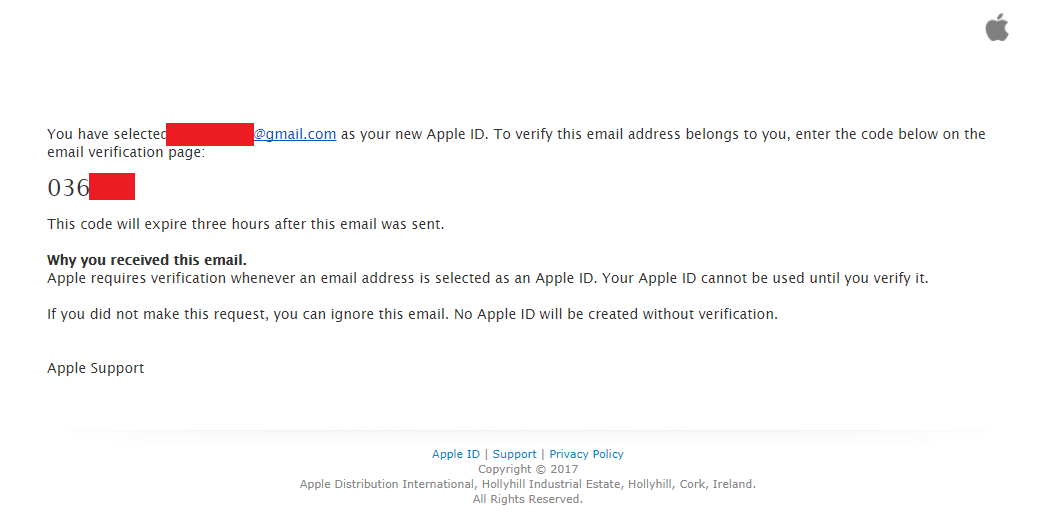
Step 12: Enter the code provided in the email.
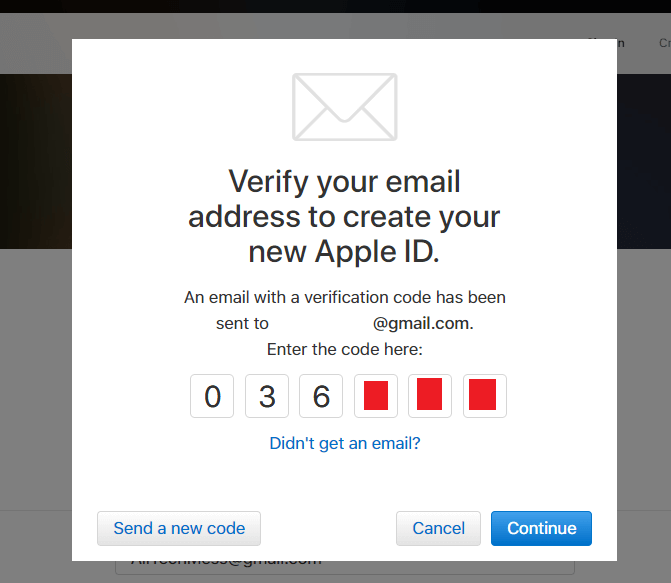
Step 13: If you have not received any email from Apple, then click on “Didn’t get any email” to send one more confirmation email to your account.
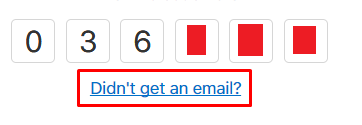
Step 14: Once you have entered the code, then click on “Continue.”
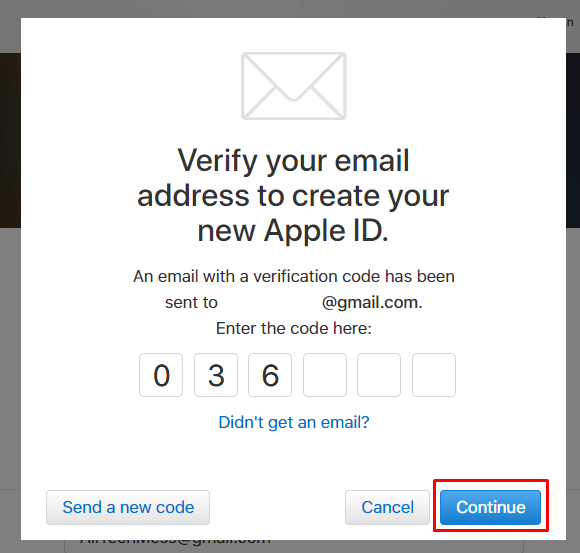
Step 15: As we have highlighted in the picture, you are now using a USA Apple account, which means you can download any app from the store, which is not available outside of the USA.
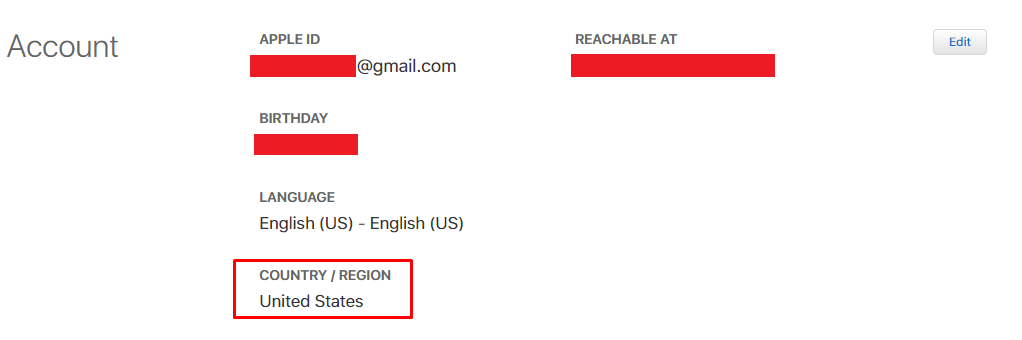
Oh wait, that’s not the end.
We agree that you have successfully created an account that is pointing at the USA, but that’s the end.
It’s time to activate the account from your iPhone, which means you have a little process to do before you have a fully functional Apple ID.
Step 16: Launch the Appstore and sign out the old account.
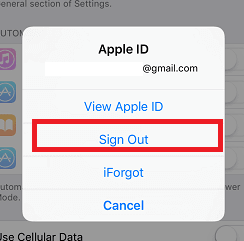
Step 17: You have to sign in to the new account, you have created, so that you can complete the process. Use the new account credentials and log in.
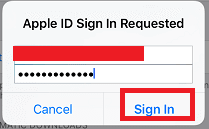
Step 18: You will have a small window pop-up on your screen saying “This ID has not yet used in the store.” and you have to tap on the “Review” option.
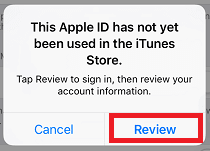
Step 19: Sometimes, you will be asked to select your country, so make sure to do that if the country is not the United States of America.
Step 20: This is where many users get stuck because Apple asks you to add a credit card details so that you get charged for using premium iTunes content, but you can avoid by taping on “None.”
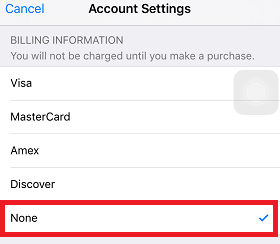
Step 21: You have to agree to the terms and conditions of the Apple app store and click on “Next.”
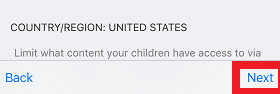
Step 22: The next page will be of the app store itself, your account is ready.
Note: You should never add your credit card to Apple account.
Remember, you will no longer be able to see apps that are trending in your country.
Conclusion
We implore the readers to make sure to create a file where you have saved all information because it will help you in future to recover the id. Let us know what problems you have faced during the process in the comment section.