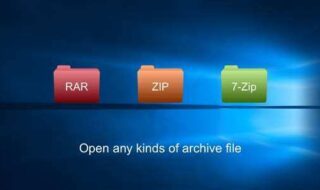Windows 10 is possibly the best operating system Microsoft has introduced that leaves Windows previous version behind. In the latest version Microsoft trying to keep up with the latest technology that changed since Windows seven introduced.
Windows Seven is lighter and faster than Windows 10 for older machines because the latest version has features that can give you better security, futuristic device support, and it can do more things than the previous versions.
What is OneSyncSVC?
We have mentioned that Microsoft has added new features to the latest Windows OS and one of them is OneSyncSVC.
After using so many programs, games, utilities, and other types of programs, we can tell that Windows 10 packed with some serious features that can take your PC to another level.
Windows has inbuilt features, so you don’t have to depend on your smartphone for reminders, emails, updates, to-do list, and more. The ideas behind adding all communication and follow up apps, so you can access them inside of Windows without downloading or installing any third-party apps.
Microsoft has also selected this part to be on the Tenth version because the updates make it easy as well. These apps are designed to last for at least year or two, which means users can continue using these apps without updating.
It still doesn’t explain why OneSyncSVC exists runs in the background. If you have noticed, when you connect to the Internet and when you turn on your PC, the One Sync SVC will start automatically. The service will run in the background and won’t close unless you close it manually.
The OneSyncSVC service is related to the reminders, emails, updates, to-do list, and more. Let assume that you are using Windows mobile, then whenever you make changes in To-Do list in mobile, then OneSync SVC will update PC To-Do list.
Everyone using Google mail, Yahoo mail, Microsoft mail, and more. The OneSyncSVC will update Email’s, To-Do list, Reminders, and other similar apps, which requires updates.
Yes, you are right, this file constantly runs in the background, but it is a minor service that only works few seconds in an hour, or you open the app.
How to stop or disable OneSyncSVC ?
We assume that you are troubled with the updates and slowing down your Internet connection.
We recommend you to stop the application by signing out, removing from the application, and more. Disabling OneSyncSVC will stop one or two services, so make sure you know what you are doing.
One: As you can see in the image below that the service is stopped and the second service is running. Let me tell you that we have not made any changes.
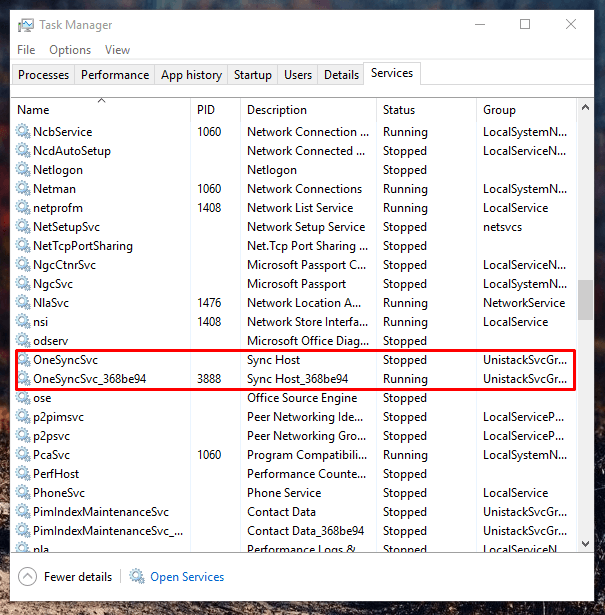
Two: Now our target is to stop two services. So, first go to the search bar and type services.
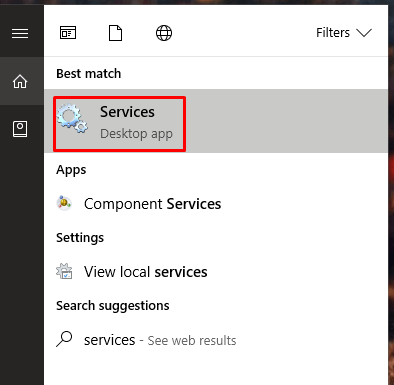
Three: Now right-click the mouse and “Run as administrator.”
Four: If you are wondering how it will look, then we have shared a snapshot below. This is what you should see on your Windows 10 PC.
Five: If the OneSync SVC is open, then you can disable it directly from the Services. As you can see it isn’t present here. If you are using the old version of Windows 10, then this is common.
Six: You can STOP it by going to task manager.
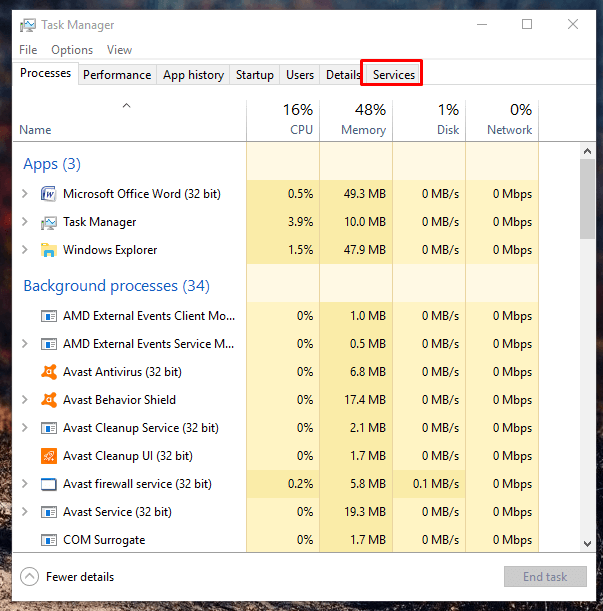
Seven: Now you have to select the “Services” tab in the Task Manager.
Eight: As you can see clearly, the services are listed in the tab, where you have to locate OneSync SVC.

Nine: Now select that option and right-click your mouse, then you will be able to stop the service for good.
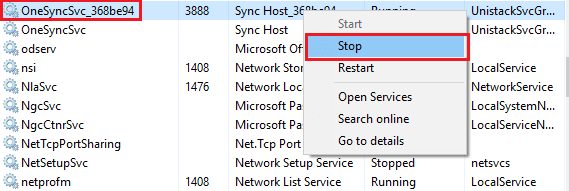
Unfortunately, this isn’t permanent, the service will restart again and again, and you have to keep repeating it because Microsoft has not provided disable the feature.
Some of you may asked us a question is it a virus and does it effect my PC or laptop ?
- Our answer nope, its just a Onedrive productivity app.
Conclusion
We do have one more way to disable it permanently, but it is recommended only for the PROFESSIONALS only because it can mess up your Windows 10 PC. Some functions may stop working if you go for the advanced solutions and you may lose a genuine copy of Windows OS.
We only recommend you to watch the above video and stop the service only if you are a professional and you have a recovery disk as well. If you have any suggestions, then let us know in the comment section.