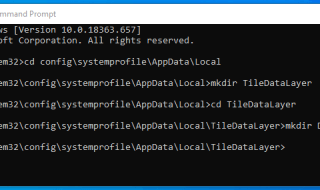Recently, we watched a Chinese movie, and we were not able to understand the language and asked how to add subtitles to MP4. Several portals provide us with subtitles of any movie released worldwide.
However, we can add the subtitle using the media players, but those media players are not available on TV and other devices. In such cases, we have tools that assist us merging a subtitle into the movie directly.
Lack of knowledge on how to add subtitle to MP4 can be a hassle, so we are going to show you how to accomplish it step-by-step.
Contents
How to Add Subtitle to MP4?
By now, you can tell that you need a tool that helps you merge a subtitle file to the movie or a video. We are going to use Movavi video converter new feature that allows Windows and Mac users to add subtitles to the movie.
You can download Windows & Mac version of Movavi from their official website.
The category Movavi belongs to is video converter, but the software company listens to the users and the market needs, then this video converter evolved with time. The company released many features that help the user to do more than convert a video to another format.
We are going to show you, how to add subtitles to MP4 files.
Step 1: Download and install Movavi video converter on your Windows 10 or Mac PC for free.
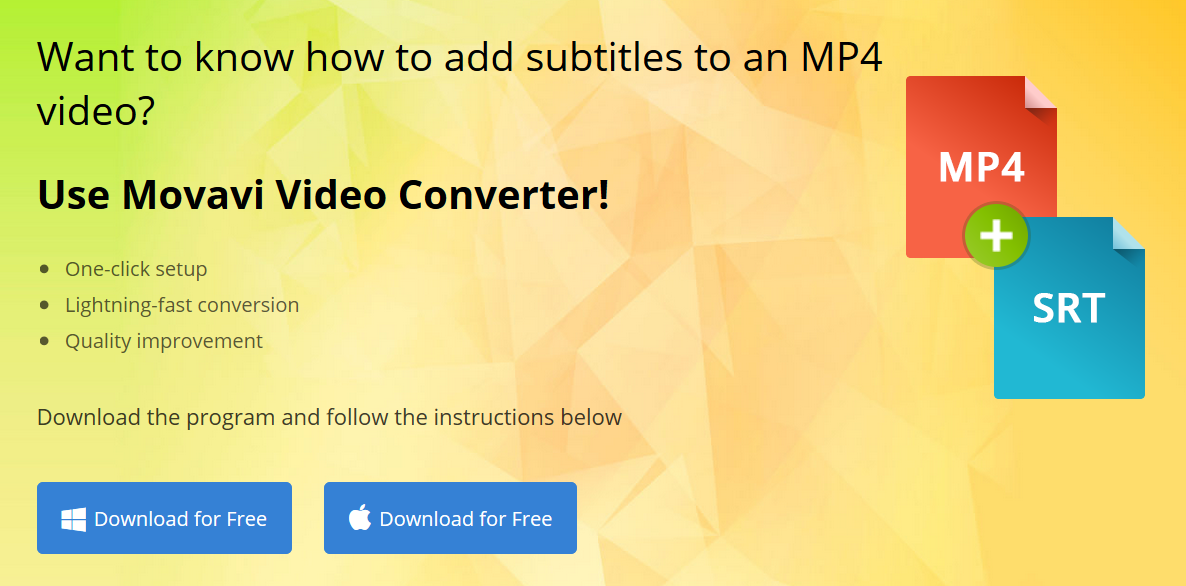
Step 2: First, you have to click on the “Add media,” then you have to select “Add Video.” A Window will pop-up on your screen, then locate the media file. It doesn’t matter if the file size is 10MB or 10GB, the loading speed depends on your computer hardware as well. Make sure to wait for few seconds to minutes for the video file to load properly.
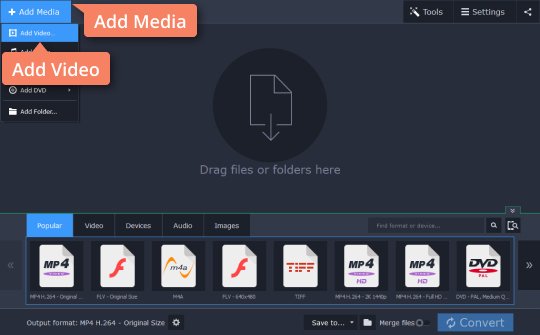
Step 3: We have mentioned that you need a subtitle SRT file and you can download them online. In case, if you have an SRT file saved in the same name as the movie, then the program will detect it and suggest you. In case, if you have the SRT file in another name, then you can manually select it. Click on “No Subtitles” and a Window will pop-up on your screen; then you have to browse the folder that contains SRT file.

Step 4: Now it’s time for you to select the right video output. If you are happy and satisfied with the original resolution, then select MP4 H.264 original size preset which will maintain the quality while merging the SRT file. If you are satisfied with the current resolution, then you have other options as well.
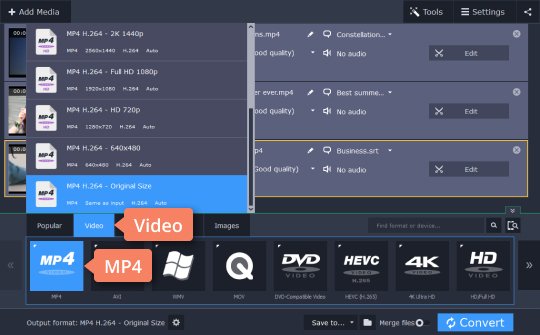
Step 5: In the final step, you have to select the target folder by clicking on the “Folder”, and it will save your file in that specific folder you selected. Once you have selected the folder, and then hit on “CONVERT.”
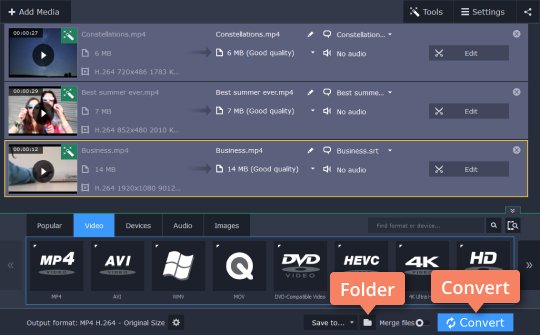
The software will begin the merging of the subtitle file into the movie. If you have selected original resolution, then it won’t convert into any other file format.
How much time does Movavi take to merge the SRT file?
We know that majority of you are adding subtitle to the movie and we would like to inform you that it would take few minutes to hours depending on your Processor, RAM, and OS.
Movavi video converter or any similar program depends on the Processor and RAM. If you are expecting a quick process time, then a high-end PC recommended.
Recommended Specs:
One: Your PC must run 64-bit Intel processor.
Two: You need at least 128MB free RAM.
Three: You need 140MB of disk space and 750MB for the operations.
Four: It works smoothly on Windows 7, 8, and 10. For Mac users, your PC should run OSX 10.7 or higher.
Will there be any quality loss?
Movavi video converter is a smart program developed by a superior team tests every feature in several ways. Every feature released so far tested properly, and updates help fix the bugs as well. We experience quality loss by many similar programs, but if you have selected “Original file size,“ then Movavi video converter doesn’t touch the video file at all.
So, you don’t have to worry about the quality loss while merging the subtitle file to the movie or a video clip. In case, if you have selected a different format, then video format changes, but the quality remains the same.
Final Words
Movavi video converter is a developing program that evolves from time to time, which makes it a long-term solution in our opinion. Let us know how was your experience and the things we missed to point out in the comment section below.