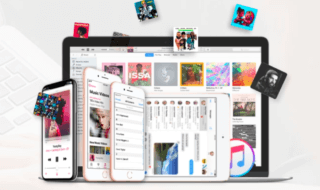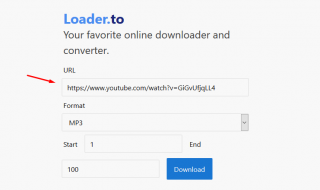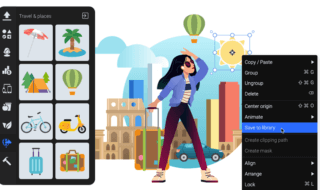Sometimes our work requires editing, but editing a PDF file directly is unattainable if we ever want to amend a PDF file, or wish to extract text or images from the file, the best way is to convert it into a Word document. It also makes it accessible through office software like Microsoft Word or other free alternatives like LibreOffice Writer.
There are various tools available in the market that will do the job for you. They use various techniques for converting your Portable Document Format file into a Word document while preserving the original format, but the difference is in the accuracy. Not all tools produce accurate results.
Contents
Here’s the list of top 5 tools that helps you in converting your PDF file into a Word document Windows 10 and Mac
#1 UniPDF
UniPDF [ http://unipdf.com/ ] is a desktop app so, it does not involve uploading and downloading and also, you don’t have to trust your document to a third party that might keep it cached.
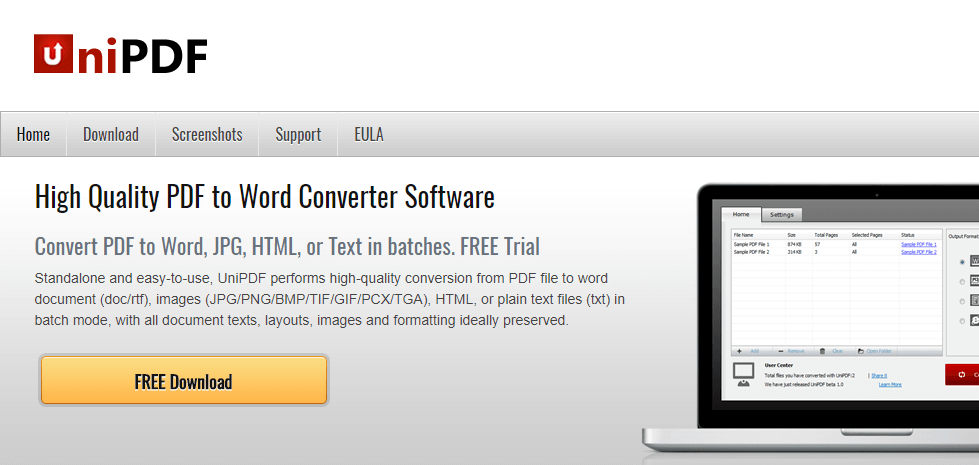
UniPDF has a trial version that only allows the conversion up to 3 pages, conversion beyond that is restricted, if you want to convert a large PDF file then you either have to upgrade it to its paid version or will have to use tools like PDFsam to split your file.
UniPDF will preserve you file’s overall look, including the images, but it struggles with complex text formatting. There may occur certain types of problem in your Word document, for example, the columns might run into one another, or few words may go missing, etc.
#2 WPS PDF to Word Converter
The largely used WPS [ https://www.wps.com/pdf-to-word ] Office developers have offered a brand new tool i.e. WPS PDF to Word converter that helps you convert your Portable Document Format file in Word document.
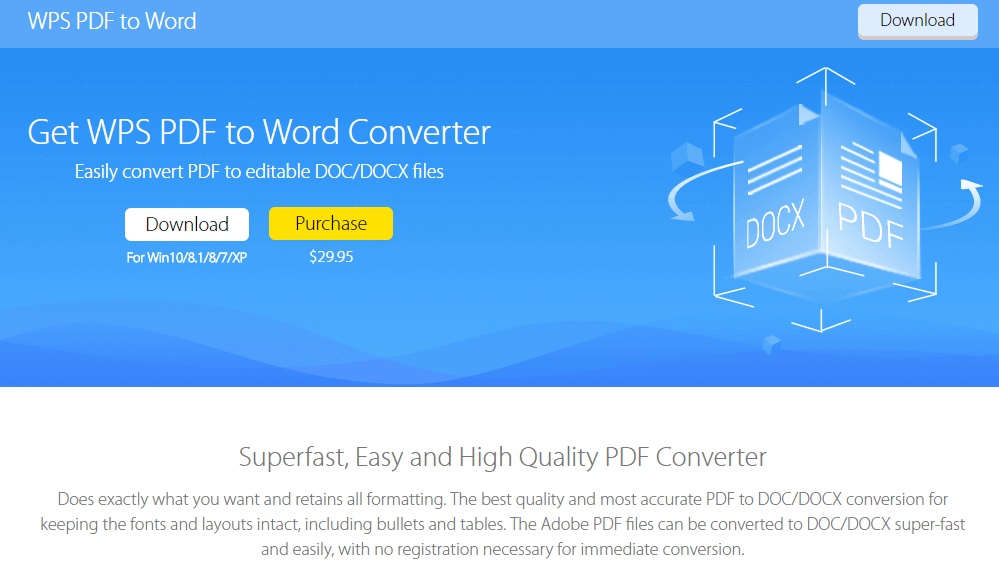
The developers have kept the use of this tool simple. You just have to drag the file on to the main screen of the software and have to select the export format. It offers DOC, DOCX and RTF formats. After selecting the format, clicking on the “Start” button will hence do the job.
Since WPS Portable Document Format to Word converter is an app, the processing is relatively faster than other online converters, also it can process files in batches.
The free version of this application has a limitation though, it only allows conversion up to 5 pages, and so if you want to convert a large file you will have to either divide the file into pieces or will have to upgrade it to the premium version which costs £22.95 i.e. US$29.95. The premium version of the tools offers no page limitation to the users.
If the working of the tool is taken under consideration then the exported Word documents will surely impress you, it preserves the images and also keeps it correctly aligned, and it will retain your text format and will reproduce font styles and weights accurately.
WPS PDF to Word converter is by-far the tool for this job.
#3 Free File Converter
Free File converter [ https://www.freefileconvert.com/ ] is an online tool for converting your PDFs into Word documents, but that’s not the only task it does. It can handle a huge range of formats and the key point is that it can save files from video sites like DailyMotion and eHow.
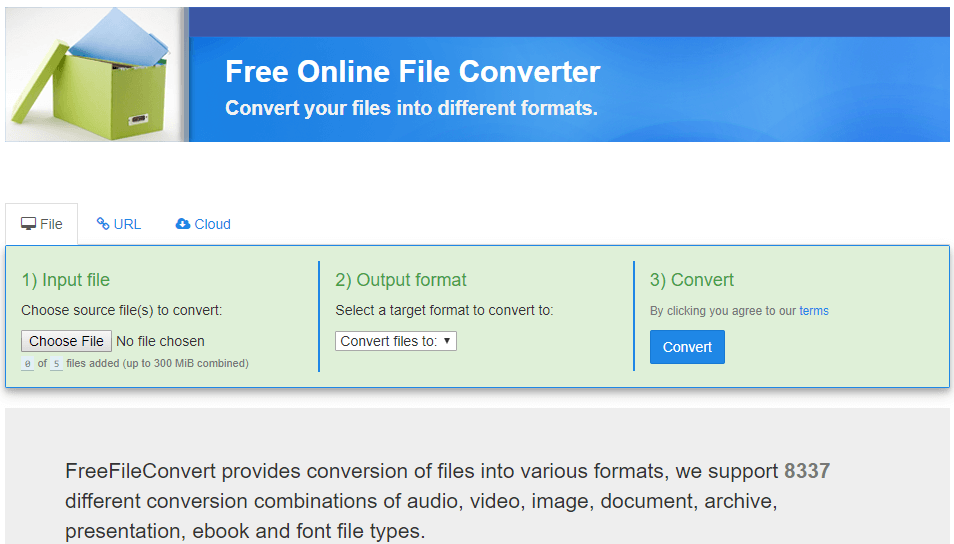
Just like Online OCR, Free File converter also doesn’t require an email address for downloading the converted file; the download link is generated immediately and appears on the screen. The tool is easy to use, you have to upload one file at a time and click on the “Convert file” button, and it will give you options for the output format, after choosing the output format, click on “Convert” button and the conversion will start.
If we talk about the results, the conversion results might disappoint you. It does convert text from your PDF well but it loses images and the format. Line breaks may also appear. A lot of time will be taken in editing the document completely.
If you want only the text then this tool is definitely useful.
#4 Nitro PDF to Word Converter
Nitro PDF to Word Converter has two versions, one is the desktop version and the other one is the online version; although only the online version is free to use.
It allows you to upload multiple files at a time and also, there is a good choice of import and export formats-including Word, PowerPoint and Excel, but unlike Free Online OCR, it asks for your email address to send you the download link of the converted file and one email address is strictly restricted to only five files a month.
If we talk about the performance of the application, it maintains the text quite well including the keylines between the columns, although your images may not survive the change of format, also there may occur some line breaks. But these things can easily be fixed manually.
Nitro Portable Document Format to Word converter is a nice app but has a few limitations.
#5 Free Online OCR
Free Online OCR [ https://www.onlineocr.net/ ] is an online web application that allows you to convert your PDF file into a Word document. The app uses an optical character reader to recognize texts in PDFs and thus works with both scanned as well as original files.
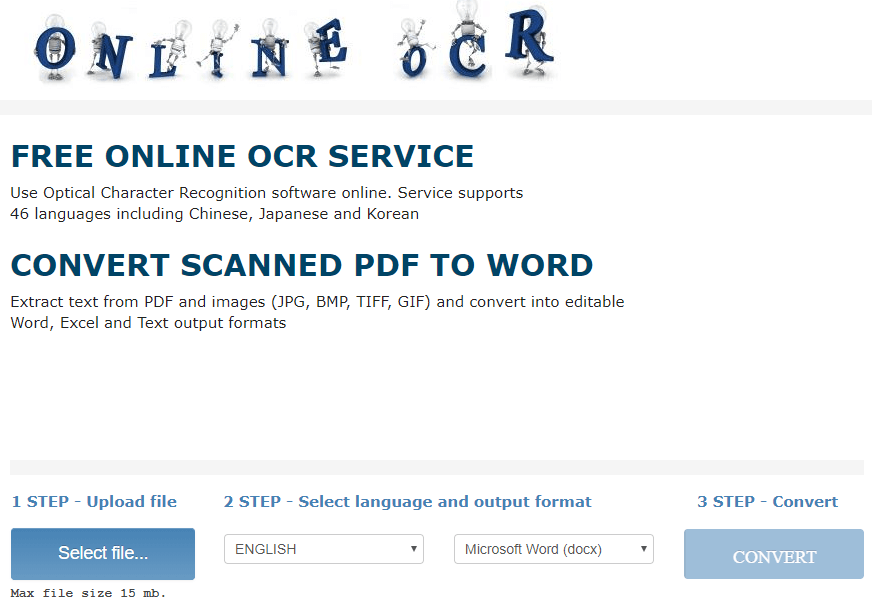
Free Online OCR does not provide batch processing; it converts only one file at a time, up to 5GB in size. The application is easy to use, you first have to select the language and the then the format. You can convert your PDF file in any format you want; the app allows you to convert it in Microsoft Word, Excel, or plain text. Since it is an online application, Captcha is a necessary thing, after entering the Captcha code, the conversion starts automatically.
Once the processing is done, it provides you with a link to download your converted file, unlike other apps which ask for an email address to deliver the link.
Free Online OCR too have some limitations, sometimes the text on the coloured background may not be identified, also there may occur a line break, but it wouldn’t take much tweaking to get to the Word document.
Free Online OCR is a great app for converting your PDF files in any other format although its desktop version would have been better.