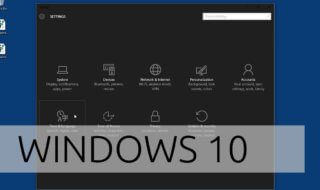The “CRC error zip file” or “Windows cannot open the folder. The Compressed (zipped) Folder ‘C:\users\kksilvery\presentation.zip’ is invalid“ is a data corruption error. On Windows or Linux or macOS PCs, data corruption is a common problem that can occur on the device regardless of how you are maintaining the computer. You cannot foresee the bad sector of the hard drive and it will end up in data corruption, and it will cause the errors on a Zip file. Many don’t know that even compressor files can get unreadable.
What is the “CRC error zip file”?
A compressed file or document, which is not readable or not opening normally. The prime suspect of the problem is a corrupted file with bad sectors in it. The problem can occur on wide-range of compressed file formats such as Zip, Tar, RAR, 7z, LHA, ARJ, DEB, and more. By following number of procedures, you can resolve the issue, and it will stop happening again. I suggest the reader to run an in-depth computer security scan because it could be the work of a malware hiding in the PC. I’m going to show you, how you can repair any compressed file and save the data immediately.
First Solution:
WinRAR is a popular compressor used by millions of people around the world. The program exists for cross-platform for over two decades now, and they are growing exponentially. By using WinRAR, it will resolve the problem that caused errors in the file in the first place. Over the years, the developers started to recognize the number of feedback coming from the existing users, and they crafted it with time.
WinRAR offers repair options, which tackles a wide range of problems and it is already crafted to face corrupted files, and repair them accordingly. Depending on the file size, CPU, and other hardware, it will begin & finish the repairing process. If we are dealing with large file size, then you may end up spending plenty of time fixing it because the compression is an in-depth process.
Allow me to provide instructions to resolve the “CRC error zip file” in a few steps.
Step 1: Download WinRAR ( https://www.win-rar.com/download.html ) from the official website. I’m not going to provide installation instructions because it follows the Windows installation wizard. Do not worry about compatibility because it supports previous Windows editions including 32BIT and 64BIT editions.
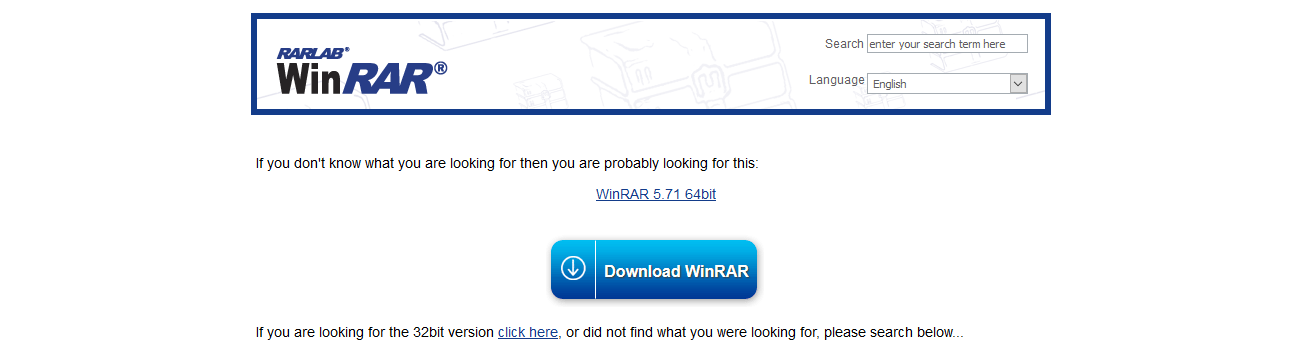
Step 2: You need administrator privileges to install it and keep on clicking “NEXT” until it finishes the installation. The program is lightweight, so it won’t consume plenty of storage in the Windows installed partition.
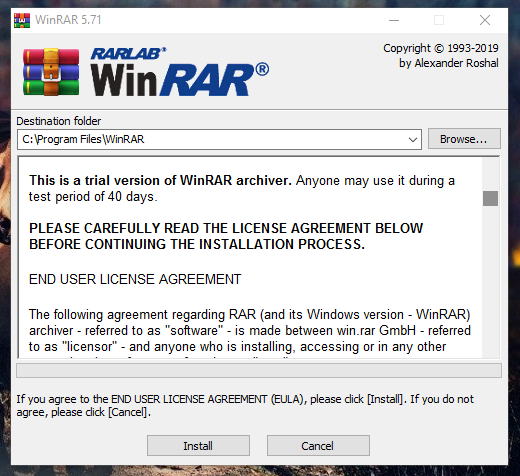
Step 3: Locate the compressed file, and then open it with WinRAR.
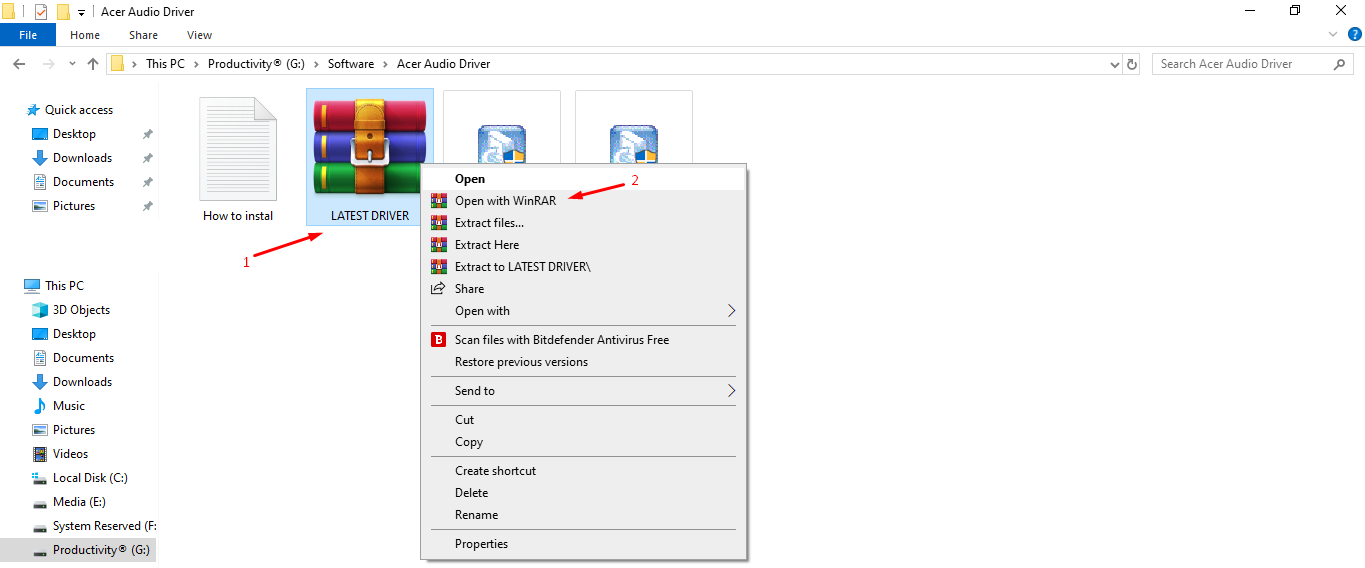
Step 4: Click on the “tools”, which reveal more options, and then click on “repair archive.”
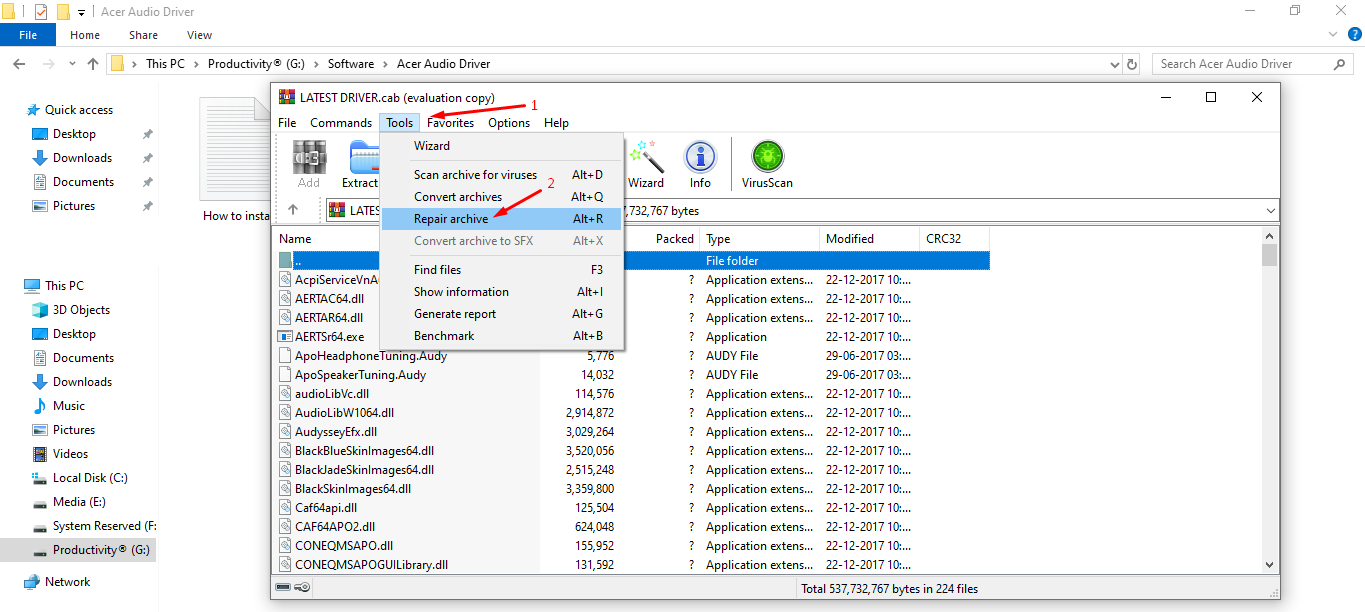
Step 5: Depending on the file size, and computer hardware, the compressor will finish the repairing process.
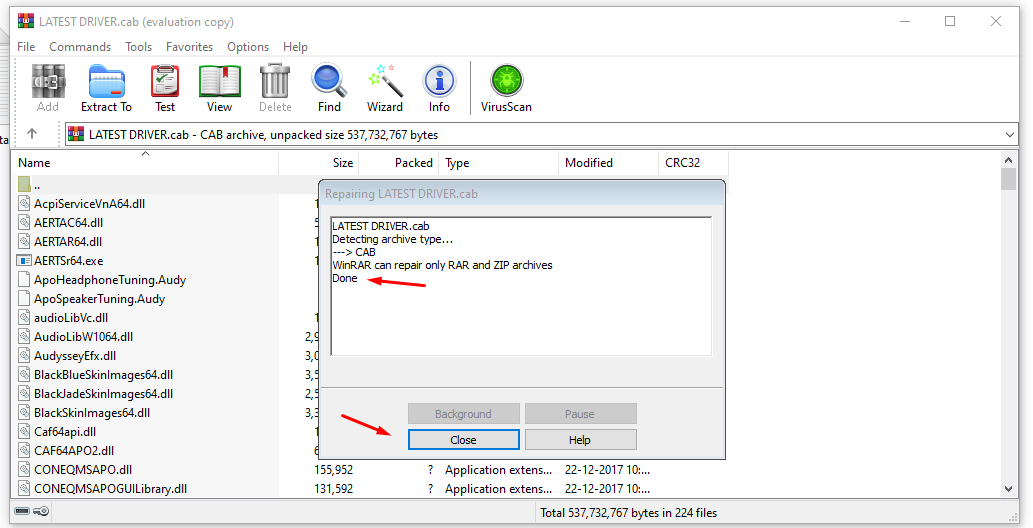
Step 6: The program will restore the file to former glory.
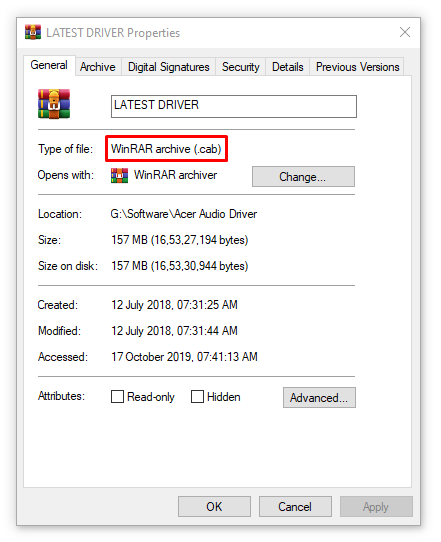
In my case, I had no problems with the file, but I had to demonstrate it. WinRAR scanned and completed the repairing process instantly. The repairing part might take longer in your case because I had no problems with the file, to begin with.
Alternative Solution
I understand that WinRAR could not repair the corrupted file due to unknown reasons. Don’t be upset or give up on the task because I got another gem for you. DiskInternals ZIP Repair ( https://www.diskinternals.com/zip-repair/ ) is a data recovery program, which allows the administrators to repair ZIP files for free. By using the freeware, you can repair the corrupted archive file and it shows the list of files that are recoverable.
If WinRAR could not repair it, it could mean that there are unrecoverable files exists in the compressed file. DiskInternals ZIP Repair lists down number of available files ready for recovering process, and it will assist in getting something back from corrupted document. The interface is user-friendly, so you don’t have to worry about the complications when using it.
Bottom Line
Data corruption is a serious problem on Windows, Linux, and Mac OS X. By following our solution, you are solving the “CRC error zip file” or “Windows cannot open the folder. The Compressed (zipped) Folder ‘C:\users\kksilvery\presentation.zip’ is invalid“ error from archived files. Let us know which solution worked for you in the comment section below.