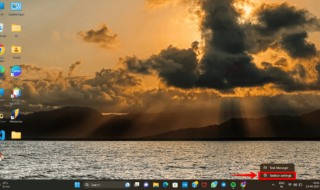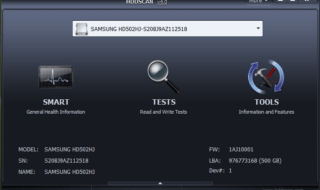Windows password protection is a crucial security feature for computers against unauthorized access. The device safeguarded the user’s data from privacy invaders. The password protection expiration prevents potential breaches, identity theft, or unauthorized use in case of loss or theft. Microsoft added modern biometric options, such as fingerprint or facial recognition, enhancing overall security. Prioritize the computer’s security over the minor hassle, but I will show you how to remove password expiration on Windows 11.
Contents
How To Disable Password Expiration of Local User in Windows 11?
Access the Local Users and Groups management tool on Windows 11 Pro, Home, Education, and Enterprise editions. Let me walk you through the process in the 11th edition.
1. Launch the Run application by pressing the Win key + R on the keyboard.
2. Copy and paste “lusrmgr.msc” into the application and press Enter key.
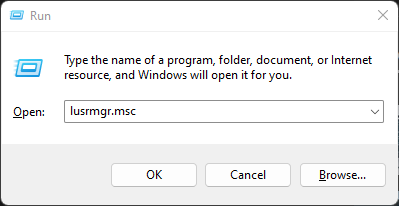
3. Select the “Users” on the left or inside the panel.
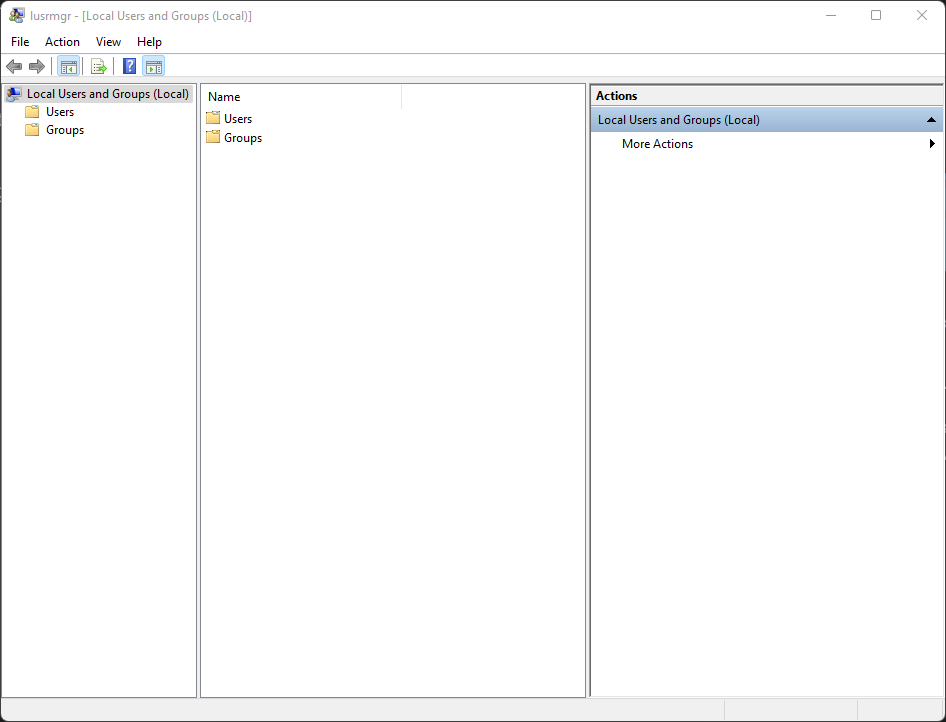 4. Select the computer administrator’s name and double-click on it.
4. Select the computer administrator’s name and double-click on it.
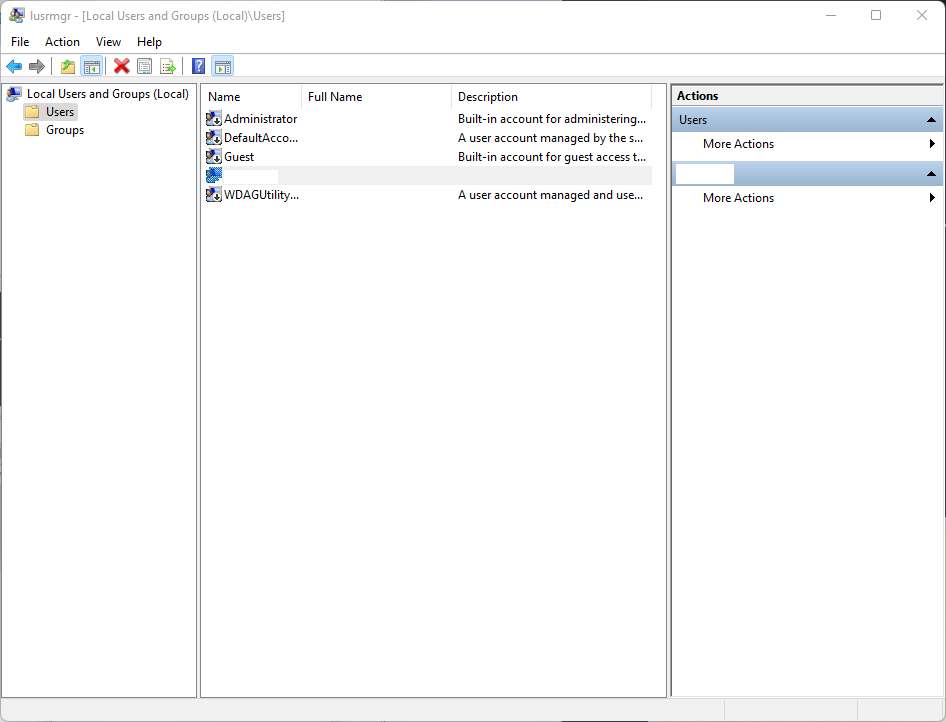
5. Select the “Password never expires” option in the pop-up window.
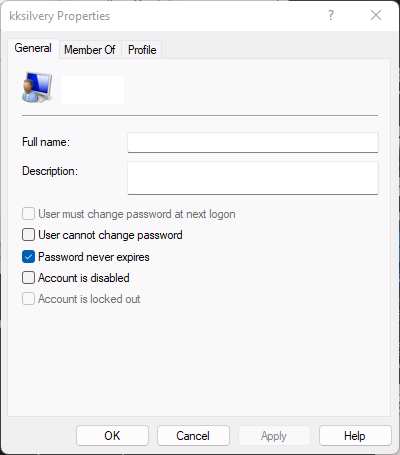
6. Click the “Apply” button, then the “Ok” button.
The computer won’t ask you to change the password after a few months. Meanwhile, we recommend readers improve their PC protection and never let any access the machine.
How To Disable Password Expiration of Local Users Using Command Prompt?
Use the Command Prompt in Windows 11 to modify the rules in the software. You won’t damage the system files by running a few commands. We have told you how to reverse the method at the end.
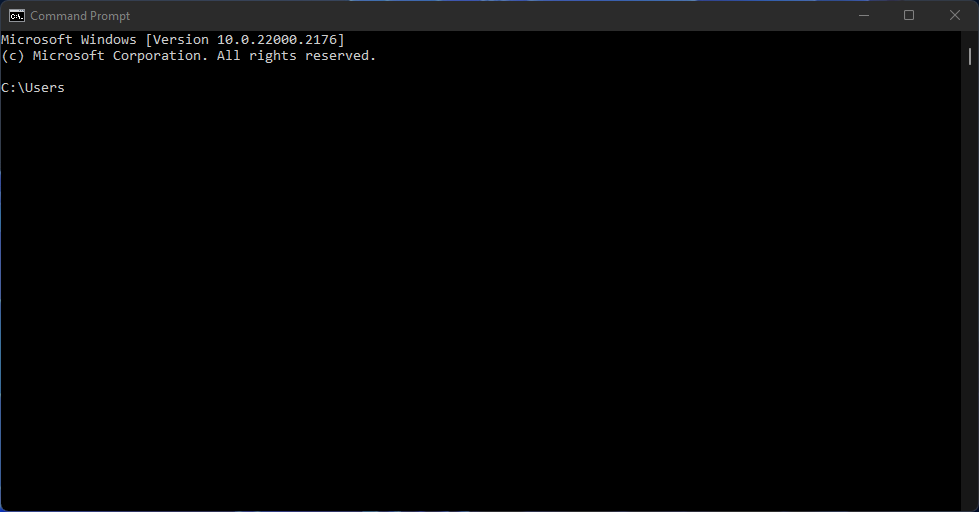
1. Launch the CMD as an administrator from the search bar.
2. Copy and paste the (wmic UserAccount where Name=” computer name” set PasswordExpires=True) command.
3. Press the Enter key.
4. Copy and paste the (net accounts /maxpwage:##) command. Replace the hashtags with an expiration number. The Command Prompt will force the system to expire the password after one year.
You can revert the changes by running the command in the CMD.
1. Copy and paste the (wmic UserAccount where Name=” computer name” set PasswordExpires=false) command.
2. Copy and paste the (wmic UserAccount set PasswordExpires=False) to remove the expiration date.
Your computer will dump the current password on the saved date. I have shown you how to set the expiration date and revert the changes.
How To Use Group Policy Editor To Modify Password Expiration in Windows 11?
The Group Policy Editor allows the users to modify the numbers in Windows. Users can increase or decrease the password expiration from a minimum of 42 to unlimited. We allow readers to choose the custom number for the task. Meanwhile, I request reading the tutorial twice, then apply them.
1. Press the Win key and open the “Edit Group Policy Editor” from the results.
2. Choose “Windows” under “Computer Configuration” in the Group Policy Editor.
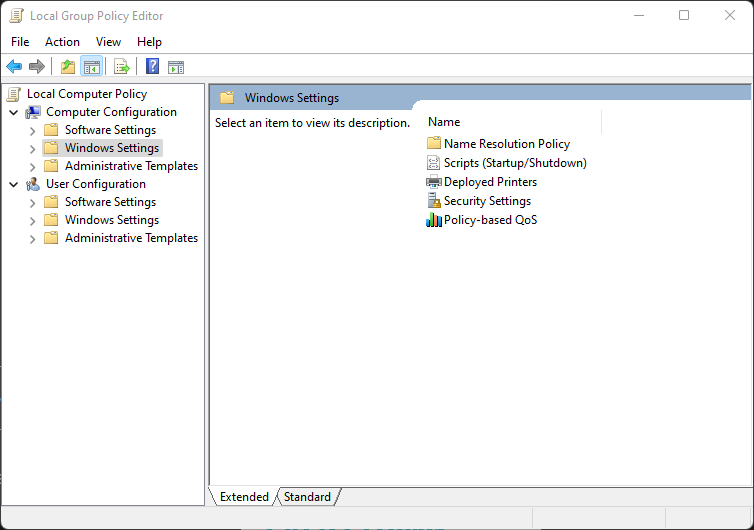
How To Disable Password Expiry In Windows 11 OS PRO, Home Version
3. Select “Security Settings” from the middle pane.
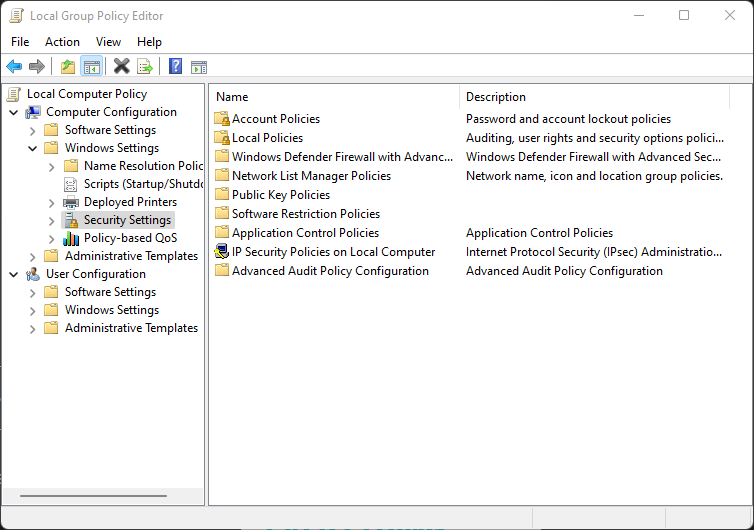 4. Select “Account Policies” from the options.
4. Select “Account Policies” from the options.
5. Select the ” 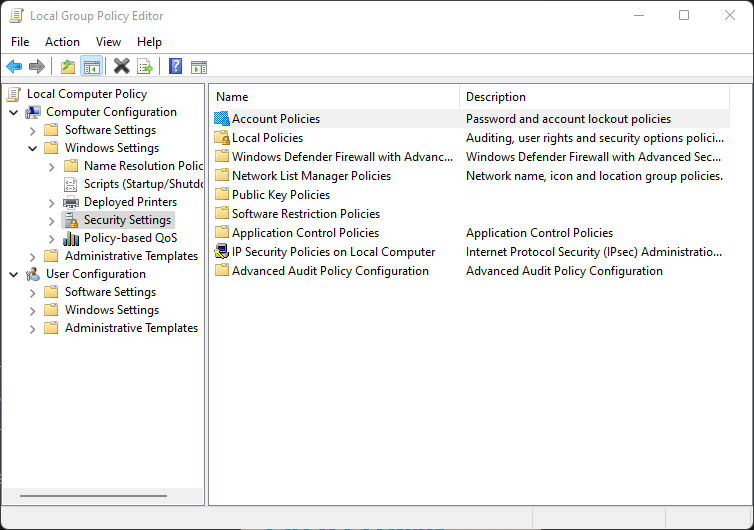 Password Policy” option.
Password Policy” option.
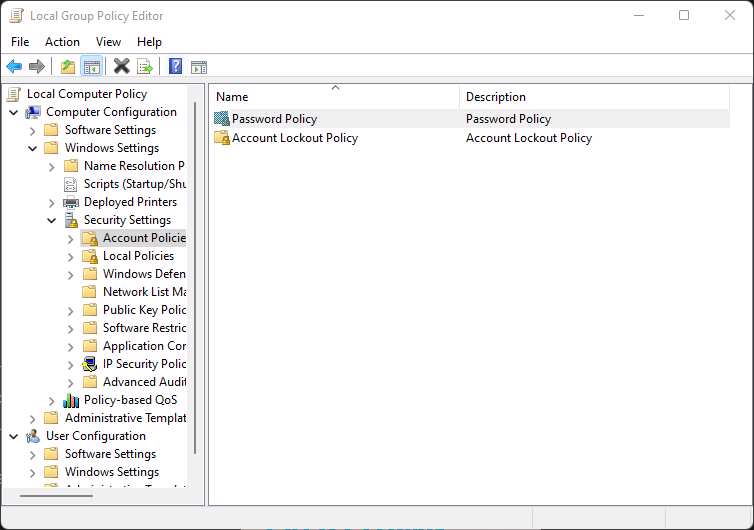 6. Select the “Maximum Password Age” from the list.
6. Select the “Maximum Password Age” from the list.
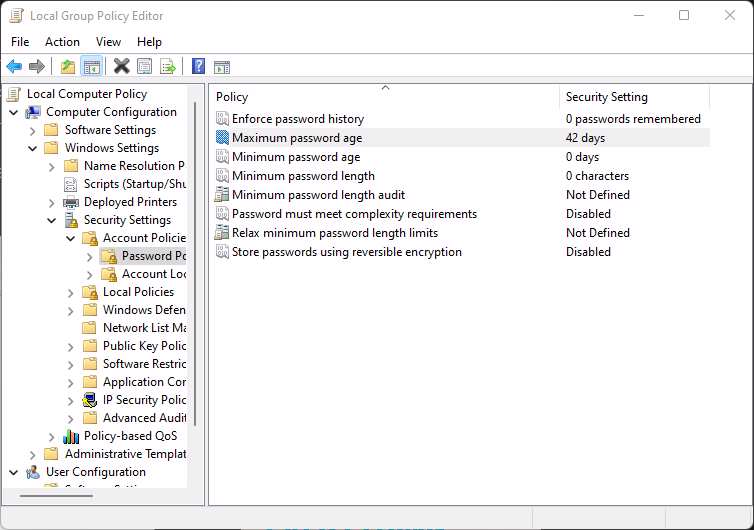
7. Double-click the “Maximum Password Age” to open the file.
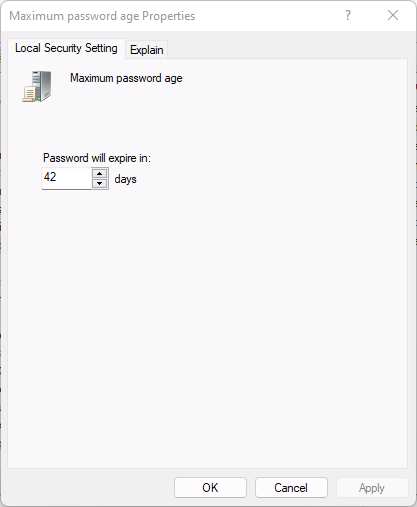
8. Change the number from 42 to 999 in the window.
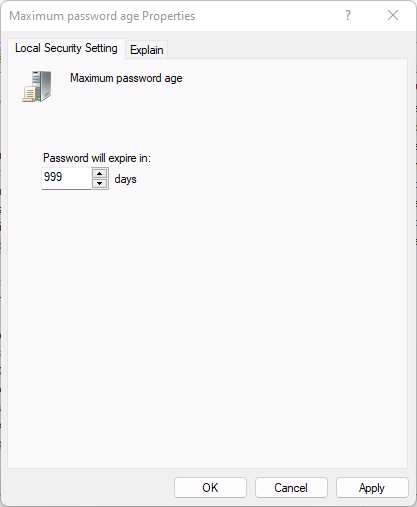
9. Click the “Apply” then the “Ok” button.
Close the Group Policy Editor from the background. I request readers to restart the Windows 11 machine.
What Local Users Can Protect the Computer?
We recommend readers leave the password expiration alone in Windows. The number of computer threats has increased in the last few years. You can find more malware and virus out there compared to the past. Privacy invaders have increased due to the harsh times and the rise in computer users. I have shared a few points for Windows 11 users to protect their computers.
1. Avoid using pirated Windows on the computer. Microsoft cannot protect the users who have allowed privacy invaders through the cracked software.
2. Install a reputed anti-virus system on the computer. Protect your machine from various threats, and never worry about the protection.
3. Stop visiting pirated websites because they approach shady advertisers to generate revenue. Reputed ad networks don’t support them since they violate the terms. Many pirated websites spread malware when you visit them.
4. Stop downloading and installing pirated programs. You give administrator privileges during the installation. The unsecured program spreads the threats in the hard drive.
A few steps can prevent data loss in Windows 11 machines.
Bottom Line
Windows 11 password expiration allows the users to reset the login combination periodically. You should change the password manually from time to time. Let us know why you are disabling the feature in the comment section.