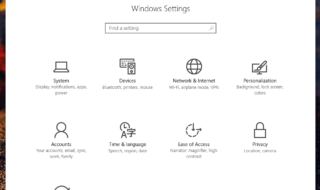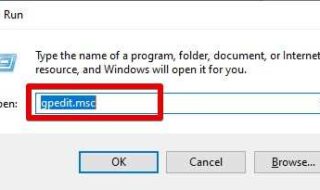Microsoft loves to update their software to give the users what they want and Windows is getting more powerful with every release. However, the company wants to stay on the top and provide the users with access to the latest features and functions that even rival the competitors. There is no doubt that the Windows 10 (Any build version) is far more superior than any other operating system to this day.
However, Windows has upgraded their default programs. The design is up to date and the response time of the default programs have become better as well. Windows has removed the old software, which is super faster than the latest version. We understand why the Microsoft has finally decided to get rid of the old picture viewer because it was developed for the Windows 7 version.
Contents
How To Enable Windows Photo Viewer In Windows 10 Laptop And Laptop
No one will deny that Windows 7 one is far superior at viewing and loading the images, while the Windows 10 version loads the massive file slowly, and sometimes it becomes a little frustrating. However, the feature has not been entirely removed from the Windows 10 but disabled it by the Microsoft.
We are going to educate you how you can enable the function and also make it default photo viewer for the Windows 10 (Any build version.)
Note: We are not going to uninstall the default one. You can revert to the Windows 10 photo viewer anytime you want because it’s a simple setting change.
*1 Enable Windows Old Photo Viewer
To make the Windows old version of photo viewer work on the Windows 10, you have to enable it first. The steps are simple as long as you are following my lead. No need to worry, even a non-tech savvy guy can accomplish great things when you have an excellent guide to accompany you.
Step 1: The Microsoft removes the option to enable the old one. However, we have created a new one. Download the allow key here[ http://windows.intowindows.netdna-cdn.com/wp-content/uploads/My%20uploaded%20files/PhotoViewer.reg ].
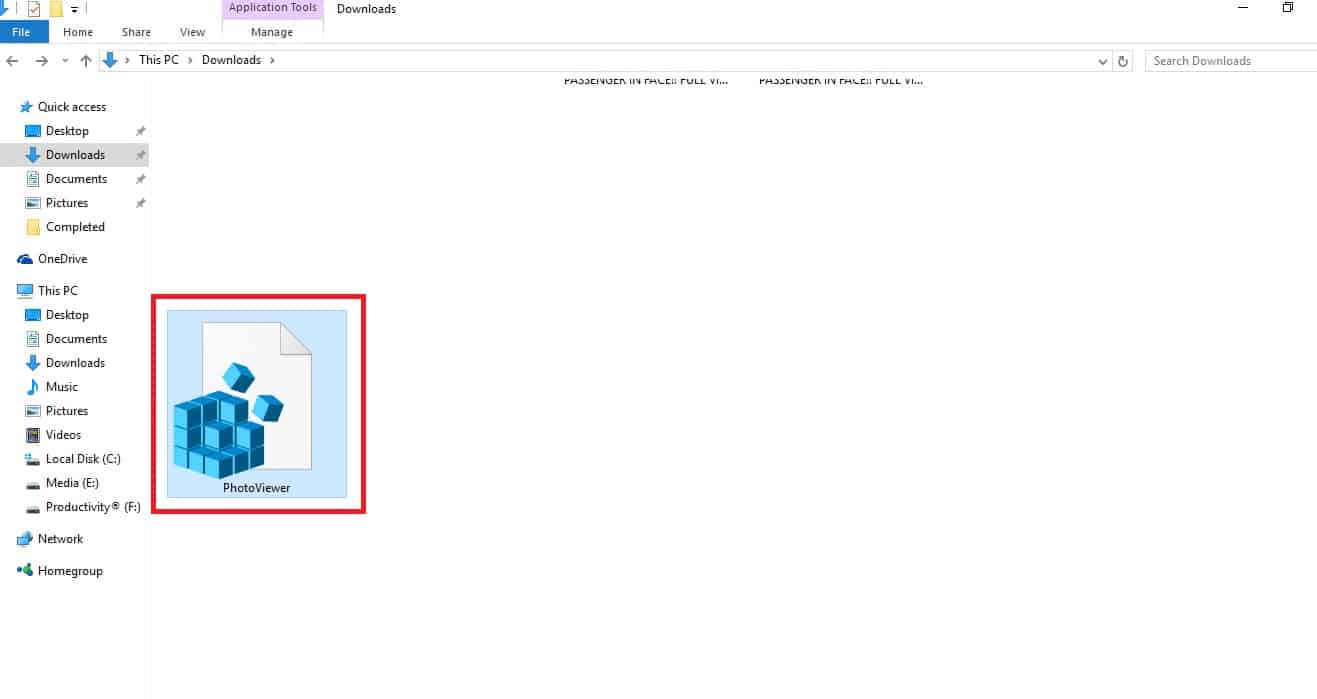
Step 2: Click on the registry file (Permit the registry file), and you will have to click on “Yes.”
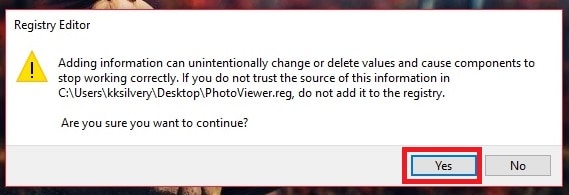
Step 3: Once you have clicked on “Yes,” you will have another pop-up which will mention that the registry has been enabled the photo viewer. The keys and values will be added to the photo viewer, which allows it.
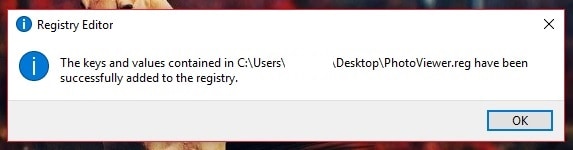
Step 4: To check if the operation was successful or not, pick an image and “Right-Click Mouse,” then select “Open with,” then you should be able to find the Windows photo viewer in the list.
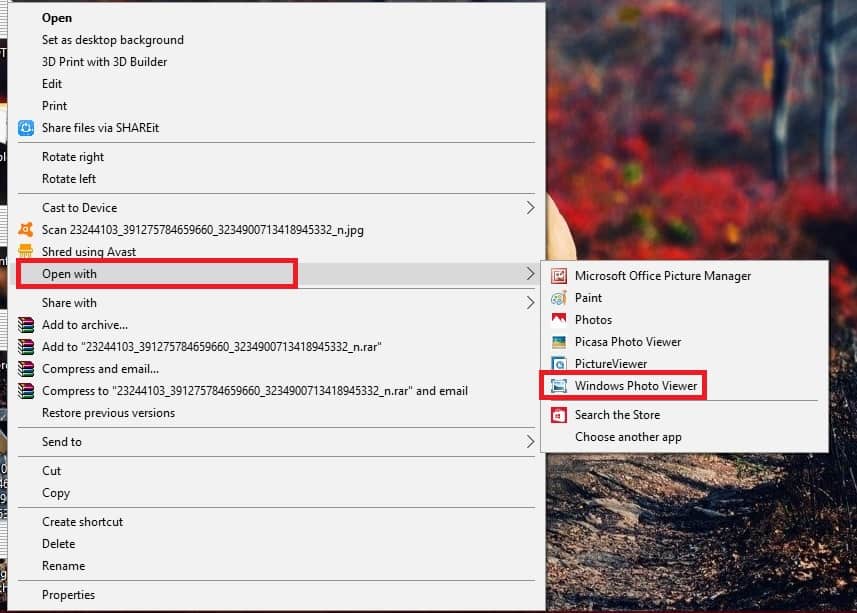
We are sure by now that the option is available on your Windows PC, which means everything has gone right and there are no errors occurred in the process, which by the way is very rare.
In rare cases, you may get an error, or it won’t work out, then restart your PC, then repeat the process.
*2 Make Windows Old one as Default Viewer
Now that we have an active old version, it a piece of cake to make it default viewer. There is nothing to worry about it because you can undo the changes anytime. You can go back to the latest one anytime you feel right. So, let’s begin.
Step 1: Go to the Cortana or search bar and type “Settings.”
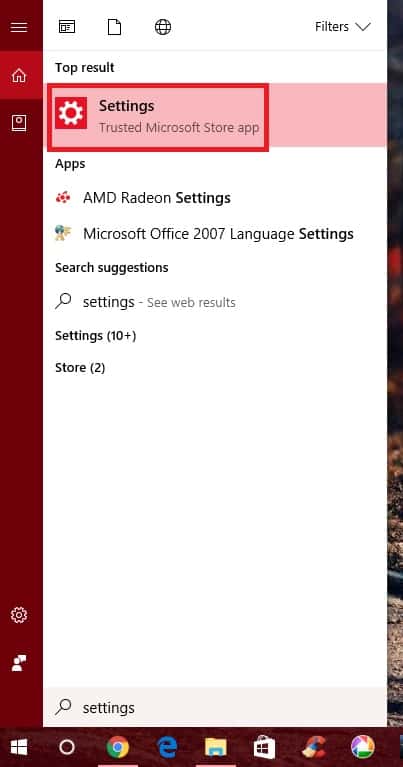
Step 2: Now go to settings from the search bar.
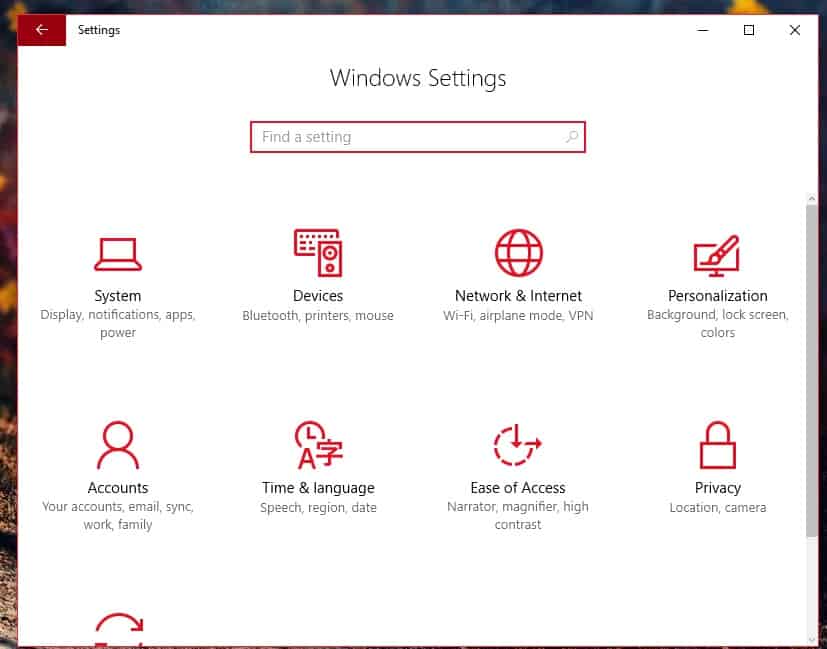
Step 3: The first setting is “System,” you can find it in any Windows build version.
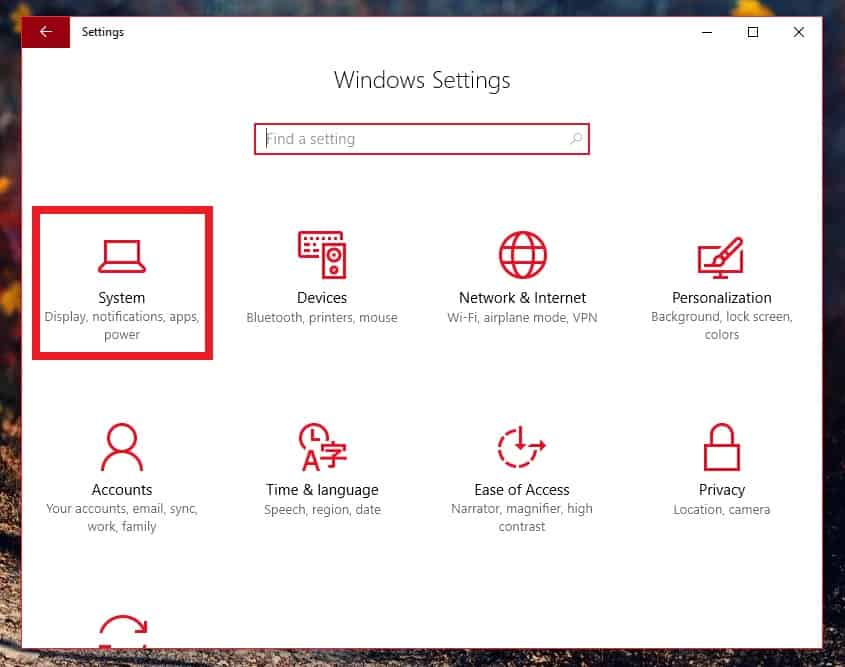
Step 4: The second option is “Default apps,” click on it.
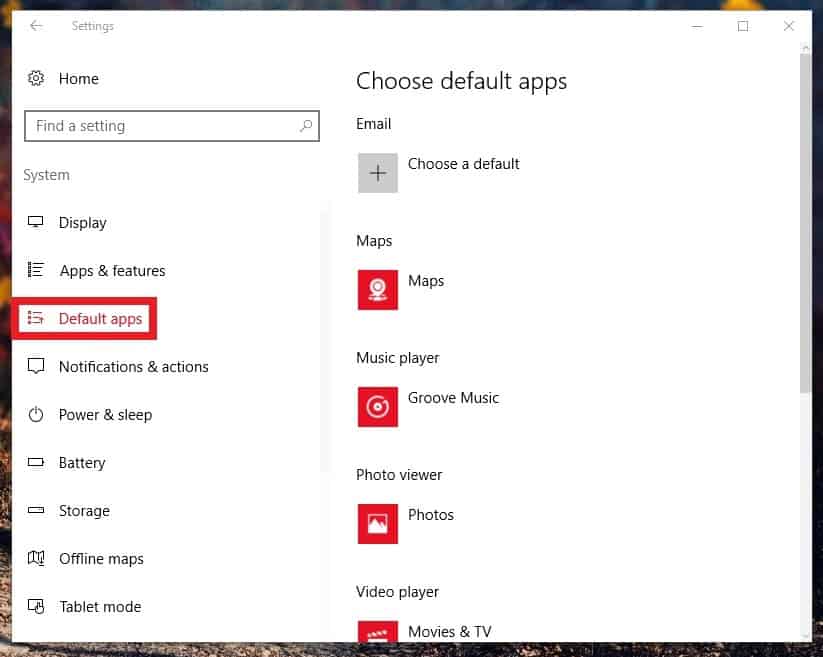
Step 5: You will find several apps on the list, but you have to scroll down until you see “Photo, ” and we have highlighted it in the snapshot.
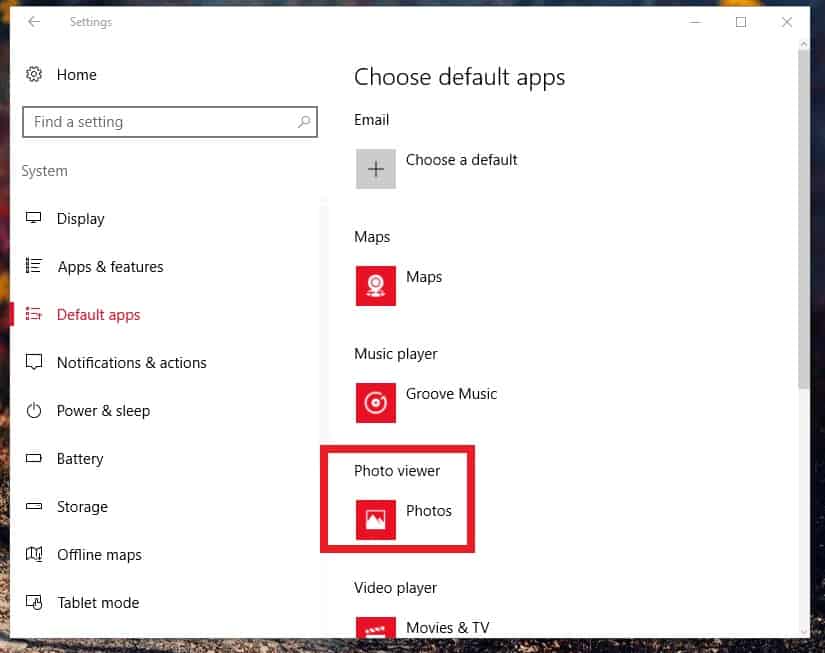
Step 6: When you have located “Photo” click on it. You will have a Window pop-up on your screen.
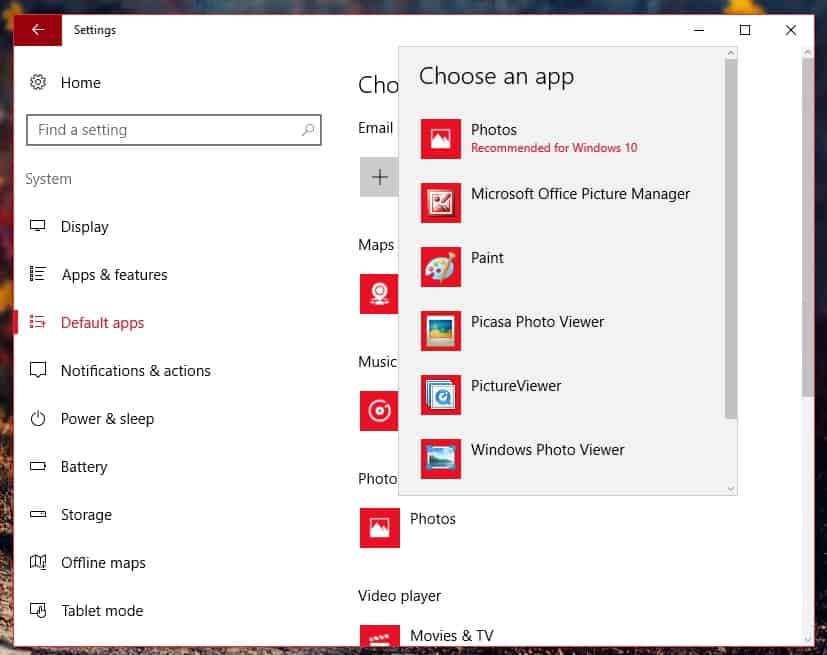
Step 7: Now select the “Old Widows photo viewer” icon, highlighted in the snapshot.
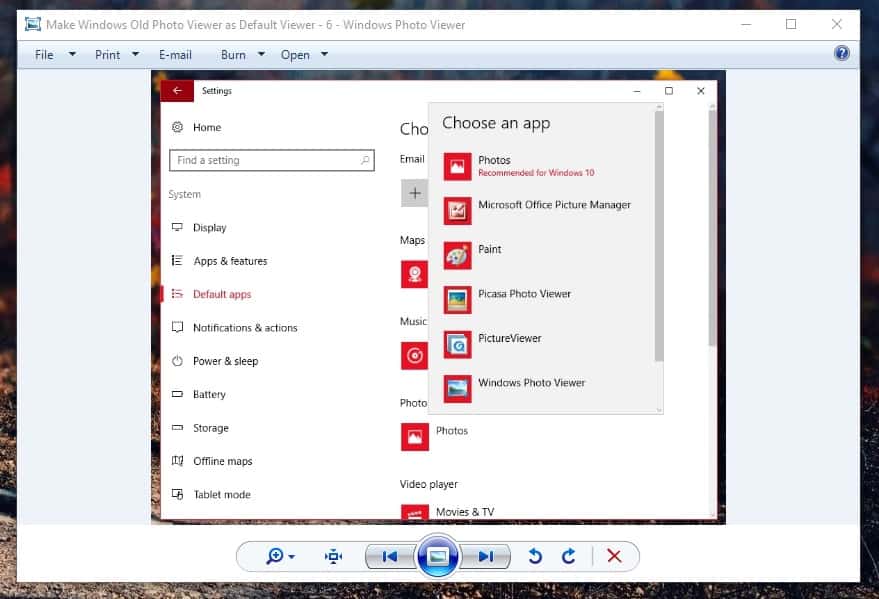
That’s it, and you have successfully enabled the Windows 7 version photo viewer on your Windows 10 PC and Laptop.
Conclusion
It wasn’t that difficult, was it? We have shown you the most straightforward way possible to make something that seemed impossible for many users in the past. Let us know what do you think about the registry option in the comment section below.