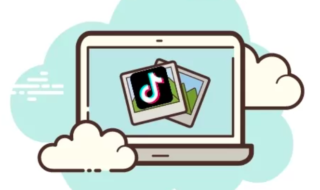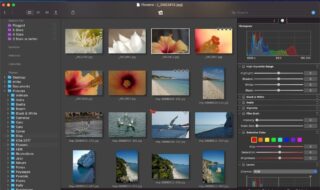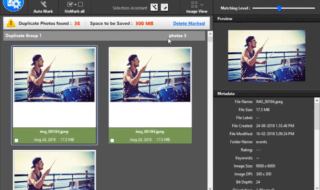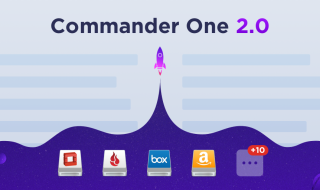There are several benefits from owning a MacBook and one of these is the excellent and modern technology that enables it to run. It has a superb battery life that will allow you to work with it for a longer period of time. It also has state of the art retina display, as well as an updated keyboard and a force touch trackpad that make it easier for you to navigate through your computer. However, it is always unfortunate when you experience certain issues with your MacBook, especially if you have no idea how to resolve it. As such, Here are some expert tips on fixing some of the most common MacBook problems:

Lag or Delay
One common problem encountered by MacBook users is the lag or delay they experience, particularly when their computer is running slowly. There are instances wherein the slowdown is caused by too many applications running simultaneously, even in the background. If this is the case, then you can simply close these running applications before restarting your computer. However, there are also cases wherein this doesn’t work, particularly when your hard drive is almost full, which makes it difficult for your drive to read data efficiently. It is during this particular instance wherein you need to free up some space in your hard drive by removing the files that you no longer need or moving it into another database location such as a cloud server or an external hard drive.
Not Charging
Another common problem experienced by MacBook owners is when their computers fail to charge when plugged in. In this case, it is best to start by checking whether the outlet is working. After ensuring that your outlet is not the problem, check your charger and cable for physical signs of damage. It can also be that there is a certain foreign material that blocks the outlets or sockets, preventing your computer from charging properly.
On the software side, check whether there are updates that you may have missed because this may address the problem. You can also restart your MacBook, as well as reset the PRAM and SMC settings. PRAM, or the parameter random access memory, also known as NVRAM, which stands for non-volatile RAM, takes care of how your computer works overall, from the startup fonts, up to speaker volumes or port configuration. On the other hand, SMC, or the system management controller is the hardware that manages certain aspects of your computer, such as the power settings, as well as the LED indicators. A reset of these settings may help your MacBook charge properly afterward.
Sudden Shutdown
There may be instances wherein you experience a sudden shutdown of your computer, and you may encounter this more frequently than usual. This can happen in parallel to another problem which is your device not charging, as mentioned above. However, it can also happen even when you have a healthy battery percentage. In the case of the latter, you can restart your MacBook with the power button and once its operating system loads, choose to restart it properly. After this, reset your SMC because this alone may be able to take care of the problem. Nonetheless, if this still doesn’t work, your best bet is to take your computer to the nearest accredited service center.
Blank Screen
A black or blue screen can be caused by a problematic app. If you experience this problem, the first thing that you need to do is to press the power button on your computer to force it to shut down. After this, restart it in a safe mode and remove any troublesome apps or even login functions that prove to be incompatible with your device. In this case, it is a good idea to use CleanMyMac X, which is a cleaning software that is used to effectively monitor and deal with unnecessary files and applications running in the background. According to this CleanMyMac X review, this software is capable of keeping your MacBook in top shape because of its features that focus on hard drive management. It also has a wizard that can clean up unused applications, as well as a file shredder that can be used for efficient deletion of problematic files.
Apart from a black or a blue screen, you may also experience a gray screen, which is an indication that significant parts of your computer software are not working properly. Thus, restart your computer in the safe mode, then try to install updates that are applicable to the operating system. Hopefully, this will take care of the problem, but if not, use the disk utility tool to locate and fix issues that are associated with your disk. This is because these issues may be the cause of why your MacBook is not working correctly.
Dysfunctional Keys
It is an unfortunate scenario to find that one, or some, of the keys on your keyboard is not working, either the keys emit weird noises or feel hot. This is particularly evident in the 2016 MacBook release and it is a widely recognized problem. If you have a computer that is acquired in that year, and you are experiencing this trouble, it would be best to take your computer to the nearest service center. There is a great chance that your unit will be replaced if it meets their criteria. On the other hand, you can also blow air in between your keys while you are holding your computer in a vertical position. This can loosen up any dust build-up that may affect your keyboard.

In conclusion, it is a good thing to be equipped with the proper knowledge on how you can resolve some of the most common issues you may encounter with your MacBook. This is because, with a good insight on the basic fixes, you will be able to quickly resolve the problems that may hinder you from using your computer. In doing so, you can expect minimal disruption and enjoy using your MacBook for a longer time.