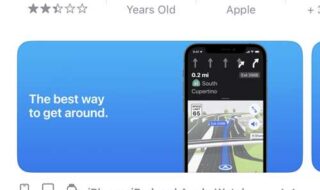Contents
- Introduction:
- 1. Artboards and Frames: The Canvas for Creativity
- 2. Vector Editing: Precision at Your Fingertips
- 3. Components and Styles: Consistency is Key
- 4. Auto Layout: Design Responsively
- 5. Prototyping: Bringing Designs to Life
- 6. Collaboration and Comments: Fostering Teamwork
- 7. Plugins: Extending Figma’s Functionality
- 8. Version History: Safeguarding Design Iterations
- 9. Design Systems: Scaling Design Across Projects
- 10. Export and Handoff: Bridging Design and Development
- Conclusion:
Introduction:
In the ever-evolving digital design landscape, Figma has emerged as a powerhouse, revolutionizing how designers collaborate and create. With its cloud-based platform and an array of powerful tools, Figma has become an indispensable part of the designer’s toolkit. This article’ll delve into the essentials – the key tools and features in Figma that every designer should be well-acquainted with.

1. Artboards and Frames: The Canvas for Creativity
Artboards and Frames serve as the foundation of any Figma project. Understanding how to create, organize, and navigate these elements is crucial for a structured design process. Designers can efficiently manage various screens, versions, or components within these frames, making it easier to maintain an organized workspace.
Tips and Tricks:
- Utilize frame names and descriptions for clear organization.
- Learn keyboard shortcuts for quick navigation and manipulation of artboards.
- Experiment with different frame sizes and orientations for responsive design exploration.
2. Vector Editing: Precision at Your Fingertips
Figma’s vector editing tools empower designers to create and precisely refine shapes. The Pen tool, combined with Boolean operations and Vector Networks, allows for intricate detailing. Understanding how to use these tools effectively enables designers to create complex and detailed designs while maintaining scalability.
Tips and Tricks:
- Master the Pen tool for smooth and precise vector path creation.
- Explore Boolean operations to create complex shapes through combining or subtracting basic shapes.
- Leverage Vector Networks for more flexible and editable paths.
3. Components and Styles: Consistency is Key
Components and Styles in Figma are instrumental in maintaining a consistent design language. Designers ensure a unified visual identity throughout the project by creating reusable components and defining styles.
Tips and Tricks:
- Establish a naming convention for components and styles for easy identification.
- Use variants within components to accommodate different states or variations.
- Regularly review and update components to reflect design changes and improvements.
4. Auto Layout: Design Responsively
Responsive design is a necessity in the diverse landscape of devices. Figma’s Auto Layout feature simplifies the creation of flexible and responsive designs. Exploring how Auto Layout works, understanding its applications, and implementing it effectively can significantly enhance a designer’s ability to create designs that adapt seamlessly to different screen sizes.
Tips and Tricks:
- Experiment with nested Auto Layouts for complex and adaptive designs.
- Utilize constraints to control how elements resize within frames.
- Test designs across various devices to ensure responsiveness.
5. Prototyping: Bringing Designs to Life
Prototyping in Figma goes beyond showcasing static designs. Figma empowers developers to create interactive prototypes, define interactions, and simulate user flows. Designers can learn to utilize Figma’s prototyping features to test usability, gather feedback, and create a more immersive user experience.
Tips and Tricks:
- Utilize smart animate to create smooth transitions between frames.
- Incorporate hover effects, drag interactions, and overlays for richer prototypes.
- Test prototypes with actual users to gather valuable insights.
6. Collaboration and Comments: Fostering Teamwork
Real-time collaboration is a standout feature of Figma. Understanding how to work simultaneously on a project, resolving conflicts, and using the commenting system effectively fosters seamless teamwork.
Tips and Tricks:
- Use multiplayer mode for real-time collaboration with team members.
- Leverage comments for clear communication and feedback within the design environment.
- Establish guidelines for version control to avoid conflicts during collaboration.
7. Plugins: Extending Figma’s Functionality
Figma’s extensibility through plugins, including integration with Flutter, opens up a world of possibilities. Designers can customize their workflow, automate repetitive tasks, and add new functionalities to Figma.
The seamless integration of Figma with Flutter enhances designers’ capabilities and enables them to craft more cohesive and efficient user experiences. This harmonious connection streamlines the transition from the design stage to the development phase of mobile applications. By incorporating Figma to Flutter workflow, designers can ensure a fluid and collaborative process that results in a polished and well-executed final product.
Tips and Tricks:
- Explore the Figma community for a wide range of plugins created by the design community.
- Regularly check for updates and new plugins that align with your design needs.
- Experiment with creating your own plugins for custom functionalities.
8. Version History: Safeguarding Design Iterations
Design is an iterative process, and Figma’s version history feature ensures every iteration is recovered. It allows users to check version history, revert to previous versions, and more.
Tips and Tricks:
- Name versions with descriptive labels to easily identify different iterations.
- Utilize the compare versions feature to highlight specific changes between versions.
- Regularly save versions at key milestones in your design process.
9. Design Systems: Scaling Design Across Projects
Design Systems in Figma empower designers to create a unified visual language that scales across multiple projects.
Tips and Tricks:
- Establish clear documentation within your design system to guide other designers.
- Regularly update the design system to reflect changes and improvements.
- Encourage collaboration on the design system to gather insights and improvements from the entire team.
10. Export and Handoff: Bridging Design and Development
Figma simplifies the handoff process with features for exporting assets and generating code snippets.
Tips and Tricks:
- Use the export feature to generate assets in various formats for different platforms.
- Leverage the inspect feature for developers to access design specifications easily.
- Communicate regularly with developers to address any questions or concerns during the handoff process.
Conclusion:
Mastering the essentials of Figma is not just about learning tools; it’s about transforming the design process into a seamless, collaborative, and efficient workflow. As designers explore and experiment with these tools and features, they’ll find themselves not just using Figma but harnessing its full potential to create exceptional designs. Figma goes beyond being just a design tool; it’s a platform that lets designers turn their ideas into functional code. It’s not just about creating visuals – it’s about collaborating, adapting to changes, and navigating the dynamic digital design landscape. With Figma, you can easily transition from design to code, exploring and enhancing your creative journey effortlessly.