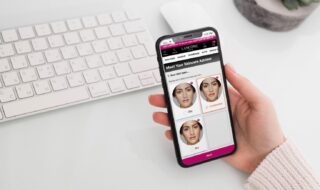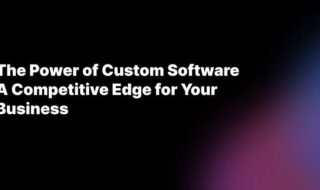Microsoft Windows latest version is ten, but it does come with many errors and lacks few old functionality that has yet to solve. The company recommends the current users to keep the Windows update on, but many users prefer to keep it disabled.
In gaming, we find many errors when we try to play the single player or multiplayer but mostly errors happen during when you try to play a multiplayer game such as Call of Duty any version.
Contents
Fix d3dx9_34.dll Error in Windows 10
Apparently, we have faced this several times, and we were able to learn something new every time we have faced such errors.
We are going to show you how you can get rid of the problem from your game.
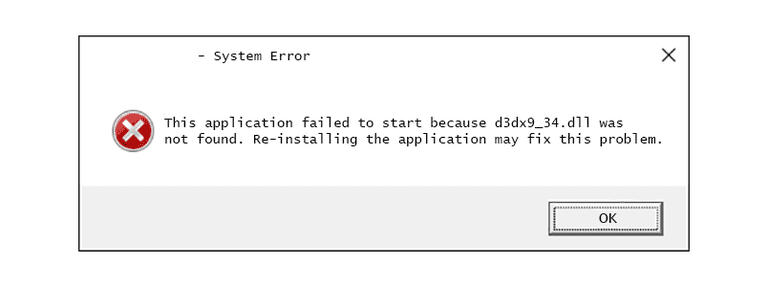
There is a permanent fix but accessing registry would be a little tricky for those who don’t know CMD Prompt.
For your information, this error occurs when you have a game that has Singleplayer and Multiplayer options in it.
There are two ways you can fix this problem.
Method One
In case, if you are not an avid player and has only faced a problem with one game, then follow this method because it is much easier.
- Visit the site from the link.
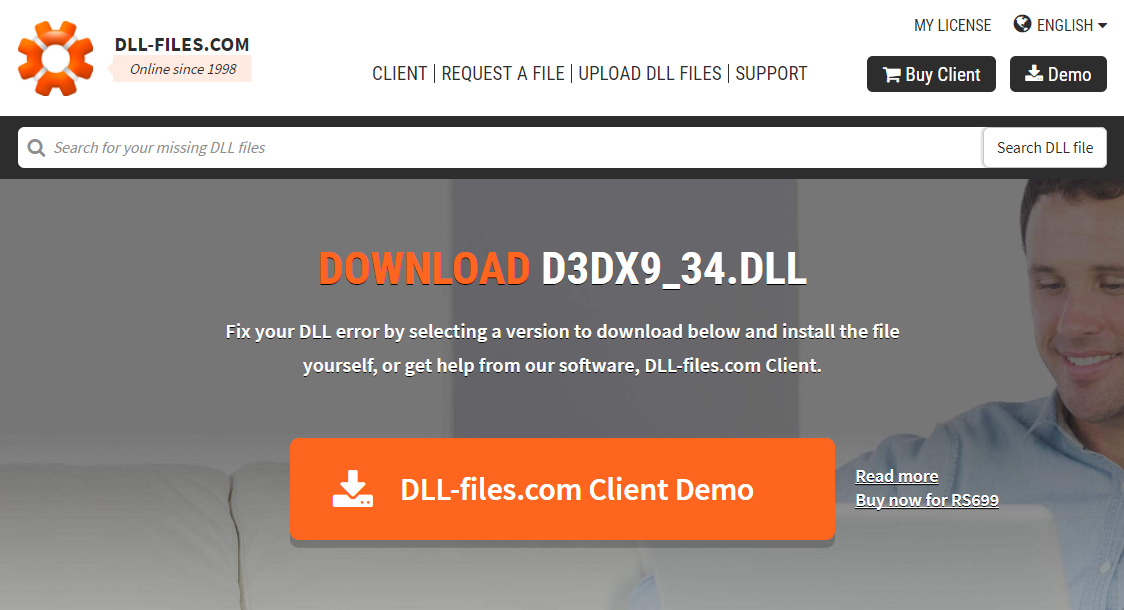
- Scroll down until you find the option to download. The interface may change, but the links will remain the same.
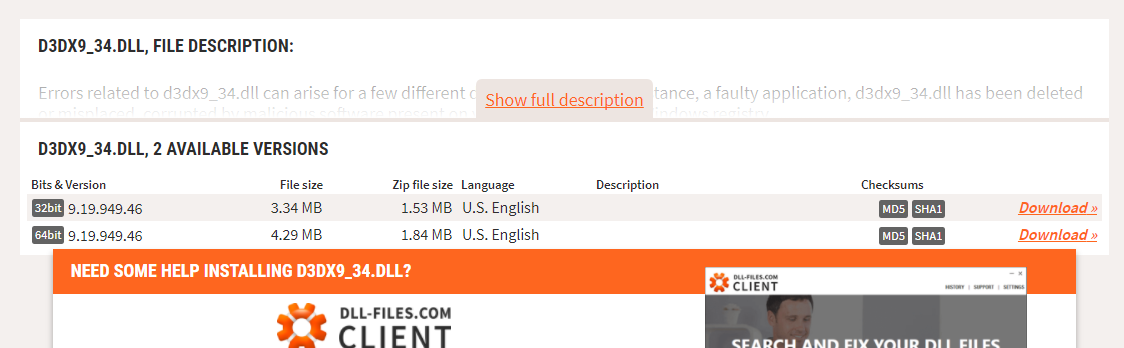
- You have 32bit and 64bit version, so check and download the file d3dx9_34.dll from the page.
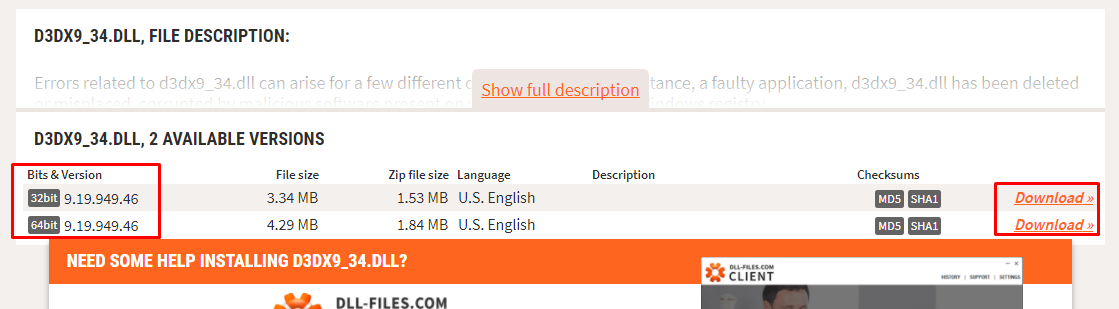
- Do not worry, the file is safe and does not have any virus, but you need an extractor like Winrar or Winzip to unzip the file.
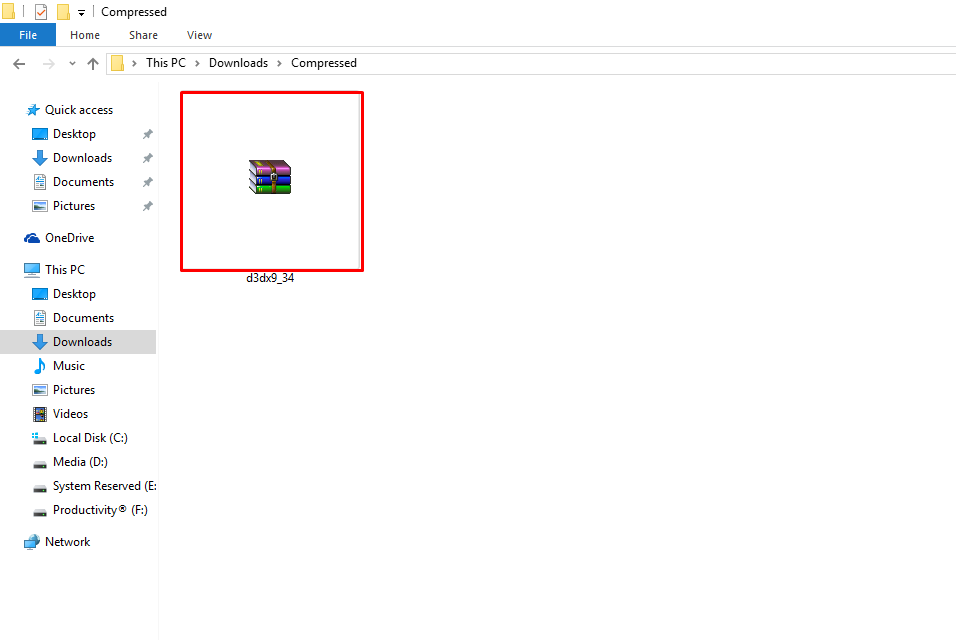
- Extract the folder using Winrar, then open the folder.
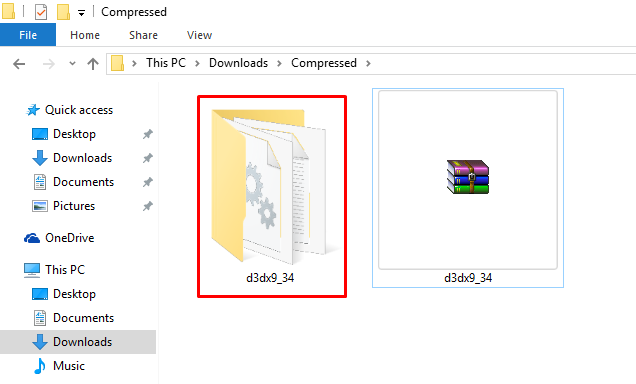
- You have to copy the file d3dx9_34.dll, then navigate it to the folder of the game or program.
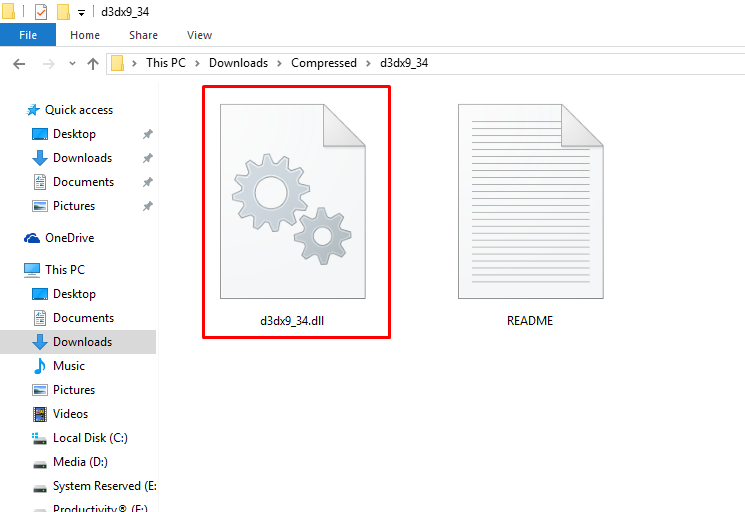
- Paste the file into the game or program folder.
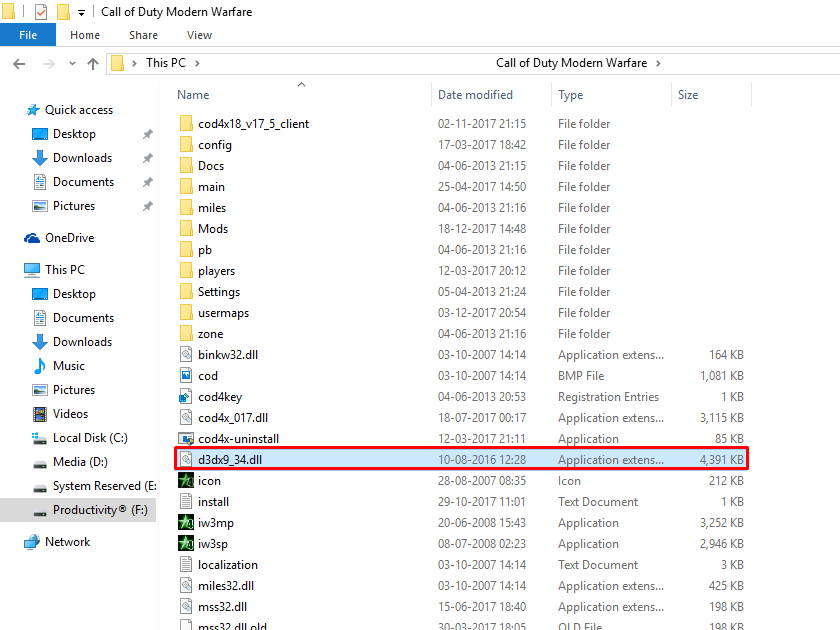
- Now run your application.
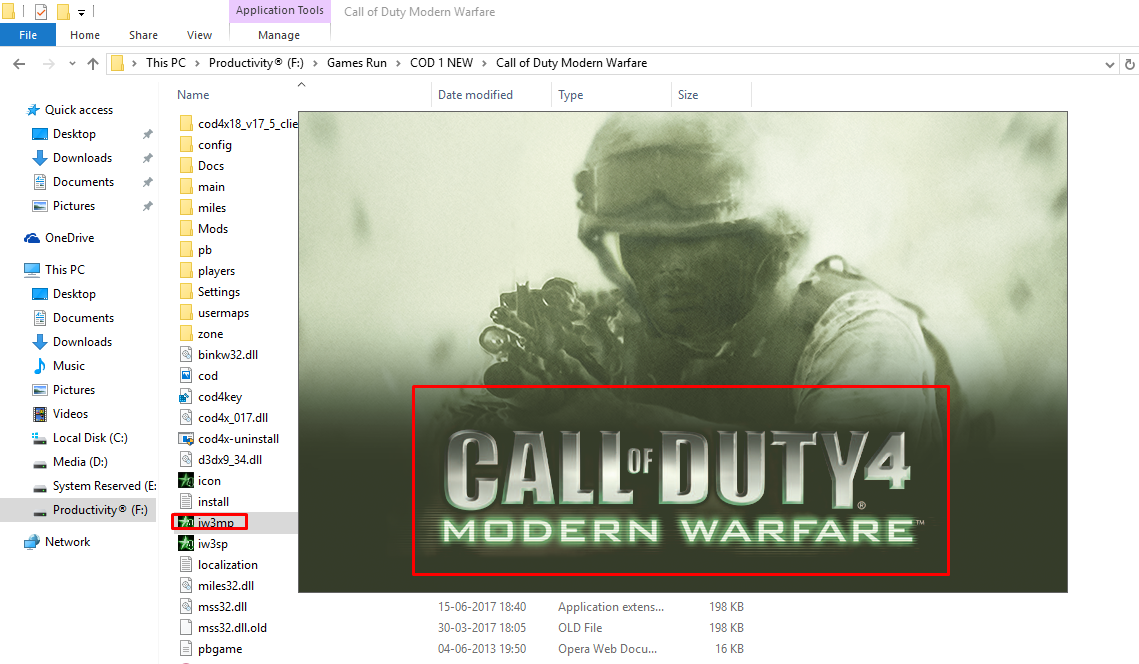
We have shared a snapshot of the game, which we were getting an error. Now it has been resolved.
Method Two
If you have more than one game or program that is facing this issue, then why not solve it once for all.
The second method also requires you to download the file, so make sure you have saved it.
Let’s begin.
- Make sure you have downloaded the file and extracted it.
- Open the folder and copy the file because you need it to paste it into the main folder.
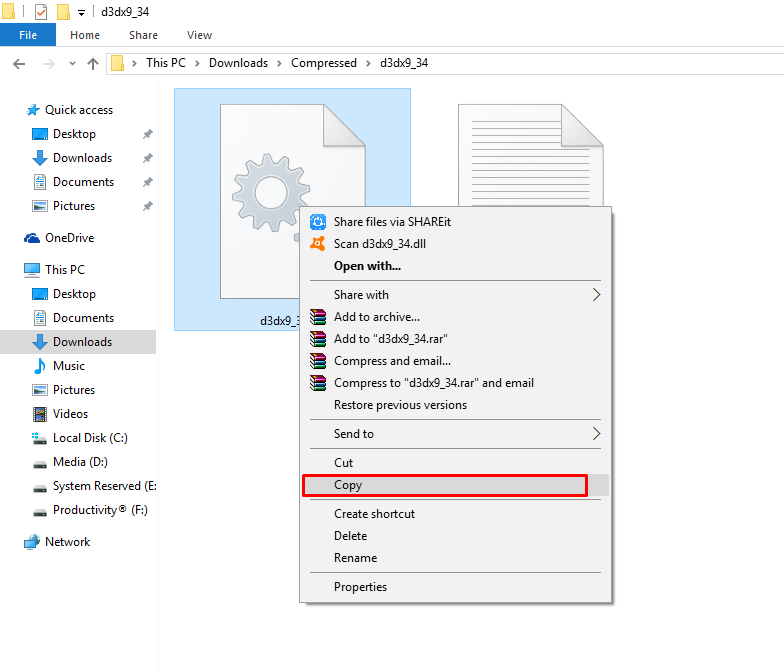
- Now go to “C” drive or partition where you have Windows installed in it.
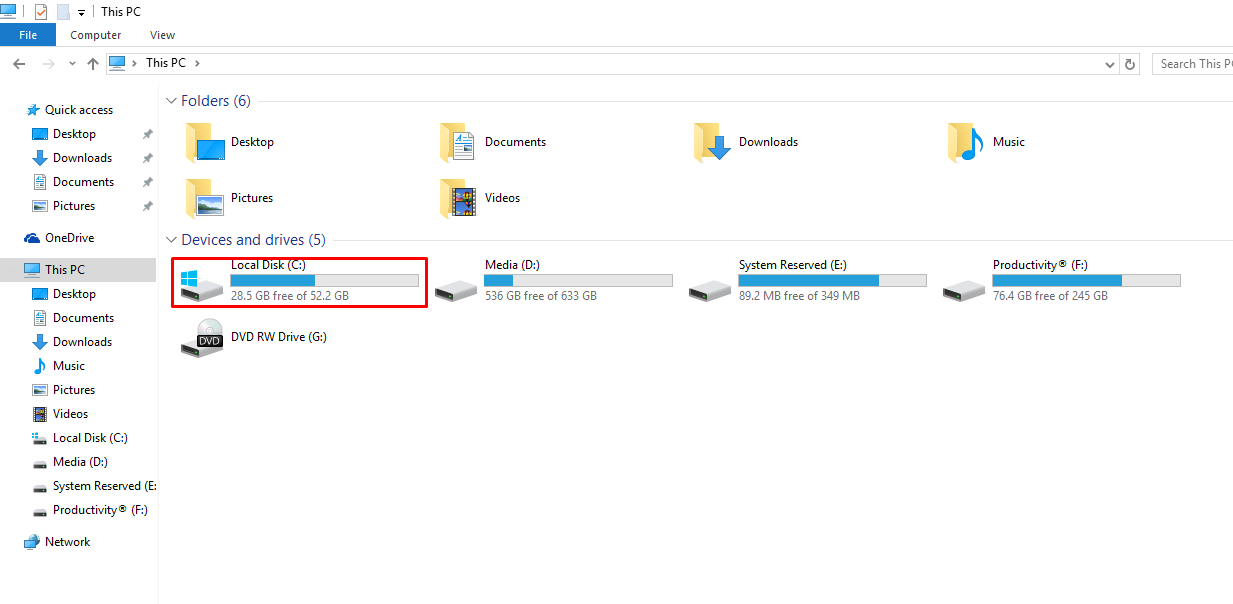
- Click to open it, then open “Windows” folder in the bottom.
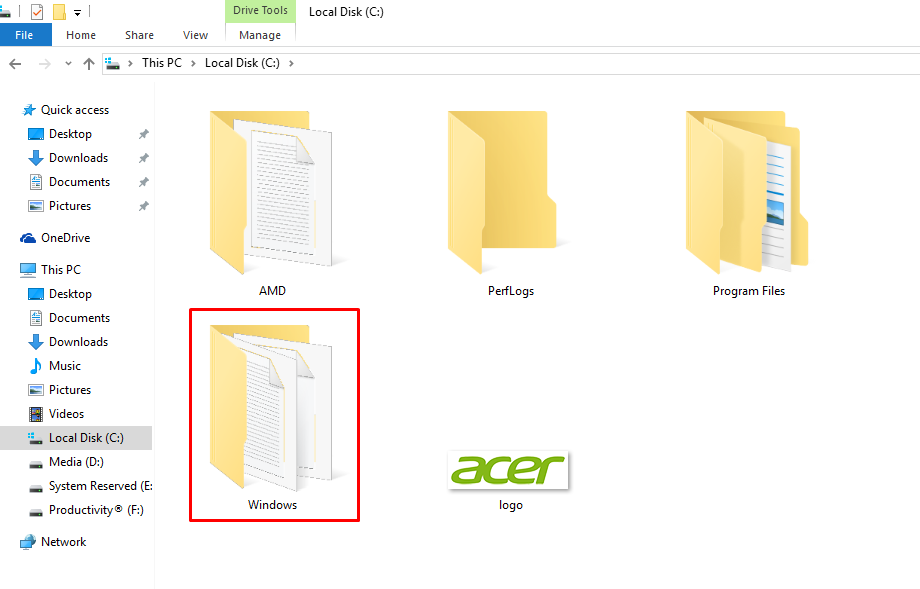
- Scroll down or try to find System32 in the folder.
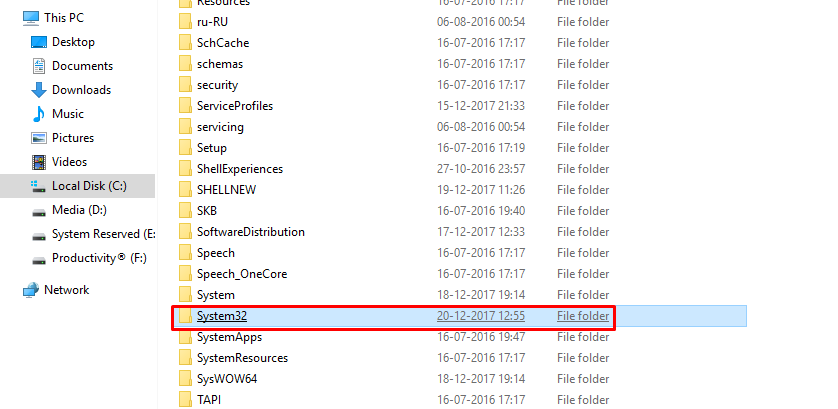
- If you have located it, then open it.
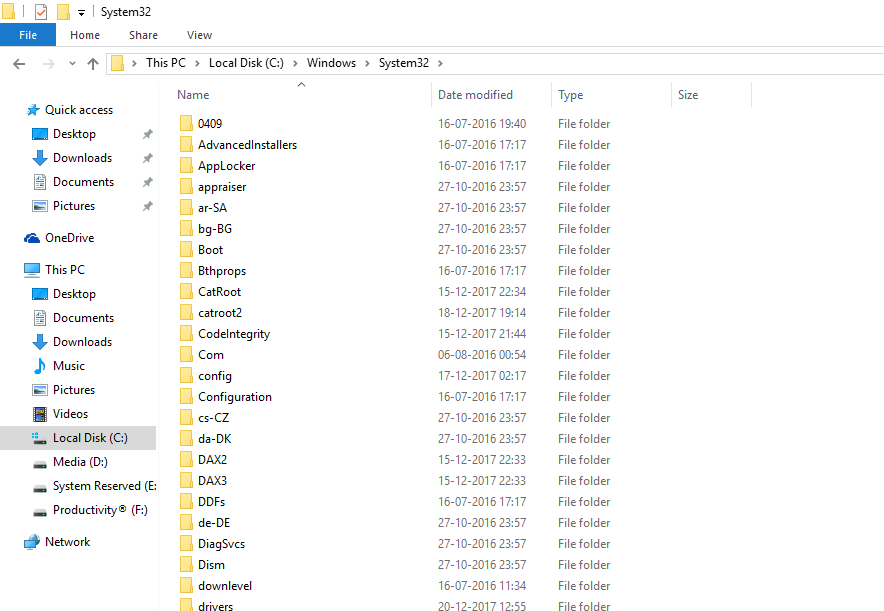
- You have to paste the D3Dx9_34.dll into that folder.
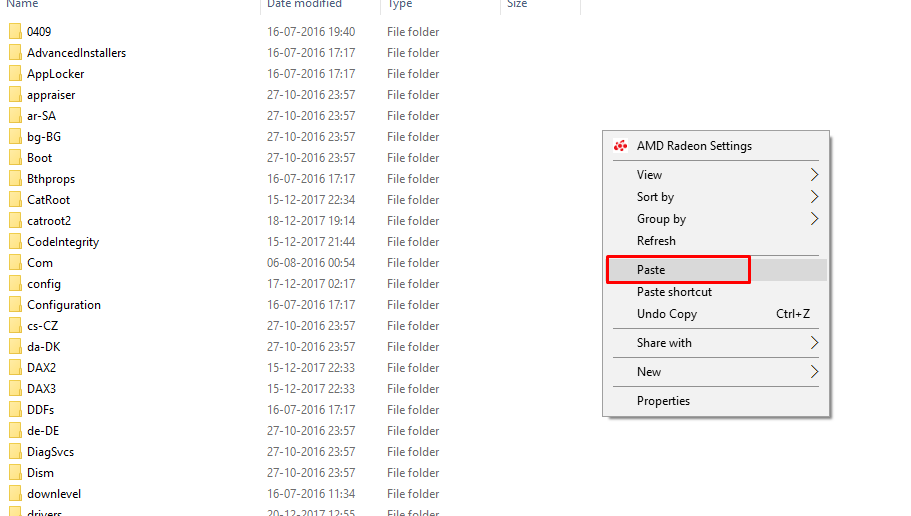
- That’s it.
The folder is the main source of everything, which is why everytime the application required this file, it looks for it in that specific folder.
The problem should resolve.
Reinstall
Despite making several efforts, we are unsuccessful in solving the issue. Almost we go through different types of the solution, but we are sometimes unsuccessful in identifying it and solving it.
In such cases, the best alternative is to either re-install the game or program, if that application is important to you, then we suggest you reinstall the operating system, which solves almost 90% of the issues.
Why d3dx9_34.dll Errors Occurs?
If you are using Windows 10 or Windows 7, then you are most likely to face this issue.
Programs and games which are running on 2005 – 2007 code-based programming, then it happens.
Currently, latest Windows 10 has ditched old inputs like .Netframe and DirectX run-time, which are essential to run old games and programs.
The reasons why this is happening to us because when you have Installed the game on a separate partition.
Then you have formatted the “C” for fresh Installation of Windows, then Launcher.exe unable to track its old saved files from the previous installation.
Conclusion
Do not install any third-party program to solve this issue because most of them have malware and adware to it.
We would love to know when this error has occurred? Let us know which method has worked for you in the comment section below.