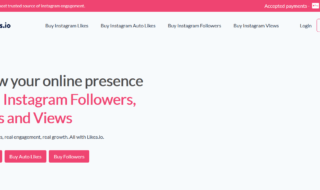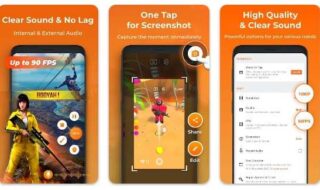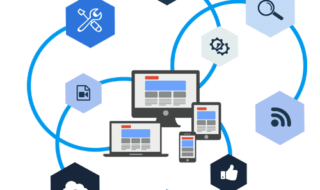If you have ever worked with different versions of Microsoft Office, you must have felt the pain of dealing with features being moved around or features being removed completely. Although Microsoft doesn’t keep the whole thing consistent between versions, the course of inserting a PDF file is roughly identical. And the one major issue with the whole inserting process is the insertion of multiple pages PFDs into a Word document. Inserting a single page is easy but not multiple pages as Word cannot scan more than one page and that is why when we try to insert more pages, it shows only the first page.
It is important to fix these two problems and for that, there are two ways available- One way is to convert the whole PDF file into a Word document and then insert it, but it hampers the original layout of the PDF and makes it look messy. The other way is to convert each page of the PDF into an image and then insert those images into a Word doc. This is by far the best as it retains the original layout of PDF and keeps the things neat and tidy.
Contents
Convert Multiple Pages PDFs to JPG
Before knowing about how to insert files into a Word doc. it is important to know how to convert PDFs into JPG format. You can also convert it into a PNG or TIFF format which brings more crispness in the text.
There are various tools available in the market for this job; a few of them are free while others are paid. You can choose the software as per your requirement.
- Adobe Acrobat Full: Adobe Acrobat is easy to use software. You just have to open a PDF file and click on the “Save As” or “Save As Other” button and choose TIFF, PNG or JPG format. Adobe will automatically convert each page of the file into the desired image format. However, Adobe full version costs a lot, and not many can relay onto this.
- Snaglt: Snaglt is a program offered by TechSmith. It allows you to capture the screenshots or screencasts of your desktops on a Window PC or MAC. A printer capture utility option is also available in the Windows version that lets you capture the print output from any other program so that you can print your PDF file into the Snaglt printer and it will automatically convert each page into an image. However, MAC does not support this option yet. Snaglt costs $50, which is a lot cheaper than Adobe full version.
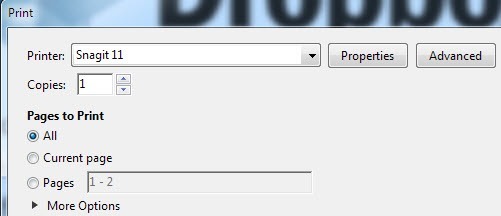
- PDF2JPG: PDF2JPG [ http://pdf2jpg.net/ ] is an easy to use online converter that converts your PDF file into JPG format. You just have to choose the PDF file that you want to convert and then select the quality of the images and click on the convert button.

After a few moments, it will generate a list of all the pages with their download links. If downloading one page at a time is an issue then you can download the entire images in a ZIP file.
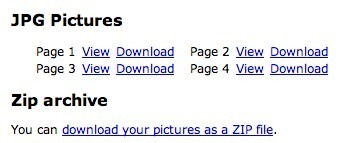
These are the few ways by which you can convert your PDF file into a JPG format.
A commercial program known as OfficeExpander [ http://www.officeexpander.com/insertpdf/index.php ] allows you to insert multi-page Portable Document Format files into a word document without converting it to an image first. The steps are simple; you just have to click a button, choose the PDF file and configure your options. This tool costs $10 and it is worth the price.
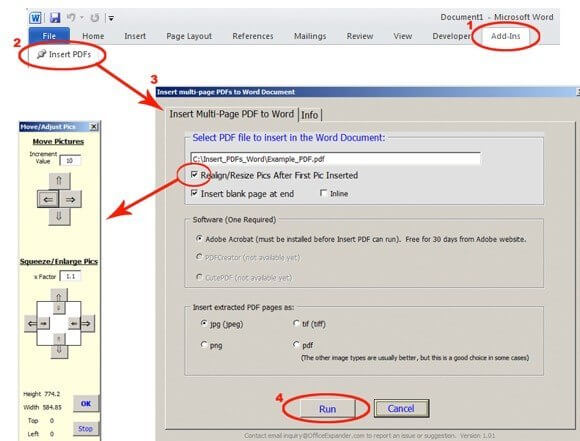
Insert PDF into Word for MAC
To insert PDF into Word using your Mac 2011, these are steps you need to follow-
- Open Word onto your Mac and click on the “Insert” button. Choose “Object” from it.
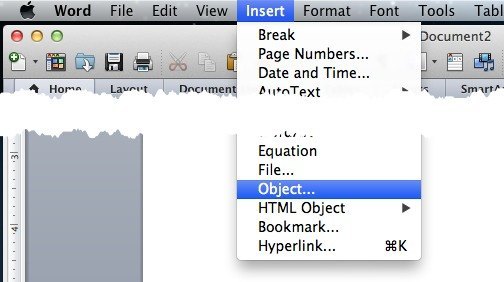
- On clicking on the “Object” button will open a dialog box. Click on the “From File” button to select your PDF file.
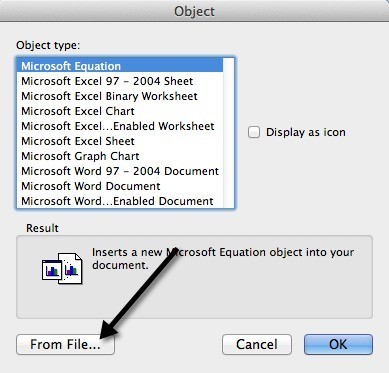
- Once you have selected the desired PDF file, click on the “Open” button and your work is done.
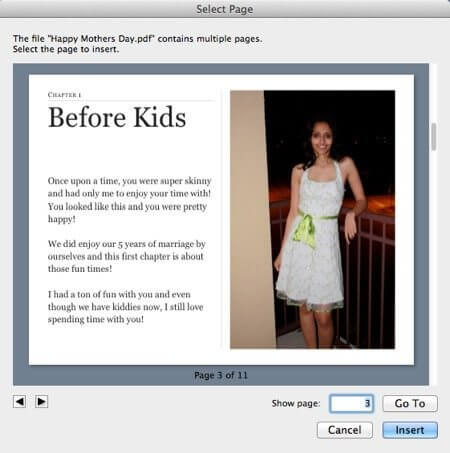
One of the best things about Mac is that it gives you an option to select the pages that you want to insert, unlike Windows version that only inserts the first page. Also, you get a preview window where you can see each page and can insert the selected page.
It will insert the PDF pages as an image into the Word document and you can further edit the PDF document. You can resize it and move it if you like.
Insert PDF into Word 2007, 2010 and 2013
The procedure of inserting Portable Document Format into Word is almost the same in all three of them. The steps are-
- Open Microsoft Word and click on the “Insert” button in the ribbon.
- In the Insert bar, you will see an “Object” button at the top right of the bar and insert the Portable Document Format into Word.
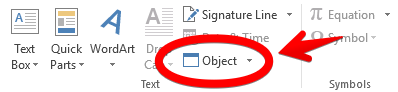
However, you can use this button if you want to insert only one page PDF file. To insert images in a Word document, after clicking on the Object button, a dialog box will appear. Click on the “Create from file” tab, type the file name and click on “Ok” button.
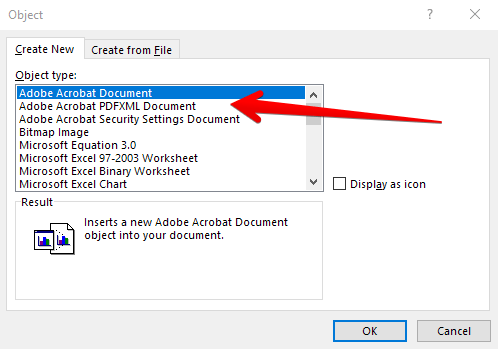
If we talk about the different versions of the Windows then only the Insert ribbon is slightly different, rest everything else is almost same. If you want to add multiple images click on the Insert ribbon again but this time choose “Picture(s)”. While naming the images, make sure that you match the order of the images with their page number and try to number it like 001 instead of 1.
Convert PDF to Word
The last way to insert your PDF file into a Word document is to convert it into a Word document and then insert it. The main advantage of this procedure is that you can edit the content of the file in the Word document, but the disadvantage of this procedure is that the accuracy of the conversion is very low if using the free tools. The paid software displays good results however they are quite expensive.
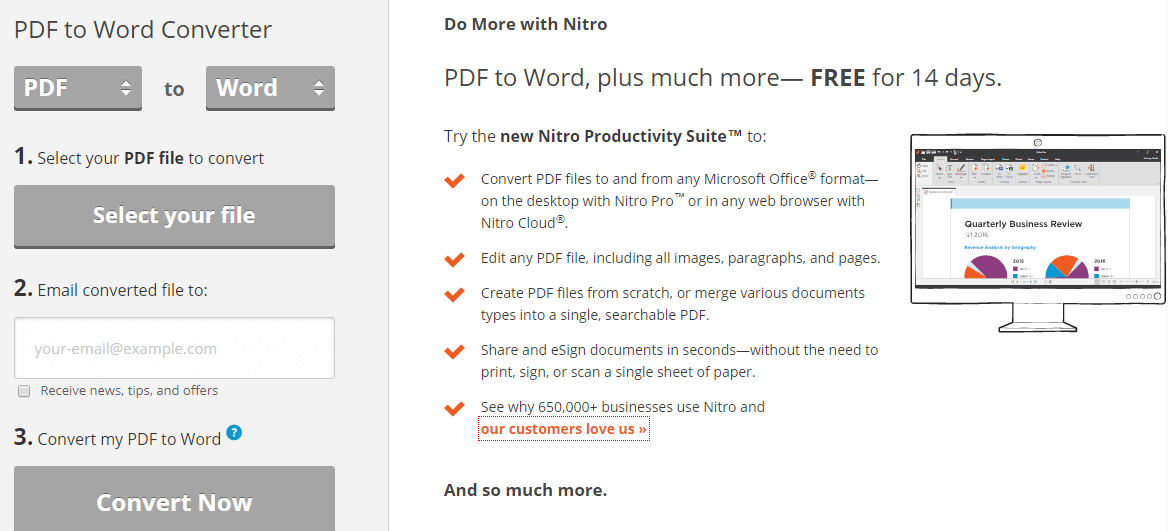
Adobe Acrobat is the best software for this type of conversion but since it is very expensive, you can go for other alternatives like pdftoword.com. This website too provides the conversion of Portable Document Format file to a Word document. You can convert a few small files using free software but for large files, you will have to purchase the desktop version.
If the PDF file is very complicated, the results may vary. If your Portable Document Format file has a lot of imported images, then the quality may degrade. But if the PDF is created directly from a Portable Document Format creator app or printed straight to PDF, then the quality may upgrade.
Final Thought
There are a lot of ways by which we can convert PDF file into a Word doc. Although, Adobe Acrobat is the most reliable software, there are other alternative too which can give you the same results.