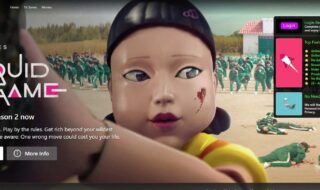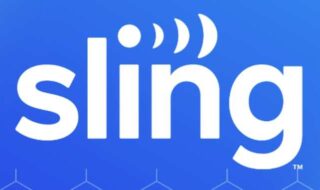Is Roblox your favorite game but you just can’t get it to run smoothly? Then the problem can be within the storage, particularly in the cache department. There are some cases of storage low warning when playing Roblox for an extended period. Our solution will help you resolve your problem by telling you how to clear the Roblox cache on a Windows 11 PC. Roblox is a creative gaming platform where the large community of the games creates exciting games. The game has garnered millions of users who have been admiring the platform and enjoying playing it. With all these amazing times players are having, some are frustrated with the lagging experience of Roblox due to accumulated cache. So read this guide till the end to learn how you can effectively clear cache with reference pictures to help you understand the procedure better. 
Contents
Overview of Roblox
Roblox is a dynamic program that combines social networking, gaming, and commerce. It lets users play a wide range of games, make their own, and communicate with other users online. Roblox dubbed the “ultimate virtual universe,” provides a variety of activities where users may create virtual environments, interact with others, and exchange virtual money. Roblox games, often called “experiences,” are available in a variety of genres, including fighting, roleplaying, adventure, and simulators. Users congregate virtually in well-known experiences like Adopt Me! and Brookhaven RP, which are especially popular with younger users. Despite being free, the platform allows in-game transactions, with a percentage of profits going to the developers. Many have been able to make good money because of this, like developer Alex Hicks and adolescent Alex Balfanz.
Reason to clear cache
There is a reason why storing cache takes place in the first place, however, clearing them can also be beneficial. Here are some reasons why you should clear your cache.
- Requires Storage
Local storage on your device is used by caches, which can quickly accumulate, particularly if you don’t routinely delete them. Playing Roblox for an extended period can increase its storage size resulting in a storage warning. This situation might be especially troublesome for devices with small storage capacities. Your PC, apps, and online browsers may all run noticeably slower when your device’s storage fills up too much. The system’s inability to handle current files and find room to store new data is the source of this performance reduction. You may lessen this problem by routinely cleaning your cache. There are simple ways to accomplish this through the settings of most devices and browsers. To control your storage utilization, you could also think about utilizing solutions that automate cache maintenance.
- May not load New Content
Caches reduce loading times, but occasionally they retain data and webpages that are out of date. You might not see the most recent changes or material as a result. Imagine that since your browser’s cache hasn’t been cleared, all you see when you visit a news website are yesterday’s headlines. Similarly, when you change accounts on an application, the data from the new account may not appear correctly due to the cache.
- Potential for corruption
Occasionally, damaged caches might cause websites or programs to stop working. Pages may not load at all or may load erroneously as a result of corrupted cache data. Cache corruption might result in lost data and wasted effort trying to solve the problem. For example, an application may crash suddenly or not open at all due to a damaged cache. To reset the cache, clear it to remove possible corruption. By forcing the system to download new data, this move could fix the problem. Maintaining your cache to keep it from being too full might also assist avoid corruption.
- Risks to Security
Because they store a lot of data, some of which may be sensitive, caches can be a security issue. Cache data can be used by hackers to infect malware in your system. Malicious actors have occasionally accessed personal data, including login passwords and browser history, without authorization by using cached data.
- Decline in Performance Over Time
Cache files might cause your device to lag as they build up over time. The accumulation of these files makes your system work harder to manage them, which lowers system performance. Slower app loads, sluggish programs, and delayed device reactions are typical symptoms. It might be time to clean your cache if you experience these symptoms.
How To Clear Cache of Roblox
The Roblox cache on Windows 11 may be cleared with a quick procedure that can greatly enhance game speed and resolve a number of problems. Here’s a little how-to for doing it:
- To access the Run command, first hit the Windows key + R. Type %localappdata% in the dialog window, then hit Enter.
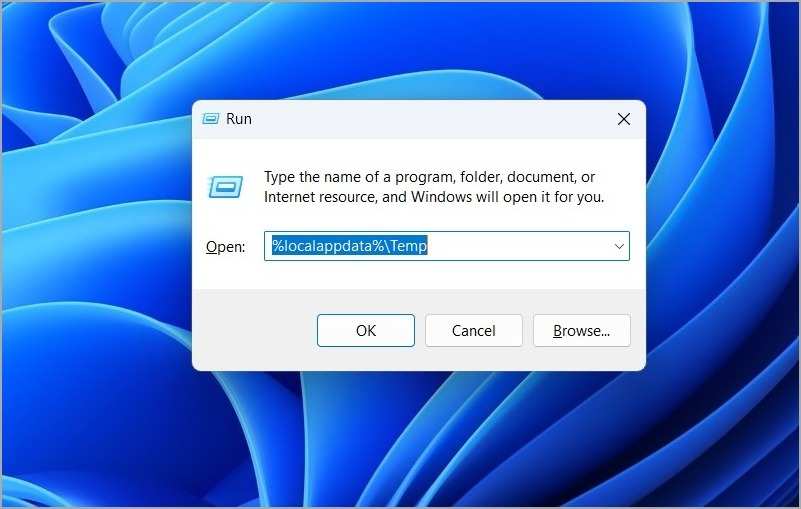
- Double-click on the “Roblox” folder.
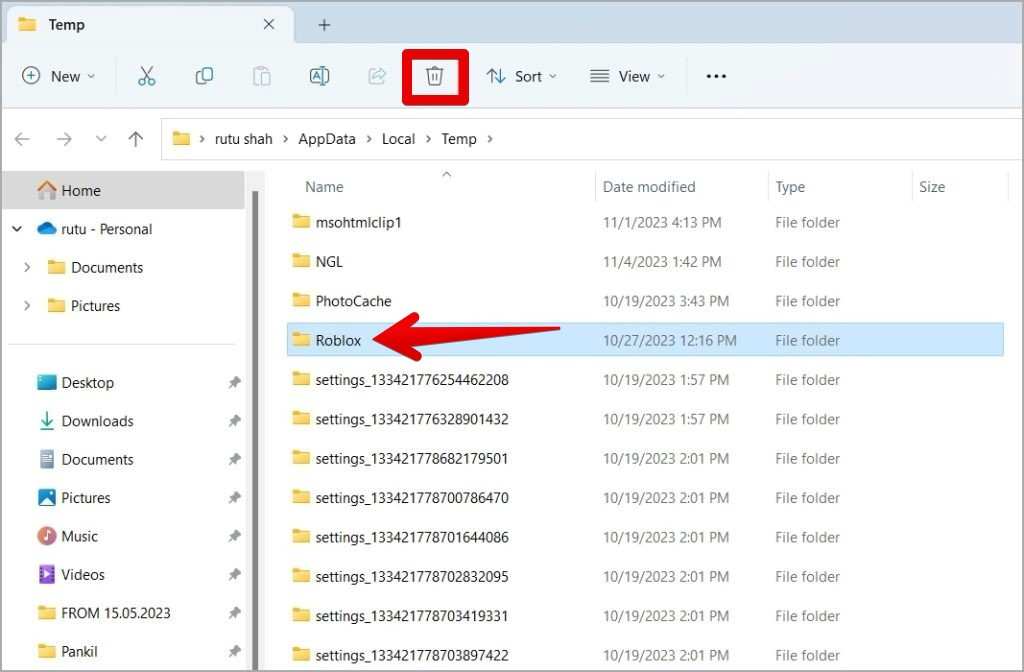
- You may navigate straight to the Roblox local app data folder by using this command. When you get there, search for and open the “Versions” folder. Two significant folders may be found inside the Versions folder: “logs” and “cache.” After selecting both folders, remove them.
- Restart your Roblox game after these directories have been deleted. By doing this, your computer is prompted to delete outdated, superfluous files that may be creating errors or performance problems.
- You shouldn’t worry—none of your games or progress will be lost throughout this procedure. Rather, it gets rid of temporary files, which makes Roblox function better.
You may guarantee a better Roblox gaming experience, free from latency and other typical problems brought on by a congested cache, by following these simple steps.
How to Delete All Cache in Windows 11
On Windows 11, clearing the cache might make your system and apps run more smoothly. This is a detailed tutorial on how to empty the cache on your Windows 11 computer using the Roblox desktop application as an example.
- Launch the Run Command: To launch the Run dialog box, use the Windows key + R.
- Enter %temp% after typing it. The temporary files folder is opened by this command.
- Temporary File Delete: To pick every file in the temporary folder, use Ctrl + A.
- Simply use the keyboard’s Delete button to delete it.
- Click ‘Continue’ to move forward if an administrator permission request appears.
- Now go to the Recycle Bin on your desktop.
- Select ‘Empty Recycle Bin’ to eliminate the cache files from your computer forever.
- To finish cleaning your computer’s cache, restart it. This guarantees that all temporary files are deleted and that any outstanding problems are fixed.
These instructions will help you successfully empty the cache on your Windows 11 computer, which will fix any speed problems and boost the effectiveness of programs like Roblox. Maintaining your system’s speed and responsiveness on a regular basis will help you enjoy a more seamless user experience.
Improve the performance of Roblox.
Many players of Roblox experience high CPU usage which may have an indirect connection to cache loading. Moreover, the CPU usage is alarming as the GPU usage is normal. The high CPU usage can cause your GPU to throttle and cannot provide ideal performance when playing Roblox. 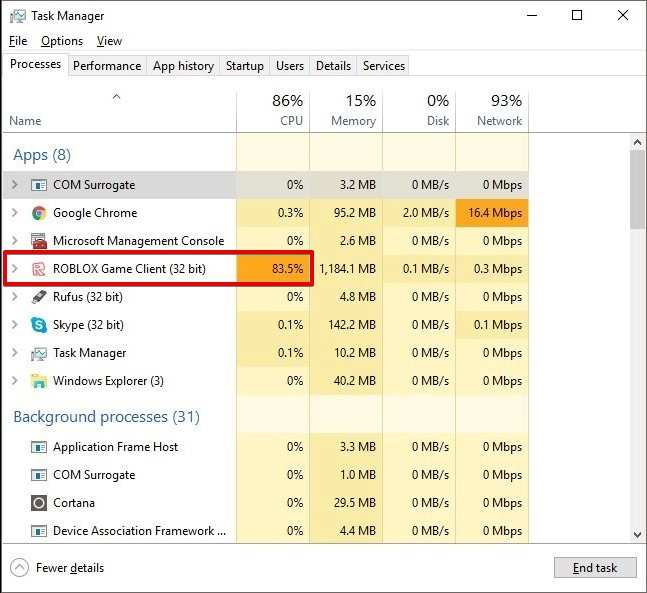 If you are still facing performance issues even after clearing the cache with the methods above, there are some tweaks you can do. The first thing is to update your graphics card drivers. The current version of your graphics card may mismatch with the game configuration resulting in low GPU usage. You can also change the graphic settings inside Roblox is increase its FPS. With a little bit of degrading the image quality, you can expect a far better gaming experience. This is especially helpful for users who are running the game on a high-end PC.
If you are still facing performance issues even after clearing the cache with the methods above, there are some tweaks you can do. The first thing is to update your graphics card drivers. The current version of your graphics card may mismatch with the game configuration resulting in low GPU usage. You can also change the graphic settings inside Roblox is increase its FPS. With a little bit of degrading the image quality, you can expect a far better gaming experience. This is especially helpful for users who are running the game on a high-end PC. 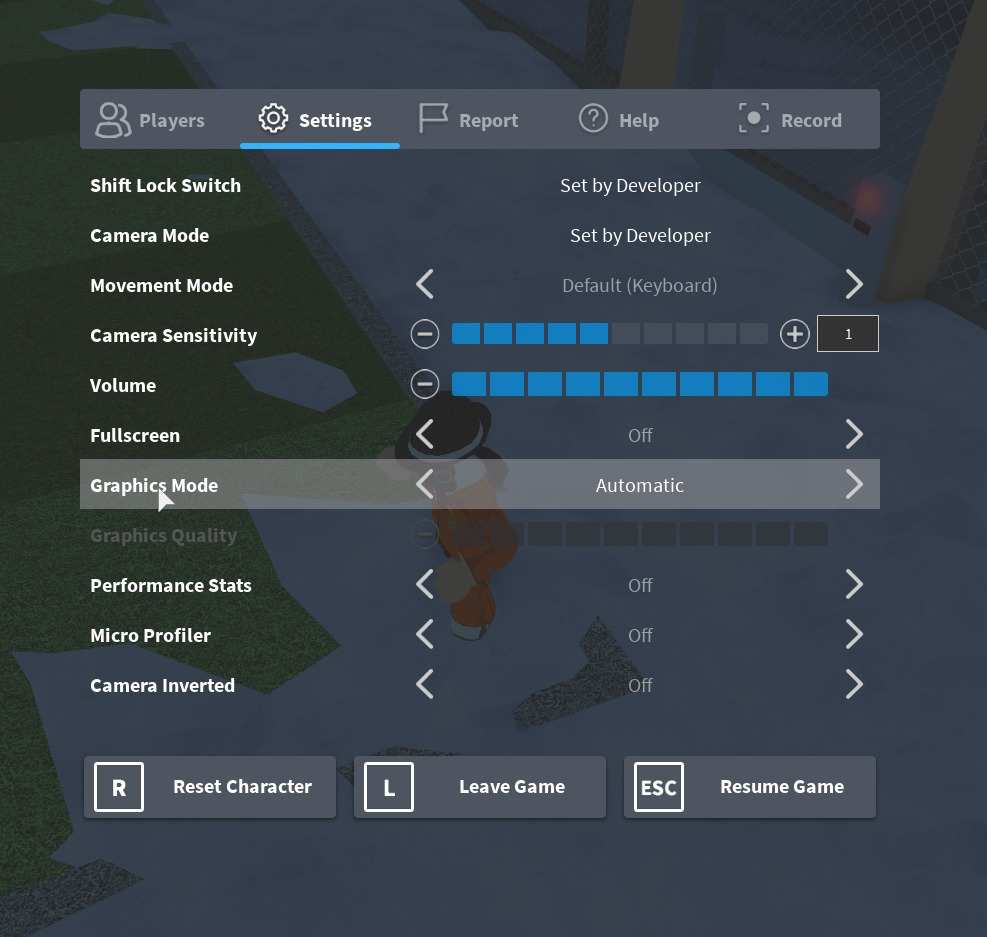 If nothing works, then your best shot is to re-install everything. Remove Roblox from your computer completely and install it again from scratch.
If nothing works, then your best shot is to re-install everything. Remove Roblox from your computer completely and install it again from scratch.
Conclusion
Roblox is not an intensive game that takes up a lot of power. However, the issue regarding its performance has been a prominent theme in its drawbacks department. The community and experts are always on the lookout to help people struggling to play this game. Particularly, with clearing Roblox cache, we have covered all the ways to effectively clean the mess and play the game smoothly again.