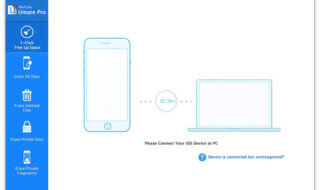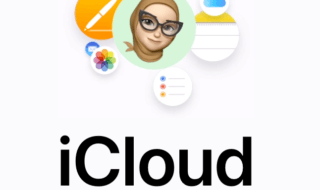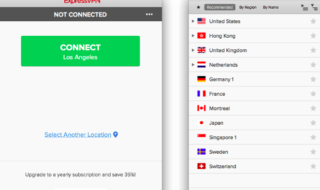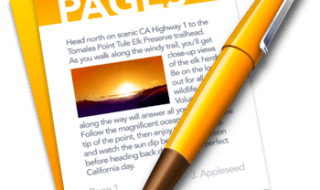If you are working on a Mac system, then you must be aware of the Guest User and Admin User. You can give access to your Mac system to your siblings or friends or any other user by keeping your admin account safe. You can do so by creating a Guest Account. If you don’t want to let others use your Mac system, then you should delete a guest account. If you want to create a new admin account by deleting an existing one, you can also do it easily from here.
We have received many requests from our readers to prepare a step by step tutorial for deleting a guest account and an admin account on a Mac system. As per their demands, we have prepared step by step tutorials to let you delete or remove a guest account or admin account from a Mac system easily.
Contents
How to Delete a User Account on Mac system?
Step 1:
The first thing you need to do is launching the System Preferences menu on your Mac system. You can do so from the Dock or can click the Apple icon from the upper left corner and select the System Preferences option from there.
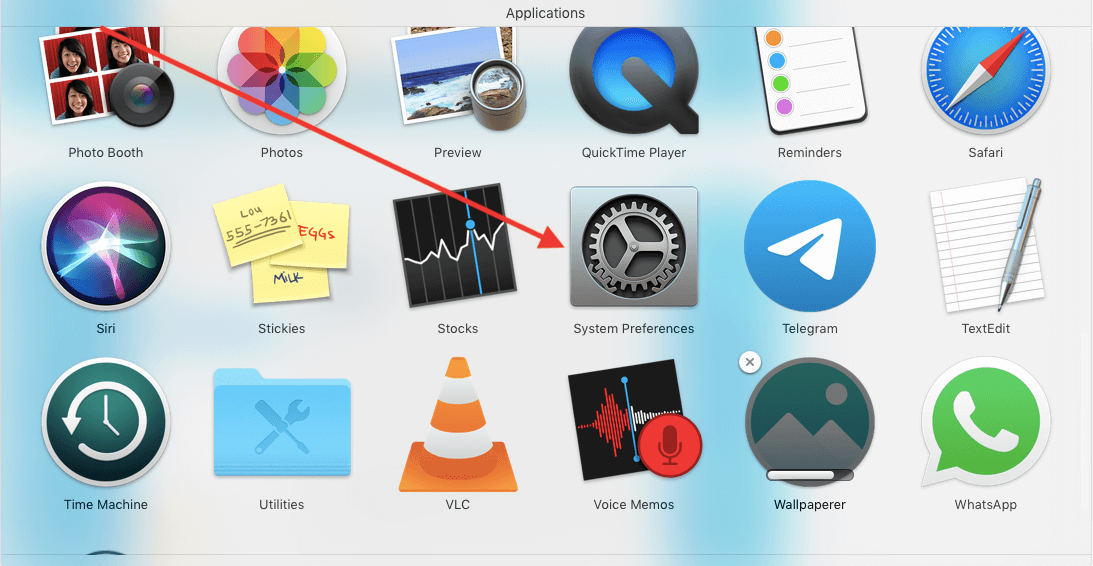
Step 2:
From System Preferences, click Users & Groups option.
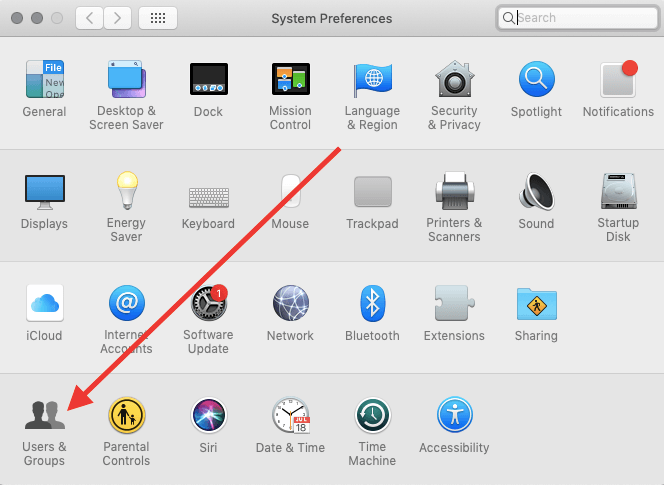
Step 3:
You would see a Padlock icon at the bottom of the page. Click the Padlock icon to unlock the users and accounts of the system. You would be asked to enter the Administrator’s password to unlock the list of users.
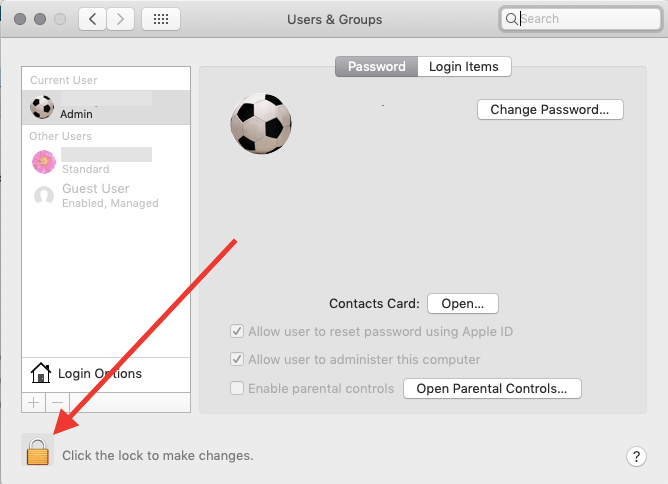
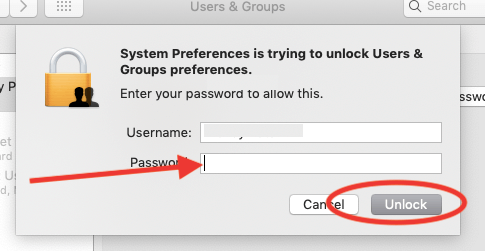
Step 4:
From the left sidebar, you can select the User which you want to delete from the Mac system. Just click on to the name of the user from the left sidebar.
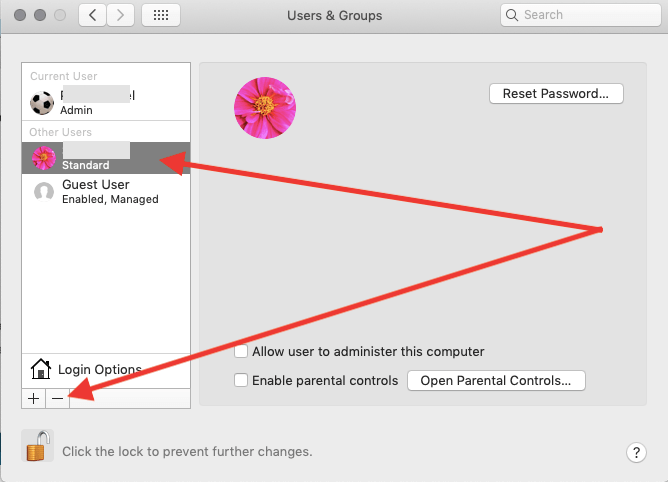
Step 5:
Click the – button from the bottom left side of the same screen.
Step 6:
You will be prompted with a warning message saying are you sure you want to delete the selected account? Click the Delete User button.
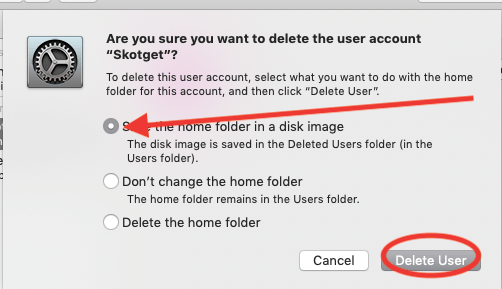
The selected User from the Mac system will be deleted. He/ she won’t be able to have the access of your Mac system by now.
How to Delete a Guest Account on Mac system?
Step 1:
Open System Preferences from your Mac system. Click Apple’s icon from the upper left corner and select System Preferences option from there.
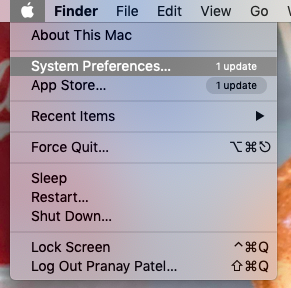
Step 2:
From here, click the Users & Groups option.
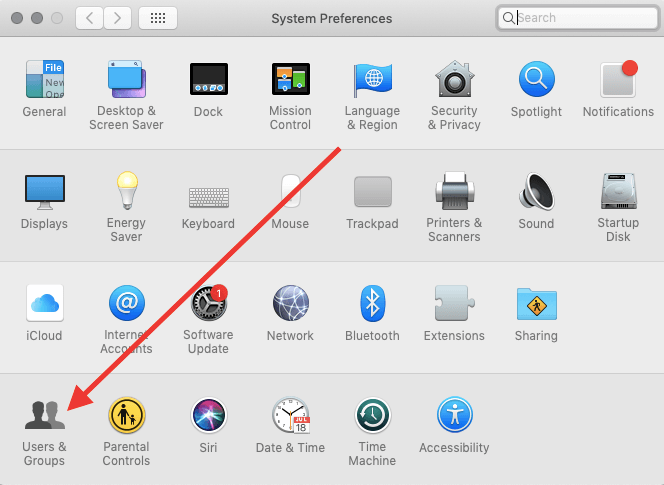
Step 3:
Click the Padlock button from the lower-left corner of the page.
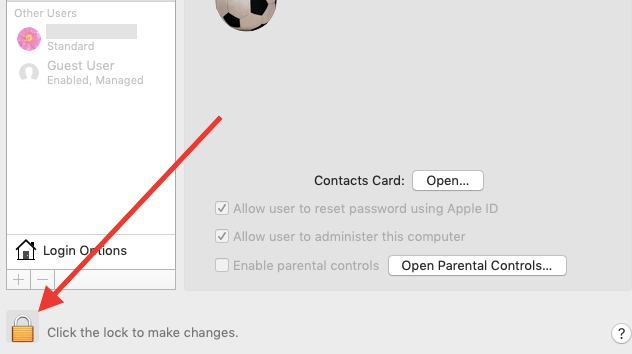
Step 4:
You will be asked to enter the Administrator’s password to unlock the list of users and admins.
Step 5:
Select the Guest Account from the menu and then click the – button given at Padlock’s icon.
Step 6:
You will be alerted with a message and ask for your permission to delete the Guest account.
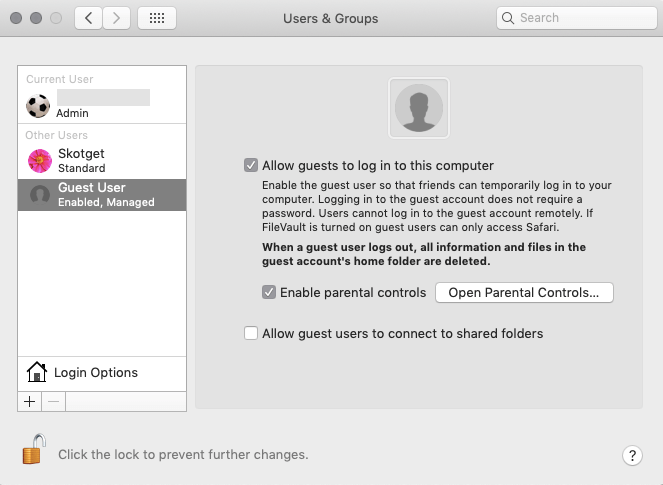
Step 7:
Select an appropriate option from the given menu and click the Delete Guest user button.
The selected Guest User’s account will be deleted permanently from your Mac system. The guest user will not be able to access your Mac system in the future.
How to Delete an Admin Account on Mac system?
Note: To delete an Admin account from your Mac system, you need to first create a secondary Admin account. Once you have a secondary Admin account, only then you can delete an existing admin account from the system.
Step 1:
Open System Preferences on your Mac system. Click Apple’s logo and select the System Preferences option from there. You can also open it from the Dock.
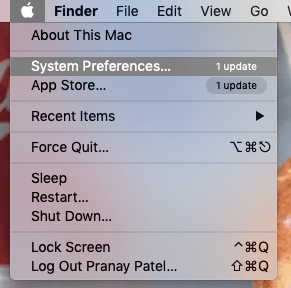
Step 2:
Click Users and Groups option from here.
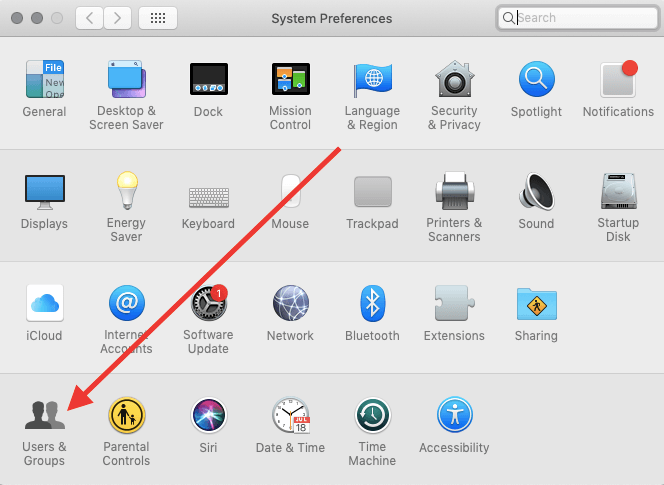
Step 3:
Click the Padlock button from the left corner to unlock the number of users of your system.
Step 4:
Once you click the Padlock button, you will be asked to enter the Administrator’s Password. Enter the correct password to unlock the users’ account.
Step 5:
Select the first account I.e. Admin account which you want to delete from the Mac.
Step 6:
Now, click the – button from the lower-left corner.
Step 7:
You will be alerted with a warning message and the system will ask for your permission whether you want to delete it or not. Select a suitable option from the menu and click the Delete Admin button.
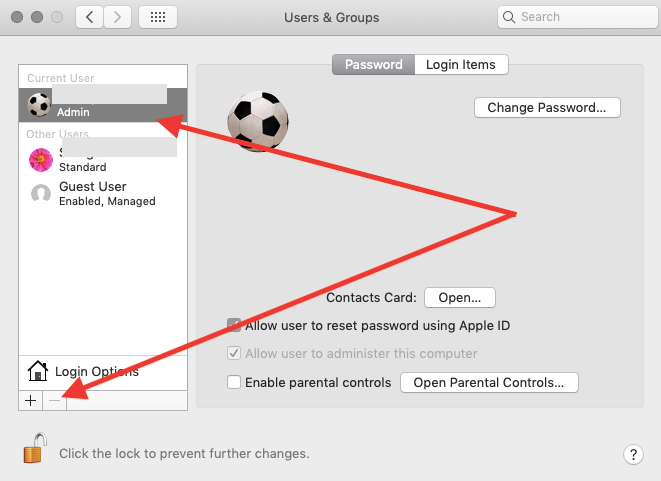
This will delete an Admin account from your Mac system permanently. Remember, the admin account which you have deleted recently will not be accessible.
You have to use the secondary Admin account which has become the Primary Admin account now. After deleting a suitable account from the system, make sure you click the Padlock button once again to ensure that the changes are saved.
Conclusion:
This is how you can easily delete a user, a guest and an admin account from your Mac system. The same way, you can add a new user account, a guest account or an admin account, all you have to do is just click the + button instead of – button. You will be asked to enter the necessary information while creating a new account. It takes only a few seconds to add a new account on a Mac system.