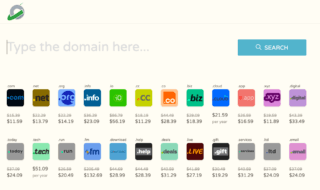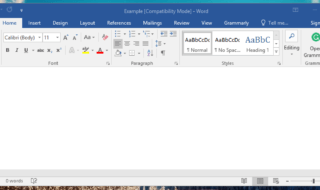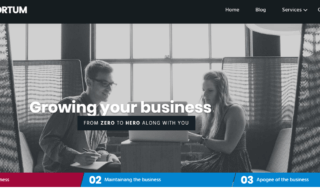Microsoft added the hidden themes in the latest Windows 11 operating system. You can unlock the personalization features without the education edition on your computer or laptop. I have shown you a way to unlock the hidden wallpapers on the latest Windows OS.
Contents
What Are the Software Requirements To Reveal the Hidden Education Themes on Windows 11?
I want to clear my doubts before beginning the tutorial. Follow the below instructions without missing a beat for a higher success rate. I request everyone to read and follow the steps.
a. Update your Windows 11 to the latest 22H2 build version.
b. You need an activated Windows copy to access the personalization.
Let me show you how to check the operating system build version.
1. Open “Settings” from the search bar.
2. Click on the “System” from the left pane.
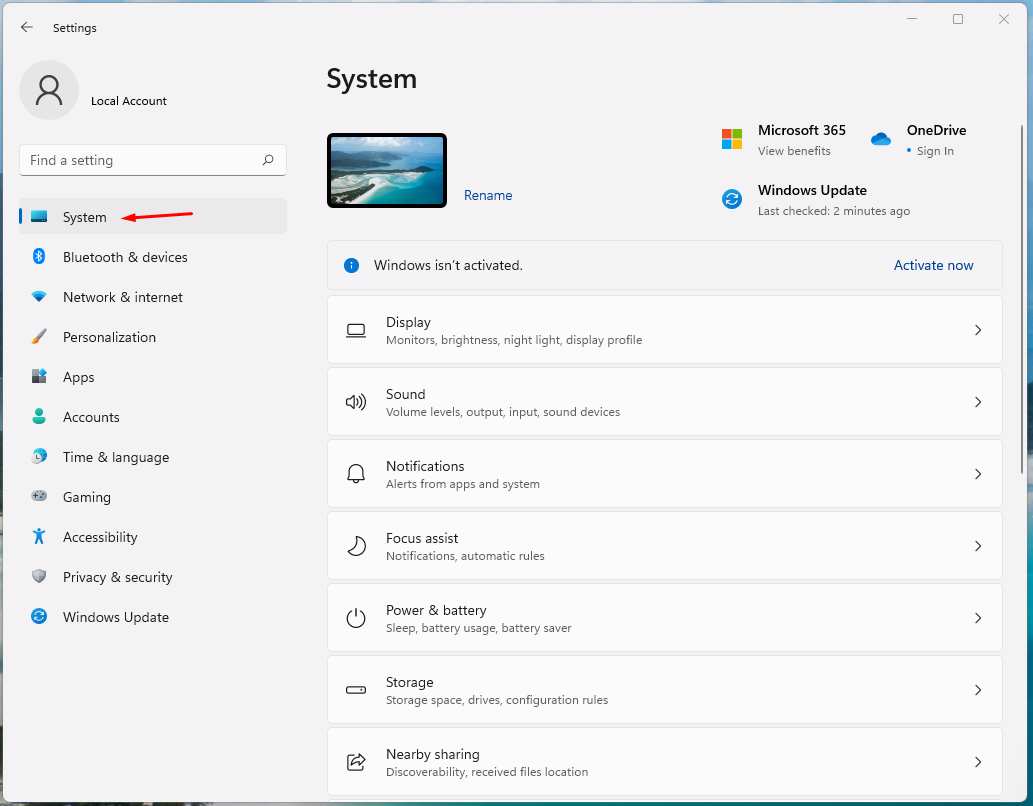
3. Scroll down and click on the “About” option.
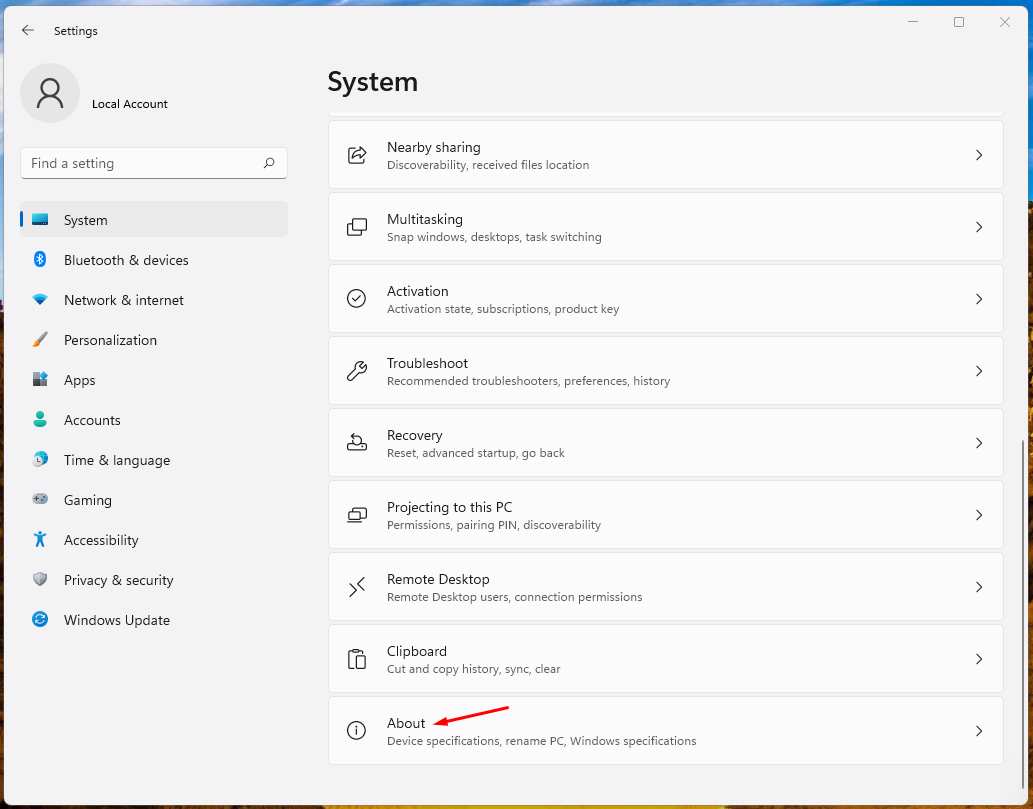
4. Check the operating system build version.
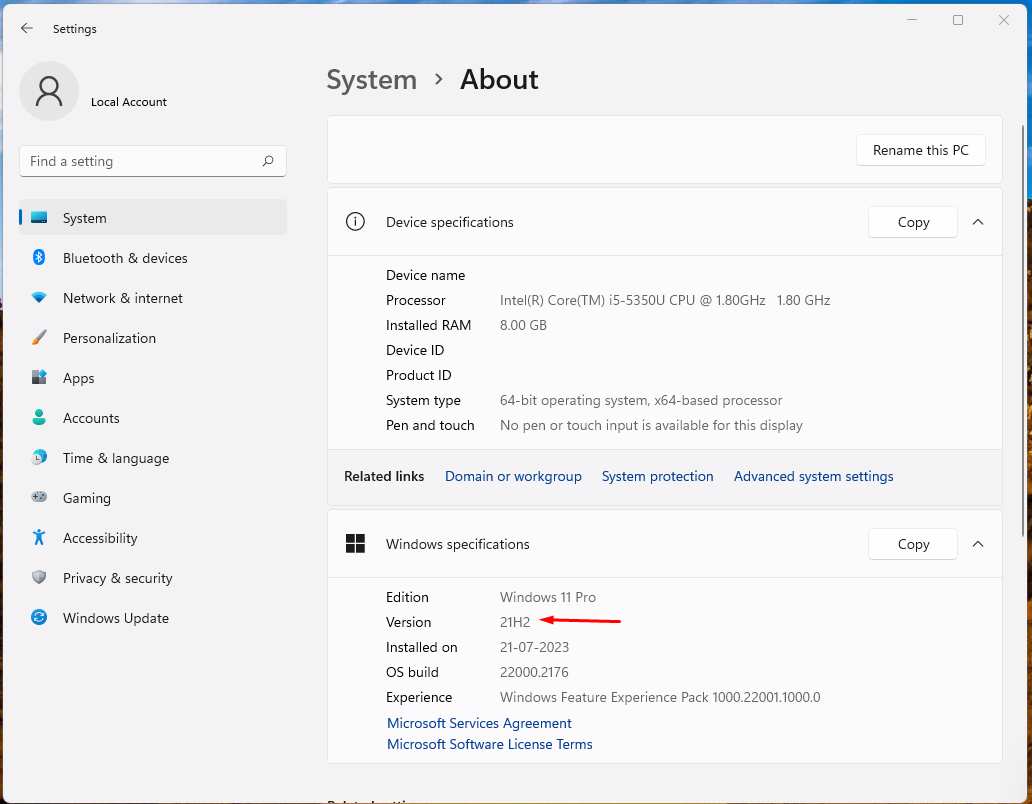
You need the 22H2 version installed in the system. Windows has an updated system within the software. Let me walk you through the process, and connect your computer to a Wi-Fi network.
1. Open “Settings” from the search bar.
2. Click on the “Windows Update” from the left pane.
3. Click on the “Check for updates” option.
4. Click on “Download now” on an unmetered network.
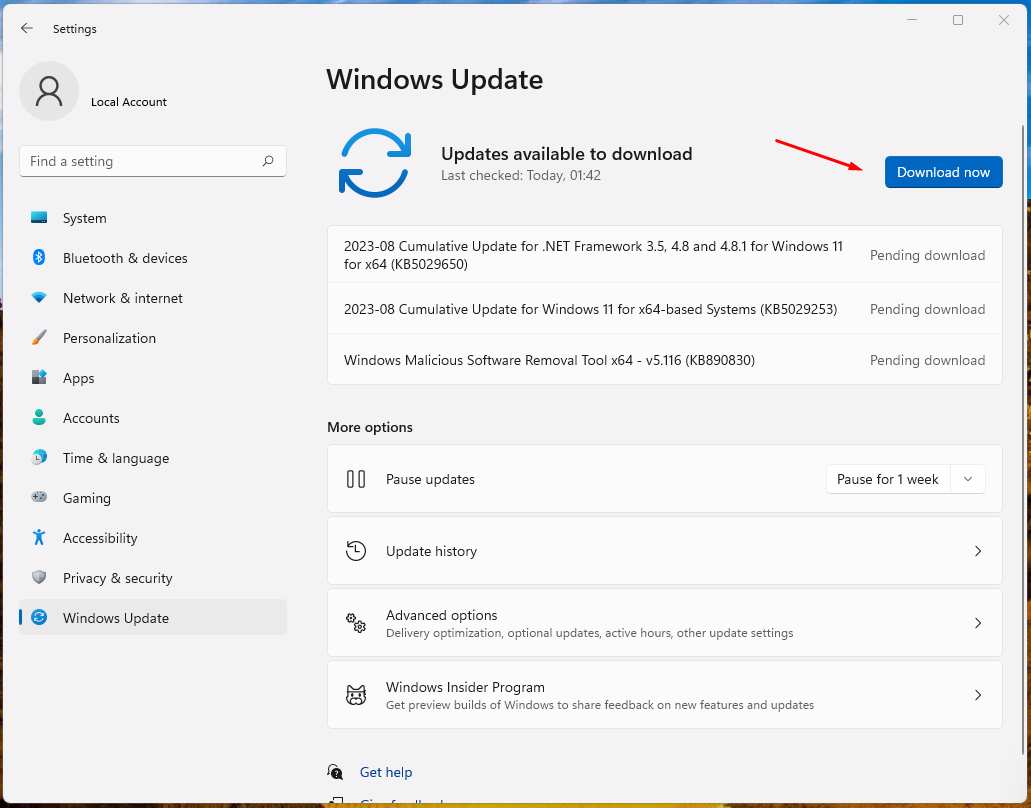
Leave the computer alone for a few minutes. The machine takes a few minutes to download and upgrade the build version.
How To Enable Hidden Education Themes on Windows 11?
Many Windows users don’t know they can control the operating system features from the registry editor. We will use the reg edit tool to modify the software rules and enable the hidden themes.
1. Open “Registry Editor” from the search bar.
2. Click the arrow icon beside the “HKEY Local Machine” folder.
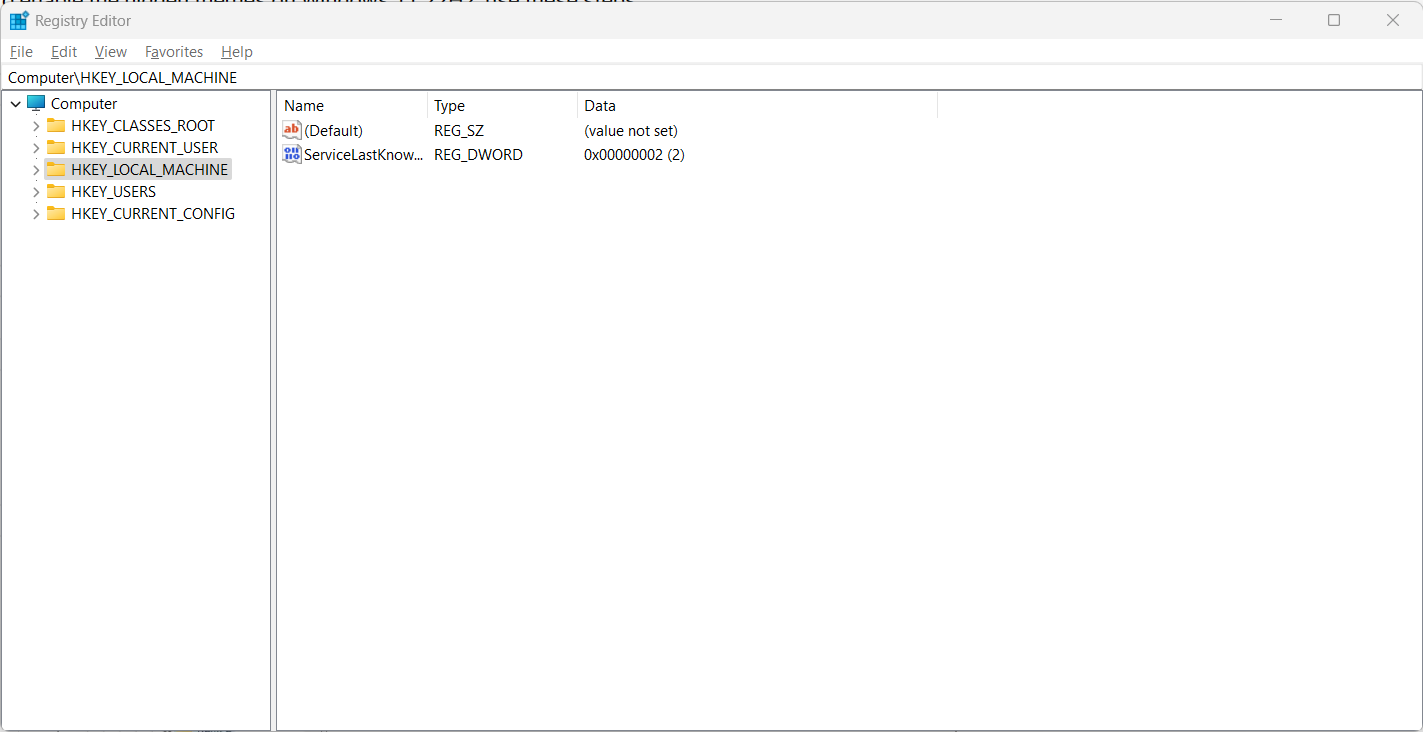
3. Select the “Software” folder from the drop-down contents.

Everything is in alphabetical order.
- Select the “Microsoft” folder from the drop-down contents.
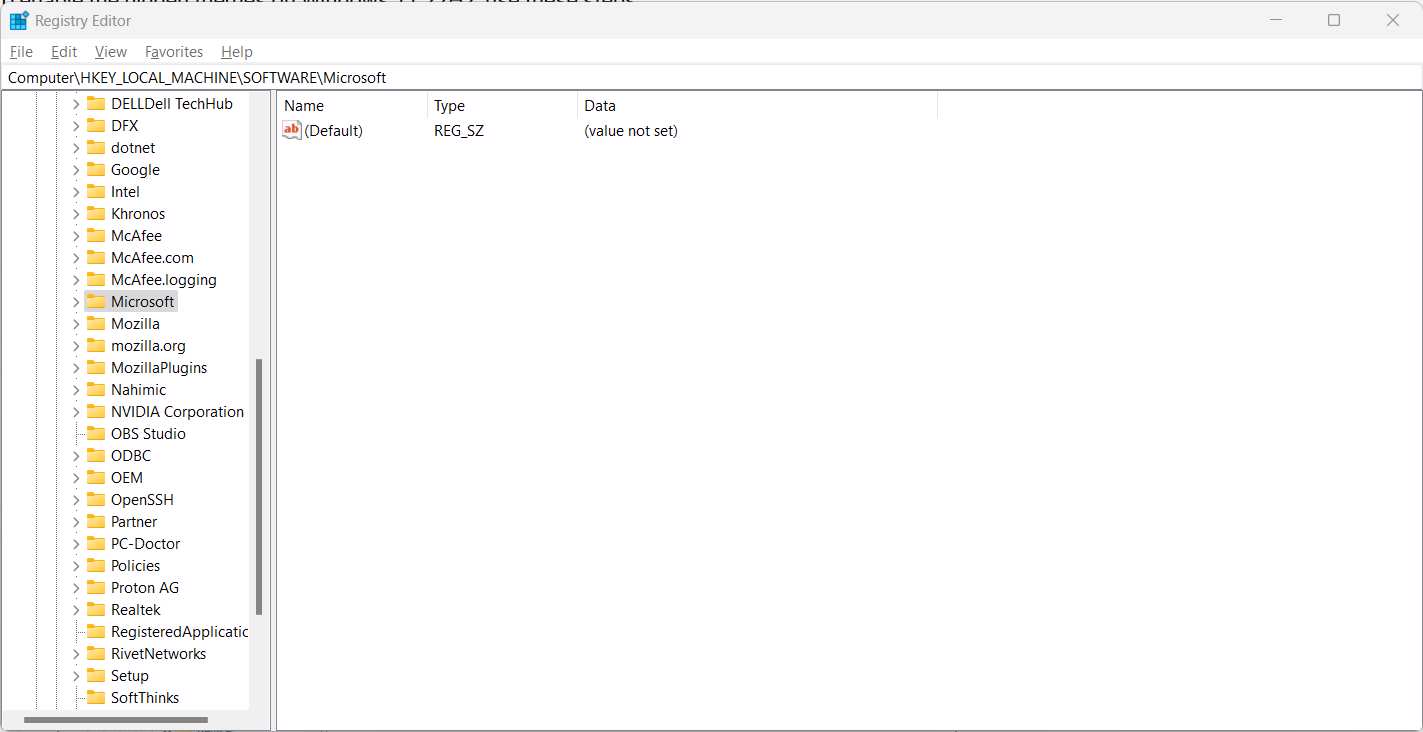
5. Select the “Policy Manager” folder from the drop-down contents.
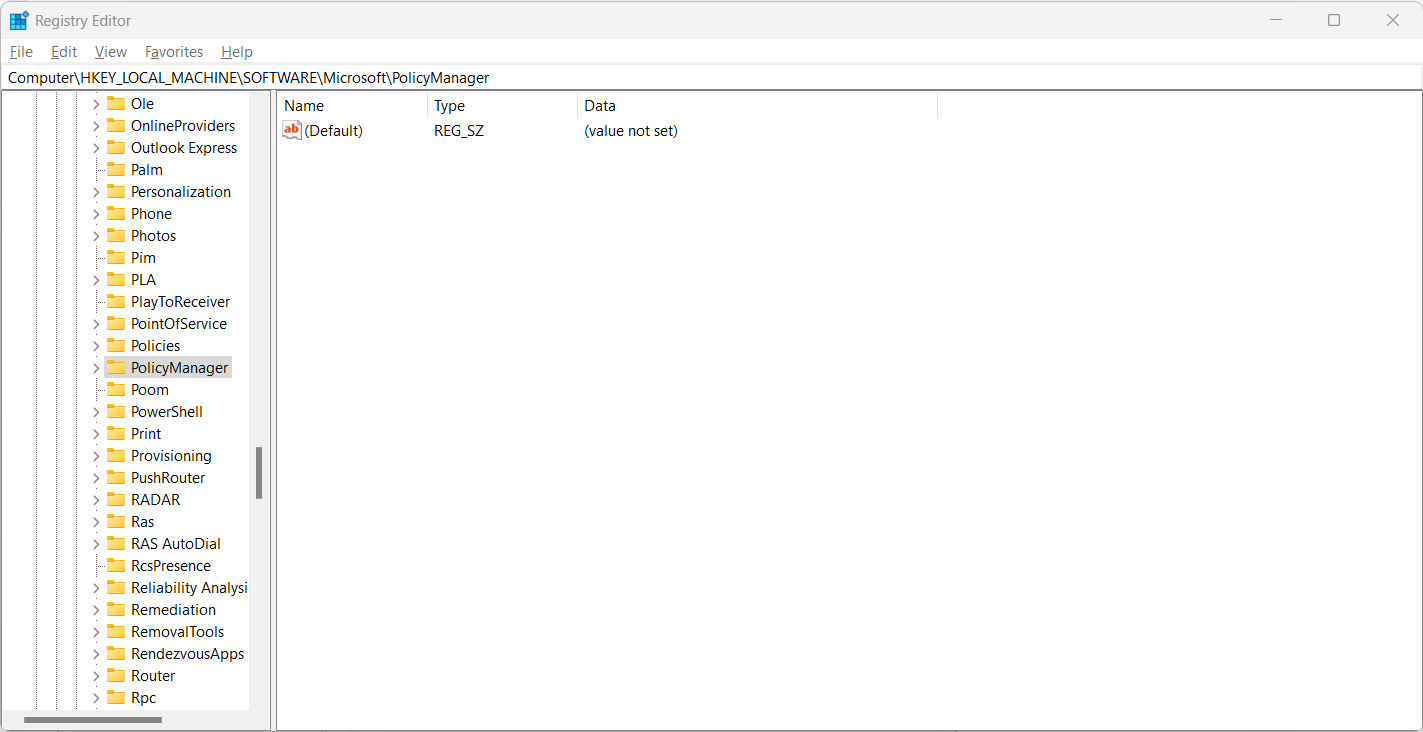
6. Select the “Current” folder from the Policy Manager contents.
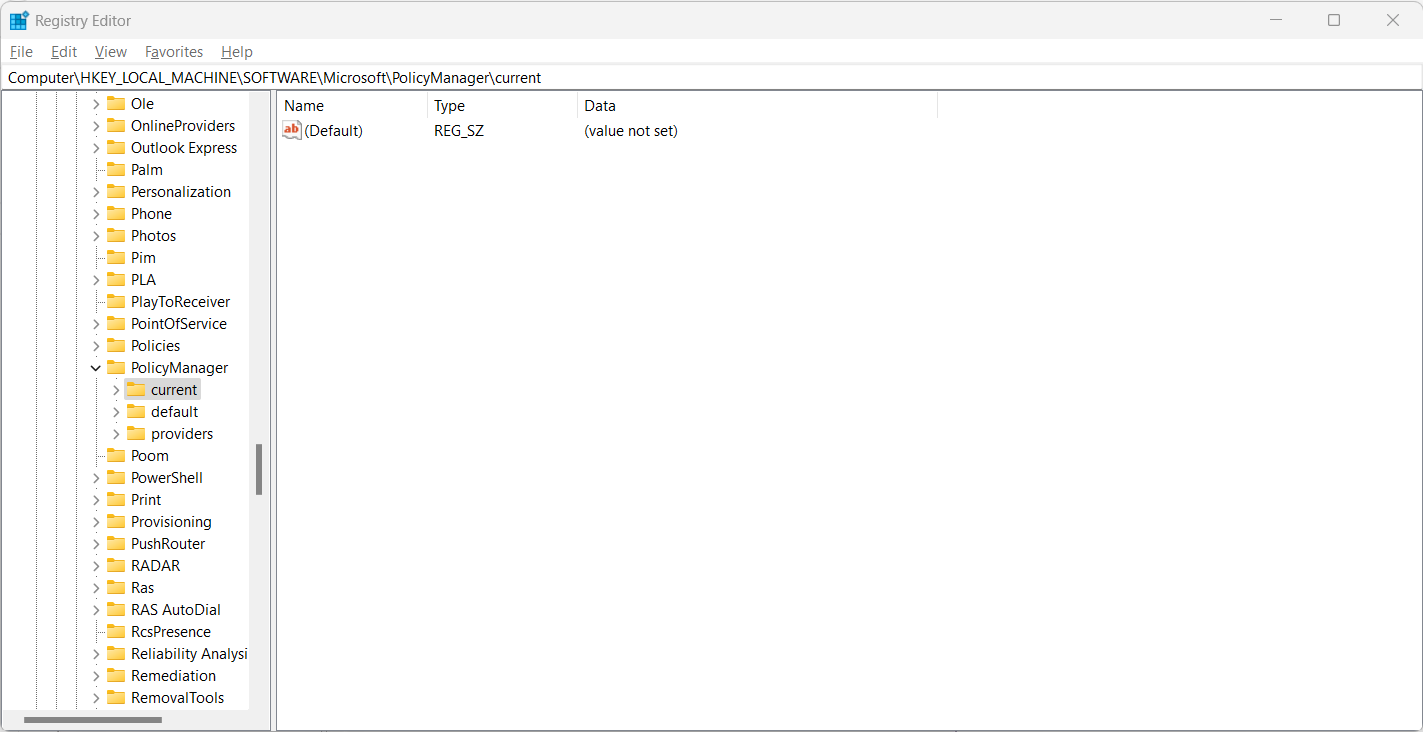
7. Choose the “Device” folder.
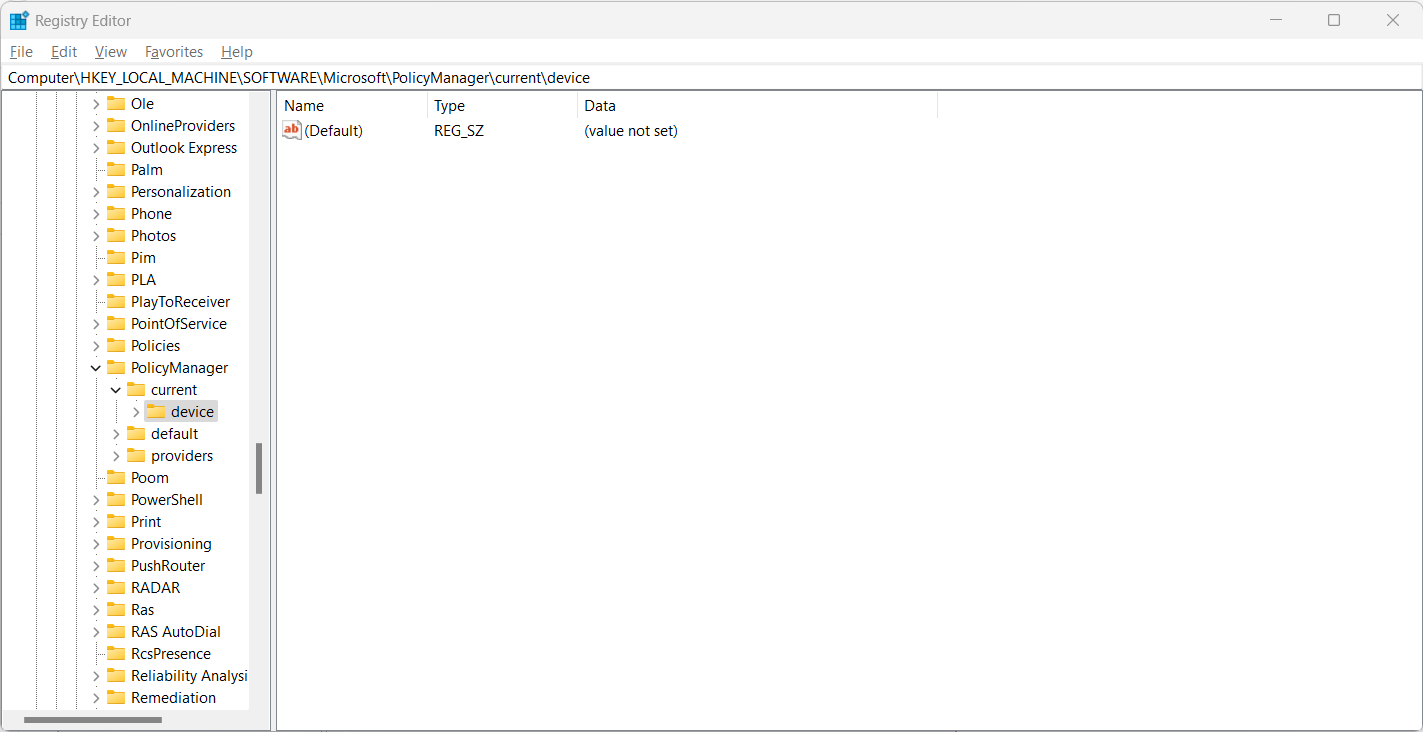
8. Create a new folder with the “Education” name.
9. Select the “Education” folder.
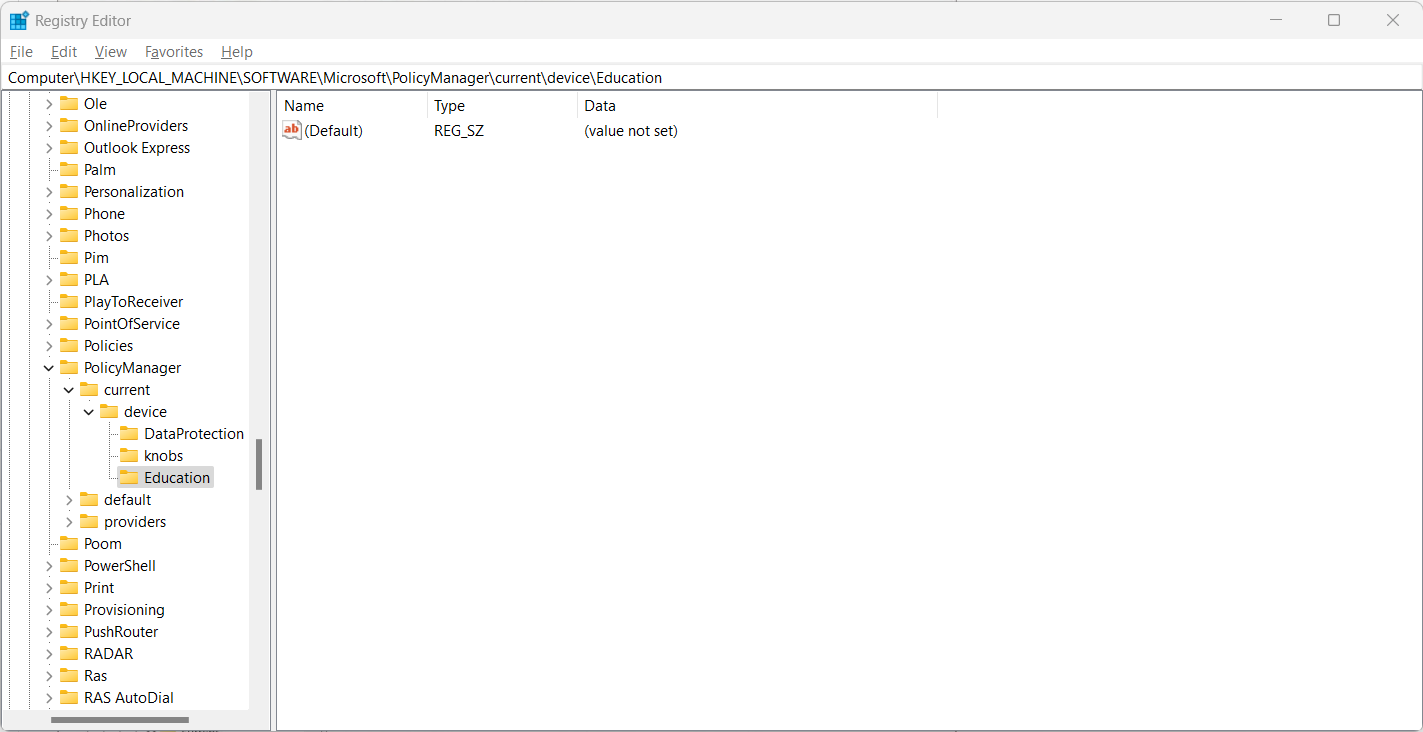
10. Create a “Reg Dword” string. Name the new string “EnableEduThemes” in the registry editor.
11. Double-click the “EnableEduThemes” string.
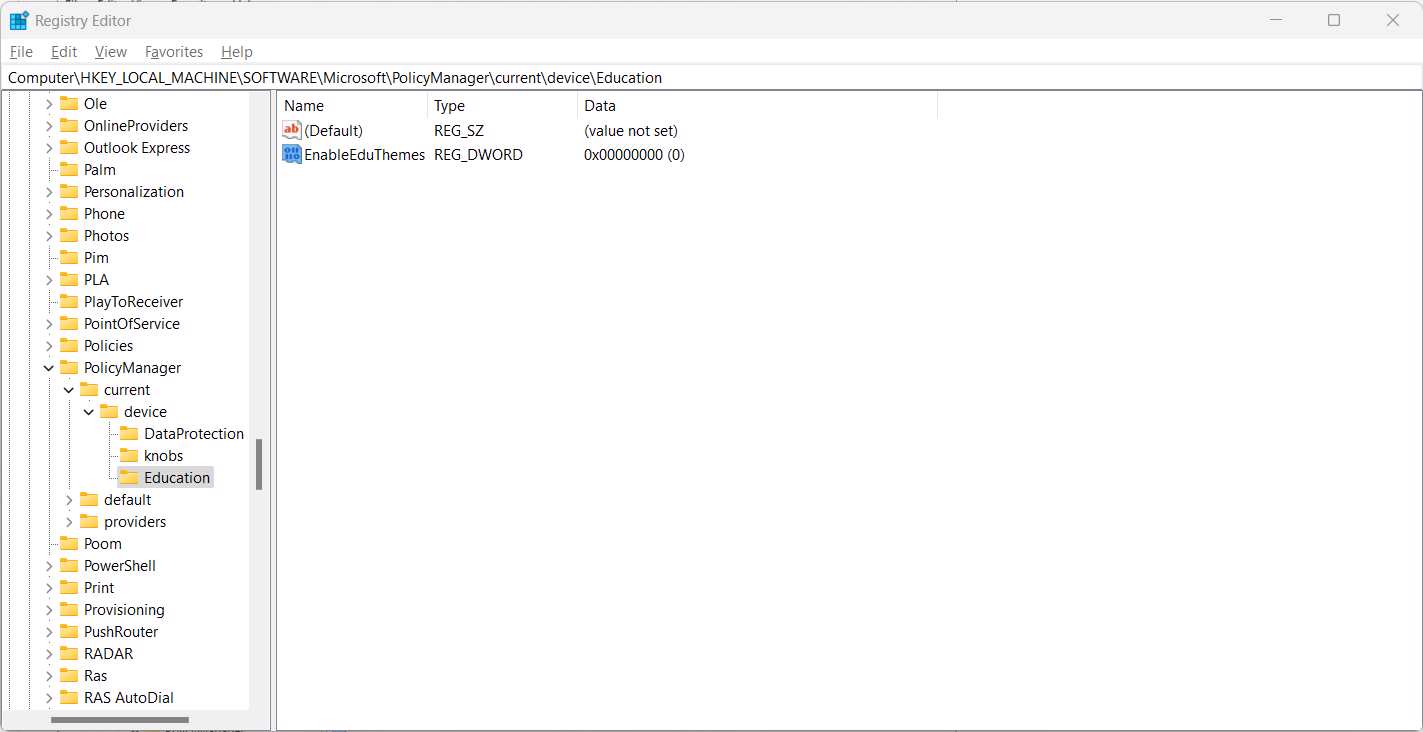
12. Change the value from “0” to “1” number. Click the “OK” and close the window.
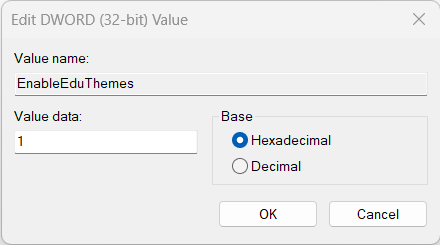
Restart the Windows machine. You will find the new themes in the personalization in the next boot.
How To Disable Education Themes in Windows 11?
It’s important to learn about the reversal before applying the solution. Let me show you how to hide the themes from Windows 11.
1. Launch Registry Editor. Follow the instructions from the above tutorial.
2. Or, you can follow the path (HKEY_LOCAL_MACHINE\SOFTWARE\Microsoft\PolicyManager\current\device) location.
3. Delete the “Education” folder we created a few minutes ago.
Restart your computer and hide the themes from the machine.
How To Apply Themes in Windows 11?
Many don’t know how to apply themes in Windows 11 because only a few users mess around with the aesthetics part.
1. Open the “Settings” from the search bar.
2. Select “Personalization” from the left side pane.
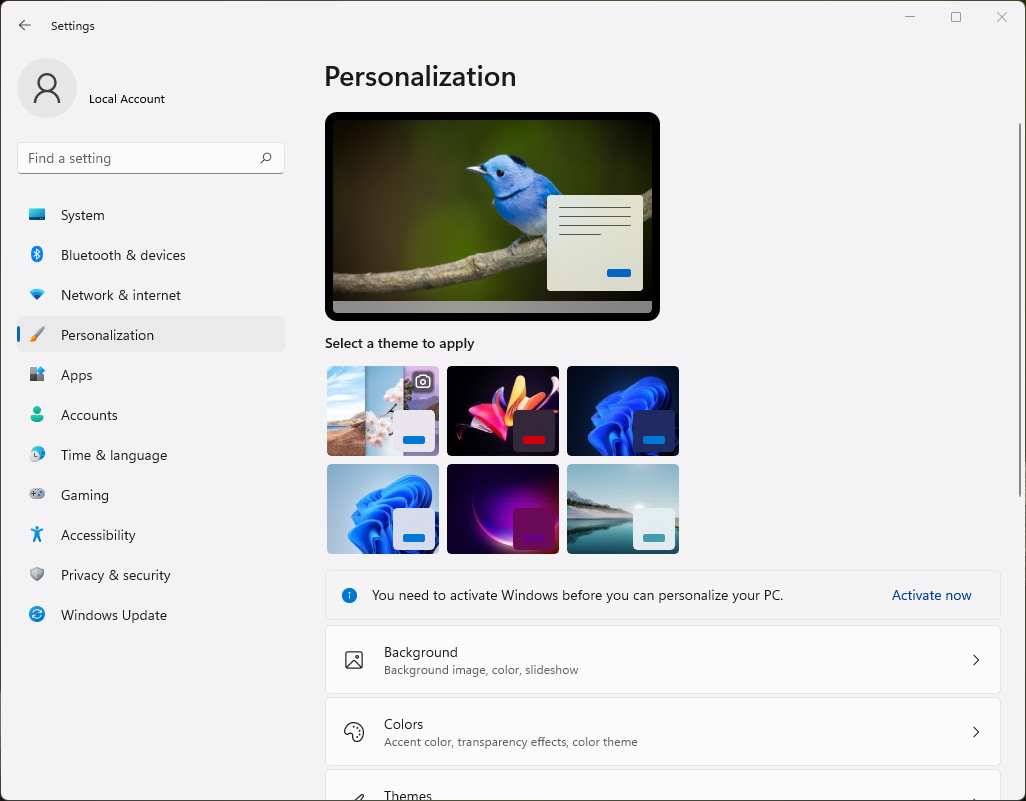
3. Scroll down.
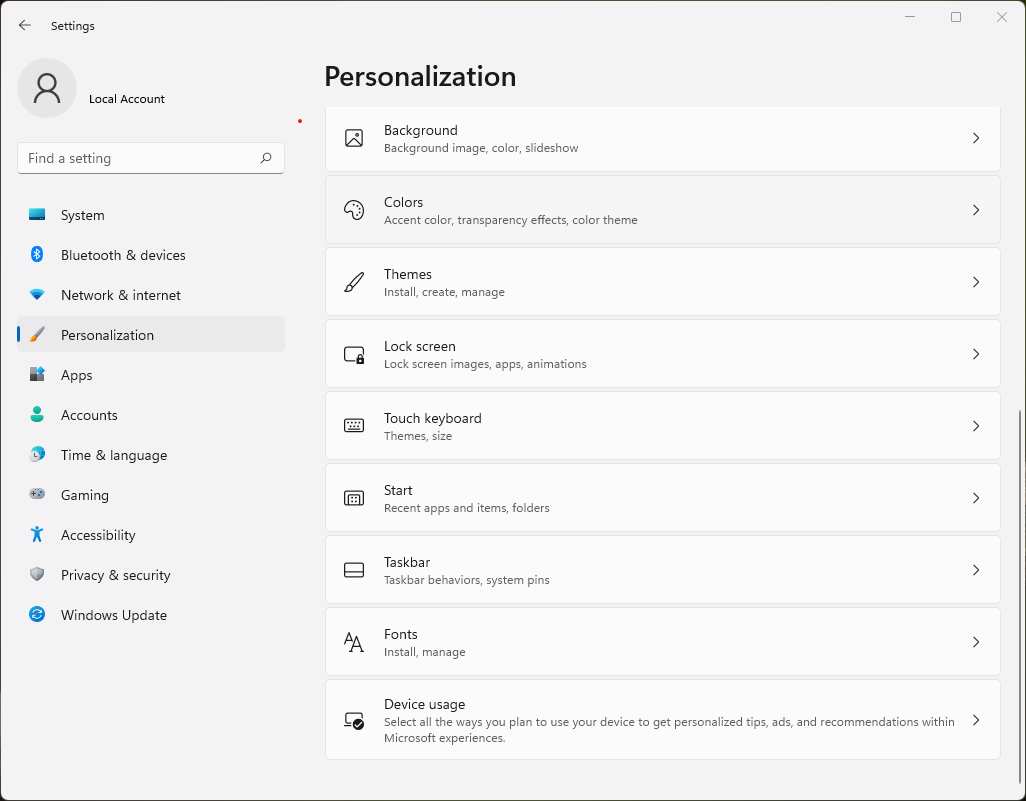
Give a few moments for the section to load the themes and options.
4. Click the “Themes” option.
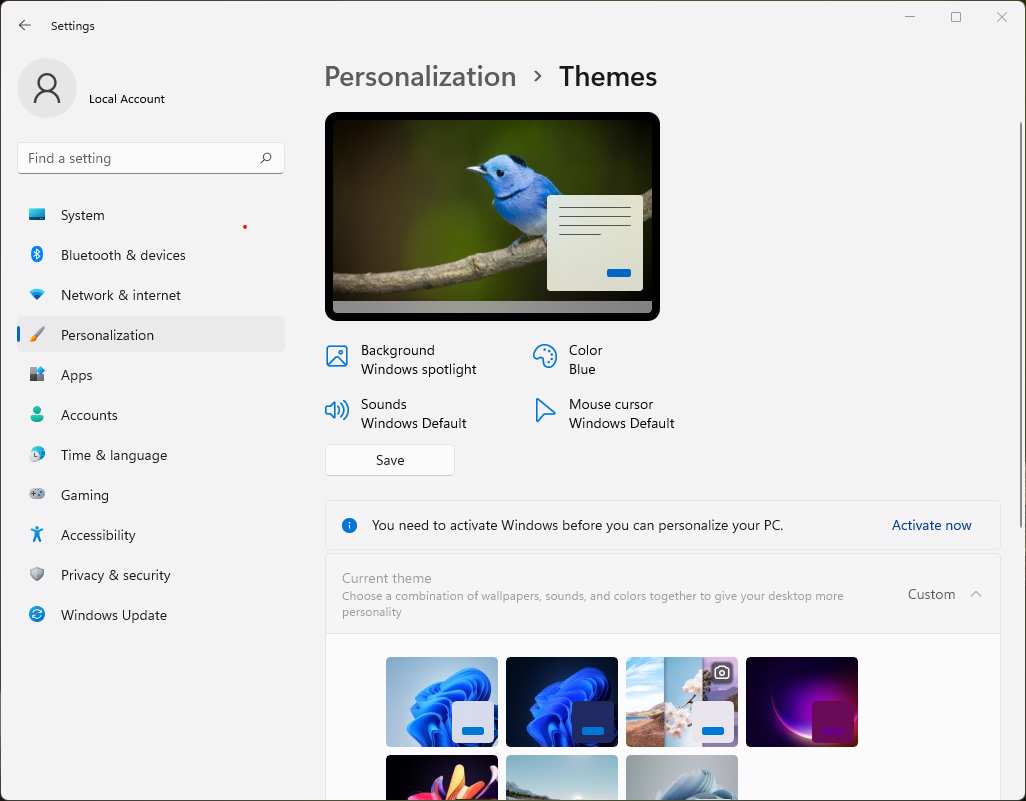
5. Scroll down and click on a theme.
The system changes the color scheme and elements in a few moments. Older computers may take time to apply the theme.
Why Didn’t Education Themes Appear on My PC?
There are two reasons why education themes didn’t appear on your PC.
a. Microsoft has noticed the loophole in the software. The company spends millions of dollars on engineers to fill up the gaps. They may have patched the loophole in the latest update.
b. Many users have installed pirated Windows 11 for personalization features. However, we don’t recommend that users install the compromised software. The hidden third-party tools stop a few functions to keep spying on your activities.
Switch to the genuine Windows copy for a better experience.
Bottom Line
I have shown you how to turn on/off education themes on Windows 11 computers. Users can modify the registry editor and modify the operating system functions. Explore the Microsoft Store to find new wallpapers without downloading them from a third-party source. Let us know which theme you liked the most in the comment section.