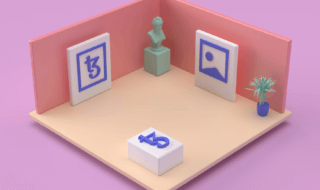Internet has been there for a long time and in that time, there are many websites that were built for browsers like Internet Explorer. Although the advancement has led to newer browsers that can handle a lot of computing power, those old sites still persist to this day.
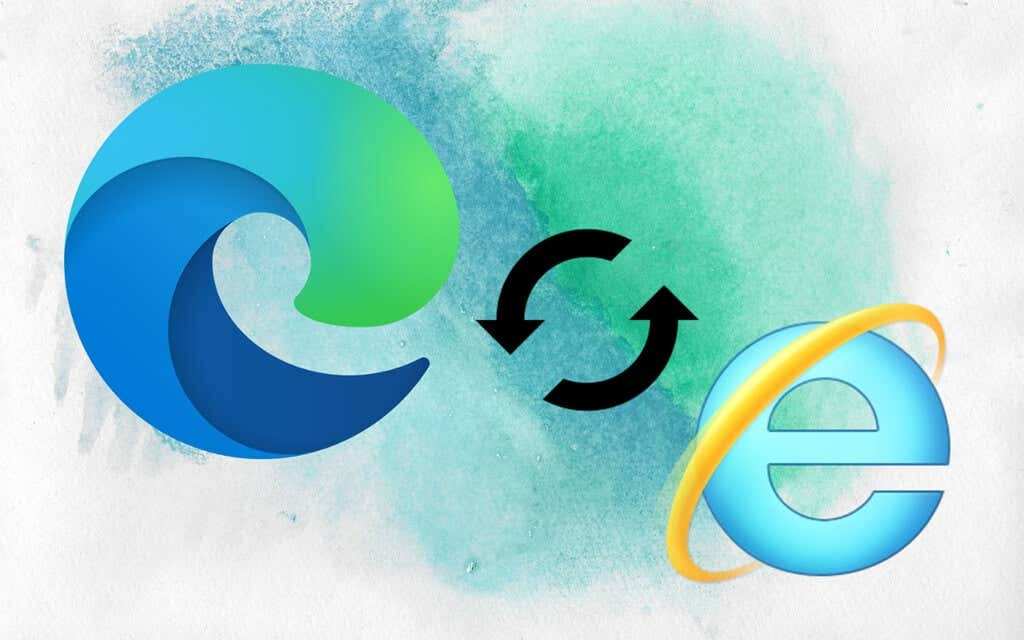
The end of the old Internet Explorer was a necessary task for streamlining the browsing experience. However, there are old websites that are not made to be viewed by Microsoft Edge. So Microsoft is generous enough to let you access the internet through the eyes of Internet Explorer without actually using it. This article will show the steps on how you can Enable or Disable Internet Explorer Mode in Microsoft Edge in Windows.
Contents
What is Internet Explorer Mode?
A compatibility feature built into Microsoft Edge, the company’s contemporary web browser, is called Internet Explorer Mode. Internet Explorer Mode lets users run legacy websites and apps in the Edge browser, making the switch from older web applications easier. Businesses and organizations that use older web applications designed for Internet Explorer will find this feature especially helpful. It guarantees a seamless and fluid browsing experience that does not require using two different browsers.
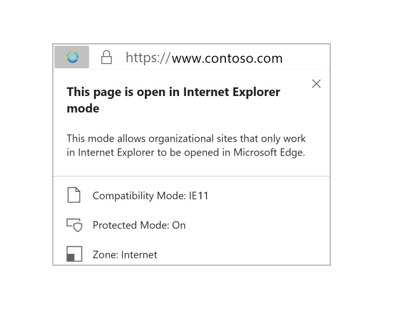
Microsoft hopes to improve compatibility without compromising security or the benefits of a contemporary browsing experience by introducing Internet Explorer Mode. This feature gives users a familiar interface for legacy web applications by essentially creating a built-in virtual environment within Edge that mimics the Internet Explorer environment. Internet Explorer Mode facilitates the move away from Internet Explorer for enterprises while maintaining compatibility with essential legacy apps. It also makes the upgrade process easier and guarantees a safer and more effective online experience.
How to Enable Internet Explorer Mode in Microsoft Edge?
Microsoft terminated the support for the Internet Explorer browser in June 2022. The company recommends using the newer browser Microsoft Edge. Using this browser, you can view Internet Explorer sites using a mode built for Microsoft Edge. These sites are exclusively viewable through Internet Explorer. So if you want to enter such distinct sites, you have to enable Internet Explorer Mode. Here’s how you do it.
- Open the Edge browser on your Windows or Mac system.
- Go to the Settings option of the Edge Browser. Click on the side menu when you get to the settings page. After that, hover down your cursor and go to the “Default Browser” section. Alternatively, Type the following address in the address bar: edge://settings/default browser and press the enter button.
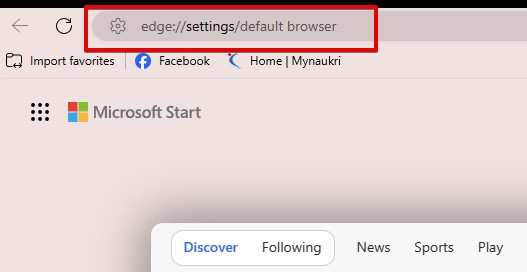
- Below the Internet Explorer Compatibility section, the first option is the Internet Explorer Mode (IE). Click on its drop-down and select “Allow”.
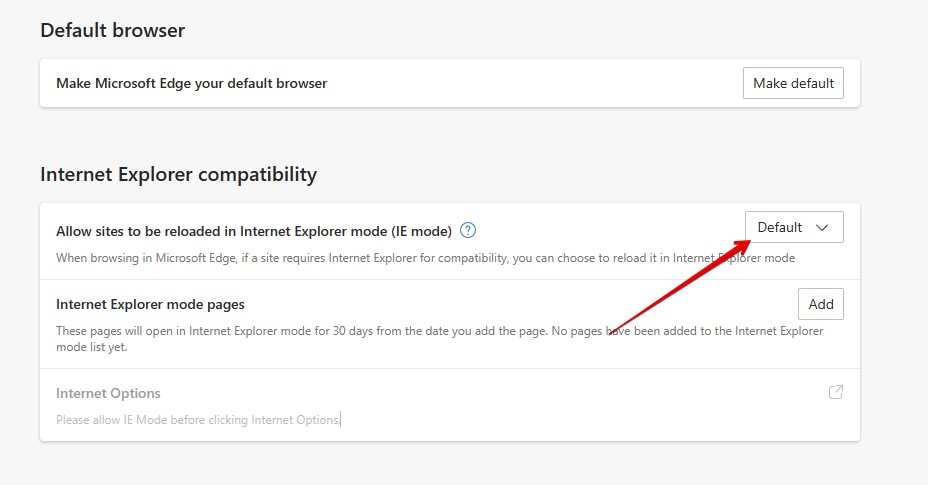

- Now close the browser and restart it again.
How to utilize the Internet Explorer Mode?
Once you have enabled the Internet Explorer mode, you can use the classic Microsoft browsing service at any time. It will not completely replace the Edge browser and take over all its nature. You will have the explorer mode at your disposal all the time.
- In the Microsoft Edge browser, try to open the website that you want to view in Explorer mode.
- When you are on the site, go to the menu at the top right.
- Among all the options that show up in the menu, click on “Reload in Internet Explorer Mode”.
Users who are in version 92 or before of Microsoft Edge, should be able to do the same using by going to “More Tools”.
The information bar on the screen will contain a “Leave” button. This button suggests that you can click on it whenever you want to exit the Microsoft Explorer mode. Other methods include closing the tab that is running the explorer mode and entering a new tab.
Conclusion
The simplest solution to view Internet Explorer-exclusive sites is through using the Edge browser. Old sites are built to be viewed in older browsers. As a result, there are other ways you can view such content as long as you using a medium that belongs to the 2000s. With the Microsoft Edge browser, you still have all the modern browsing features and technologies while having the ability to view old sites using the Internet Explorer mode.