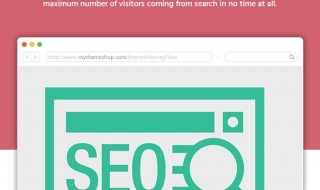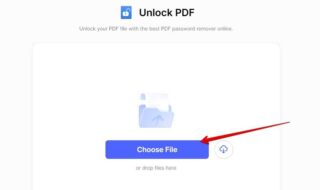With our lives always connected to the internet enabled devices like smartphones and tablets, protecting our online activity has become critical. The DNS which is responsible for turning domain names into IP addresses, is a vital component of internet security. Unfortunately, our queries are susceptible to interception because standard DNS does not provide the required security. The purpose of this article is to instruct Android users on how to activate Private DNS Mode, a feature that secures and preserves privacy on their devices by encrypting DNS queries.

Contents
Why is that a problem?
In order for standard DNS to function, queries must be sent over the network in plain text, which leaves it open to interception. This presents a serious risk, particularly when linked to open Wi-Fi networks where hackers may take advantage of openings.
Why you should I use Private DNS On Android
Android’s Private DNS solves this issue by encrypting DNS requests, protecting users from potential cyberattacks and eavesdropping. In addition to security, Private DNS lets users get around geographical limitations so they can access their preferred content when traveling or working from a distance. Sensitive data is further protected by Private DNS, a complete networking solution, for all device applications.
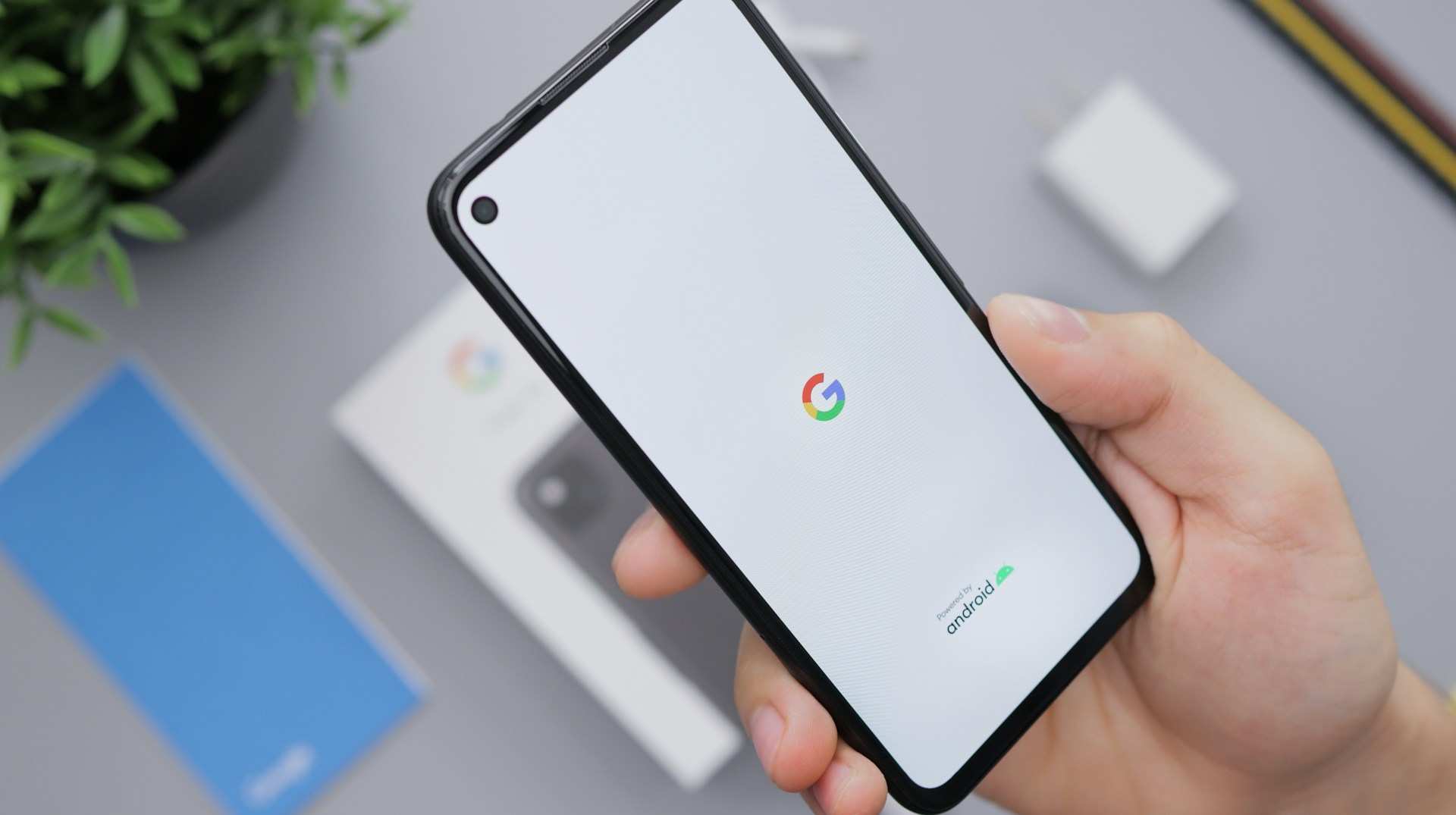
How To Enable Private DNS Mode On Android
Android offers a simple method for turning on Private DNS so that users can take advantage of its benefits. First and foremost, you must make sure that the Android device is running at least Version 9 of the OS.
Open Network & internet
The user has to access the Network & Internet section by opening the Settings app. You can open up the settings by going to the app drawer and searching for “Settings”. For owners of Samsung Galaxy devices, this can entail going to the Settings menu and selecting More Connection Settings.
Enable Private DNS
The Network & Internet is where the user will locate the Private DNS option. You may need to check the main Settings page for Private DNS in certain situations. The user can add a secure DNS provider after finding the Private DNS entry.
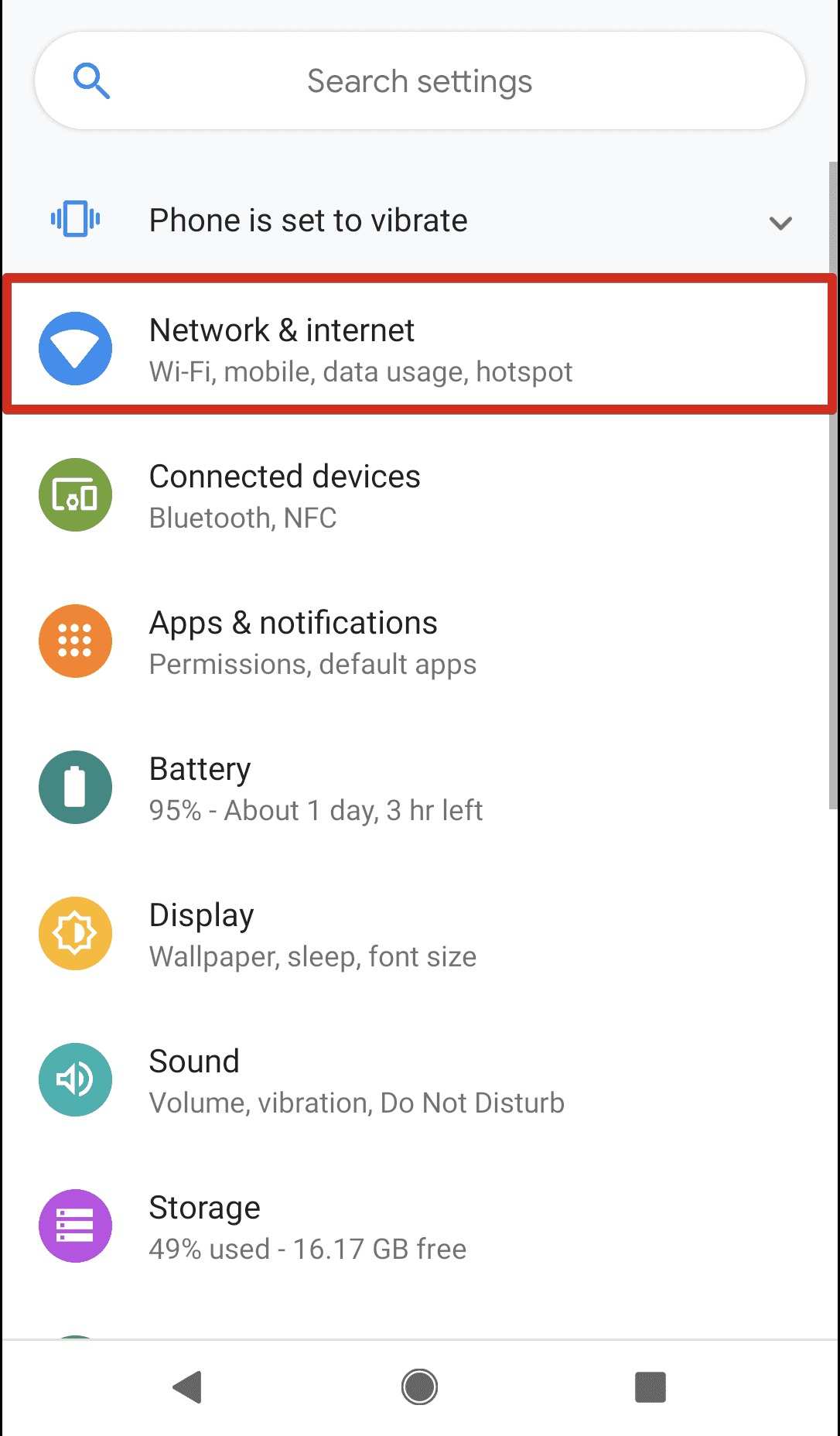
Add a provider that offers secure DNS
Selecting a trustworthy DNS provider is essential to guaranteeing Private DNS works. A number of options are recommended in the article, including Google DNS, Quad9, Cleanbrowsing DNS, Open DNS, NextDNS, Comodo Secure, and OpenNIC.
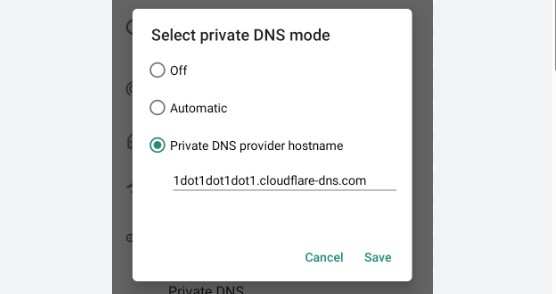
Finalize
Select Private DNS and then input the hostname of the selected DNS provider. Selecting Automatic is an alternate option that permits the device to automatically switch to Google’s Private DNS when it becomes available.
Hostname to use if the one you are using is not working:
You can use other hostnames that provide Private DNS. During our searches, we found these to be useful: dns.quad9.net, 45.90.28.0, DNS.google and security-filter-dns.cleanbrowsing.org
Best Private DNS for Android
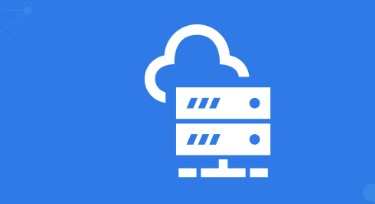
The speed, dependability, and security features of a few options make them stand out as the best Domain Name System (DNS) for Android. OpenDNS, Cloudflare, Quad9, and Google DNS are some of the leading competitors.
Google DNS
Google DNS is well known for being widely used and effective. It is totally free and provides quick and dependable services. Notably, Google DNS offers Android users a secure online experience by being well-defended against DNS spoofing and Distributed Denial of Service (DDoS) attacks.
Cloudflare
One of the fastest publicly accessible DNS services is Cloudflare DNS. It prioritizes speed over privacy, deleting all logged DNS queries in less than a day. For users seeking enhanced privacy beyond what Internet Service Provider (ISP) DNS servers can offer, Cloudflare is a great option, even though it might not have all the security features needed to counteract threats unrelated to DNS.
Quad9
Quad9 is distinguished by its strong security features. Quad9 is not just a free DNS server; it also protects users from visiting dangerous websites and defends against DNS-related cyberattacks. This extra security layer is particularly helpful in thwarting possible dangers, like those that come from phishing emails.
OpenDNS
Another trustworthy DNS provider that puts an emphasis on internet security is OpenDNS. It is a good option for users who are worried about cyberthreats because it provides defense against phishing and botnet attacks. OpenDNS stands out due to its adaptable content filtering, which makes it a great choice for households with young children. Additionally, OpenDNS shows to be significantly faster than standard ISP DNS servers, improving Android users’ browsing experiences all around.
Conclusion
With different use case, you have to carefully choose the DNS provider. However, it is crucial to go for an encryption support when enabling DNS on your Android. To sum it up, considering speed, reliability, features and most importantly, security are a good baseline for selecting a private DNS.