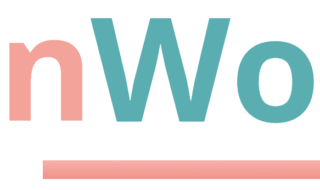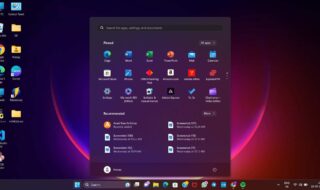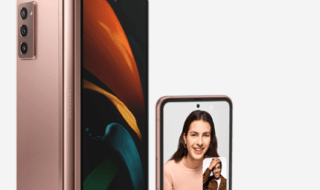Many macOS Sonoma users have complained about the Finder app crash. Users never faced the problem on the earlier versions, and the Finder app crash appeared after the software upgrade. We have listed viable solutions to resolve the Finder crashes on Mac computers.
Contents
Restart Mac
Many creators don’t want to reload the windows, programs, documents, etc. They put the Mac on sleep mode and close the top lid. Apple has optimized the software for advanced users, but you should shut down the machine for optimal performance.
1. Click the Apple logo from the top menu.
2. Click the “Shut Down” option from the drop-down menu.
3. Click the “Shut Down” button.
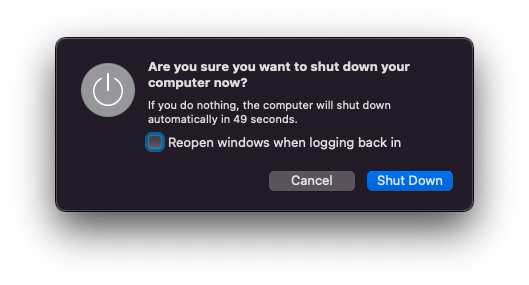
Leave the Mac aside for a few minutes.
Unplug Devices
Most Mac owners purchase the Air and Pro models for content creation. Unplug every USB drive, hub, SD card, and peripherals from the Mac computer. The Finder might be crashing because of one of the connected devices. Remove all devices safely or by ejecting them manually from the desktop. Save your work before unplugging the external storage drives.
a. Remove SD Card
b. Remove Mouse
c. Remove Keyboard
d. Remove hub
e. Remove external monitor
f. Remove external storage drives
g. Remove flash drives.
Restart the macOS software. The Finder app will stop crashing from now on. Take your time to find the culprit device and resolve the issue.
End Finder From Activity Monitor
A bug in the Finder app is causing it to crash on your Mac. You don’t have to shut down the Mac to fix the issue. Use the Activity Monitor to end the application and relaunch. This temporary fix will help you to resolve the Finder crashes until Apple releases a patch update.
1. Press the Command + Space bar to reveal the spotlight on the screen.
2. Search and launch the “Activity Monitor” app.
3. Select “Memory” from the top menu.
4. Select the “Finder” from the list and click the “X” mark on the top menu.
5. Click the “Force Quit” from the pop-up confirmation menu.
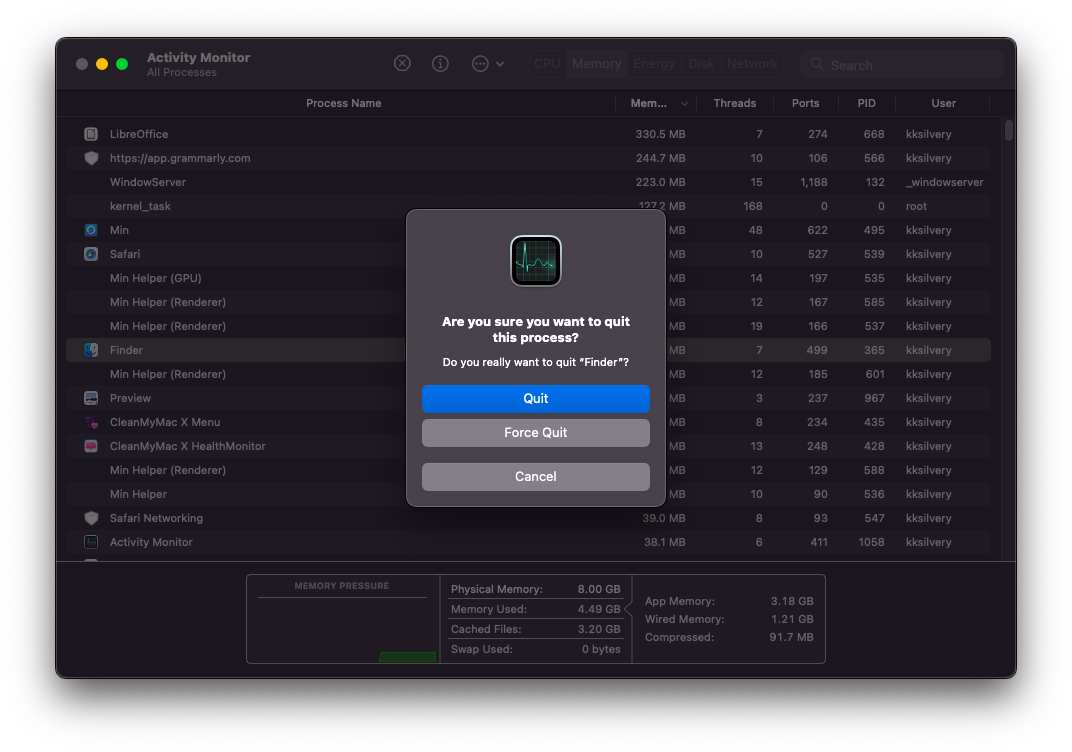
Give a few moments for the macOS Sonoma to process the action. Relaunch Finder a minute later.
Close All Programs
Many programs interact with macOS native applications. The communication between the programs and Finder may have severed. Close all background running programs, then try to open the Finder app. Save the work before you close the program to prevent data loss. You can use Activity Monitor to close the problematic programs. I have shown you how to force close apps above.
Remove Malware From Mac Computer
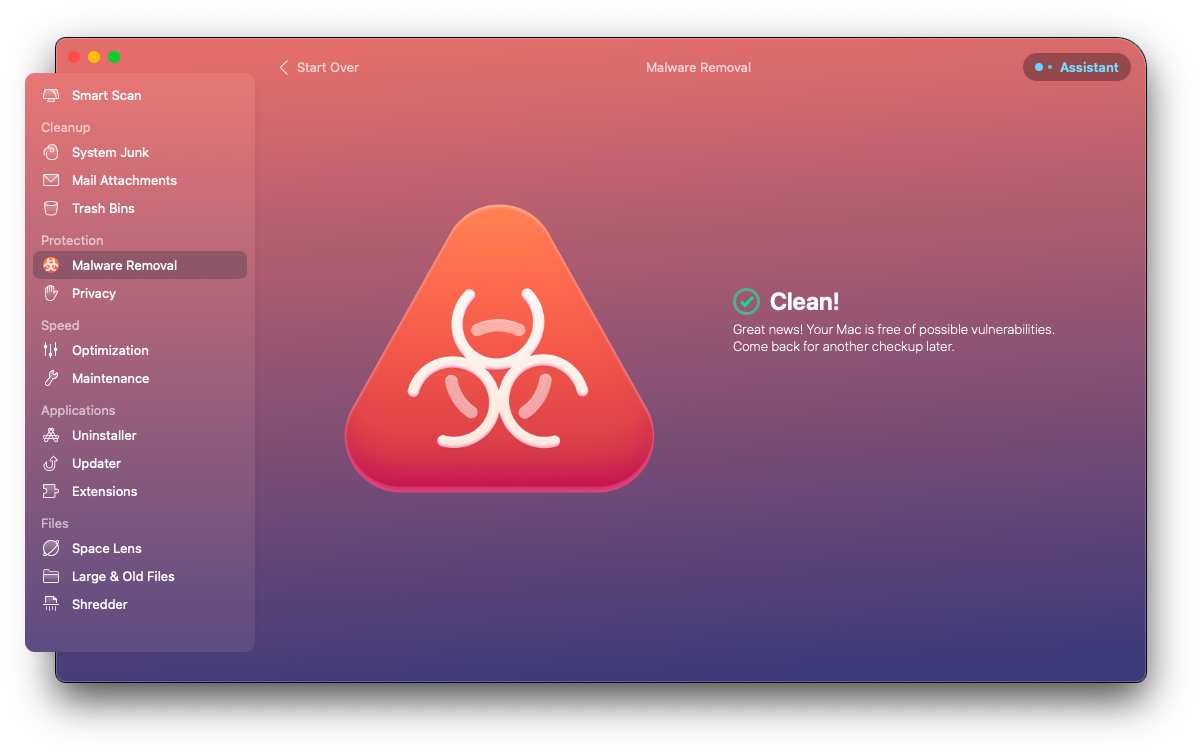
Privacy invaders have in-depth knowledge and high-level skills to create new threats to desktop-class software. We encourage readers to opt for premium protection for MacBooks and Mac computers. Flush out the threats hiding somewhere on the storage drive. Stop downloading random files, and do not visit sketchy websites. Install AdGuard extension or something similar to block pop-up windows.
macOS Patch Updates
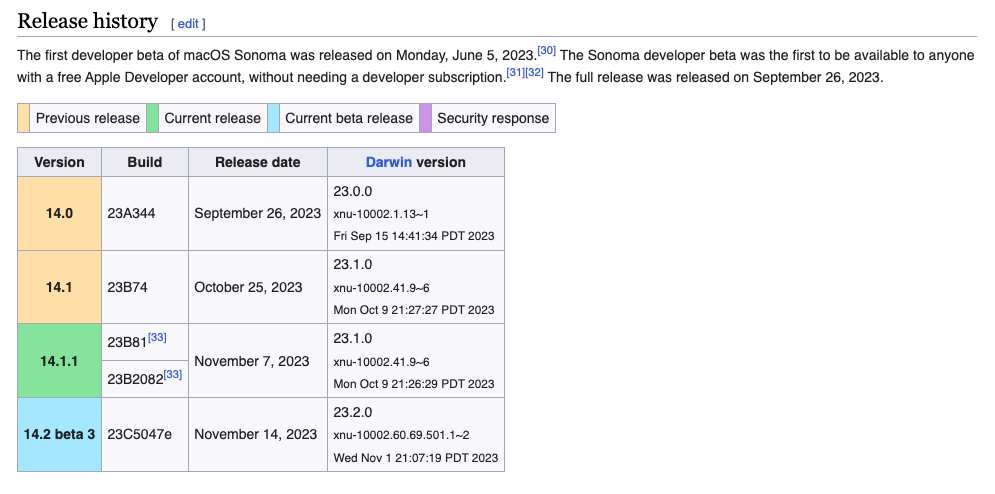
Sonoma is a new macOS version. I don’t recommend the primary MacBook or Mac owners install the latest software upgrade on day one. The developers need time to list the bugs and glitches in the software. They need additional time to work on them and release patch fixes. You can reinstall macOS Ventura or wait a few weeks for the next update.
1. Click the Apple logo.
2. Choose the “System Settings” from the drop-down menu.
3. Click the “General” option.
4. Click the “Software Update” option.
Install the latest Sonoma update when available. Although, I will recommend reading the patch notes beforehand to avoid regrets.
Free Storage
We encourage a MacBook or Mac with lower storage to free up space. macOS machine needs internal storage to store the system and program files to decrease the load on the memory stick. Let me show you how to find useless programs, photos, media files, trash bins, etc.
1. Click the Apple menu.
2. Click the “About This Mac” from the menu.
3. Click the “Storage” option.
4. Click the “Manage” option.
5. Give the macOS storage viewer a few moments to load the information.
6. Select one category and remove the unnecessary files.
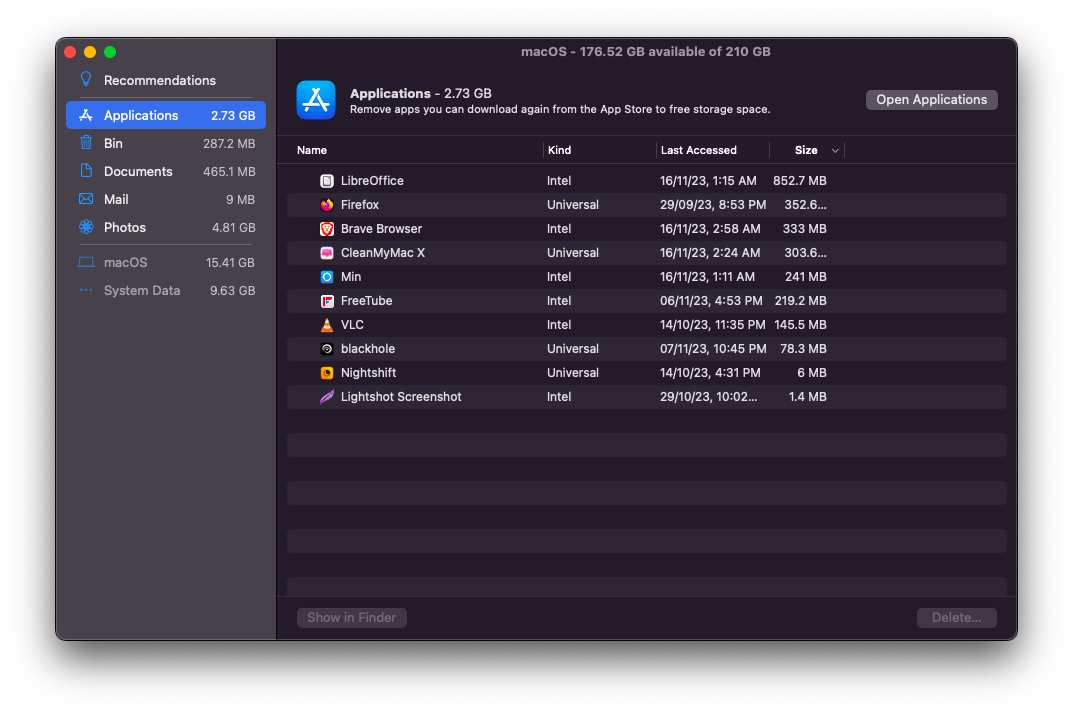
Maintain a minimum of 20GB storage on macOS macOS-installed drive. We encourage older Mac users to upgrade the storage to Solid-State Drive.
Bottom Line
We recommend that professionals and content creators downgrade to macOS Ventura. Or wait a few weeks for Apple developers to release a software update to fix the Finder crashing problem. Let us know how you solved the Finder issues on Sonoma.