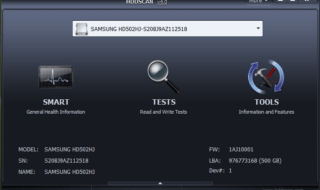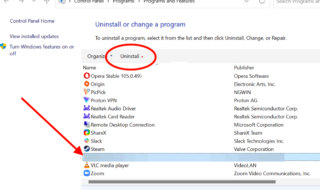An error is coming in your way of playing Starfield? 0xc000001d is common error code for this game causing users to not be able to launch the game. Many people are facing this problem and are not aware of its solutions.
Starfiled is a new triple AAA RPG from Bethesda who has taken the gaming industry by a splash.
Today we want to help you solve the error you are facing so that you can play this new in-demand game.
Here different ways of solving the Error 0xc000001d on your computer.
Contents
Method 1: Rebooting your system
If starfield constantly crashes with the error, then rebooting is the quickest and easiest solution (Only if it works). In this unique case, do not restart your PC like you normally would. Follow the steps to below to try to remove the error causing Starfield to not open.
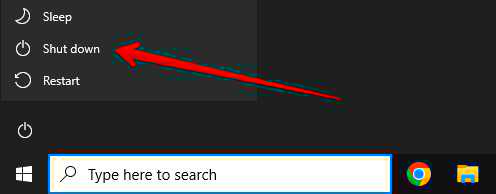
- Shut down your Windows PC by going to Start > Power > Shut Down.
- After your computer completely shuts off, unplug its power cord from the socket for 30 seconds.
- After you are done with the countdown, plug the cord again and turn on your computer.
- Launch the Starfield game.
This solution works when the problem that causing the error is minimal. If it does not work, try doing other solutions mentioned below.
Method 2: Restore Starfield Saved files
Error 0xc000001d may occur due to the game’s saved files stored on your computer. Those files may be corrupted causing you this digital havoc. Here is how to restore saved files.
- Hit the combination of Win + R keys to launch Run dialogue.
- Inside the typing area, paste the following path: %LOCALAPPDATA%\Packages\BethesdaSoftworks.ProjectGold_3275kfvn8vcwc\SystemAppData\wgs
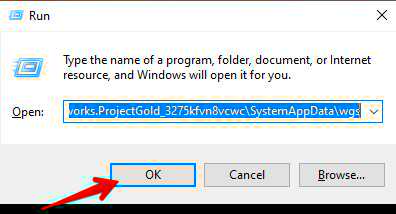
- Now press enter and a folder with all saved files will show up.
- Copy all those files and paste them into a different local drive.
- Go to the original file location of Starfield and in your files explorer.
- Inside the Starfield folder, delete all the contents except the “Data” folder.
- Open Steam and go to the Library section where all your games are listed. Right-click on Starfield and go to Properties.
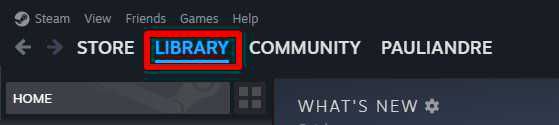
- Select the “Installed Files” tab and click on the option that verifies the integrity of the Starfield game files.
- Now the final step is to restore the saved files by pasting them back to their original location.
Method 3: Update your GPU driver
Regularly updating your drivers allows your computer to keep up with the latest games and programs. Starfield is a fairly new game and may require a newer driver version of your graphic card. Here is to update your drivers.
- Go to Start and search for “DeviceManager”. After that, open the program.
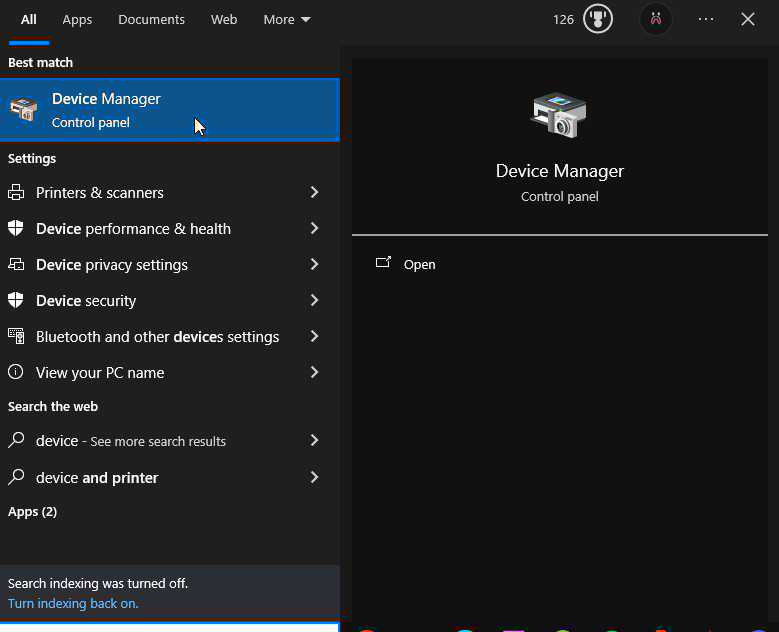
- Click on “Display Adapters” and the name of your video card will show up.
- Do right-click on your graphic driver and select “Update Driver”.
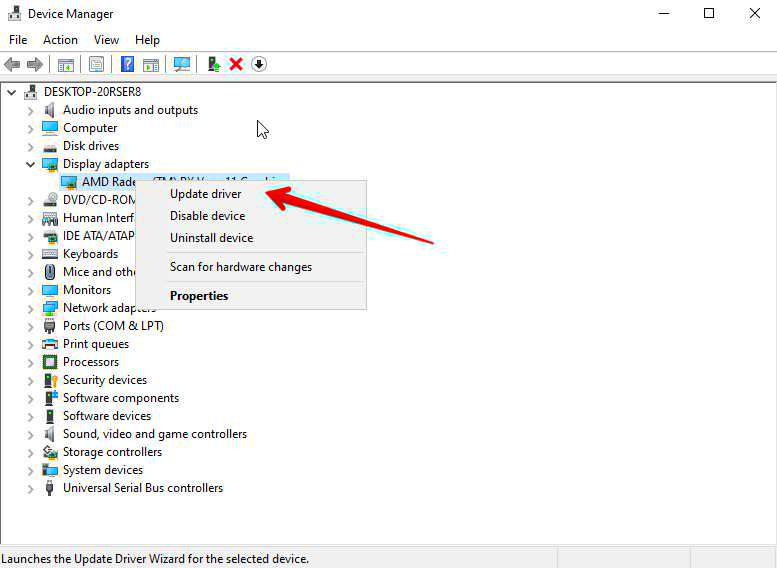
Your windows will automatically search for the updates for your graphic drivers. After that, the update process of your driver will take place. You can launch the game once you updated your driver.
Method 4: Enable AVX
If you haven’t enabled the AVX extension even though your PC supports it, this is the time to enable it.
- Type “CMD” which is short for command prompt, in the start menu search bar and it should appear in the search field.
- Find CMD and do a right-click from the search results.
- Select “Run as administrator” to run the program with the rightful authority.
- If the User Account Control (UAC) dialogue asks you to confirm, click “Yes”.
- Type or simply paste the following prompt inside the CMD. bcdedit /set xsavedisable 0
- Hit Enter.
- Enter your computer BIOS by restarting your PC and pressing F2, F12, or Del.
- Inside BIOS, go to Advanced Settings.
- Select AVX extensions and enable them.
You can do a workaround for Starfield errors by enabling the AVX extension.
Final Verdict
Starfield error code 0xc000001d is a common occurrence on users who use Xbox game pass Windows PC. The game from Bethesda Studio is causing this problem regardless of what platform you are using. We have 4 great methods that can help you launch the game without any error. Start with the safest method which is a quick reboot and gradually follow the harder methods.