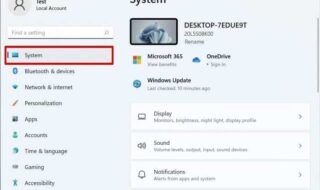Errors such as “The Directory Name Is Invalid When Opening File” may be quite annoying, particularly if you need to access your files immediately. Fortunately, using a methodical approach can typically result in overcoming this problem. This thorough tutorial will lead you through a number of troubleshooting techniques to successfully resolve this problem and restore access to your files.
Contents
Recognizing the Error: The Directory Name Is Invalid
It’s important to comprehend the nature of the mistake before attempting any fixes. This error notification often indicates that either the file path given is incorrect or contains characters that are not permitted. Typos, unusual characters, file path length restrictions, virus attacks, or faulty file systems can all cause these problems.
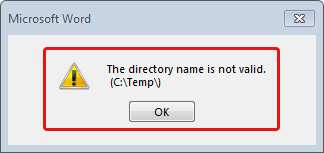
The Steps to Fix “The Directory Name Is Invalid When Opening File”
If you want to fix the error for The Directory Name Is Invalid When Opening File so you have to follow these simple steps:-
Step 1. Check File Path Accuracy
Pay close attention to the file path and make sure it is accurate first. Verify the path for any errors, misspellings, or missing directories. This problem might arise from even a small mistake.
Step 2. Steer Clear of Special Characters
Make sure the file path is free of any symbols or special characters that aren’t permitted in file names. To avoid compatibility problems, stick to alphanumeric letters, hyphens, and underscores.
Step 3. Reduce File Path Length
This error may be caused by long file paths that are longer than the system allows. By relocating the file to a directory nearer the root folder, you might try to reduce the file path. Limitations on the maximum route length can be avoided in this way.
Step 4. Rename Files or Folders
Try renaming any files or folders that are part of the file path if the issue continues. To reduce any conflicts and guarantee compatibility, choose names that are straightforward and clear.
Step 5. Check for Malware
This kind of error can be brought on by malware or viruses that contaminate file paths. Use reliable antivirus software to perform a complete system scan in order to identify and eliminate any potential threats.
Step 6. Use Terminal (macOS/Linux) or Command Prompt (Windows)
Try to open the file with Command Prompt (Windows) or Terminal (macOS/Linux) if you are familiar with command-line interfaces. To open the file, navigate to the directory where it is located and follow command-line instructions.
Step 7. Verify the connectivity of the drive:
Make sure your system recognizes and connects to the drive that contains the file. To rule out connectivity difficulties, if you’re using an external disk, try detaching and reconnecting it or using a different USB port.
Step 8. Conduct an Integrity Check for Files:
Check the integrity of the file system on the disk that contains the file. This procedure can assist in locating and fixing any corruption problems that may be causing the error.
Step 9. Update your software and drivers:
Make sure the drivers, software, and operating system on your computer are current. Compatibility problems resulting in errors such as “The Directory Name Is Invalid When Opening File.” can occasionally be caused by outdated software.
Step 10. Seek Professional Assistance
If none of the aforementioned solutions works to fix the problem, you might want to think about hiring a professional IT specialist or getting in touch with your operating system or software provider’s support team for more troubleshooting.
![Solved] The Directory Name Is Invalid in Windows 10/11 - EaseUS](https://www.techwibe.com/wp-content/uploads/2024/03/solved-the-directory-name-is-invalid-in-windows-1.png)
Conclusion
You may efficiently diagnose and resolve the “The Directory Name Is Invalid When Opening File” problem and get back access to your files without needless fuss by following these methodical steps.
To avoid such problems in the future, don’t forget to double-check file paths, stay away from unusual characters, and keep your system updated. You may fix this mistake and make sure that file access on your system runs smoothly with perseverance and effort.
Frequently Ask Questions:-
Q.) How do I fix the directory name is invalid?
To fix the Directory Name Is Invalid issue, change the USB port. Re-inserting or replugging the external hard drive, USB, or SD card via a different port is the first thing you may attempt if Windows 10 returns an error saying “The directory name is invalid.” Changing the USB port allegedly resolved the issue for some customers.
Q.) How should I proceed if the problem is not fixed by any of the recommended fixes?
Consider getting help from a qualified IT specialist if you’ve tried every troubleshooting technique and the issue persists. In order to fix the problem, they can carry out sophisticated diagnostics and offer customized remedies.
Q.) Can a corrupted file system cause this error?
Yes, “The Directory Name Is Invalid When Opening File” errors can be caused by a damaged file system. Finding and fixing any corruption problems can be aided by doing a file system integrity check.
Q.) Is there a maximum length for file paths that I should be aware of?
Indeed, the maximum length of a file path varies throughout operating systems. Windows, for instance, limits the length of a route to 260 characters. Errors similar to the one described may occur if this limit is exceeded.