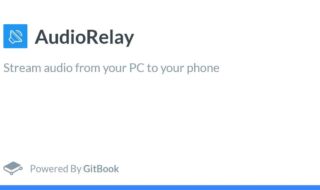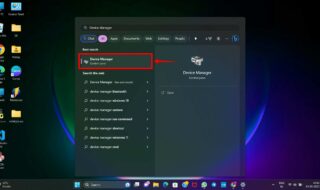Today we are going to learn how to fix the issue where you are trying to copy something in your external USB hard drive or Pen Drive, and you get the error, “The file is too large for the destination file system.” You may encounter this issue because your USB Pen Drive could have been previously formatted with the FAT32 file system, which only allows you to copy the file up to 4GB in size. So if you are trying to copy a file larger than 4GB, you might face this error.
Method 1
First of all, you need to confirm the file system on your USB by selecting Properties, where you’ll see that the file system is FAT32. So, to overcome this issue, we need to convert the file system on our USB to NTFS from FAT32. There are two ways of doing this.
First, you can directly format your USB drive by selecting NTFS from the drop-down, which will erase all of your data from the USB, or convert the file system to NTFS from FAT32 without losing data through the command line.
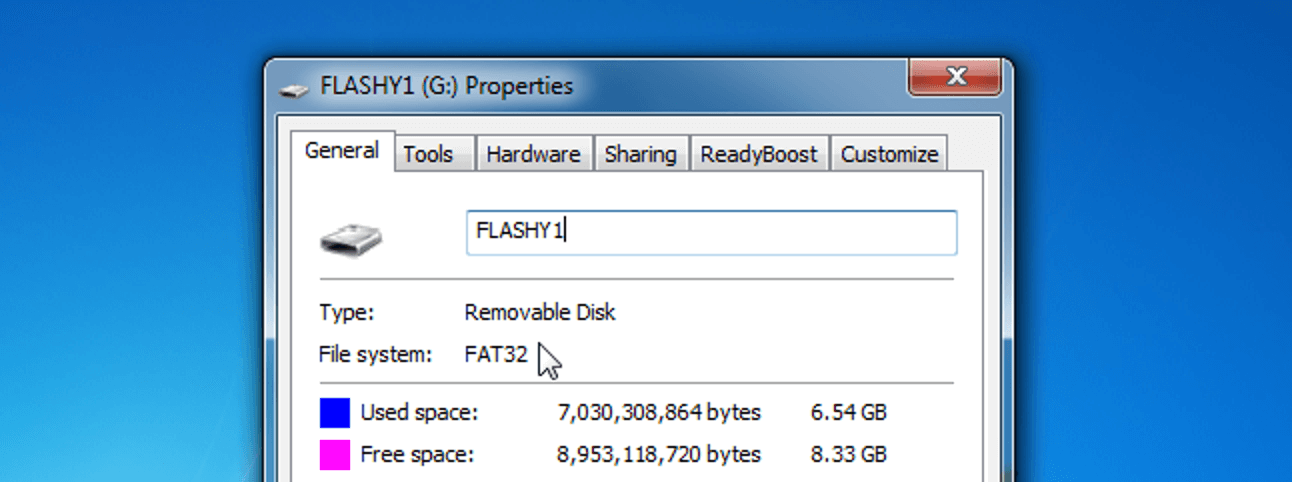
Now let’s talk about the second option. Go to Start and type CMD. Right-click on it and click on Run as Administrator. Now, note down the drive letter for your USB and type this simple command in the command prompt.
CONVERT_l: /FS/NTFS_/NOSECURITY
(where you need to replace I with the letter of the USB drive in your computer)
Once you type the command, hit Enter. Command Prompt now will start the file system conversion on your USB. This process will take some time. Once it’s completed, it will show you the final message Conversion Completed. So, after the conversion, if you check the properties of USB, it will show you the file system as NTFS. And by converting the file system from Command Prompt, all of your data in the USB remains the same. Now, after you try to copy the same file from your desktop on your USB, it will easily get copied. 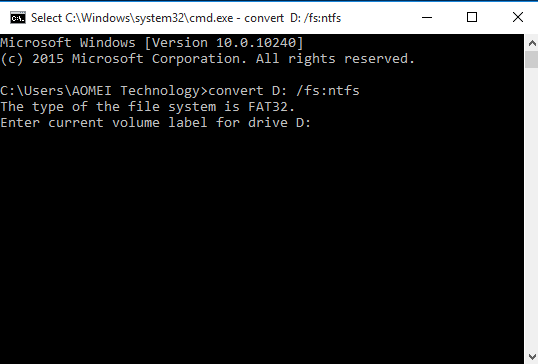
Method 2
First, go to My Computer and right-click on the Removable Disk. After that, click on Format. You need to remember that if you choose the Format option, you will find that the data available in the device has been removed. So make sure if you have any important data on your drive, you copy it somewhere else and then follow these steps.
After right-clicking and choosing Format, you have to select File System to NTFS. And you have to select the Allocation site as Default Allocation Size, and after that, click on Start. After that, click on OK. The process will take some time. Once this process is completed, you can easily transfer bigger files on your pen drive. After completing Format, click OK and try to copy the file again.
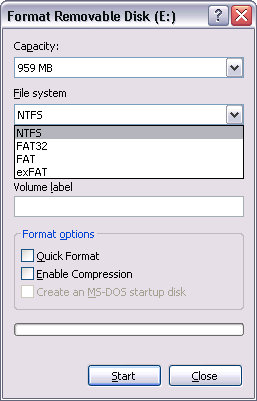
Method 3
Suppose you have used the first method and found that the conversion failed with an error message after entering the command CONVERT I:FS: NTFS (where you need to replace I with the letter of the USB drive in your computer). You have to search and fix disk errors using the CHKDSK tool or disable Microsoft antivirus or similar application temporarily. To fix disk error, execute the following command.
CHKDSK I: /F /R /X /B ( replace I with the letter of USB drive in your computer)
If the check disk command does not work, remove /B and try again.
CHKDSK I: /F /R /X
After that, try to convert the USB file system to NTFS using the first command:
CONVERT I: /FS:NTFS
After that, press the upwards arrow key from the keyboard to see previously executed commands.
If the file system has not changed, try to disable the antivirus app. You can access the Microsoft antiviral application from the new notification icon or from the toolbar next to the date and time.
First, click on Virus and Threat protection. After that, scroll down to the lower section and click on Manage Settings. Disable Real-time protection, and go back to the command prompt. Type the shown command as earlier and hit Enter. After this process, you will see that the File System changed to NTFS successfully. After this, you can easily copy larger files without any error.
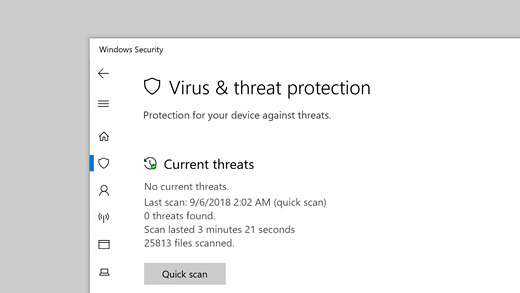
These are the methods that can help you with the error, “the File Is Too Large For Destination File System.”