The new Microsoft Edge is making headlines and that rubbed Google in the wrong way. Chrome developers blocked extensions support for the Chromium-based Edge browser, and it is a disaster. Many Windows, macOS, and smartphones consumers don’t know, whether they can switch from Chrome browser to Edge browser and all thanks go to Google’s decision.
Contents
What is Microsoft Edge?
Microsoft Edge is a cutting edge browser for Windows computer, who have seen a greater decline in consumer usage and denial from the audience. Finally, the CEO, Satya Nadella led company made a revolutionary decision to design a new default browser that meets modern standards. Microsoft adopted Google’s open-source Chrome engine and built the all-new Edge browser that runs better than the original Chrome browser.

Edge browser users do not have the privilege to add extensions automatically. I want to inform the readers that Edge is based on the original Chrome engine, thus you can install Chrome Store extensions in the MS solution.
Enable Chrome Extension Support
You have to grant permission to the program to accept installation from Chrome Store. Remember, we are not speaking about security loopholes and problems that inflicted by the MS solution policies. I recommend the readers to check out the Forbes article on the loopholes and understand what you are dealing with.
Step 1: Open Microsoft Edge browser, and tap on the three-dotted menu bar, and then click on “Extensions” to continue.
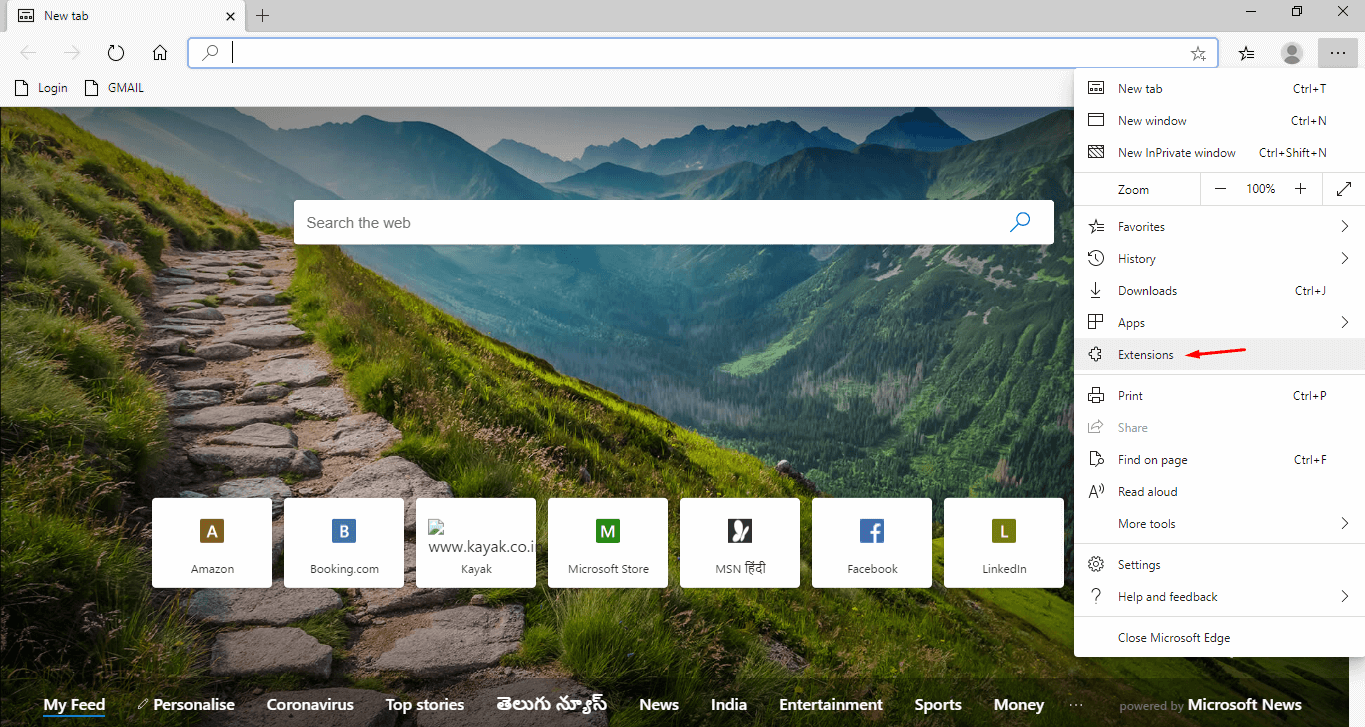
Step 2: Now, click on “Allow extensions from other stores Learn More” which is located at the bottom left.
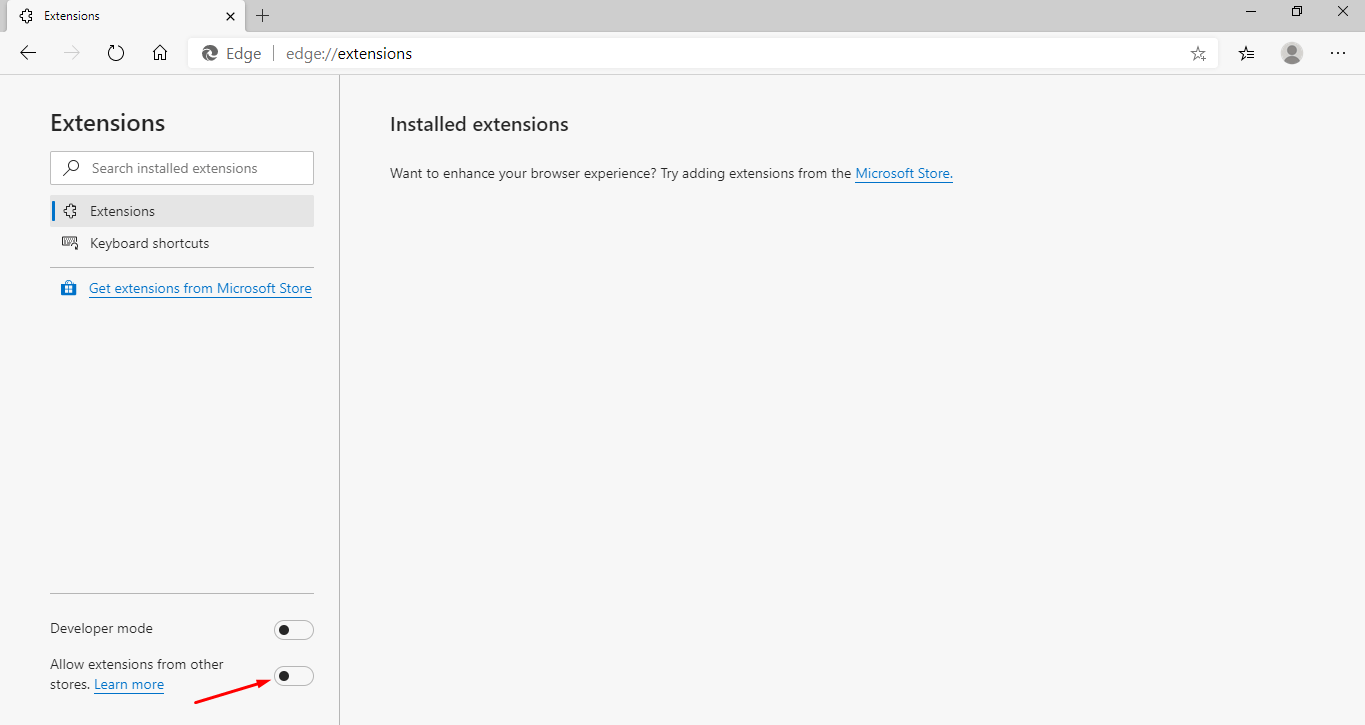
Step 3: A confirmation pop-up shows up on the screen and then click on “Allow” to continue.
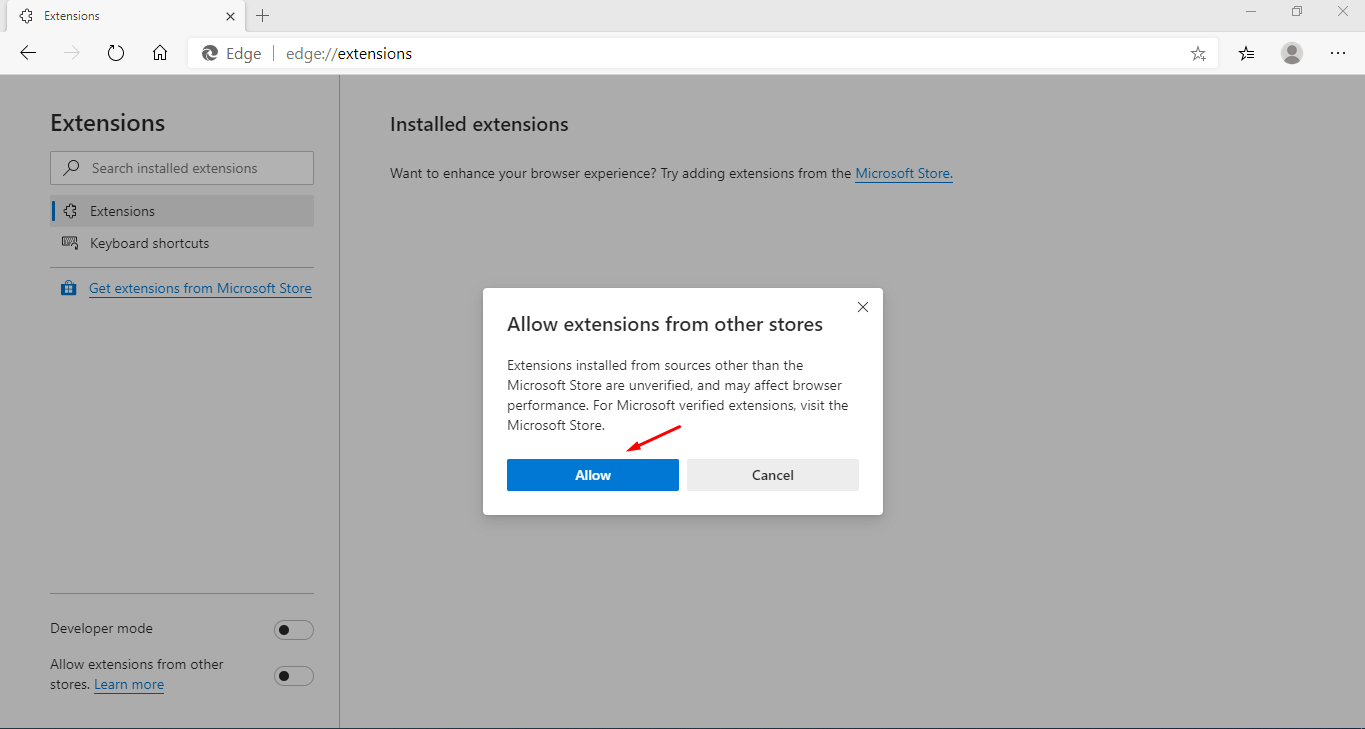
Step 4: Make sure that the button is in blue.
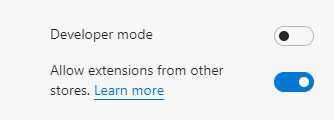
Now, you have successfully enabled third-party store installation. Never install non-market extensions apart from Chrome Store because they might contain harmful viruses, malware, and other threats. Always install trusted source provided add-ons, and avoid free stuff online.
Installing Chrome Extension on Microsoft Edge
Allow me to guide the new users on how they can install Chrome extensions on Microsoft Edge. No need to worry about complicated instructions because it is an easy traditional process that doesn’t require an extra set of rules. But, I want the beginners to look into the installation process to avoid problems in the future.
Step 1: Go to the Chrome Store webpage.

Step 2: Lookup for the extension using the search bar, and then click “Add to Chrome“ even though this is not the Chrome browser.
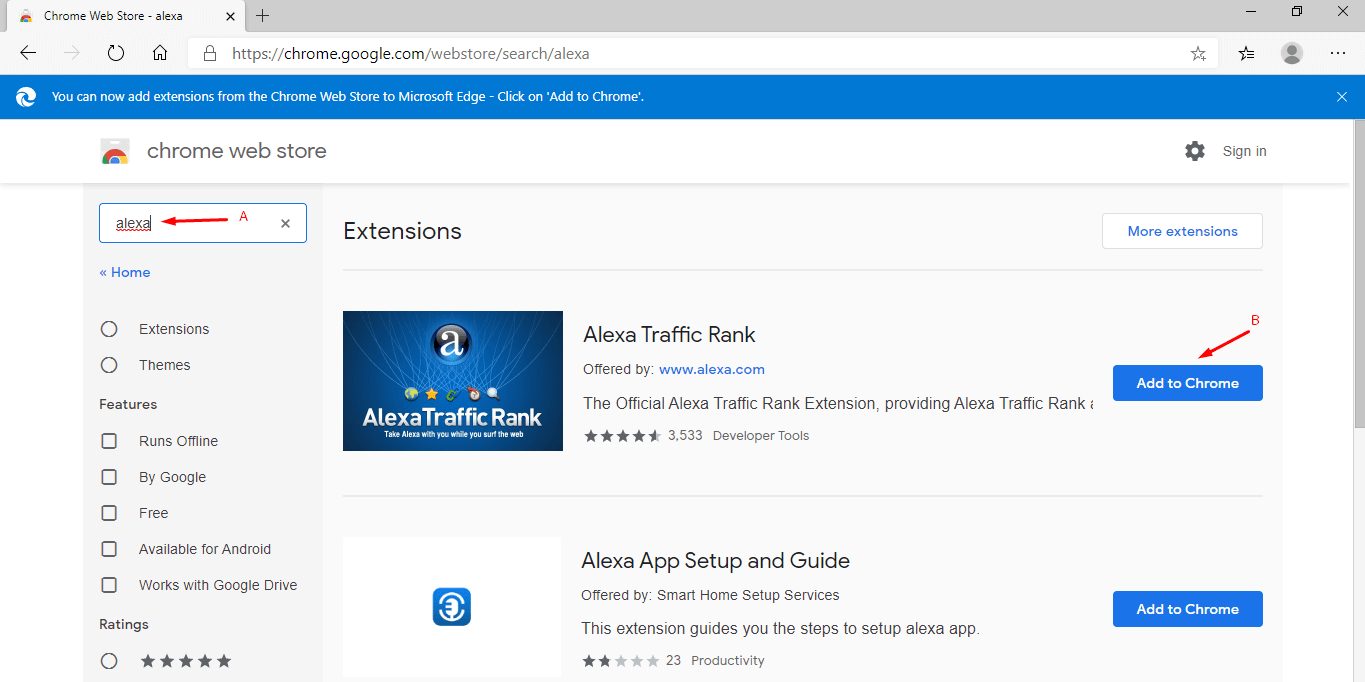
Step 3: A confirmation dialog shows up on the screen and then click on “Add Extension” to continue.
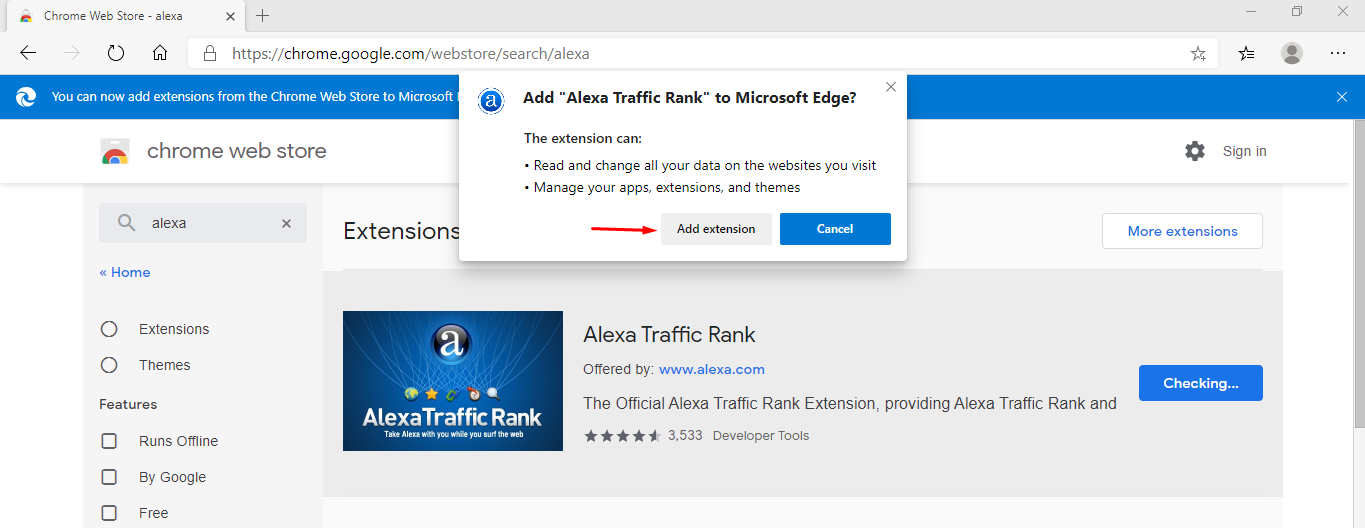
Step 4: The extension has successfully installed in the browser.
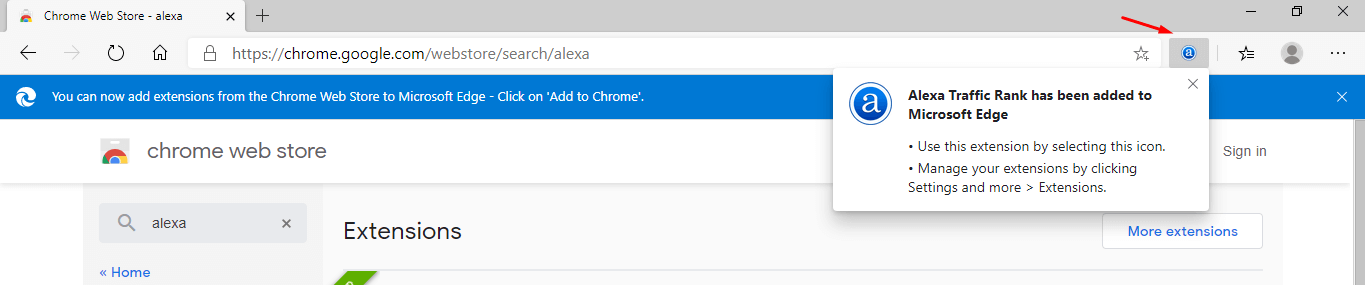
The extension store supports a modern browser that runs on the Chromium engine, which is an official initiative by Google browser developers. Remember, original Chrome and Microsoft Edge security layers are not the same, so avoid installing third-party add-ons.
Access Installed Microsoft Edge Extensions
I always use incognito mode and I needed the extension support in private mode. In this tutorial, I want to show the readers, how they can access installed extensions, and make changes to the add-on settings.
Step 1: Tap on the three-dotted menu bar, and then click on “Extensions” to continue.
Step 2: Click on “Details” to access settings of the installed extensions.
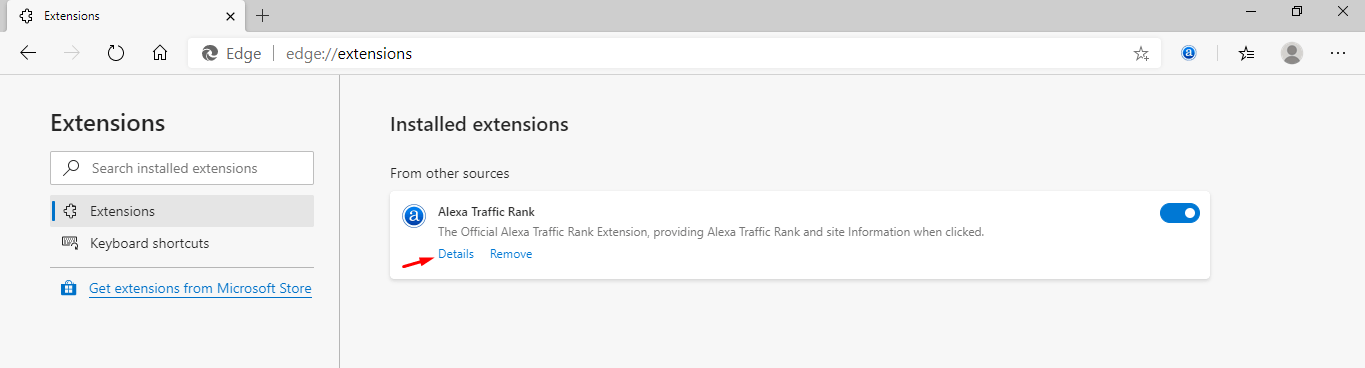
Step 3: Now, you can view everything available on the page including “Allow InPrivate” and more.
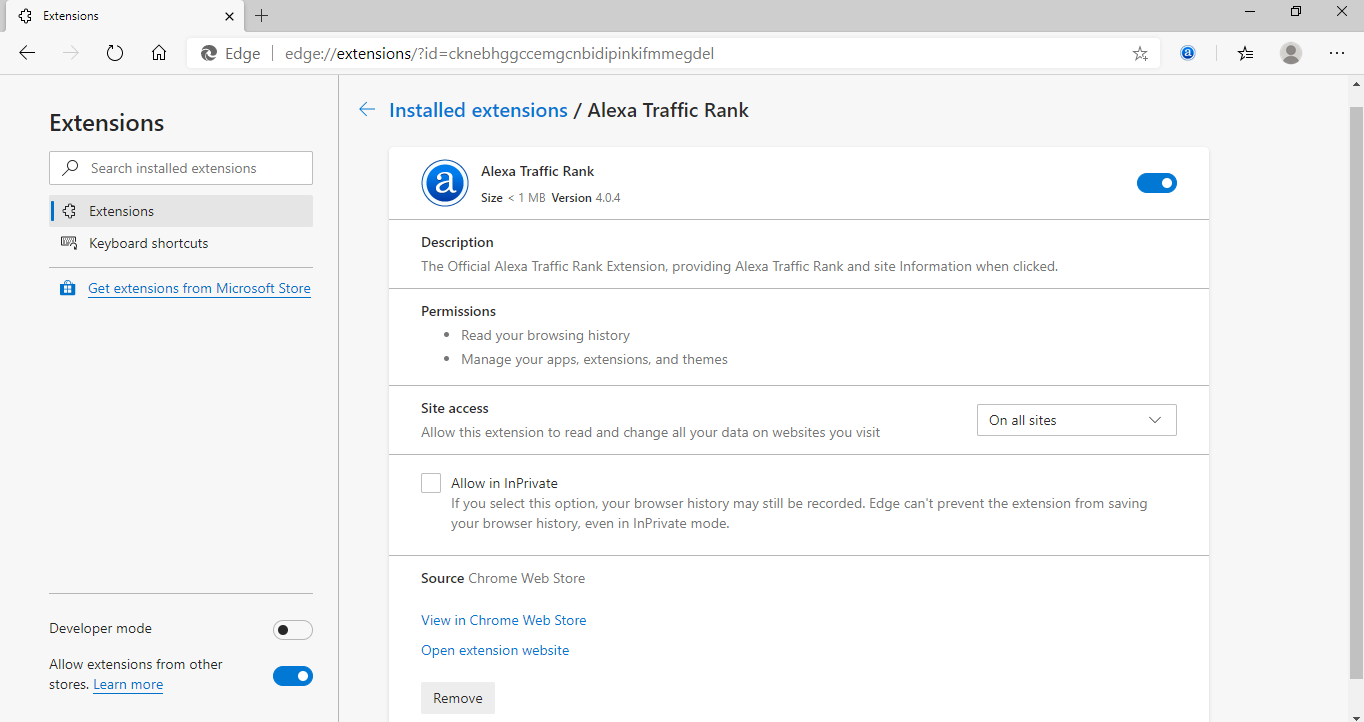
You can also remove the extensions in the same fashion.
Click on the ”Remove” button to uninstall the add-on from the browser, and it will remove the related data permanently.
Security Flaws in Microsoft Edge
Google warned the user’s Edge loopholes that it could create a new path for extensions to exploit missing security layers. However, Microsoft Edge promised to deliver privacy control and they have already delivered it.
In our frank opinion, I want to confirm the readers that using non-market & (Google Chrome team) unverified extensions could lead to privacy invasion and multiple performance problems. Install extensions from Chrome Store only, and avoid other sources.
Read Official Overview of Microsoft Edge Security
Bottom Line
All new Microsoft Edge browser bring privacy control and performance for Windows 10 computers. I would recommend Microsoft Edge but I chose Firefox instead because there is no battle for money here, and it is an open-source project that maintains a balance in internet freedom. Let us know what do you think about Microsoft Edge Chrome Store extension support in the comment section below.


