Printing multiple pictures On One Page in Windows 10 is a good idea to save printer ink and papers. There are multiple ways to print multiple images on one page, and you do have plenty of solutions out there that can help you achieve it. Allow me to show you two ways to print multiple images in one paper, and without spending a dime on the third-party solutions.
1. Collage Creator
I have been using Collage makers for almost 9 years now, and it is an ideal way to save time & energy to finish the task. Of course, you have plenty of third-party applications out there that can come in handy, but I want to save your time and suggest one. Canva is an online web-application that enables you to create multi-purpose image-related content on the platform. I want to remind you that Canva did not pay us to do this.
Step 1: Go to Canva. You can sign-up and login via Google account, and Facebook account. I use Google to login into the account, and I have been doing this for years.
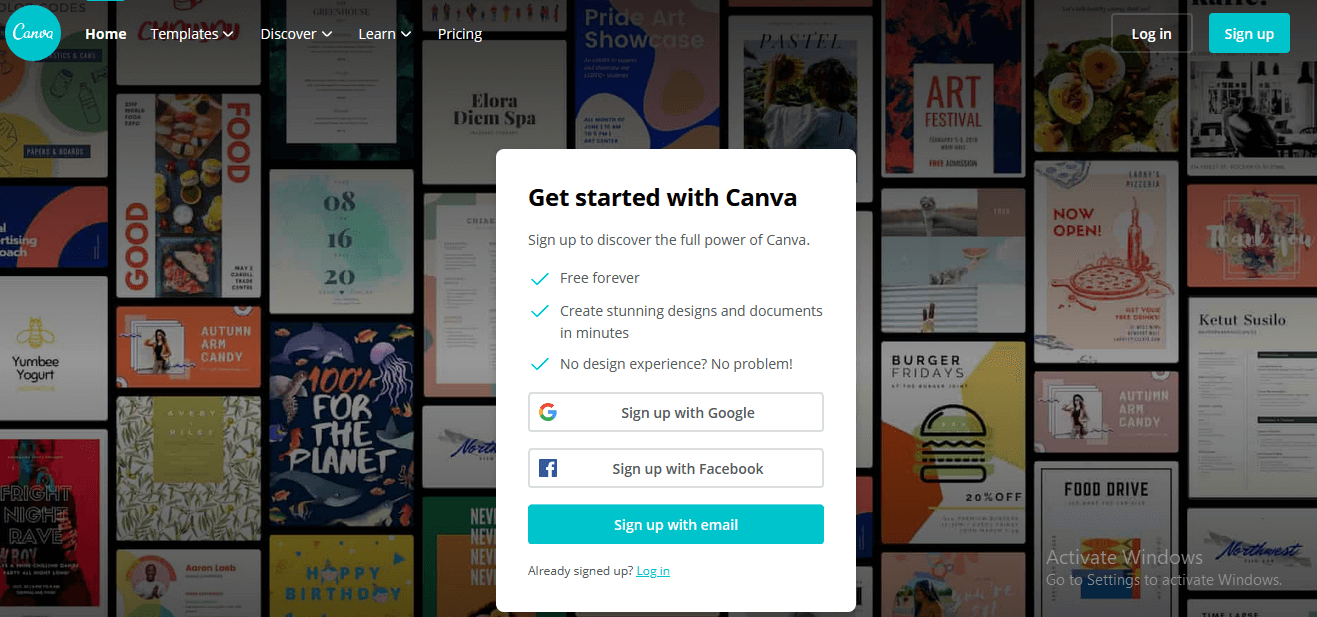
Step 2: Once you have landed on the dashboard, then click on “Create a design” to begin the process.

Step 3: A drop-down menu shows up on the screen and then clicks on “Custom Dimensions” to continue.
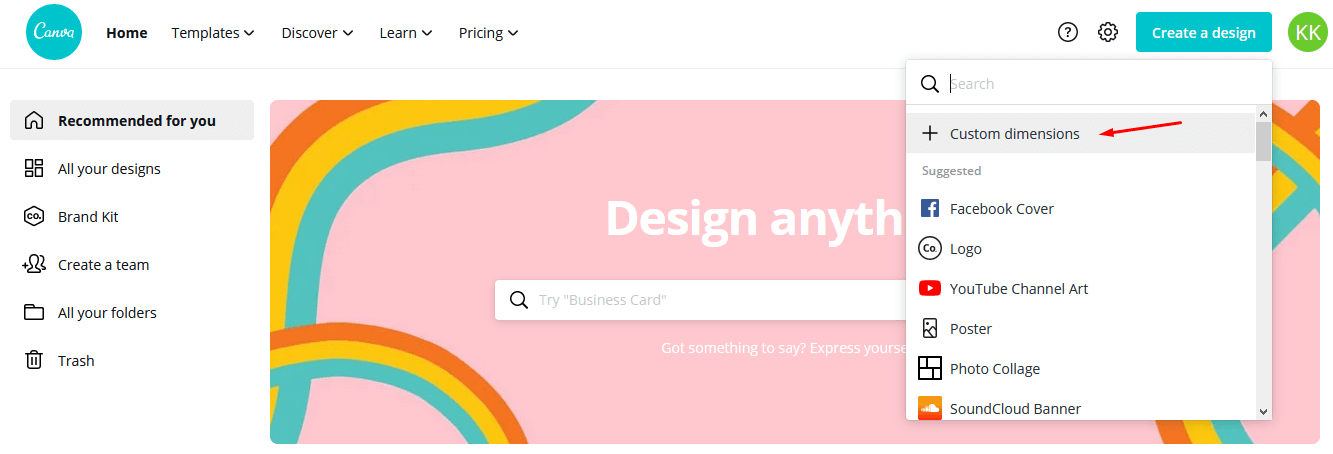
Step 4: Type the picture dimensions, and I have chosen a 1080p resolution for A4 paper. I do recommend the readers to go for a 1080p resolution for A4 paper and choose the higher resolution for bigger banners and papers. I want you to conduct research online because I don’t want to meddle in the resolution as I don’t have a clue about your requirement.
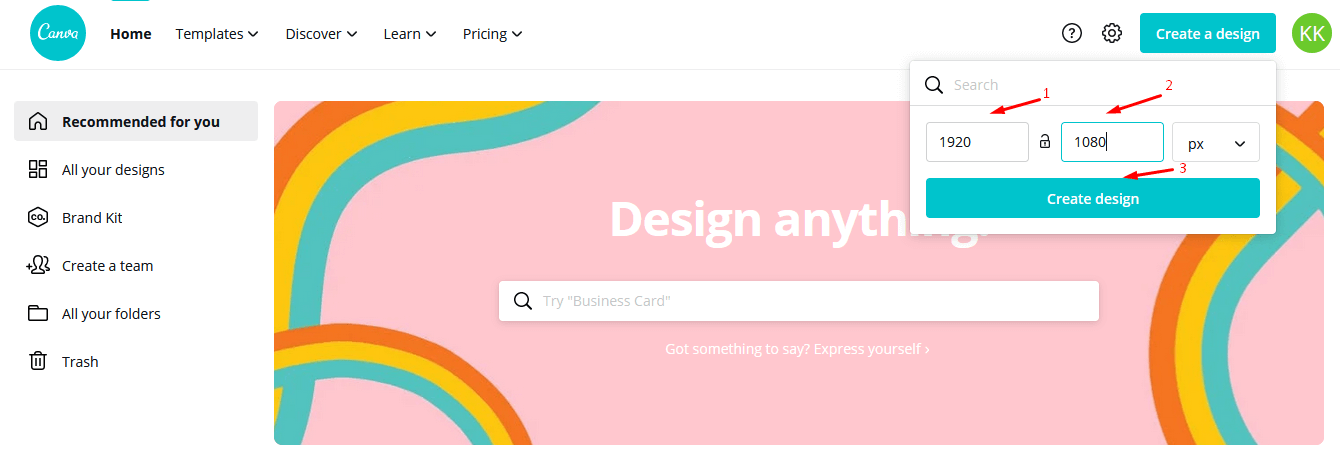
Step 5: Click on “Elements” and then select “See All” in Grids. Remember, Grids offer multiple layouts for our collage or blocks to add multiple pictures.
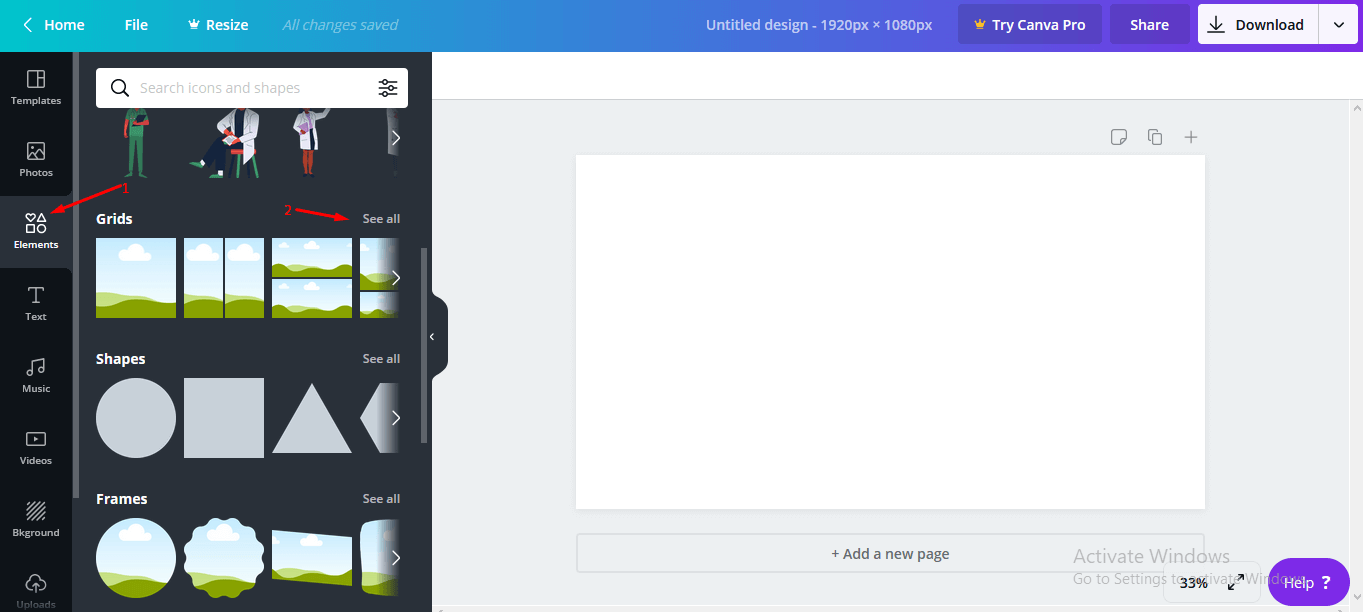
Step 6: On the left side, you can find plenty of grids that suits your requirements. Scroll down to find more grids, and then click on it to add it to the image.
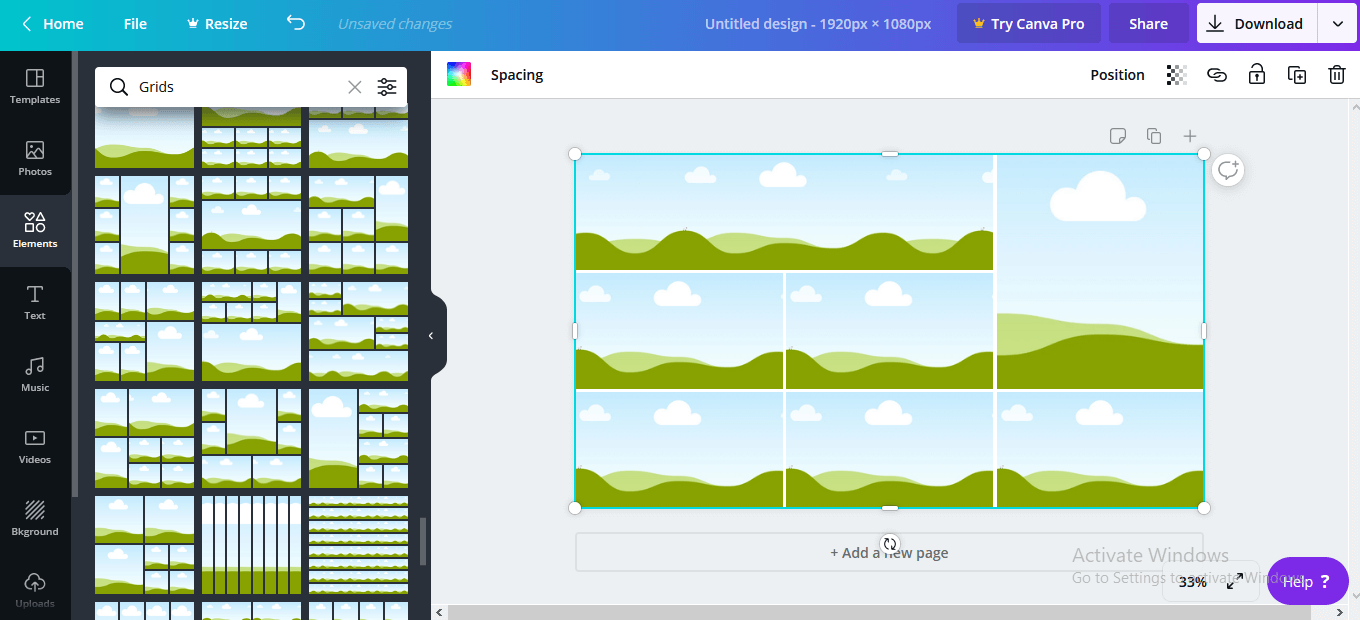
Step 7: Upload the pictures in the Canva by using the Drag and Drop feature. Once the picture is uploaded successfully, then click on the uploaded image to add in the grid. The entire interface supports Drag and Drop feature.
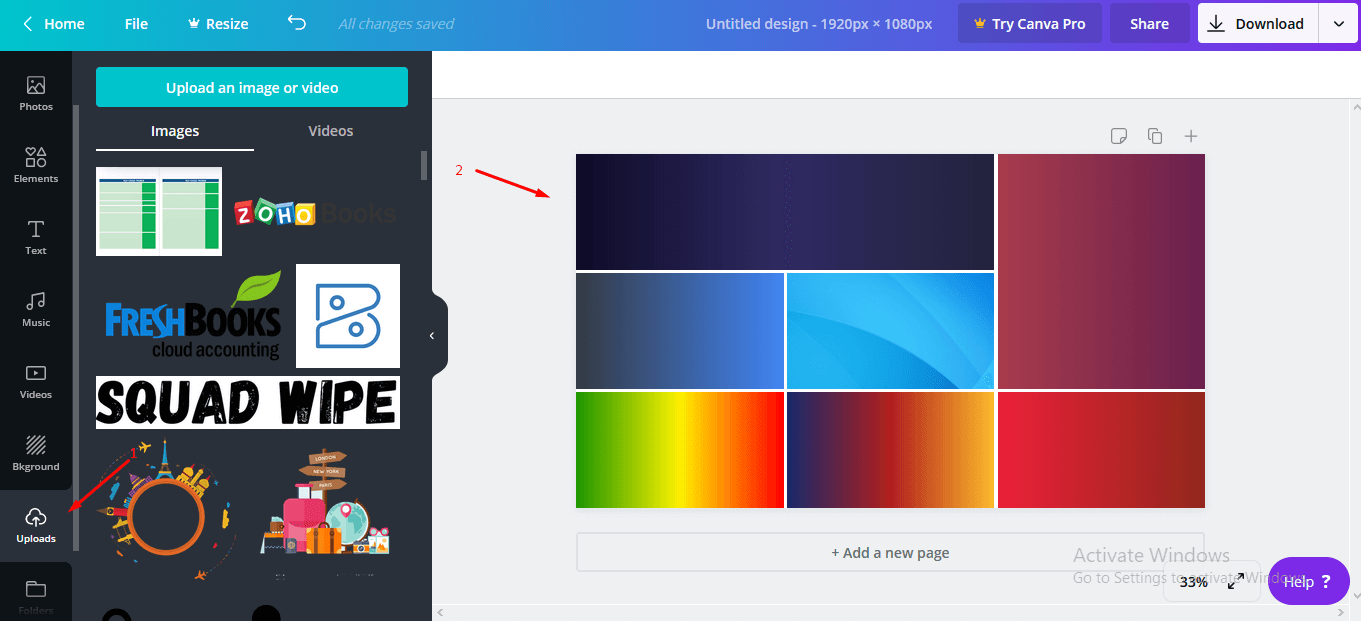
Step 8: Click on the “Download” button located at the top right for the drop-down menu, and then click on “Download” to save it.
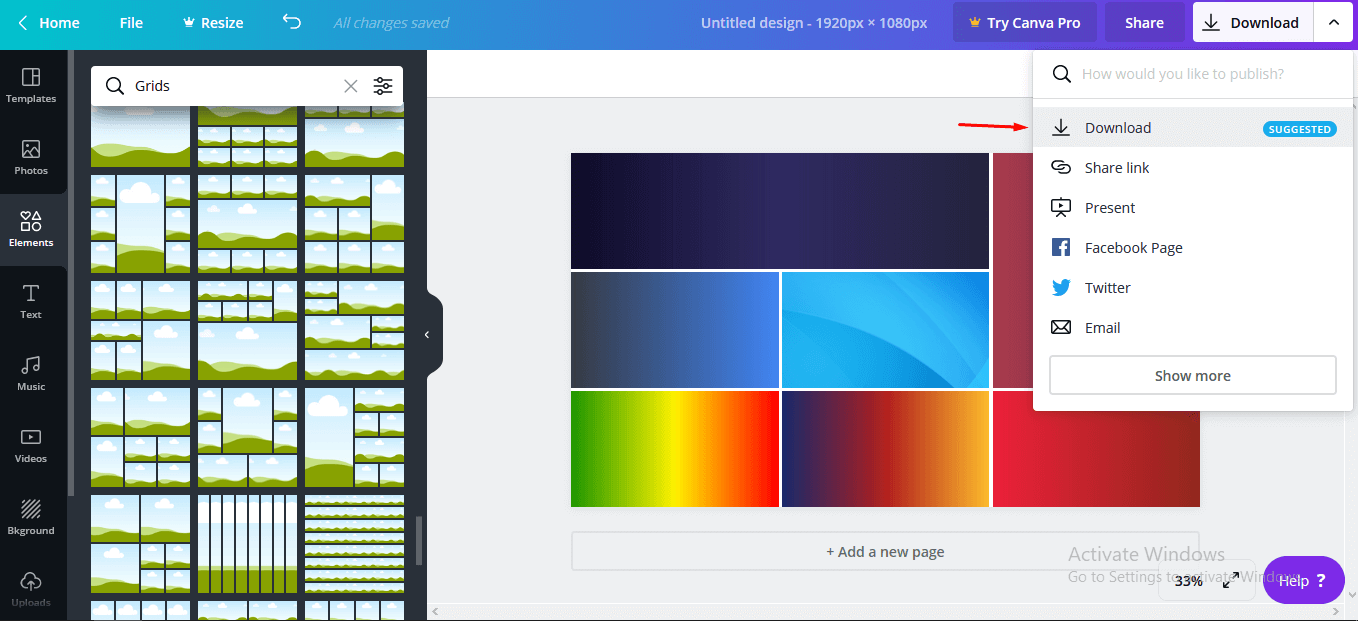
Step 9: The picture is saved in the local storage, and get ready to print it.
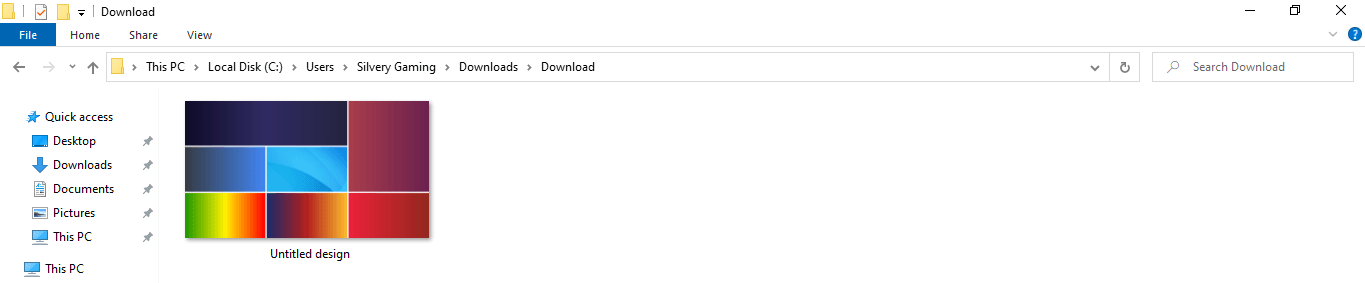
Step 10: Click to select the downloaded image, and then mouse-right click for more options. Now, you have the option to “Print” and click on it to continue.
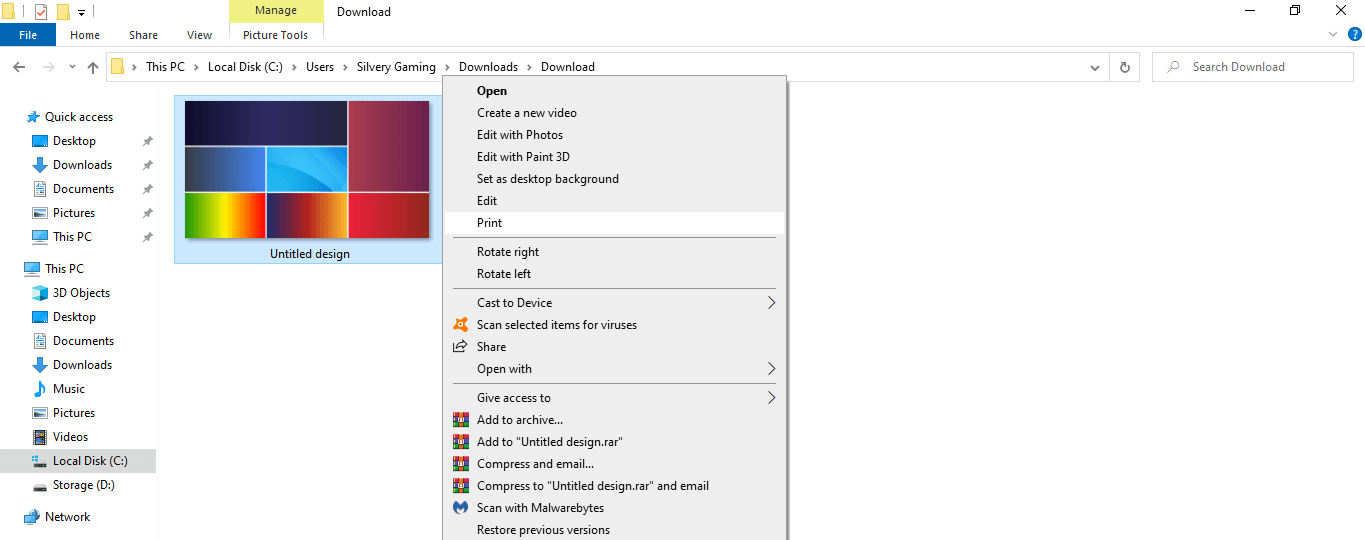
Step 11: Customize your options, and then click on “Print” to complete the process.
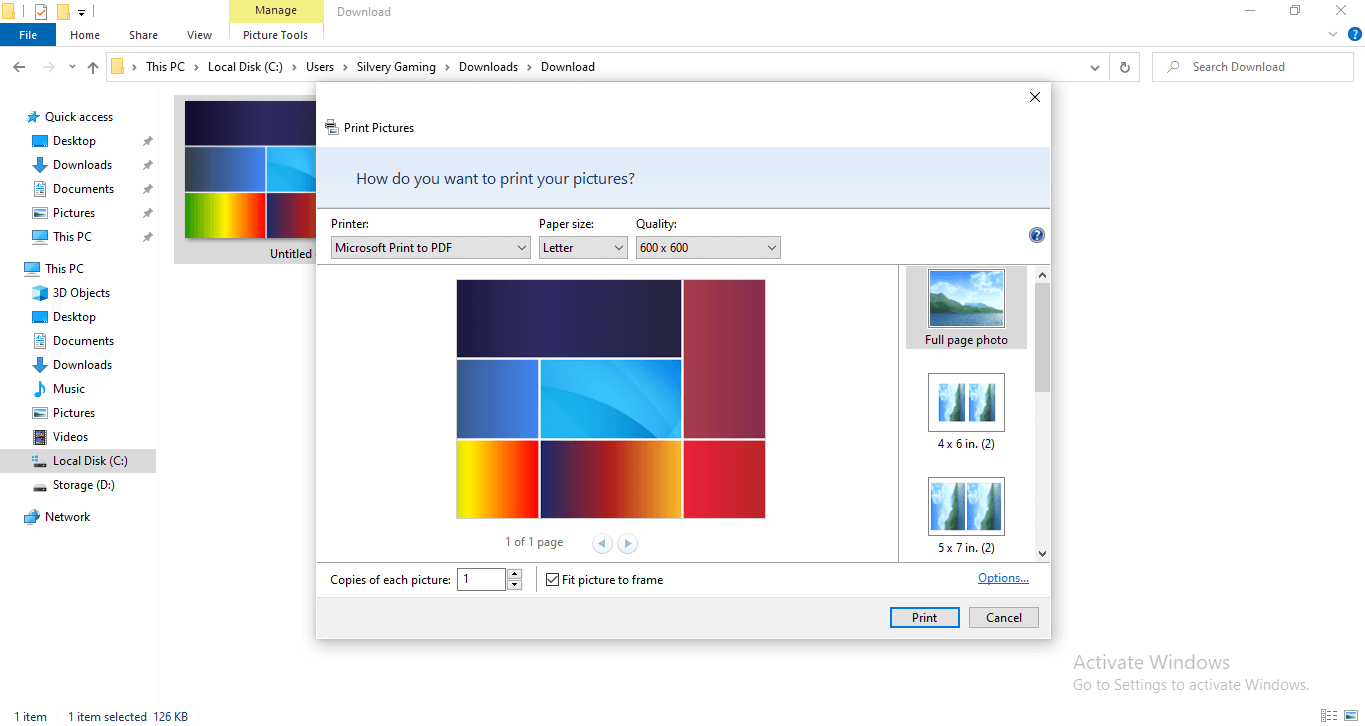
Canvas is available for free-of-cost and doesn’t ask for credit card details or has hidden costs. I recommend it to the newbie because it is easier to use, and has plenty of customizable options. You can save the newly created Collage in PNG, PDF, JPG, MP4, Video, GIF, and Animation (Premium) format.
2. Windows Default Printing Options
Microsoft added features to print multiple pictures on-page in Windows 10. It does come in handy, if your requirement isn’t complex, and can be done in a couple of clicks. Allow me to guide you through it, and it supports Windows 7, Windows 8/8.1, and Windows 10 operating systems.
Step 1: Open the folder that contains all images. Create one folder, and copy all necessary images in the newly created folder.
Step 2: Press CTRL + A to select all images.
Step 3: Click mouse-right for more options, and click on “Print” to continue.
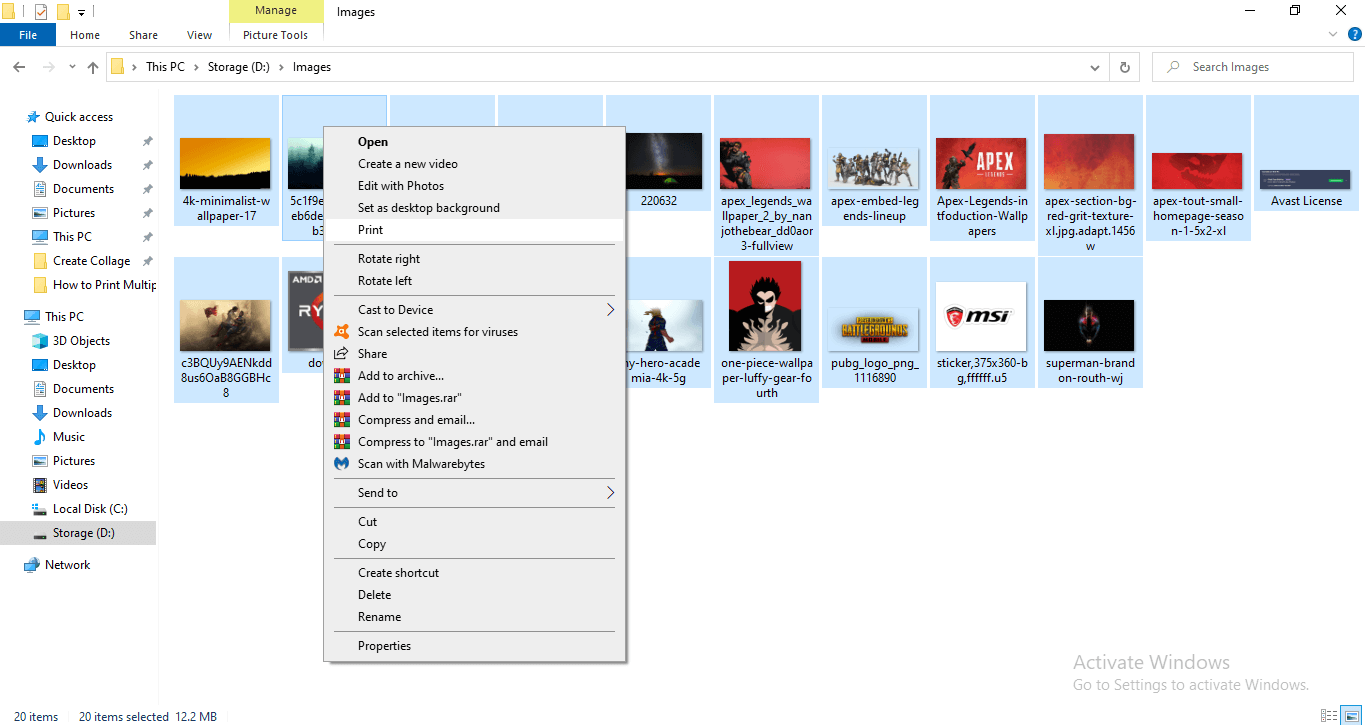
Step 4: Windows 10 opens up a dedicated window that allows you to customize the page, and click on “Print” to finish the process.
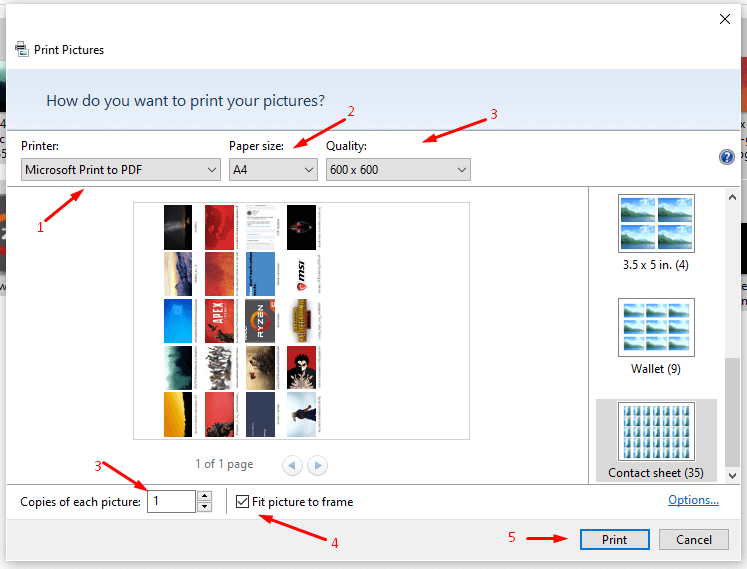
Step 5: Now, you have successfully printed multiple pictures one-page in Windows 10.
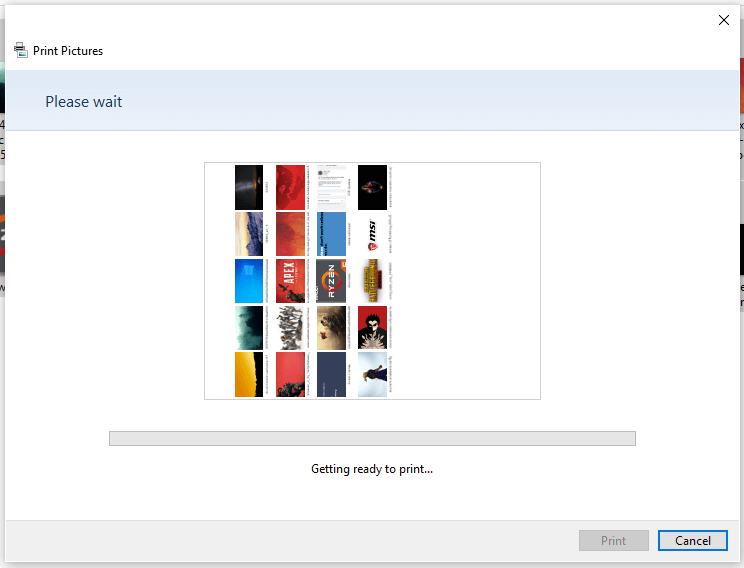
Microsoft integrated the feature in Windows 10 and older editions, and you don’t have to worry about the complications. Make sure to connect the printer properly to avoid further problems. I must say that there are limitations in the customizations that are what lacking in the Windows 10 printing function.
Bottom Line
I should point out that you have plenty of third-party solutions available for free-of-cost and premium at the same time. In this tutorial, I have shared one of the freemium solutions that you can utilize to print multiple images in A4 size or customizable paper.



