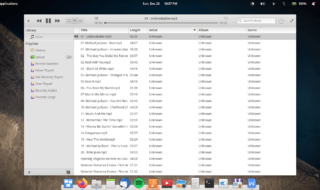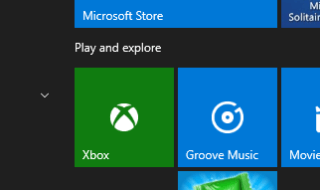It often happens that our PC gets full of trash. We unknowingly collect a lot of trash on our computer system which ultimately affects our computer’s performance. We sometimes download Malware from online websites and later regret it. The best way to enhance our computer’s performance is to delete useless files. But in the course of deleting the useless files, we sometimes delete the important files too. However that’s not a problem, we can easily restore those files from the Recycle Bin; the problem is what if we have deleted the files from the Recycle Bin too. Retrieving the files deleted from the recycle bin is not easy; you need specific software for that.
Usually, when we delete any file, it directly moves to the Recycle Bin and, restoring the data from there is easy. But if we delete the data from the Recycle Bin too, the data gets completely removed from the system, however, its content doesn’t get ruined until and unless we don’t save new data on the free space marked by the deleted data.
Using Yodot you can retrieve your lost or deleted data. You can use this software on your Windows 10 to restore the data.
Contents
Recovering using Yodot File Recovery Application
Yodot is a well-known recovery tool that works on Windows 10, with this software you can restore the files erased from the recycle bin. This software also helps you in recovering your hidden files on Windows 10 PC, tablet and laptop. You can recover a variety of files such as Word files, PDFs, Excel spreadsheets, compressed files, presentation files, Outlook data files, etc. The software provides a user-friendly interface offering clear instructions about how to restore the data using Yodot making the task simpler. This software not only supports system drive but also supports USB drive, SSD, memory card, CDs and other devices. Along with Windows 10, it works on Windows 7, Windows 8, Windows 8.1, Windows Vista, Windows XP, and Windows Server 2003 too.
Below is given the guide to use Yodot software to restore the deleted files:
You can download this software by going to the official download link : https://www.yodot.com/download/thank-you-for-downloading-yfrw.html of Yodot website.
- Install Yodot File Recovery tool on your device and run the program. Once after opening the application, you will see this below window:
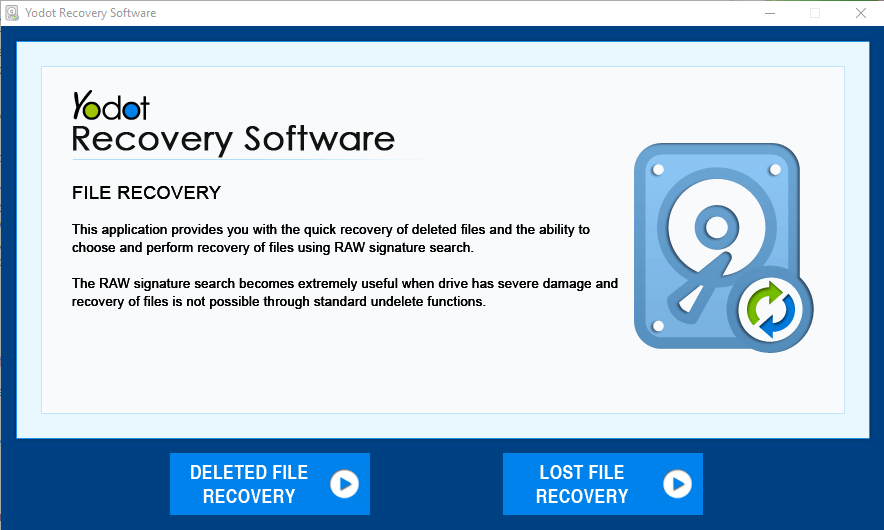
- Once after opening, you will see two options: One is of “Deleted File recovery” and the other one is “Lost File Recovery”.
- Click on the “Deleted File Recovery” and the software will direct you to the next window.
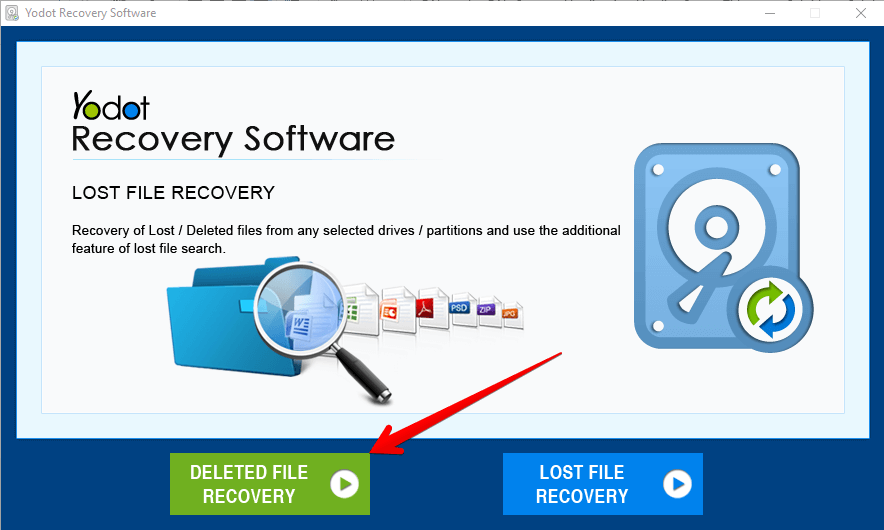
- Once you are directed to the new window, select the respective drive where you had your file which you are trying to recover and then click on the “Next” button to continue with the scanning process.
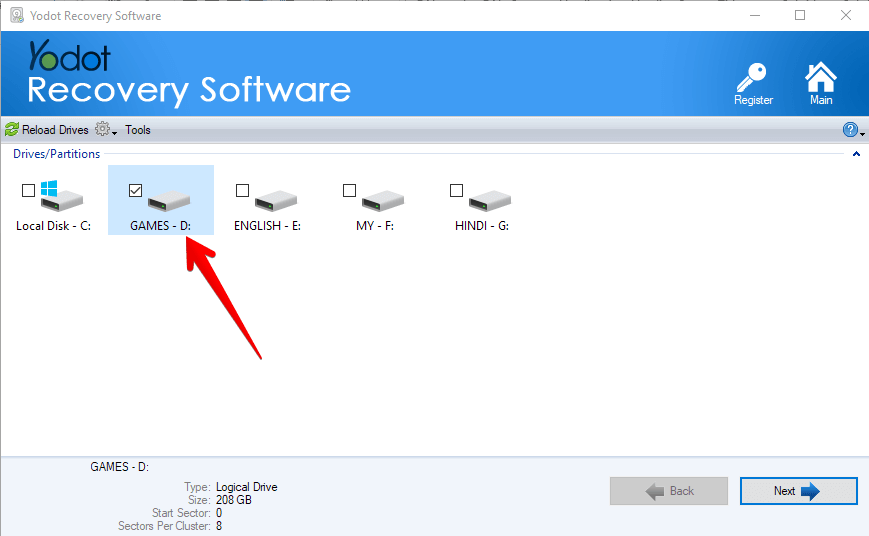
- Scanning of the files will take place as like in the below picture:
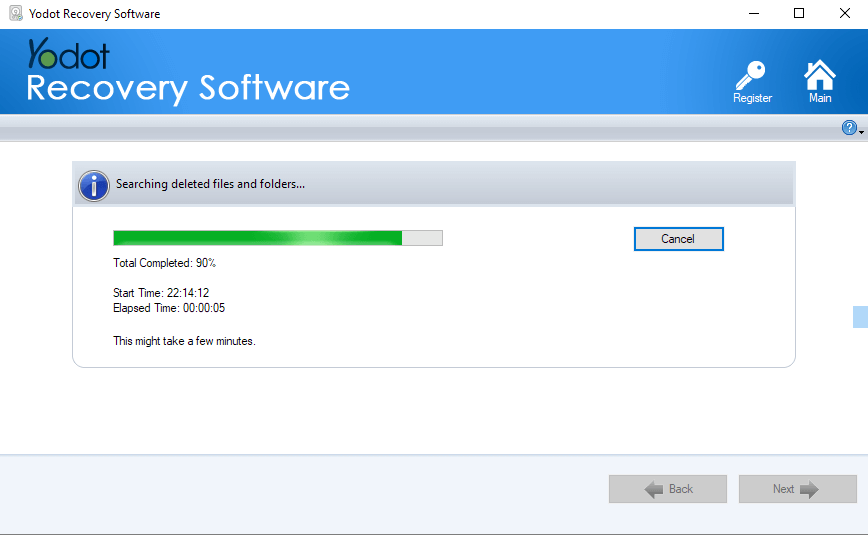
- After the scanning is done successfully, all the existing files and the files which you had once but not now will also get listed. If that particular drive is already full means, then there are chances that your file will not get listed as because the memory would have replaced it with other recently deleted ones. You can view your file either in “Data View” or in “File Type View” as shown in the below picture.
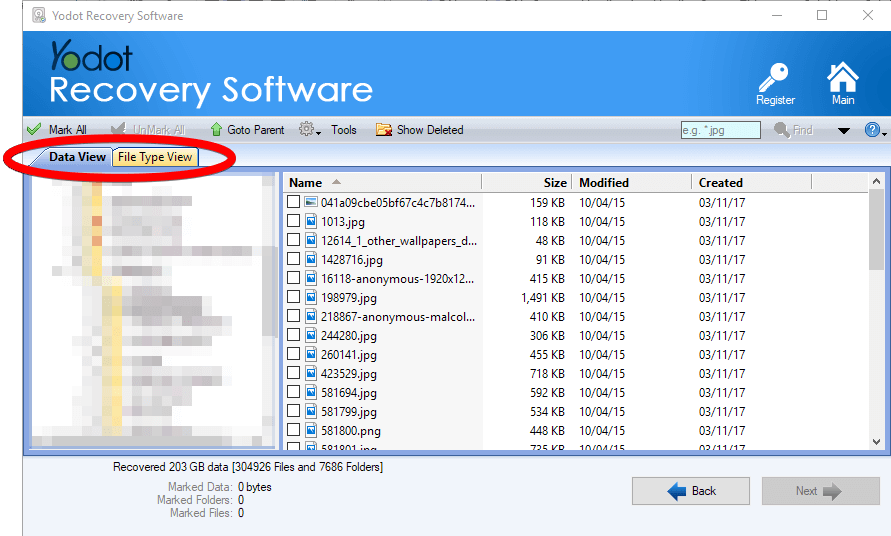
- If you find the file which you want to restore then just select it using the available check boxes and click the “Next” button as shown in the below image.
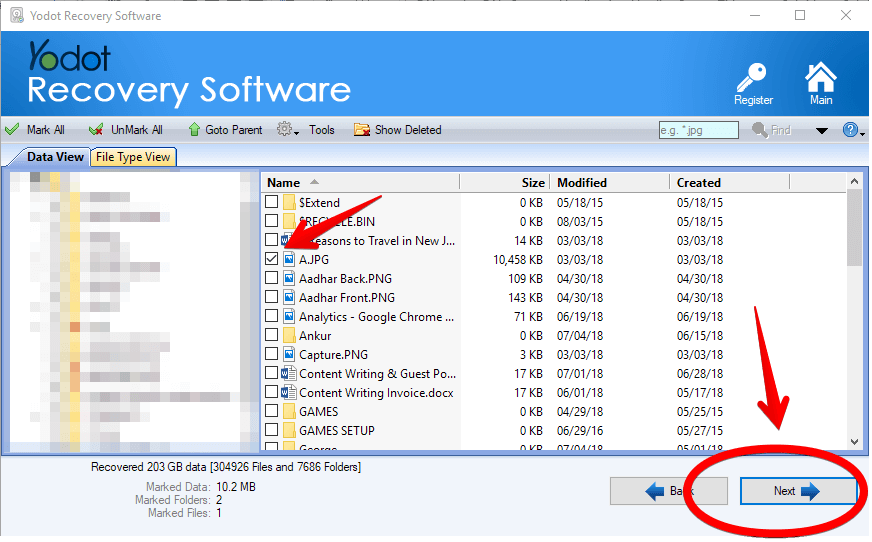
- In the next window, browse and choose the output folder where you want the recovered file to be saved. You can also tick that “Compress Recovered Data” check box, in case if you want the recovered data to be compressed. There is also an option for you to recover the file into CD/DVD. After choosing these settings, click the “Next” button to recover your file.
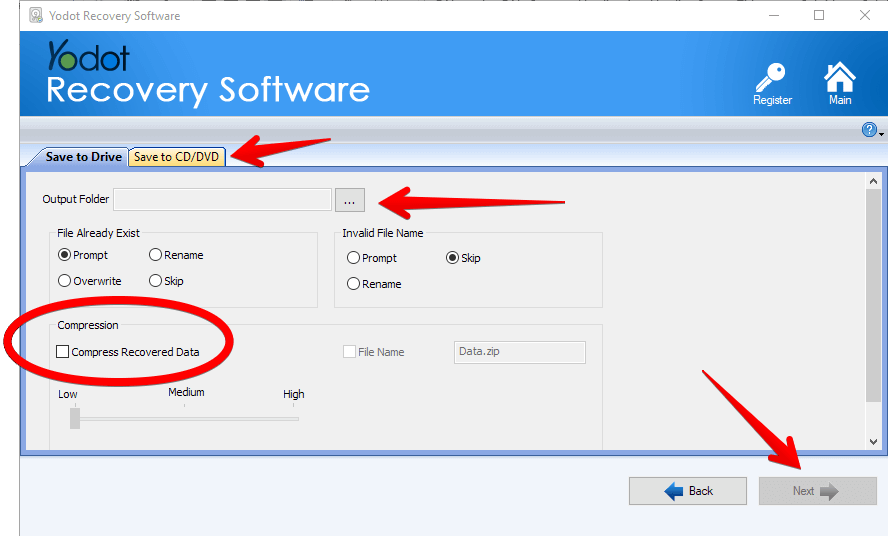
- In case if you are not able to recover the file using the above recover method, then try for recovering the file using “Lost File Recovery” option.
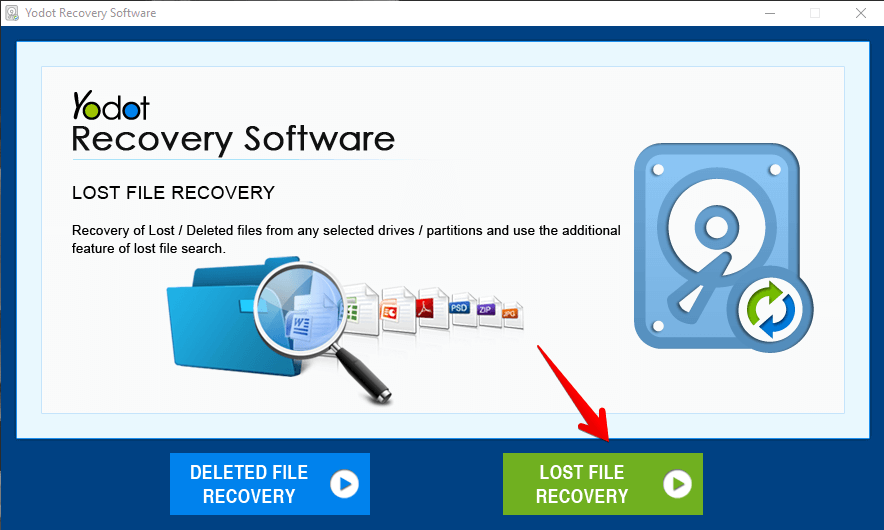
This is how you can recover your lost files which you accidentally deleted even from the Recycle Bin. There are also other software available out in the market which will help you recover the lost files.