You can send encrypted emails on Outlook using several methods available for free-of-cost. I’m going to show you how you can send emails in an encrypted format that unauthorized won’t be able to view it. Microsoft is trying to generate revenue out of premium features, and they brought an official “Encryption” feature in the Outlook platform. In this tutorial, we are going to show you how you can send encrypted emails in Outlook.
Contents
1. Outlook (Premium)
Microsoft is also an email service provider that is selling Outlook premium services for a price. Customers can upgrade the account to access premium features that include inbuilt encryption. I have provided in-depth information on the alternatives below.
Step 1: Log in to outlook account.
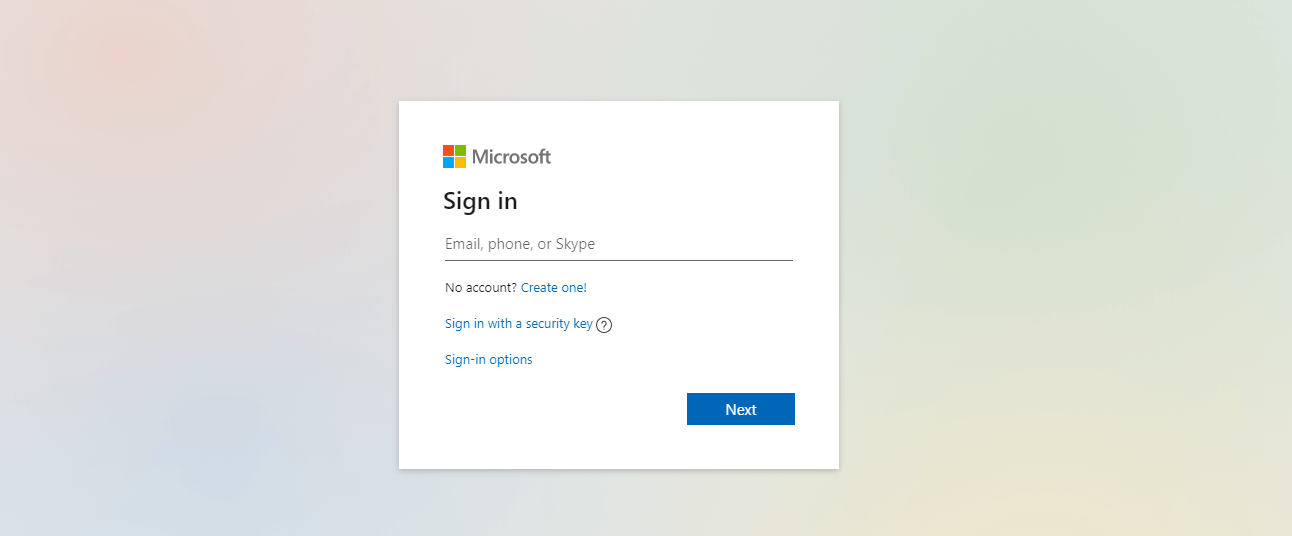
Step 2: Create a new message and click on “New Message” located in the main dashboard.
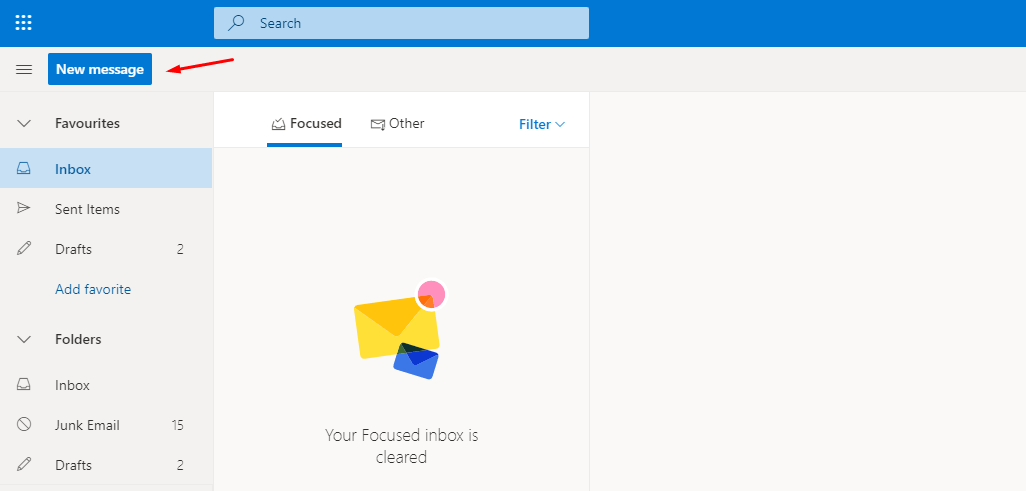
Step 3: The email creation dashboard shows up on the screen.
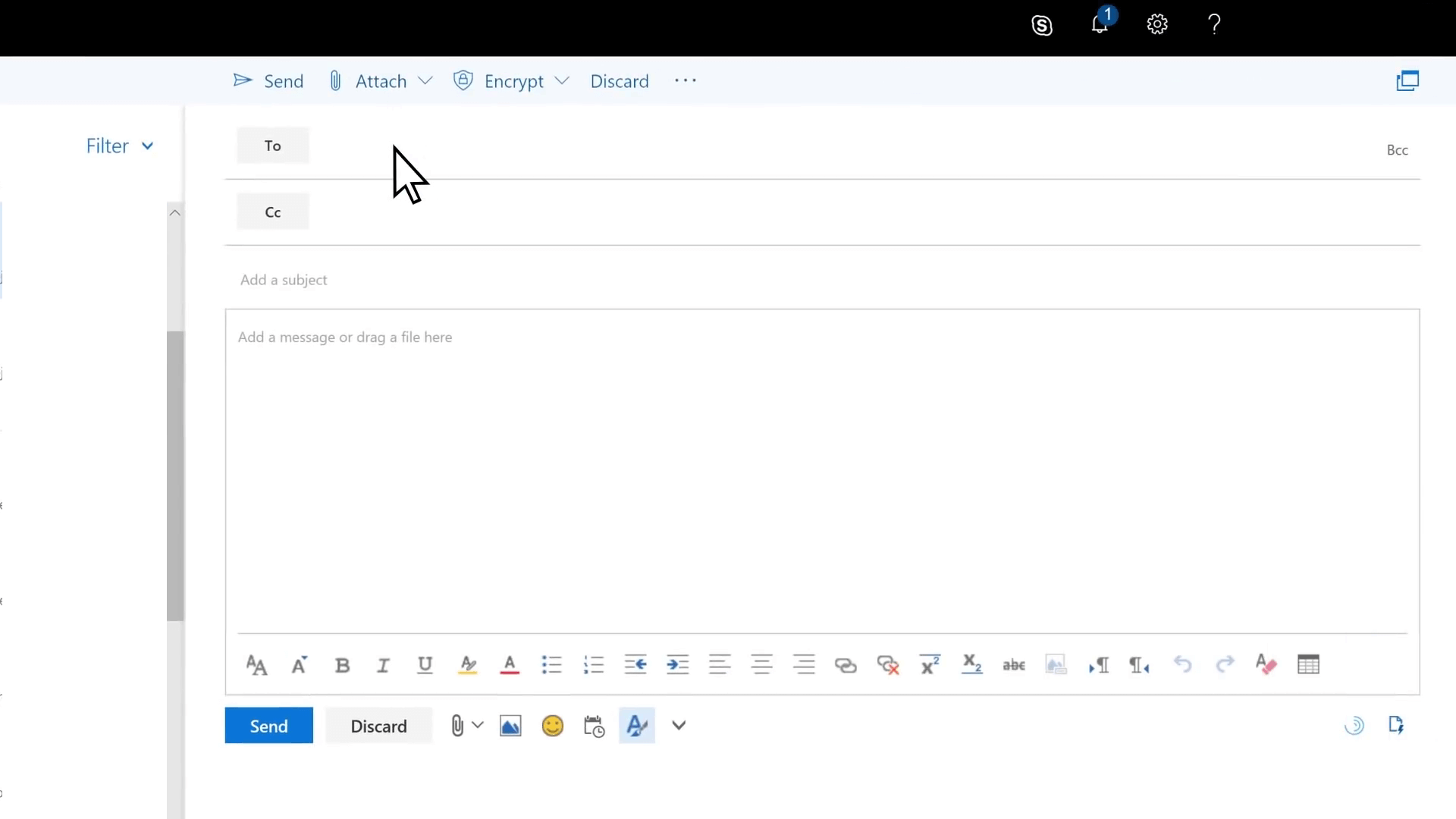
Step 4: Add recipient, subject and type information that you want to encrypt to send it to the recipient.
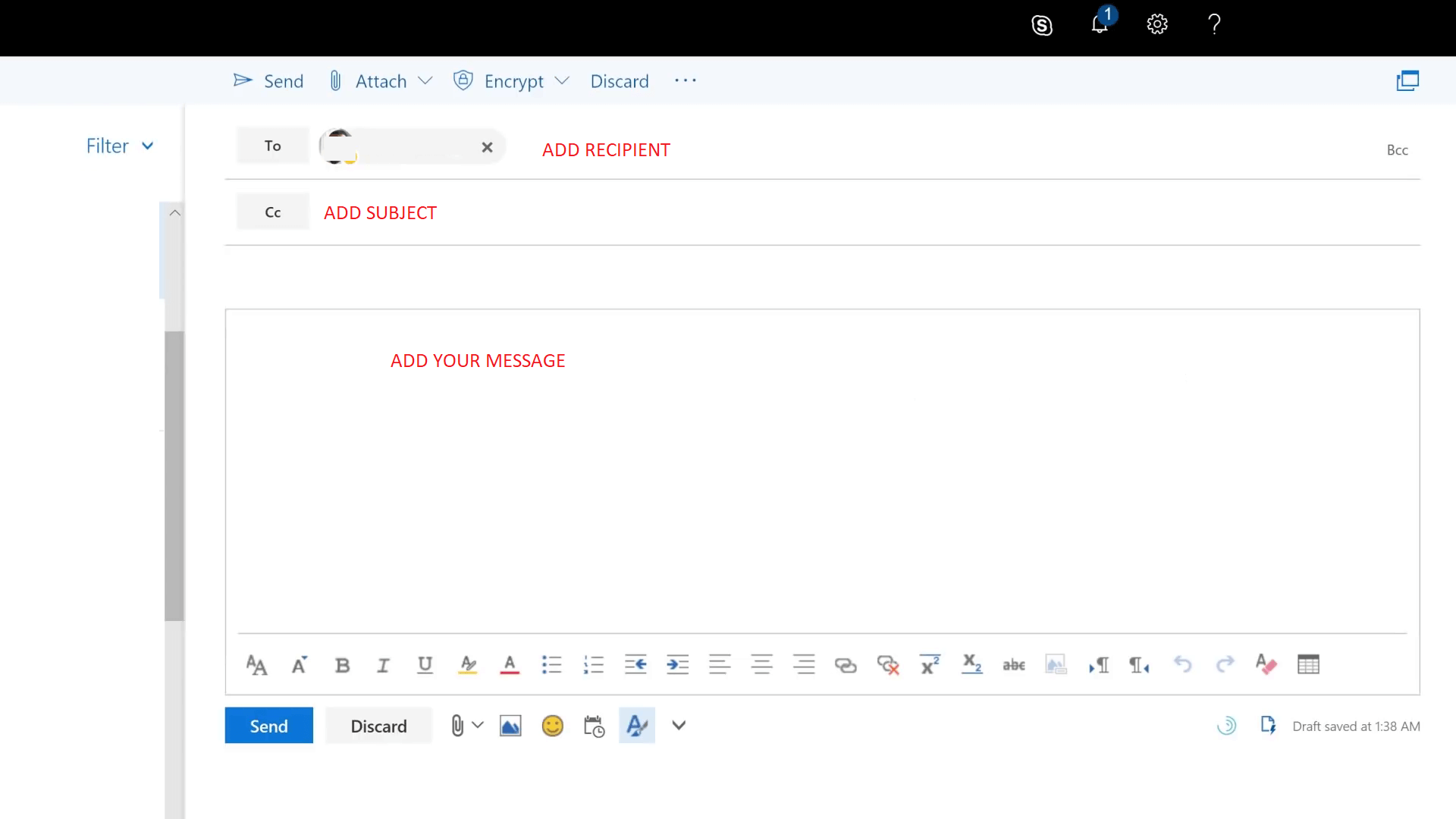
Step 5: Click on the “Encrypt” button to reveal two more options.
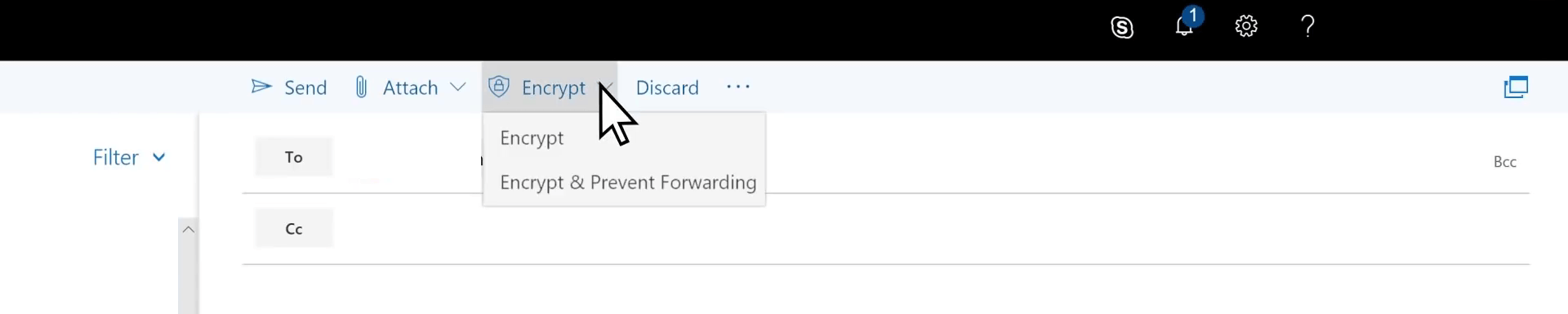
- Encrypt: It will send the email in encrypted mode, but the recipient will have the freedom and no restrictions.
- Encrypt & Prevent Forwarding: The email will be encrypted and restricts the recipient from forwarding.
Click on the send button and Outlook will send it to the recipient. Remember, the “Prevent Forwarding” won’t prevent copying the contents in the email and send it to contacts. Unfortunately, Outlook includes the feature in the premium package and is not available in the free version. However, I do have another solution for freebies that will ensure the minimum amount of encryption, and should not pose a problem for most of the users.
2. Encrypt using Chrome Plugin
Mailvelope is a smart add-on that allows the users to encrypt the email and send it to the recipient. The recipient should have an active account on the platform, and that’s when this is going to work. Overall, Mailvelope is free-to-use, and there are no restrictions added to the accounts. Allow me to guide you through the process, and it’s not complicated as most of the readers are assuming.
Step 1: Sign-in to the Outlook mail and then click on “New Message” to begin the process.
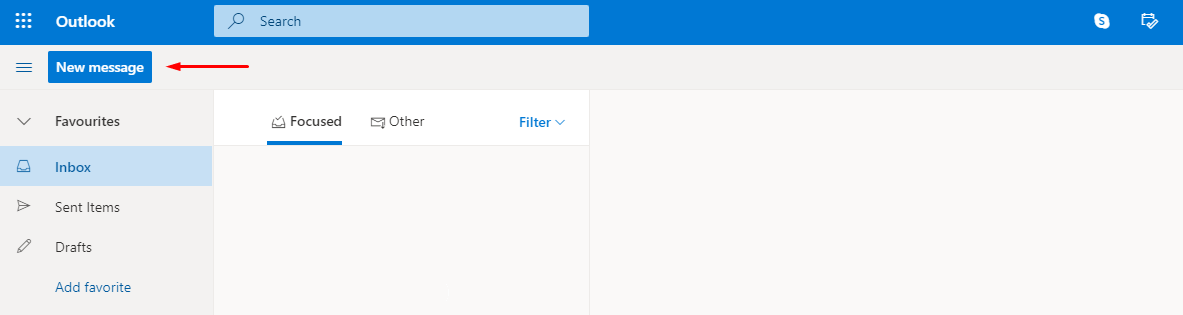
Step 2: The compose email window show open in the left side corner.
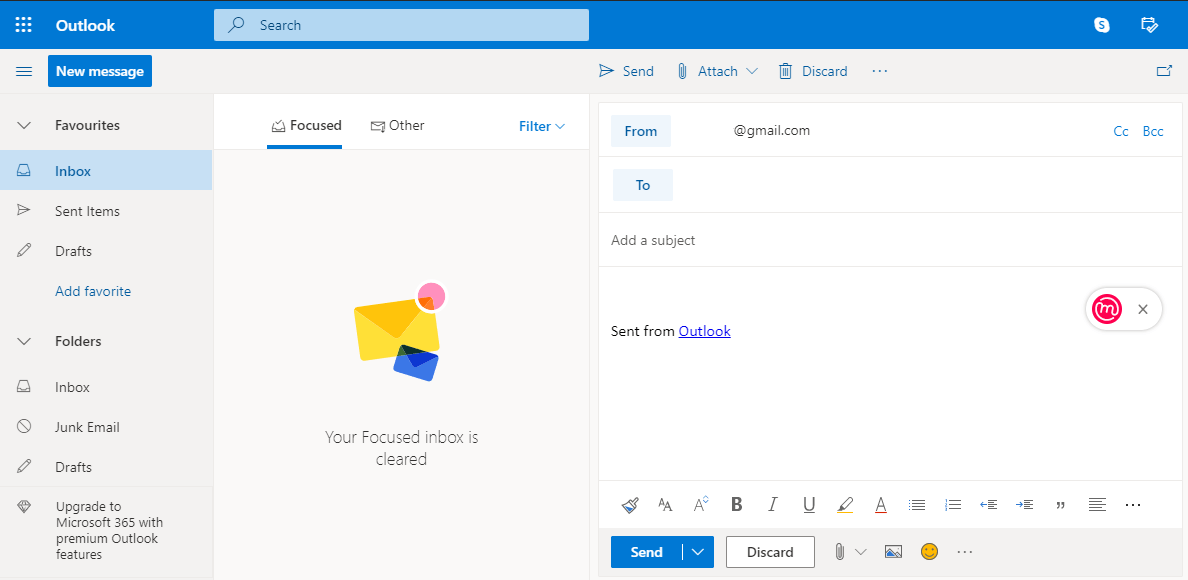
Step 3: Click on “Write Secure Email” to open the Mailvelope window.
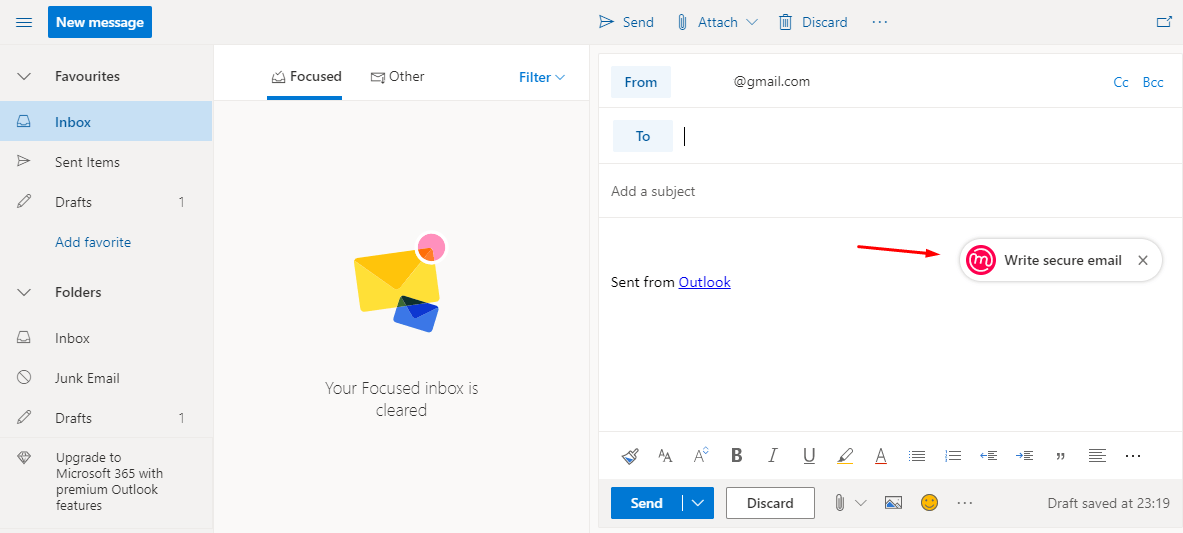
Step 4: A new window shows up on the screen, and you can add the email address of the recipient.
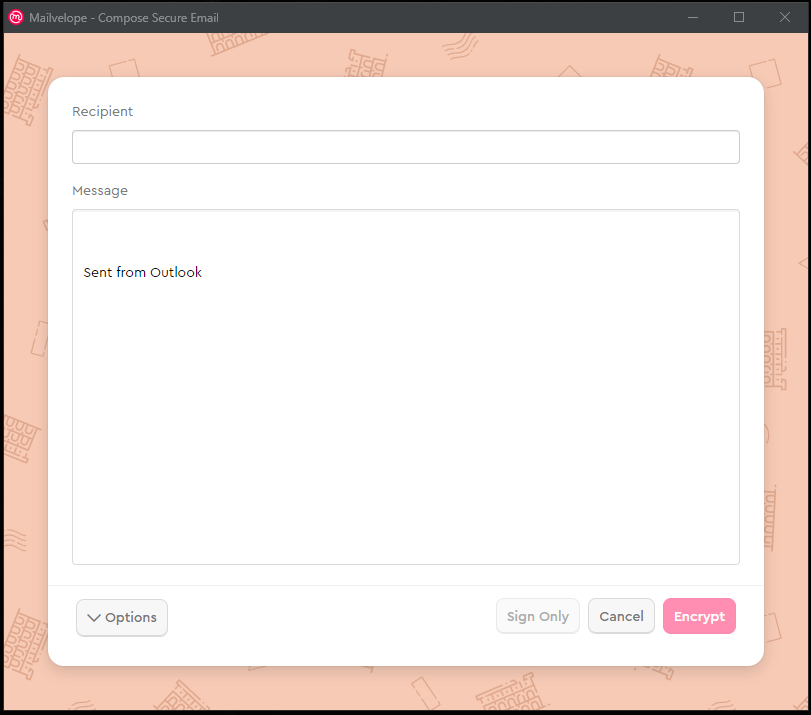
- Add the email address of the recipient.
- The subject is not available in this mode.
- Now, convey your message in the empty box.
Your message will be added to the email.
Step 5: The complete product looks something like this, and then click on “Encrypt” button to confirm it.
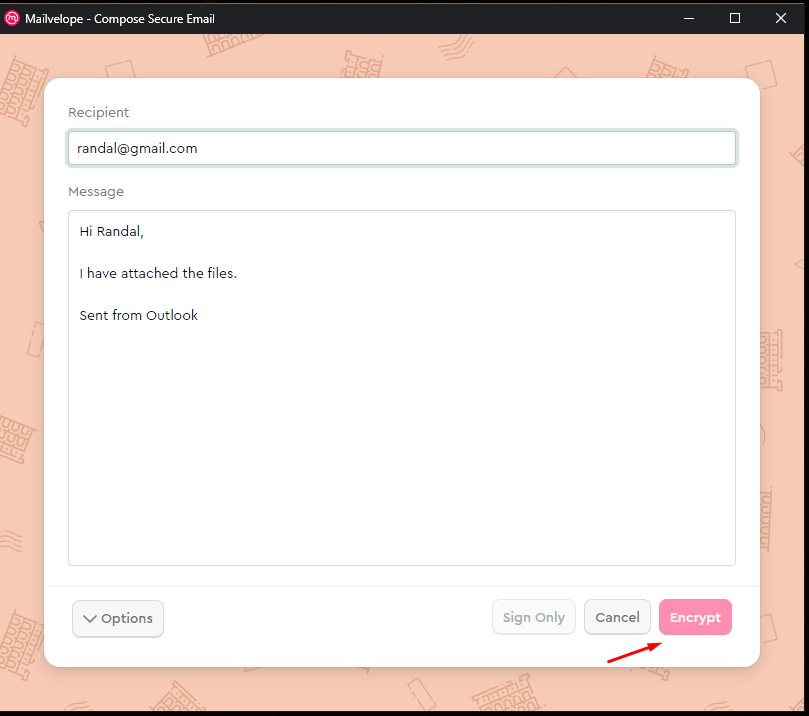
Step 6: Send the email to the recipient.
Your email will be delivered to the recipient in a few moments. Mailvelope requires the receiver to have an account on the platform, or he/she won’t be able to decrypt the email. The receiver can create a new account for free-of-cost, and it is an easy process to comply.
3. Encrypt with Microsoft 365 or older
Microsoft office is a popular product that millions of people around the world. MS 365 designed for Home, Business, and Enterprize, and you need to have the premium subscription to use the encryption. Fortunately, Microsoft Outlook is available for 2007, 2010 and 2016 edition of Office tools. You can search for the guide the online, where you can find how to use the encryption in older versions.
Step 1: Open Microsoft 365 Message.
Step 2: Click on the “Options” located at the main document menu.
Step 3: Click on “Encrypt” that is available in sub-menu.
Step 5: Now, the drop-down menu shows up with five options.
- Encrypt
- Do not forward
- Confidential \ All Employees
- Contoso \ Customer Ready
- Highly Confidential \ All Employees
Choose one encryption and then click follow the traditional email instructions to send it to the recipient.
Bottom Line
I want to inform the readers that you can send Encrypted emails from Outlook using Office 2007, Office 2010, Office 2016, and Office 201. I have to point out that Office Products are the most convenient way of encrypting emails on Microsoft Outlook platform.



