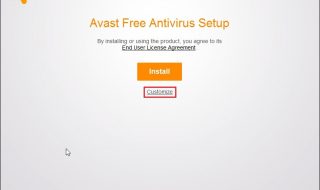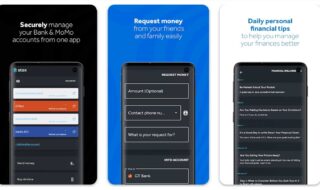If you have been struggling with an issue that can be solved with a driver update, you need to check out this guide. L3110 is a robust all-in-one printer that has two ways to update the driver. Take a look at the best ways you can update the driver of the Epson L3110.
Contents
What is Epson L3110?
The Epson EcoTank L3110 is a multifunctional printer that is revolutionary in its design and what it facilitates. The revolutionary cartridge-free system makes printing easy and efficient. On top of that, the printer has front-facing tanks, and keyed ink bottles that have an automatic filling mechanism for each color.
With 7,500 color pages or 4,500 black pages produced in a single run, the EcoTank L3110 guarantees significant cost savings and peace of mind. Its authentic ink bottle sets allow for continuous printing at up to 90% ink savings which is equivalent to roughly 35 sets of ink cartridges.
The all-in-one flatbed printer is a great option for regular use at home or in the office because it makes document printing, scanning, and copying easier.
Method 1: Manually Update the Drivers
- Going to the official Epson website will be your first move in updating the L3100 driver.
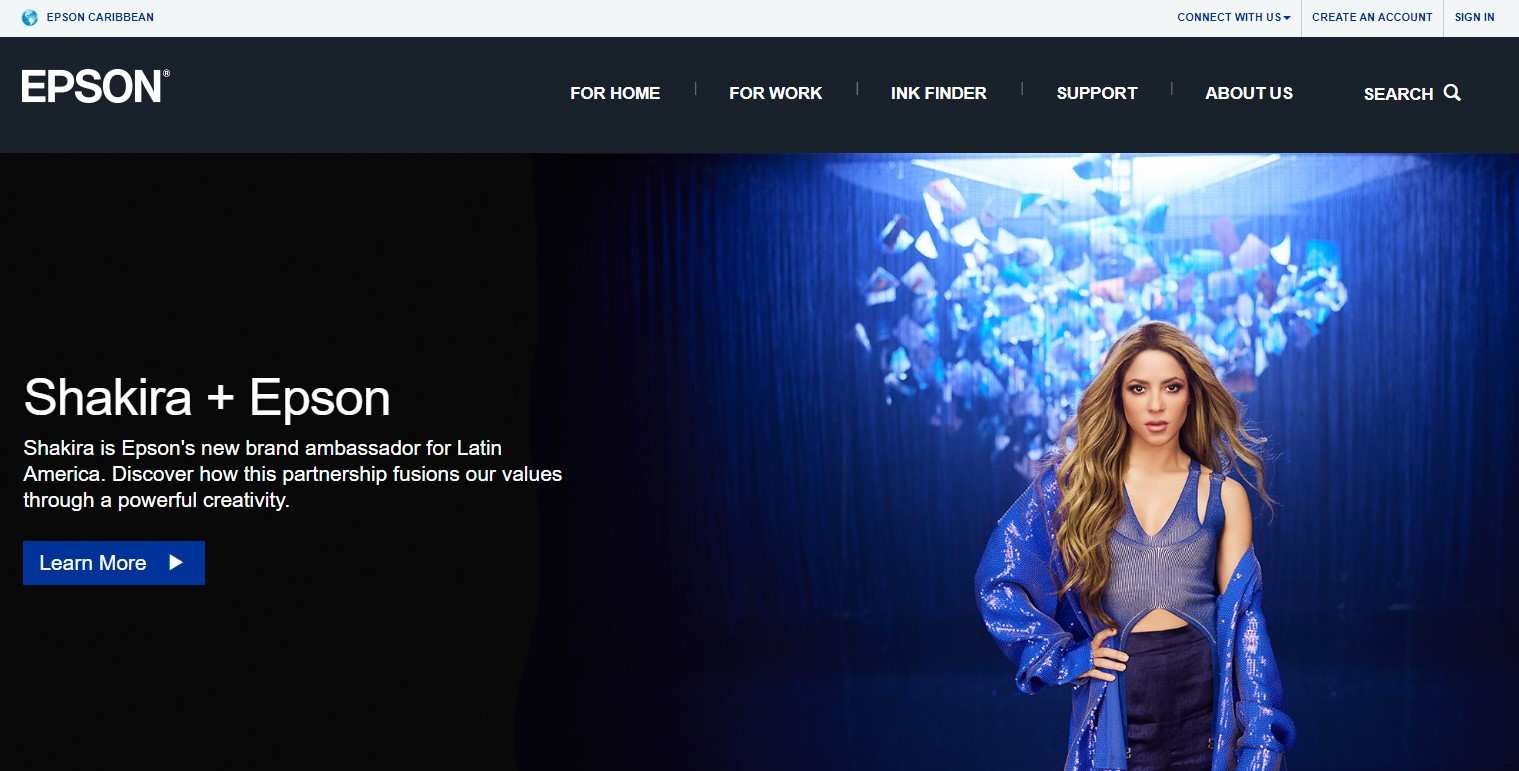
- Inside the home webpage of Epson, navigate to the search field and type “L3110” as shown in the image.
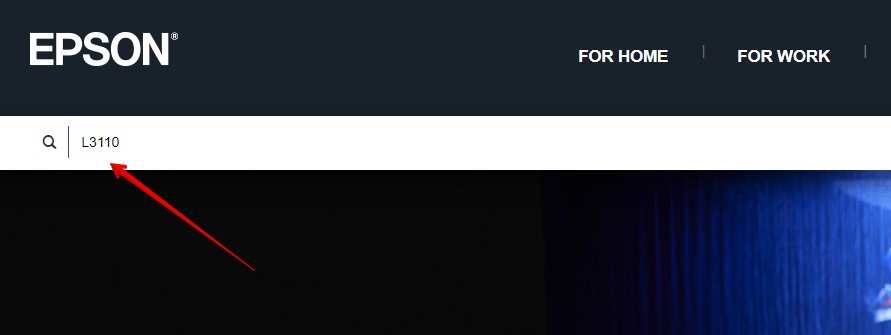
- Press Enter to see the L3100 printer showing in the results.
- Go to EcoTank L3100 Printer’s support.
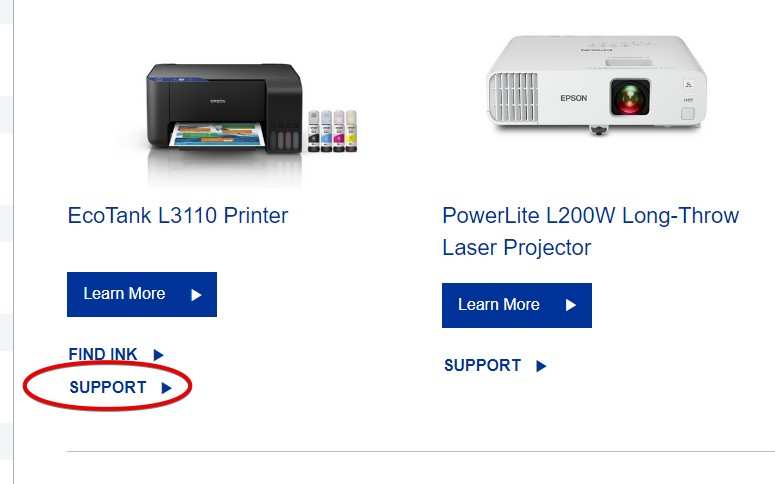
- Your computer depending on its operating system, will detect a companion for the updated drivers. There’s some issue with the automatic detection, resulting in a false driver sometimes. So manually select the correct driver by clicking on the drop-down menu.
- After selecting the driver for L3100, the Epson website will show the drivers available for the printer. Click on the “Download” button in blue color next to the driver’s name. You can also go through all driver’s lists by clicking on the Drivers option.

- The next move is to use your mouse and double-click on “setup.exe” to start installing the L3100 driver. Follow the instructions to successfully install the driver.
- After the installation of the L3100 flatbed driver, restart your PC.
Method 2: Use the recommendation option to Install the Epson L3110 Driver Automatically
Using Advanced Driver Updater to automatically update your Epson L3110 printer driver is another great solution. If you find manual driver installation methods tedious or confusing, you can try this method. To execute the update procedure, take the following actions:
- Visit Advanced Driver Updater’s official website and download the driver updater.
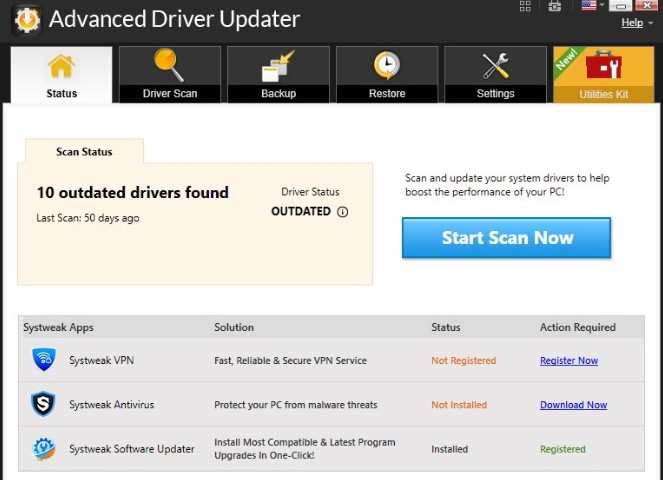
- Start the installer to beginthe installation process. On your computer, install Advanced Driver Updater by following the on-screen directions.
- On your computer, run Advanced Driver Updater once the installation is finished.
- Find the “Start Scan Now” button and click it to begin the scanning procedure.
- Now, the tool will detect the drivers that needs a newer version, including the Epson L3110 printer driver.
- Await the completion of the scanning process. An extensive list of out-of-date drivers will be displayed by the tool.
- Search the list of out-of-date drivers for the Epson L3110 printer driver.
- Under the Epson L3110 device name, click the “Update Driver” icon.
- Search the list of out-of-date drivers for the Epson L3110 printer driver.
- Under the Epson L3110 device name, click the “Update Driver” icon. By doing this, you can instruct the tool to download and install Epson L3110 driver.
- A handy “Update All” option will be accessible to users of Advanced Driver Updater’s paid edition.
- Select “Update All” to update all of your PC’s outdated drivers at once.
- You should restart your computer after updating the Epson L3110 driver and any other out-of-date drivers. You can be sure that the modifications are applied and that your system will detect the new drivers.
Conclusion
Updating the drivers for Epson L3110 gives stability and a better user experience. Whether you are on a 32-bit or a 64-bit processor, installing the new drivers for the a-in-one flatbed printer is easy taking the guidance of the methods above.