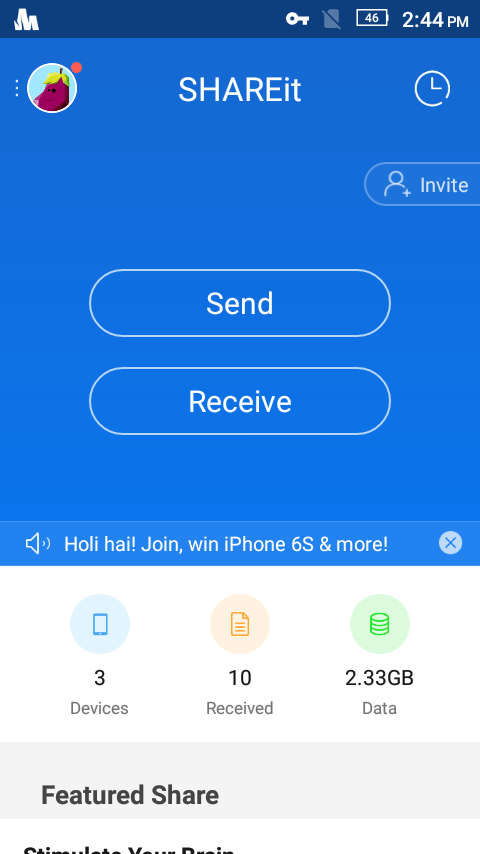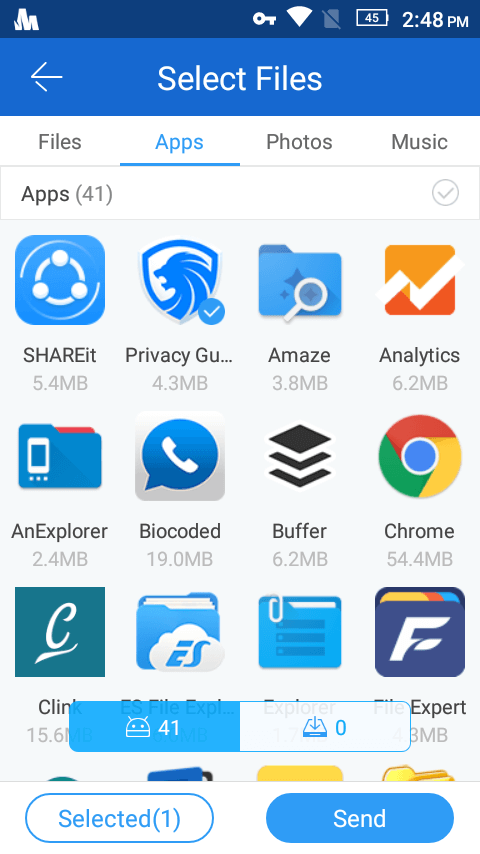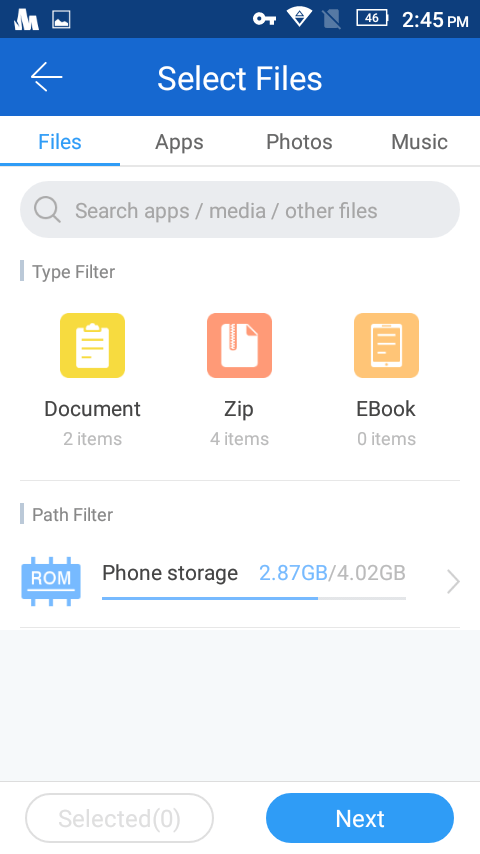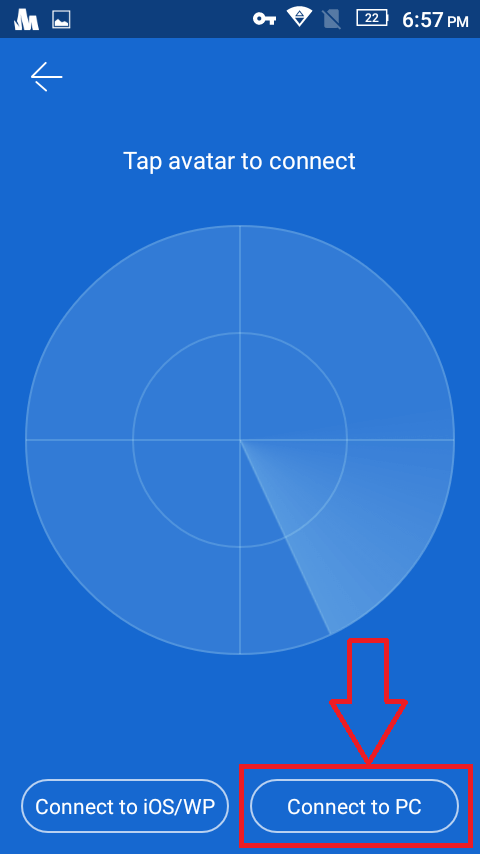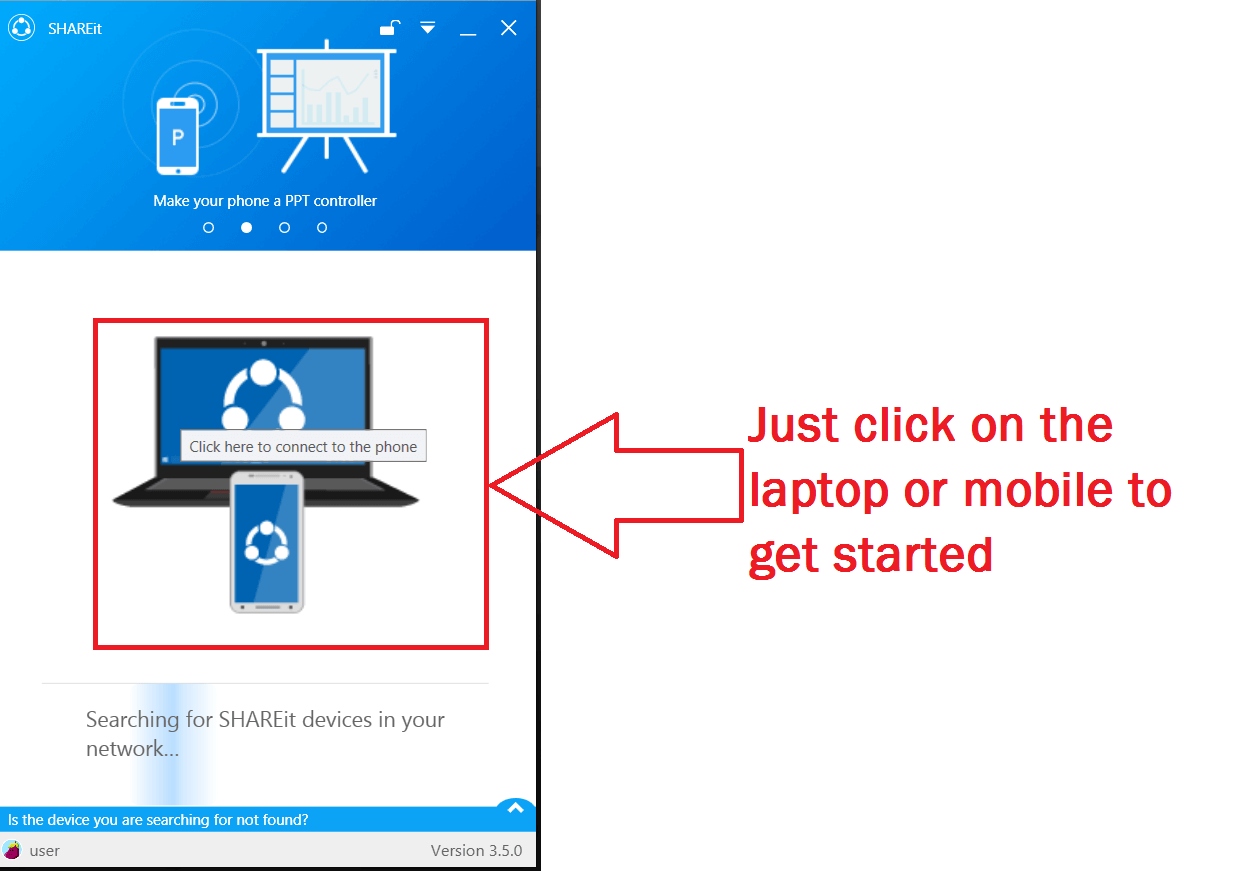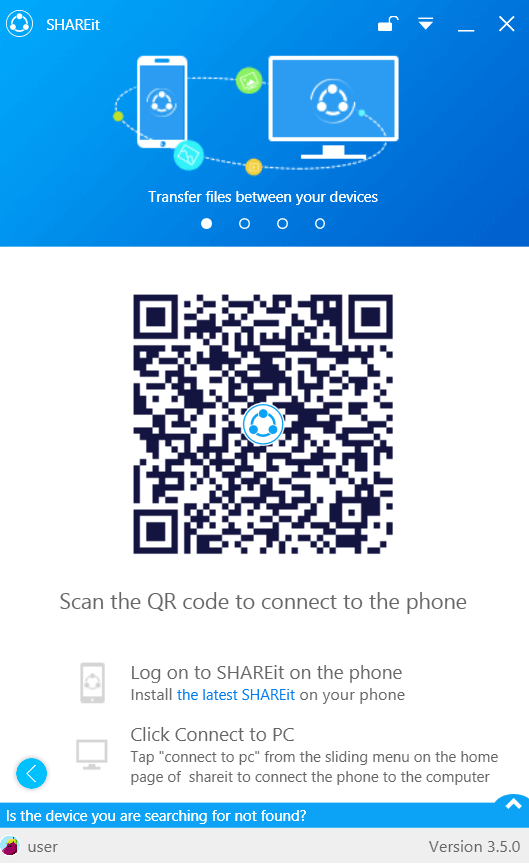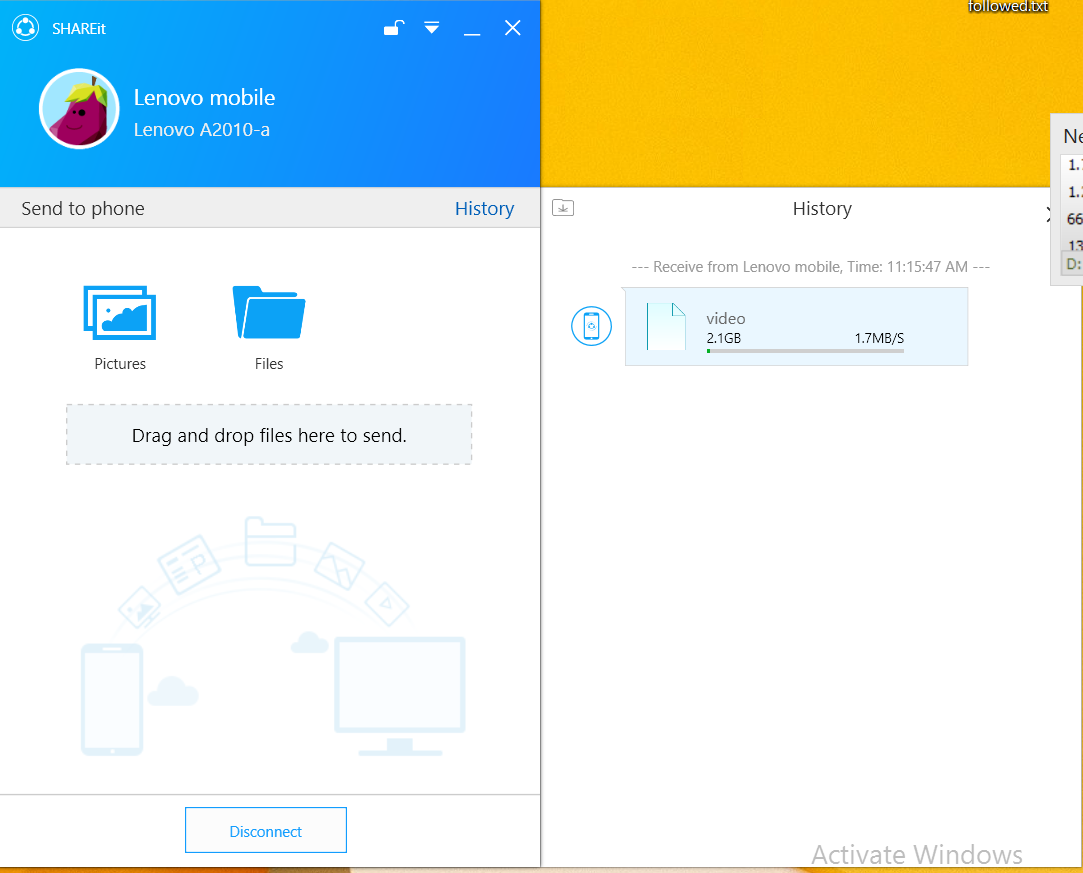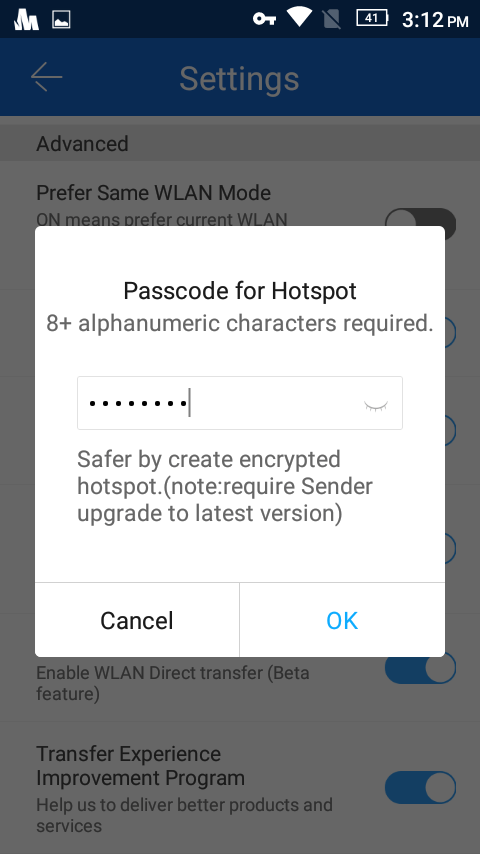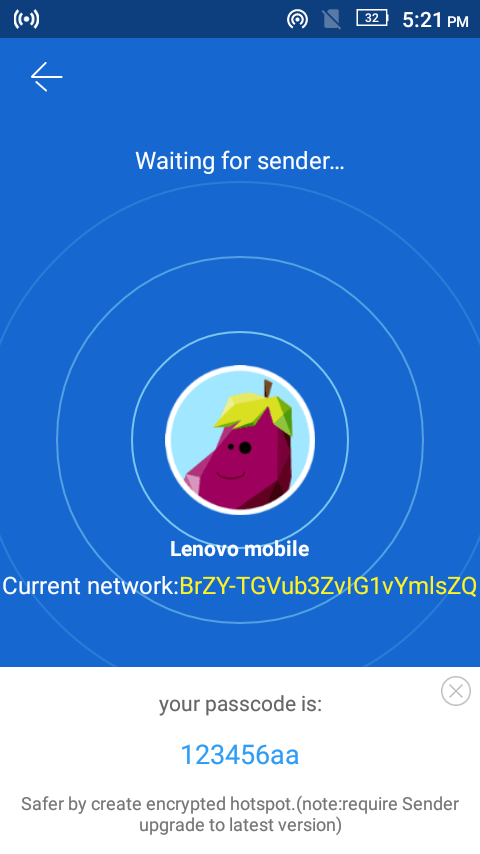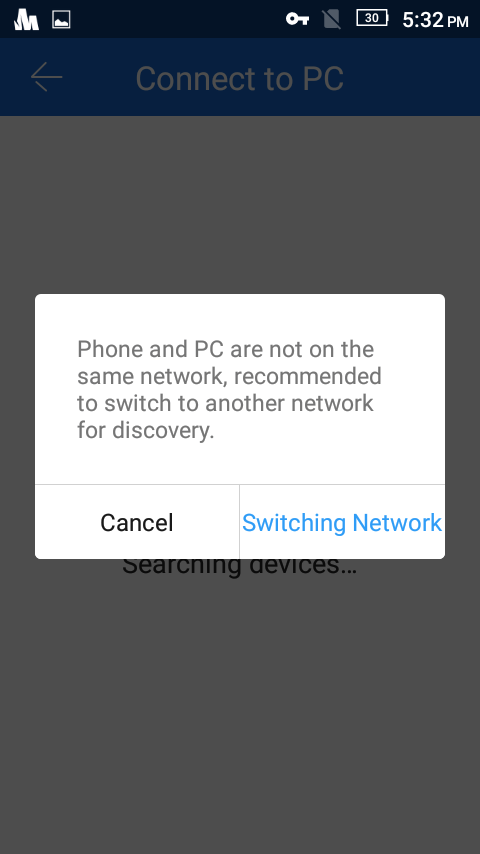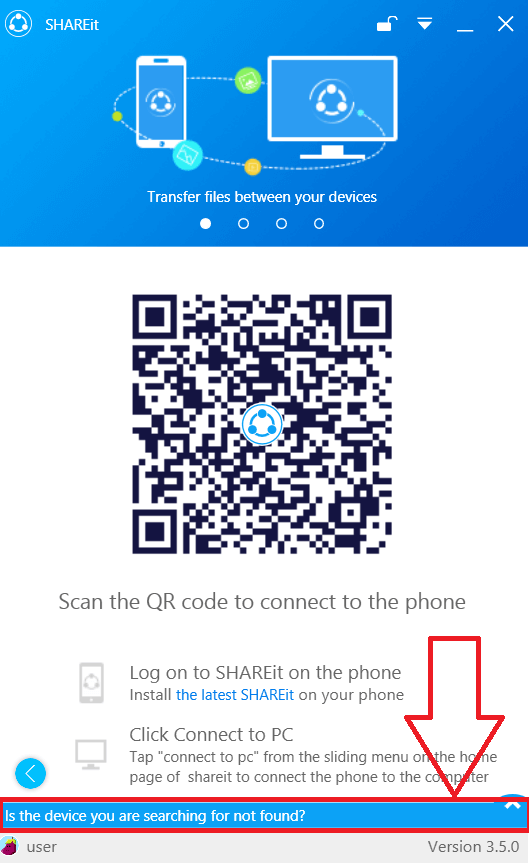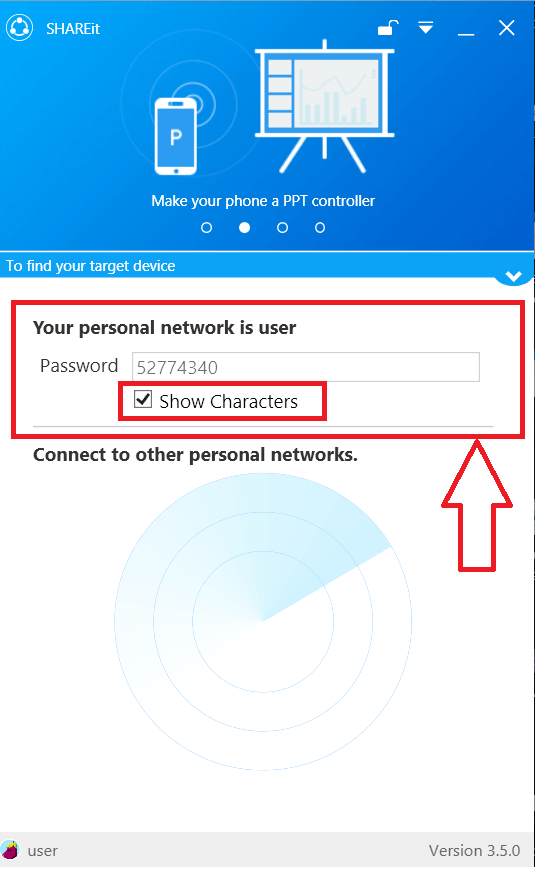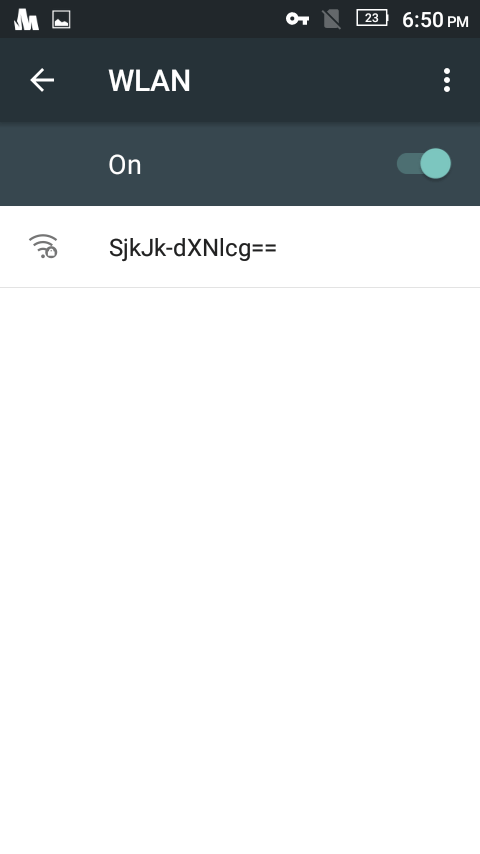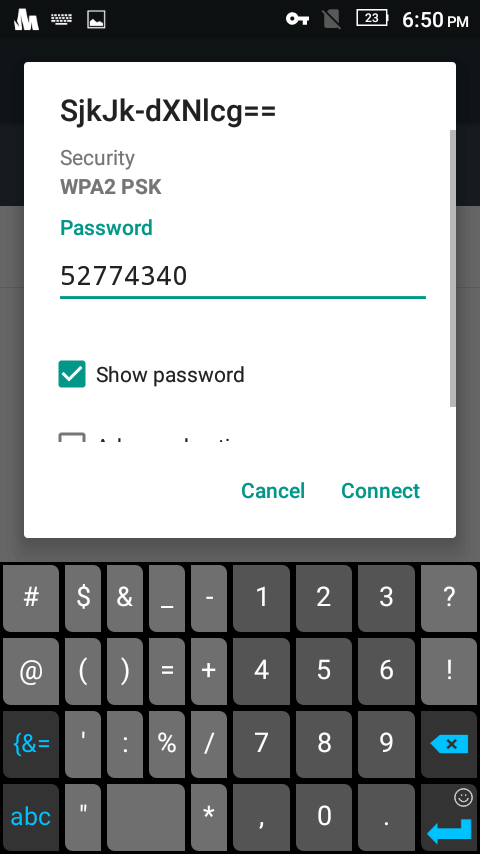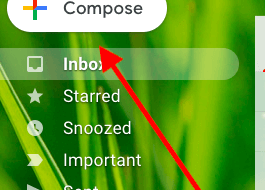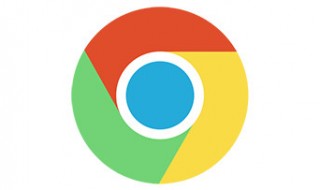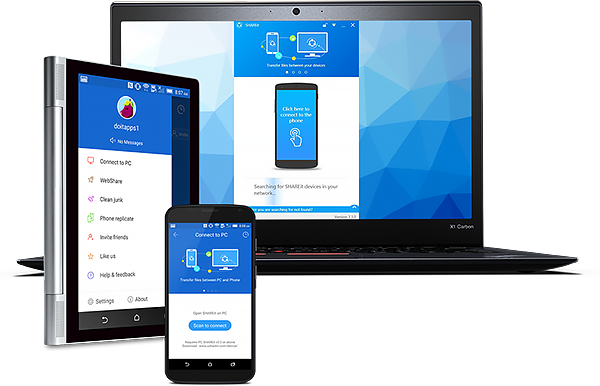 Most of us use Shareit to transfer big files from one android to another device having this app installed in their device. But most of us are not aware that same app can be used to transfer files from your mobile device to your PC running Windows 10/8.1/8/7/xp. The only thing that you need to make sure is that your PC has a WLAN adapter or a WLAN Lan card, in the case of laptops almost all the current ones in the market have this in them.
Most of us use Shareit to transfer big files from one android to another device having this app installed in their device. But most of us are not aware that same app can be used to transfer files from your mobile device to your PC running Windows 10/8.1/8/7/xp. The only thing that you need to make sure is that your PC has a WLAN adapter or a WLAN Lan card, in the case of laptops almost all the current ones in the market have this in them.
In order to share the files between your laptop or PC the first thing you have to do is make sure you have installed the latest version of Shareit both in PC and laptop. Else you can download it from the official links below according to your OS
Contents
Windows EXE file 64 Bit/32 Bit 4.7MB
Windows EXE file 64 Bit/32 Bit Official Installer, Mirror Link
So let’s get started on how you can send a file or document to your desktop or laptop running Windows
First open the Shareit app in your mobile device and the new interface will look like the one shown below.
Now hit the Send button and choose a single or select multiple items that are to be send from your mobile device to Windows.
Select desired ones
You can now see a radar option like the one shown below
From lower left choose Connect to PC option
A pop-up will be shown telling you that there is a new way to connect, tap Go option. It will open up a bar code scanner in your android or iPhone
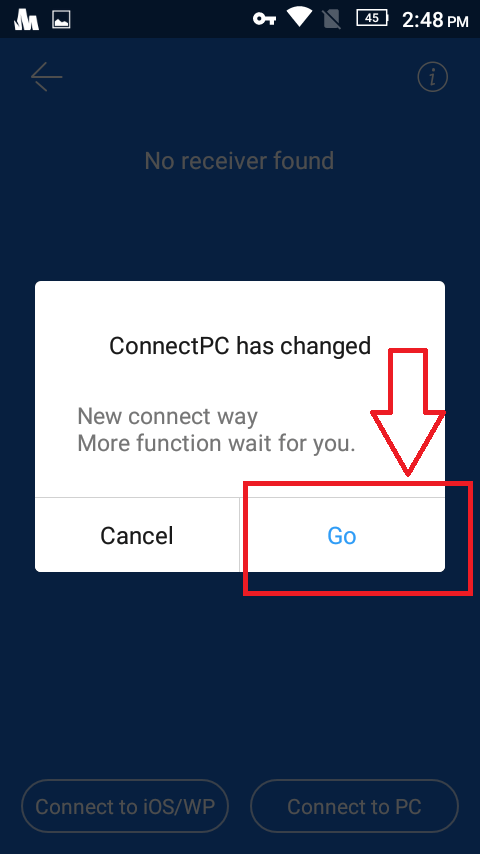 Now open the Shareit software that you have installed in your laptop or PC
Now open the Shareit software that you have installed in your laptop or PC
Scan the bar code shown by using your mobile
Viola, both your device are now connected and your sending will have now started.
FAQ
How can you increases the transfer speed?
Currently it’s not possible, the max speed we saw was around 1.70MB/PS and the slowest speed was 670 KB/S
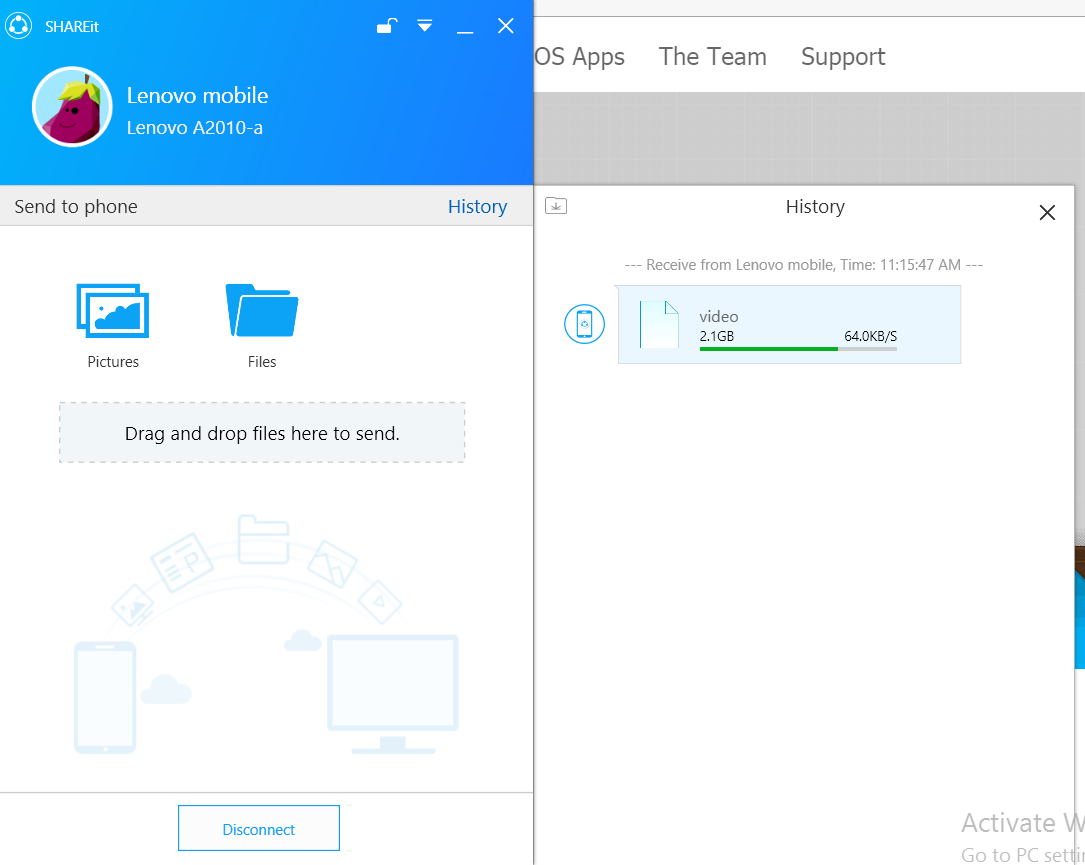 Why is that my phones screen don’t turn off?
Why is that my phones screen don’t turn off?
It’s because of small default setting in your mobile, if you turn off the connection the server closes the connection and transferring fails. But if you change the WLAN settings to the one shown below you won’t experience this problem.
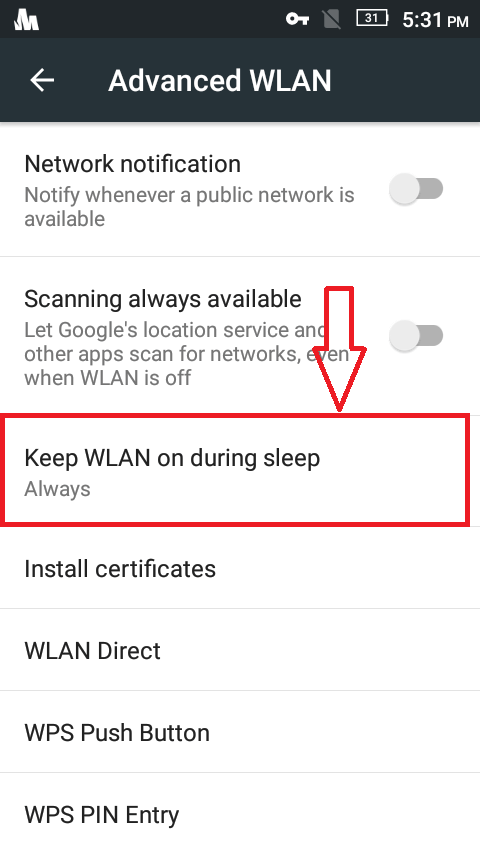 Is it good idea to send 20GB file with this application?
Is it good idea to send 20GB file with this application?
We think it’s better to connect your mobile by using data cable and if you are using class 10 SD card your task will be completed within 10-15 minutes.
Is it possible to encrypt your hotspot connection?
Swipe from left in Shareit android sidebar and enable hotspot encryption. Then enter the alpha numeric password that you wish.
Is it possible to browse and download the files in your computer?
Yep its possible once a successful connection is established.
What if your mobile and computer are on different network ?
Reason for this problem : You may have switched off your ISP providers WIFI modem. Don’t worry there is a solution to this problem also. Just read below.
Turn on WIFI in your computer
Open the Shareit application in your computer and choose the one below
Now take your mobile and turn on the WIFI, then go to WIFI/WLAN settings. There you will see a secured network created by this software like the one shown below and connect with this network and enter this password for authentication.
Now go to Shareit mobile application and select Receive>Connect to PC>Scan to Connect>Scan the QR code shown in Shareit software in computer. Now you are in same network and connection is successfully established.
Hope now you know how to transfer files to and fro by using Lenovo Shareit on Windows 10/8.1/8/7