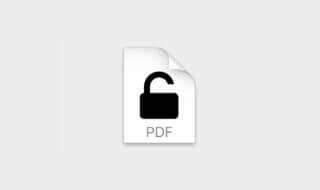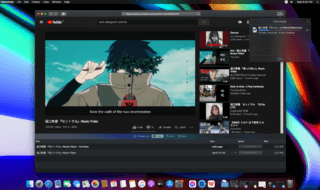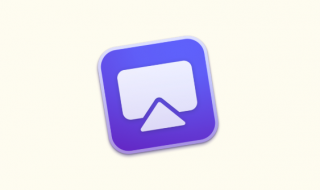TikTok is undoubtedly the most popular video-sharing entertainment platform designed for all age groups. TikTok has millions of daily active users who make and share unique videos to make others entertained. If you are a Mac user, and wondering how to use TikTok on Mac?- this guide will help you.
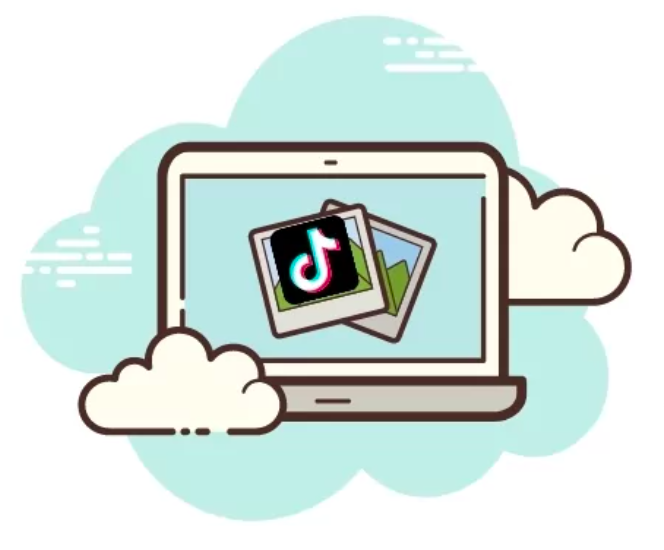
TikTok app is available for Android and iOS mobile platforms. You can easily get TikTok’s app installed on your mobile phone to use its services. However, the same app is now made available for PC users yet. You can get it for Windows, but the app is not launched on App Store for Mac users.
Contents
- How do I access TikTok on my Mac?
- How to use TikTok on Mac OS Macbook Air M2, M1, Pro, iMac, Studio?
- Part 1: How to Install Bluestacks on Mac?
- Part 2: How to Install TikTok on Mac Macbook Air M2, M1, Pro, iMac, Studio?
- FAQ
- 1. How do I get TikTok on my Mac without bluestacks?
- 2. How do I install TikTok app on my laptop?
- 3. Can I edit TikTok on Mac?
- Conclusion:
How do I access TikTok on my Mac?
Well there’s a way to install and use TikTok on Mac. Here, we have prepared a step-by-step tutorial for you. Follow the below-given steps to use TikTok on Mac without any hassle. Let’s get on to the steps now!
How to use TikTok on Mac OS Macbook Air M2, M1, Pro, iMac, Studio?
As noted above, there is no official way to install the TikTok app on your Mac system one can get it through a reliable emulator app. The tutorial for how to use TikTok on Mac is divided into two different parts. In the first part, we will show you how to install the Emulator app on a Mac system, and in the second part, we will show you how to install the TikTok app on your system.
Part 1: How to Install Bluestacks on Mac?
Step 1:
Go to the Dock and launch the Web browser app.
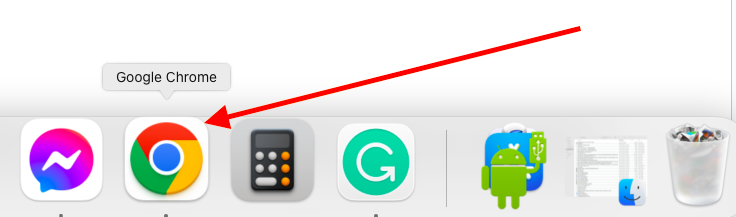
Step 2:
Click the Address bar and type in the URL of Bluestacks Emulator or click the below-given link to visit the official website.
Go to: Bluestacks
Step 3:
Click the Download button to get the Setup file of the Bluestacks Emulator for your Mac system.
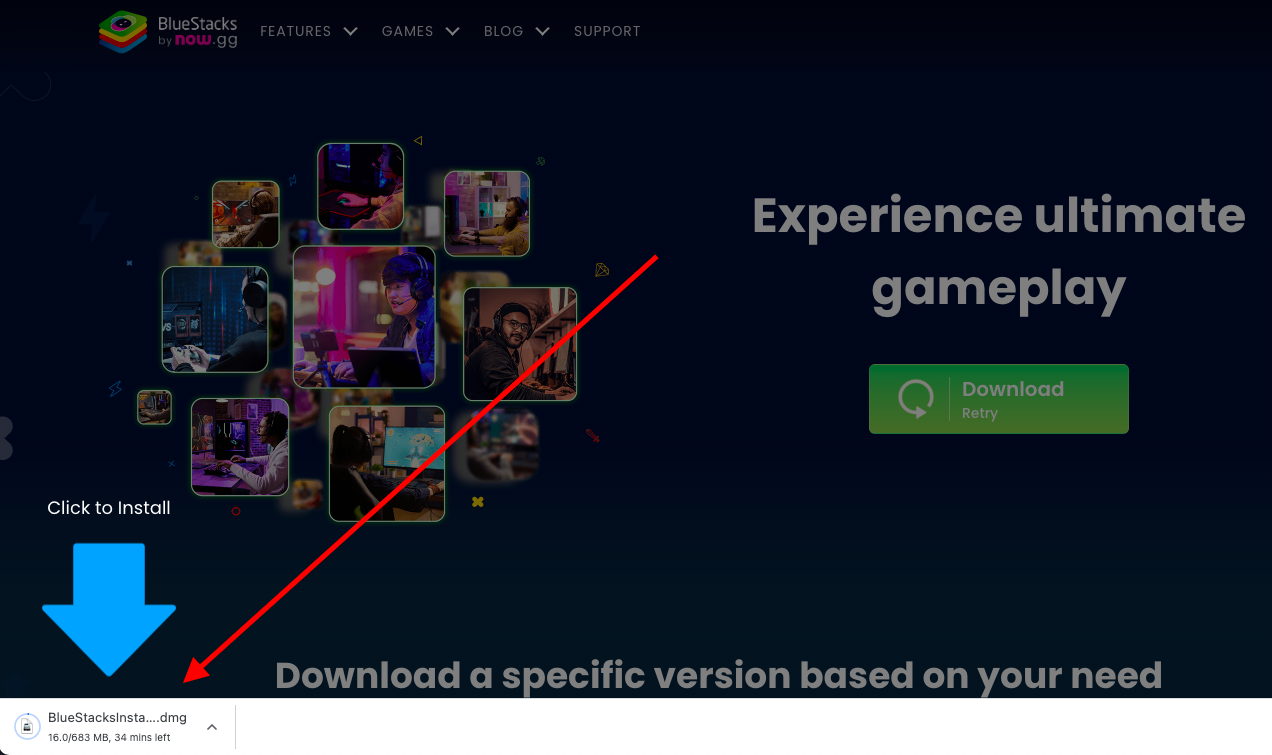
Step 4:
Now, double-click the Setup file, and follow the on-page instructions to install the app on your Mac system.
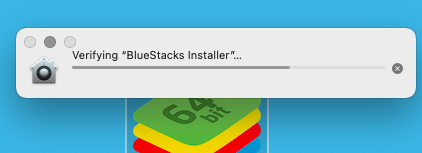
Note: Bluestacks is a third-party app. If your Mac system doesn’t allow you to install the app, go to the System Preferences and then click the Security Preferences and select Allow Bluestacks to install.
Step 5:
Click the Install button and begin the installation process.
The Bluestacks Emulator is now installed on your Mac system. It is located in the Applications folder. That’s all about the Bluestacks Installation process i.e. the first part of the tutorial.
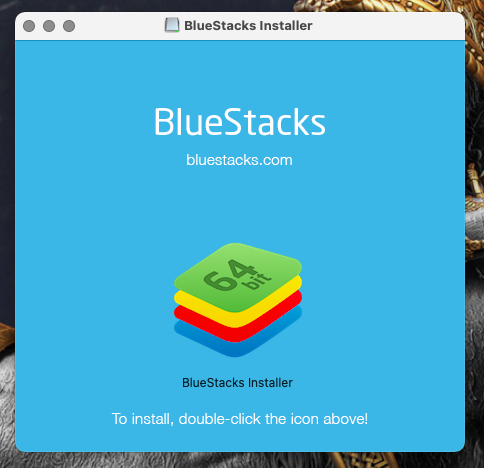
Now, we have to learn about installing the TikTok app on a Bluestacks Emulator so that you can use TikTok on a Mac system just like your PC system. Let’s get on to the second part i.e. the installation part of the TikTok app on a Mac system.
Part 2: How to Install TikTok on Mac Macbook Air M2, M1, Pro, iMac, Studio?
Step 1:
Go to the Applications menu from the Dock or open the Finder app and select the Applications option. Select the Bluestacks app from the Applications menu to launch it on a Mac system.
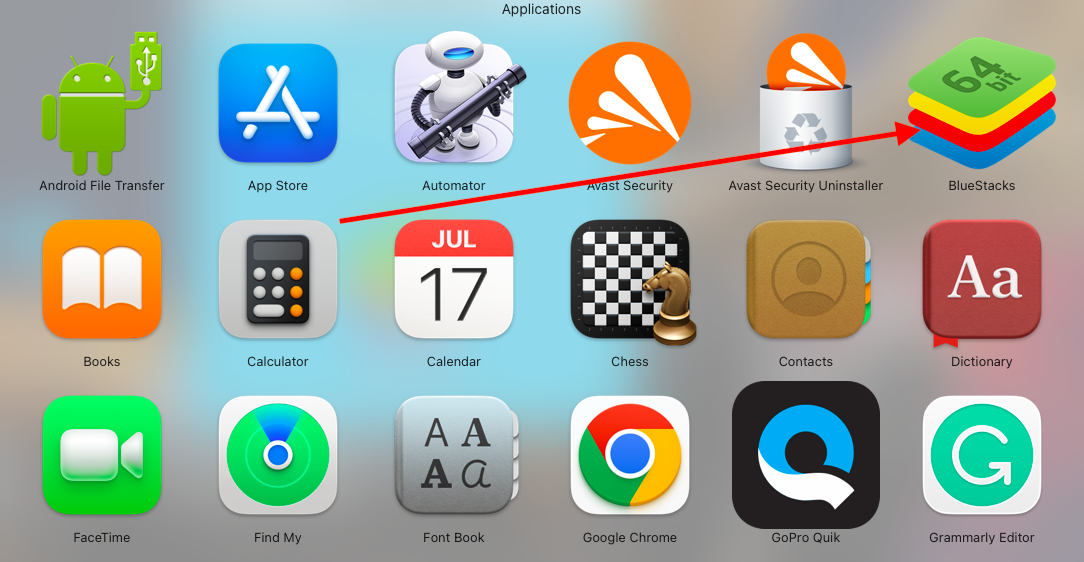
Step 2:
Click the Search bar and type in TikTok i.e. search for the TikTok app by typing it into the search bar on the Bluestacks app.
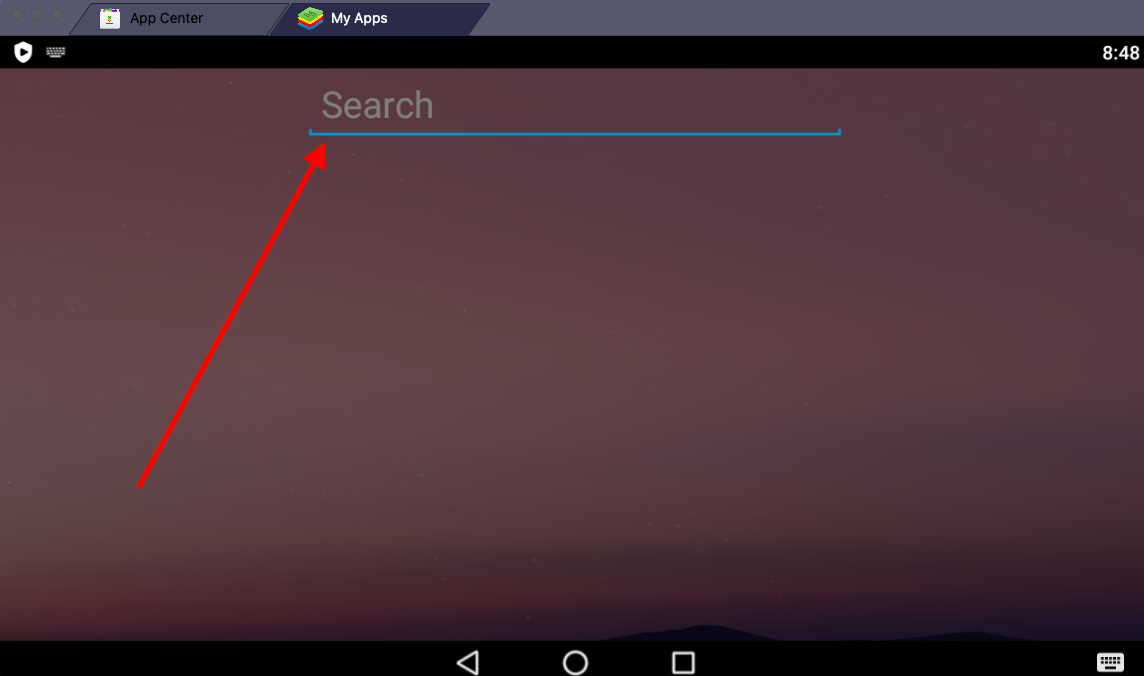
Step 3:
The search result will show you the TikTok app with the Install button. Click the green Install button to start downloading the app.
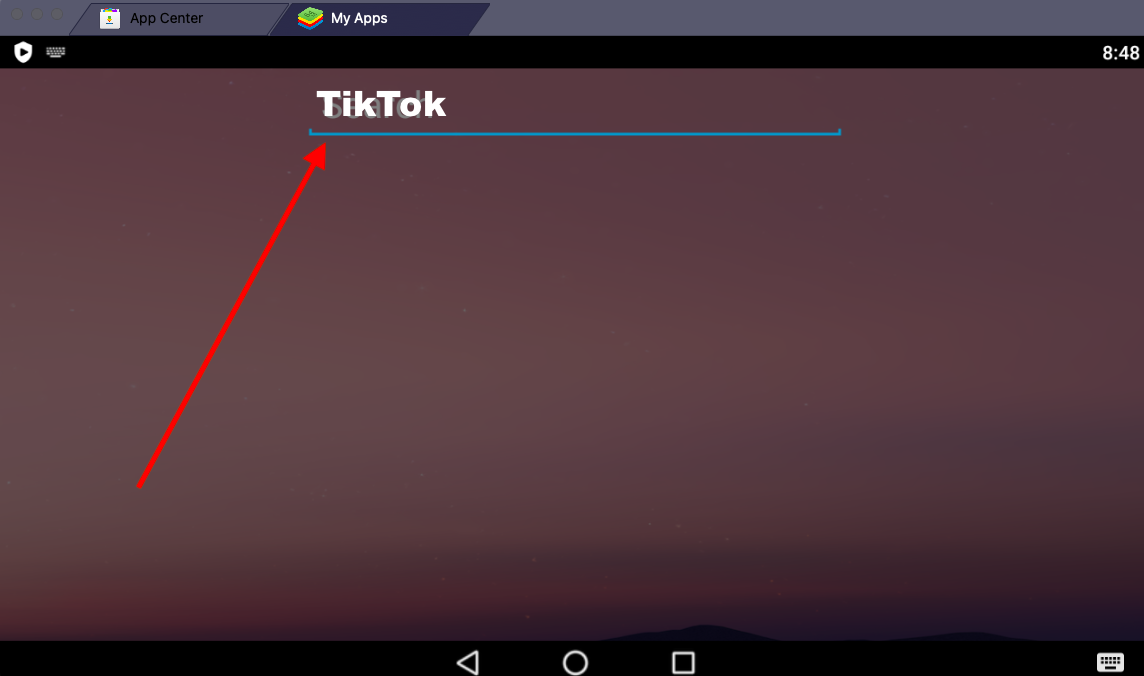
Step 4:
The installation process will begin once the app is downloaded. Wait for a while!
That’s all you have to do to install the TikTok app on your Mac system. To use the TikTok app on a Mac, go to the Applications menu, select the Bluestacks app, and launch the app.
On the main home page of the Bluestacks emulator, you will see the installed apps on the Emulator. Click the TikTok icon to start using it just the way you are using it on your Android or iOS device.
FAQ
1. How do I get TikTok on my Mac without bluestacks?
You can try using other emulators like if any of these are available for MacOS
- LDPlayer
- Bliss OS
- GameLoop
- Androi Studio’s Chamber
- MEmu
- ARChon
- Genymotion
- Nox
2. How do I install TikTok app on my laptop?
- This guide explain step by step on how you can install it on your Macbook or any other MacOS related devices
3. Can I edit TikTok on Mac?
- Yes you can just use any video editors and then use bluestacks to upload the video.
Conclusion:
Installing TikTok on Mac is super easy, all you have to do is install a reliable emulator app. Bluestacks is used by most PC users to get Android apps working on their systems. Besides this, you can even use other third-party tools which can help you install and use TikTok on Mac.
However, Bluestacks Emulator is the best among all other emulators and you must try out this method if you wish to install the TikTok app on your Mac system.