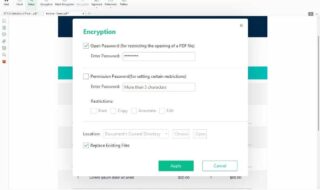Android OS allows users to view the connected Wi-Fi networks. You don’t have to ask your friend or memorize the combination. Many users have witnessed the Wi-Fi password viewer on Color OS and MiUI. However, the Google team took a long time to add the functionality. The developers added the feature in the latest 13 edition. I have shown you how to find a Wi-Fi network password on Android 9 or later.
Contents
What Do You Need To View Wi-Fi Password on Android Devices?
Readers need to learn about the requirements and limitations to increase the success rate. I won’t show any illegal methods to reveal the Wi-Fi password. Do not miss a point below because it will decrease your success rate.
a. You need an Android device running 12 or later.
b. Older Android operating system has the feature, but it is available on Color OS, MiUI, etc. Many Chinese manufacturers have implemented the feature on their software.
I have tested the Wi-Fi password sharing on VIVO U10 running Android 9 version.
c. Only the connected Wi-Fi networks can show you the password.
I haven’t included an app or unethical solution in the tutorial.
How To View Saved Wi-Fi Password on Android 13?
There are millions of smartphones running the stock Android 13 software. Let me show you how you can view the Wi-Fi network password.
1. Open “Settings” from the menu.
2. Tap the “Network & Internet” option from Settings.
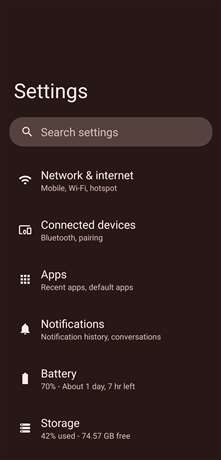
3. Tap the “Internet” option.
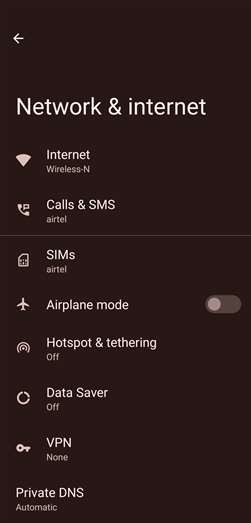
4. Find the target Wi-Fi network. Tap the gear icon.
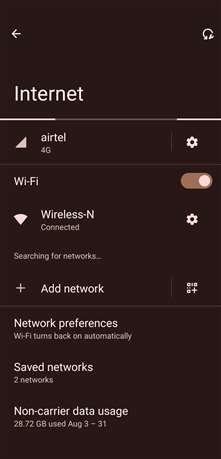
5. Tap the “Share” icon.
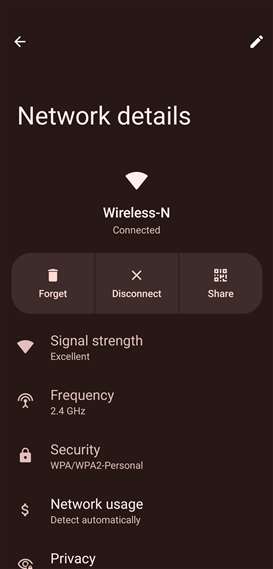
6. Verify your identity. The smartphone may ask for a PIN or pattern security. Biometric authentication may prompt on the screen.
7. You can view the information under the “Wi-Fi Password” line.
You ca 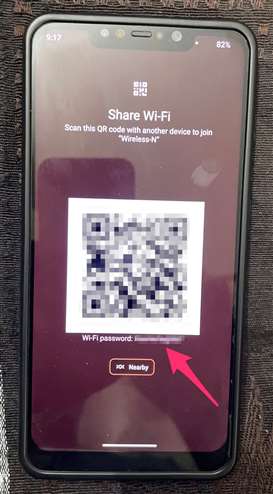 n scan the QR Code if you want to connect to the Wi-Fi network conveniently.
n scan the QR Code if you want to connect to the Wi-Fi network conveniently.
How To View Saved Wi-Fi Password on Older Android OS?
Older Android devices had the feature before Google developers introduced Wi-Fi password sharing in the latest edition. Most stock Android devices didn’t have the sharing features because it wasn’t part of the original Android software. You can view the saved network password If you have VIVO, Oppo, Realme, or Xiaomi devices.
1. Open the “Settings” from the launcher.
2. Tap the “Wi-Fi” option.
3. Turn on the Wi-Fi module on the smartphone.
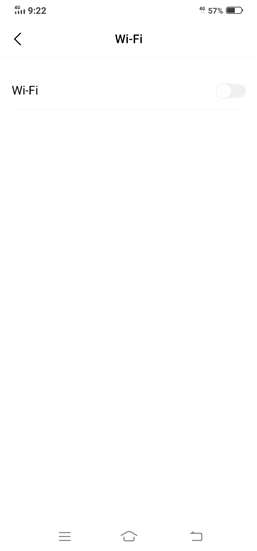
4. Connect or find the saved network from the list.
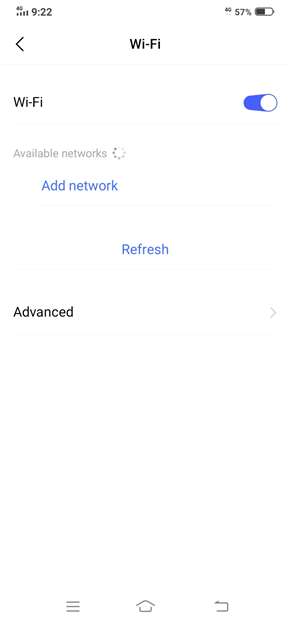
5. Give a few moments for the saved network list.
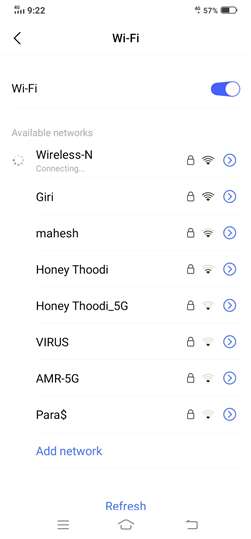
6. Tap the mouse button from the Wi-Fi network.
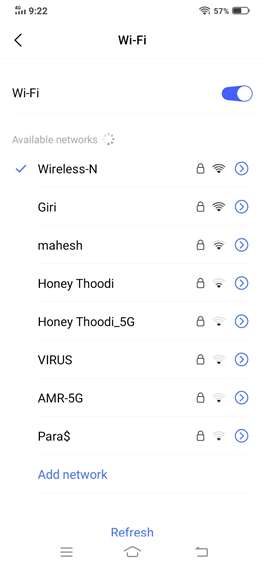
7. Verify your identity through biometric access or lock screen password.
8. The QR Code and password will appear on the screen.
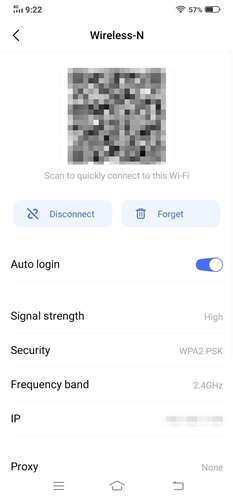
The interface is different in most Chinese manufacturing companies. The tutorial will give you an idea of where to look for the password-sharing options.
How To View Saved Hotspot Wi-Fi Password on Android 13?
Most Android users don’t know they can share the password through a QR Code or a combination. Let me show you how to look for hotspot passwords from stock Android.
1. Open “Settings” from the menu.
2. Tap the “Network & Internet” option from Settings.
3. Tap the “Hotspot & tethering” option.
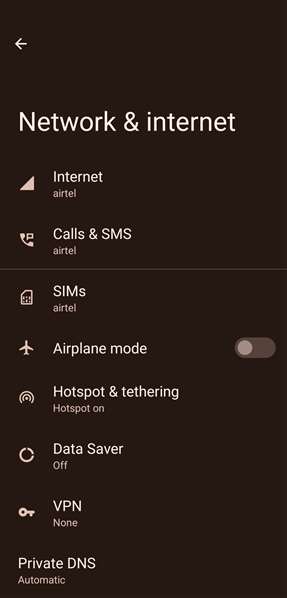
4. Tap the Wi-Fi hotspot.
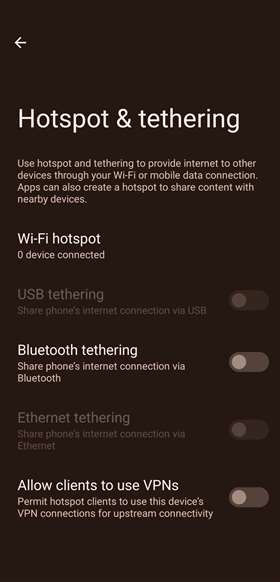
5. Tap the QR Code icon beside the hotspot name.
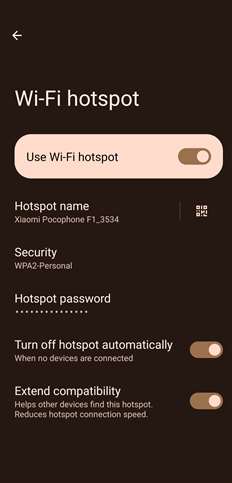
6. Verify your identity through the PIN or Pattern or biometric authentication.
7. View the Wi-Fi password or QR Code.

You can view the Wi-Fi password without revealing the original combination.
Contact Network Administrator
Unfortunately, you can’t fetch saved Wi-Fi networks from an older Android device. I request readers to contact the Wi-Fi network administrator for the combination. Rooted Android devices can download apps from the Play Store and share the Wi-Fi with others. You can root the smartphone, but it will leave the device vulnerable to invaders. Kindly move with precaution and understand what rooting the device is.
Bottom Line
Saved Wi-Fi password sharing comes in handy for many users who remember the network security combination. Most friends don’t share the Wi-Fi with others because they can’t remember the code. Now, you can share the tutorial and put an end to forcing the brain to memorize again. Let us know what you think about Wi-Fi sharing in the comment section.