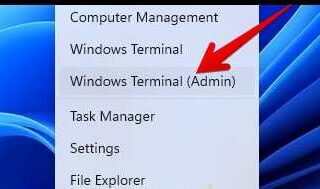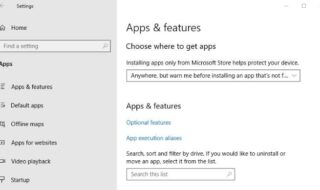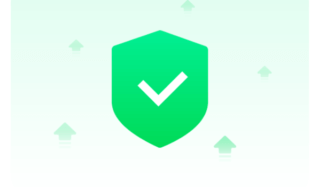Windows 11 is an update to its predecessor, but the operating system has started displaying advertisements. Users can control the 11th edition and disable the ads from the start menu, file explorer, etc. I have shown you how to turn off ads on Windows 11 edition.
Contents
How To Disable App Advertisements on Windows 11?
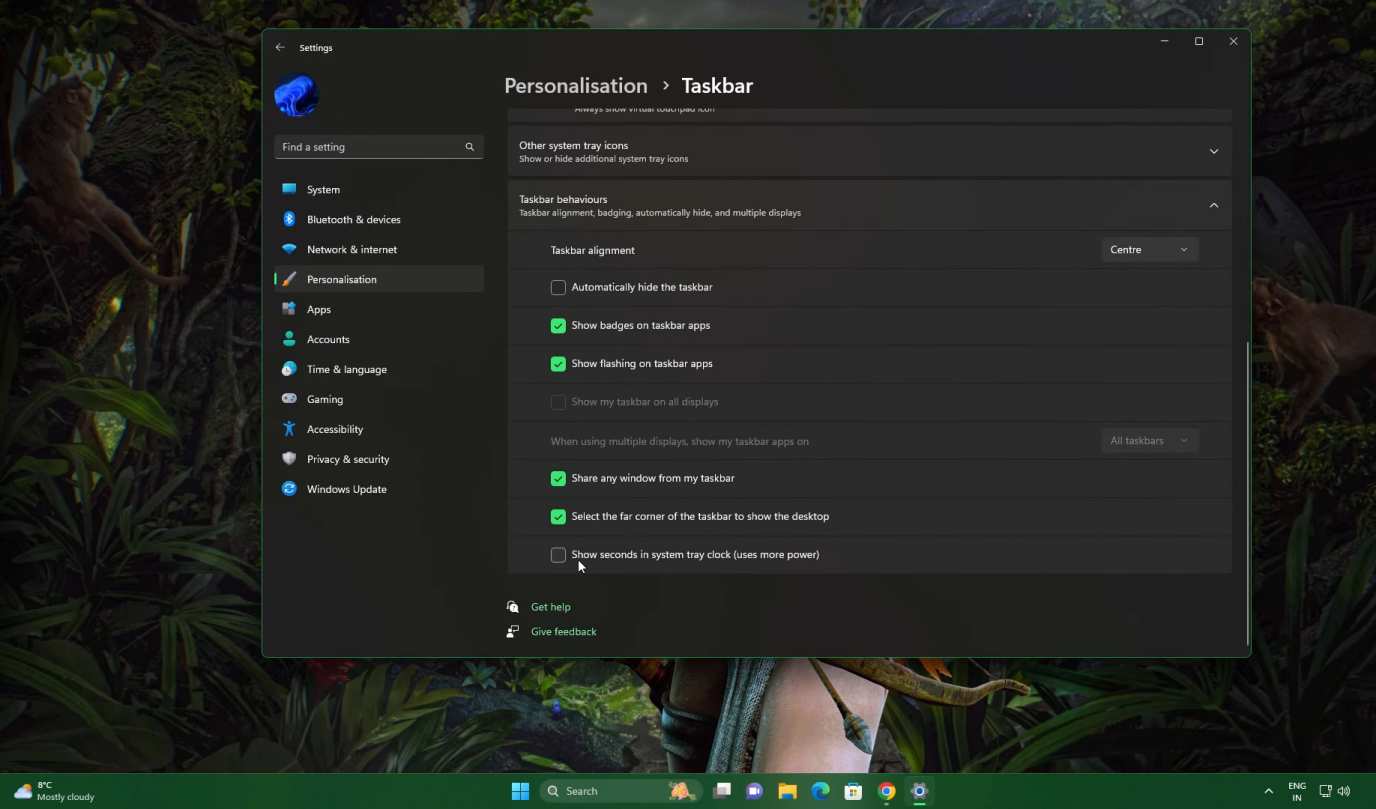
Many Microsoft Store-installed programs have started displaying advertisements. There is a “Unique Advertising ID” on your system. These programs can read the ID number and curate the ads. Let me walk you through the process, and never let the programs disturb you again.
1. Open the “Settings” from the start menu.
2. Select the “Privacy & Security” option.
3. Scroll down and click the “General” option.
4. Disable the “Let apps show my personalized ads using my advertising ID” function.
Programs cannot access the unique profile and curate the ads for you.
How To Disable Ads From File Explorer?
Who wants to see ads in the file explorer? I’m someone coming from XP Professional, and I would hate to see anything except the drives.
1. Launch the “File Explorer” from the start menu.
2. Click the “three-dot” setting from the top menu.
3. Select the “Options” from the drop-down menu.
4. Select the “View” option from the pop-up window.
5. Select the “Show sync provider notifications” option.
Close all windows and restart the Windows 11 machine.
How To Disable Ads From Notifications?
Microsoft has added a dedicated notification system in the latest Windows 11. Many programs have started displaying the ads. You can stop the problem by changing a setting in the computer.
1. Launch the “Settings” from the start menu.
2. Click the “System” option.
3. Click the “Notification” from the right menu.
4. Click on the “Additional Settings” at the bottom.
5. Deselect all three options under the “Additional Settings” option.
a. Show the Windows welcome experience after updates and when signed in to show what’s new and suggested
b. Suggest ways to get the most out of Windows and finish setting up this device
c. Get tips and suggestions when using Windows
Close the settings window and restart the computer.
How To Disable Ads From Start Menu?
I use the Start menu regularly. Nobody likes pre-installed programs. You can stop the computer from installing or recommending the program.
1. Launch the “Settings” from the start menu.
2. Click the “Personalization” option.
3. Click “Start” from the right menu.
4. Click the “Layout” option.
5. Select “More pins” from the top layouts.
6. Turn off the “Show recently added apps” option.
7. Turn off the “Show most used apps” option.
8. Turn off the “Show recently opened items in Start, Jump Lists, and File Explorer” option.
Windows will clear the programs and shortcuts from Quick Access. You have removed the junk from the Start menu and have more room for others.
How To Disable Ads From Widgets?
Microsoft found ways to promote curated content and ads on the computer. The widget content is a solution for the company to force Edge and Bing on the users. Remove the widget from the taskbar.
1. Launch the “Settings” from the start menu.
2. Click the “Personalization” option.
3. Click “Taskbar” from the right menu.
4. Click the “Taskbar items” drop-down button.
5. Turn off the “Widgets” permanently.
The widgets icon disappears from the taskbar. Restart Windows 11.
How To Disable Ads From Search Bar?
Windows 11 suggests recommendations from the internet while you are searching for a file or program. You can stop Windows from fetching suggestions from the internet in the search bar.
1. Open the “Settings” from the start menu.
2. Click “Privacy & Security” from the options.
3. Click the “Search permissions” option.
4. Find the “Show search highlights” option under the “More settings” section.
5. Turn off the “Show search highlights” option.
Close the settings window and restart the machine.
Stop Using Pirated Programs and Windows 11
Pirated Windows is a primary cause of the random advertisements on the computer. I recommend everyone to switch back to genuine Windows copy. You will lose access to the personalization features, but it will keep your machine away from spyware and adware. Uninstall pirated games or programs because they release adware in the drive. Maintain a clean operating system for optimal performance and ad-free experience.
Bottom Line
Microsoft should stop displaying advertisements and force Bing or Edge on the users. There is a majority PC consumer market who prefer minimal software experience. Many won’t upgrade from Windows 10 to Windows 11 if the company keeps pushing the bloatware in the machine.