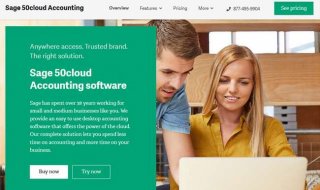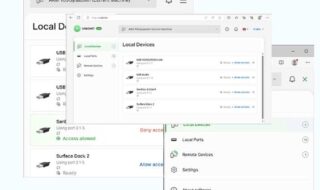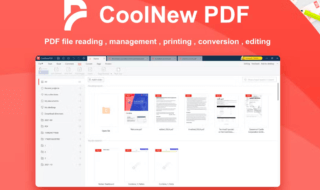iPhone become a more necessary communicating tool among our daily life. Hence many users like to store the important information on iPhone, including the precious contacts, messages, countless pictures, videos, voice recordings, memos, calendar dates and other files with us.
However, data loss can happen accidentally everywhere. What to do when you lost data on iPhone? Here, we get the best iPhone data recovery software for you.
Tenorshare iPhone Data Recovery can offer you 3 ways to restore lost/deleted data on iPhone 6s/6s Plus/6/6 Plus/5s/5s Plus/5c/5/4S/3GS etc. This program is specially designed for data recovery. Furthermore, it’s also compatible with Windows 10/8.1/8/7/XP/Vista and Mac 10.11 EI Capitan, 10.10 Yosemite, 10.9 Mavericks, 10.8 Mountain Lion, 10.7, 10.6 and below.
Contents
With this top iPhone Data Recovery in 2016, you can:
- Directly retrieve lost/deleted files on iPhone without backup
- Restore iPhone files from iTunes backup and iCloud backup
- Backup & transfer iPhone files to local computer freely
- 1 click to sync recovered files to your iPhone
- Print iPhone contacts/messages/etc. in seconds
- Preview and then choose which files you would like to recover
How to Recover iPhone Lost Data with Ease
Here are 3 options for you to recover lost iPhone data—recover data from iPhone directly, restore iPhone data from iTunes backup and retrieve iPhone data from iCloud backup.
Option 1: Recover lost/deleted data from iPhone without backup
Option 2: Restore lost/deleted iPhone data from iTunes backup
Option 3: Retrieve lost/deleted iPhone data from iCloud backup
Option 1: Recover lost/deleted data from iPhone without backup
Step 1: Connect your iPhone to PC with USB cable and select “Recover Data from iOS Device”.
Step 2: Click “Start Scan”, after scanning you can preview all files
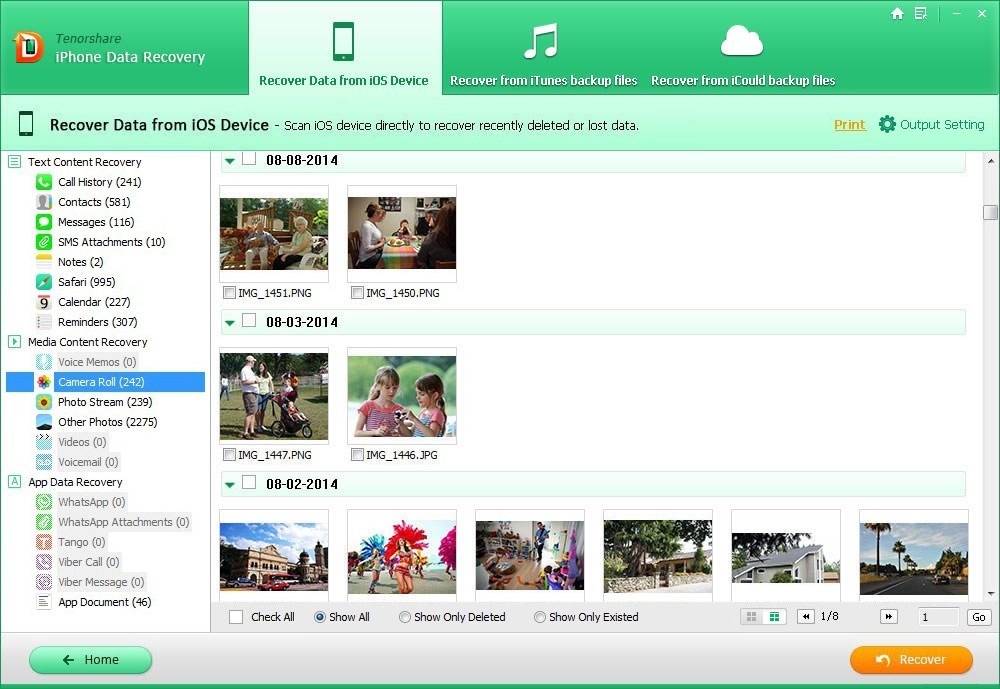 Sep 3: Choose the lost desired files and click “Recover” to restore data on your iPhone.
Sep 3: Choose the lost desired files and click “Recover” to restore data on your iPhone.
Step 4: Choose a destination folder to save the recovered files on your computer.
Option 2: Restore lost/deleted iPhone data from iTunes backup
Step 1: Select “Recover Data from iTunes Backup File”. It will automatically find and list all iTunes backup files. Select your iPhone backup files and click “Start Scan” to start iTunes backup extracting.
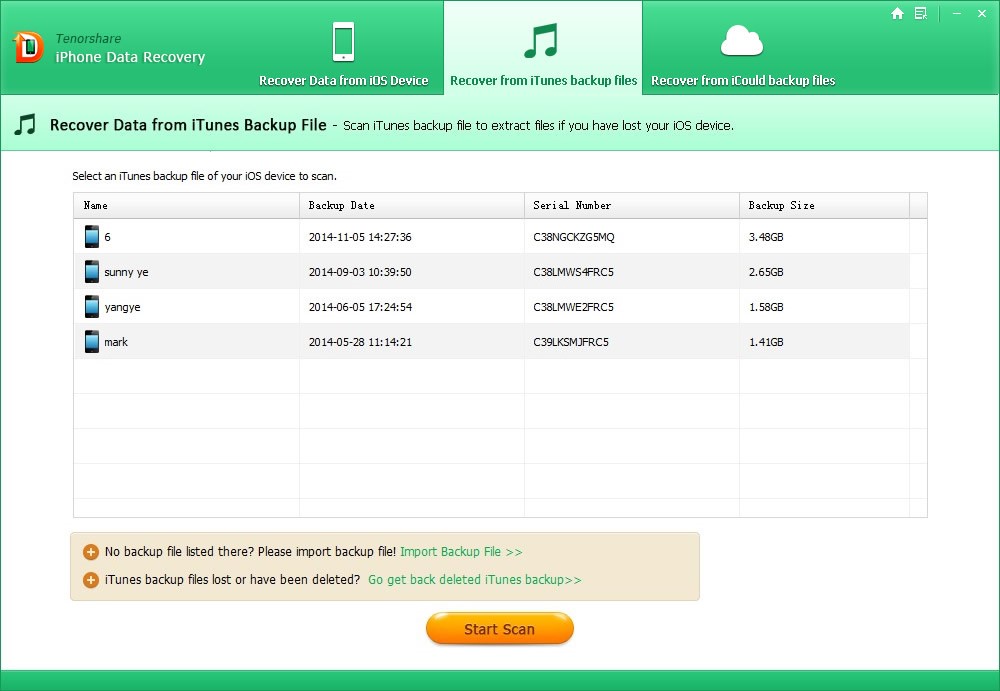 Step 2: After scanning, you can preview all files. Select your target messages, then click “Recover”.
Step 2: After scanning, you can preview all files. Select your target messages, then click “Recover”.
Sep 3: Navigate to a folder on your computer to save the recovered iPhone data.
Option 3: Retrieve lost/deleted iPhone data from iCloud backup
Step 1: Switch to “Recover lost data from iCloud backup” and login iCloud account
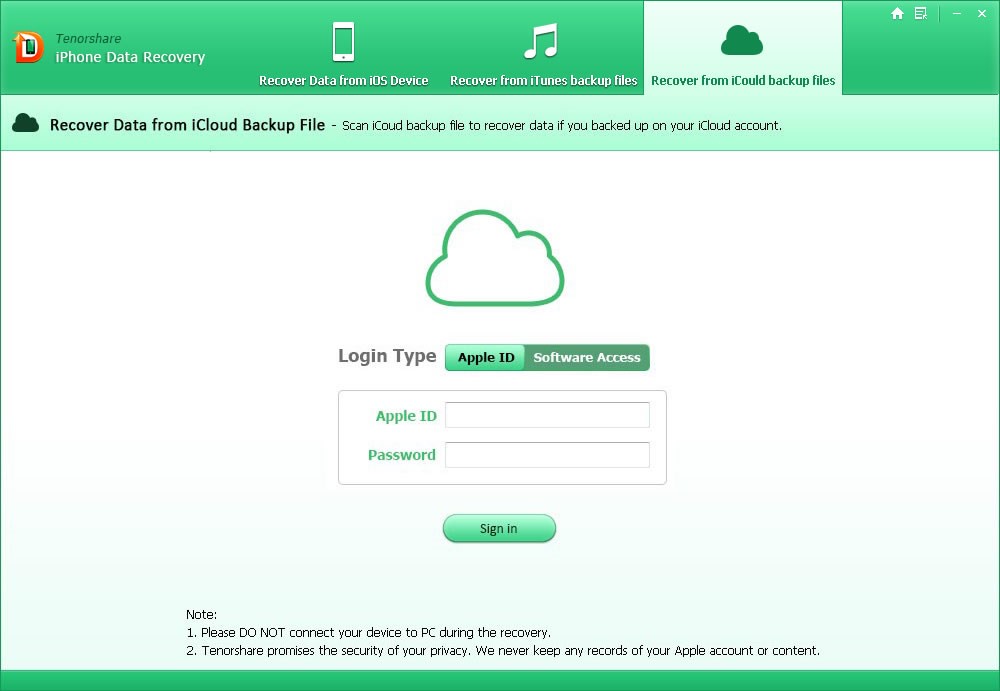 Step 2: Select the backup you need and click “Next” to confirm your selection
Step 2: Select the backup you need and click “Next” to confirm your selection
Step 3: Choose “Check all” to preview all data, select your desire files and click “Recover” to save them on PC
Done! Come to give iPhone Data Recovery a free trail to recover your accidentally lost/delete photos/messages/contacts/notes and other data, then experience the amazing function and get your files back! Read more: http://www.tenorshare.com/.