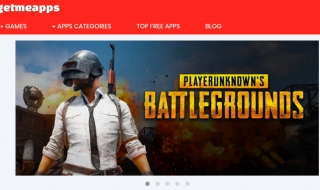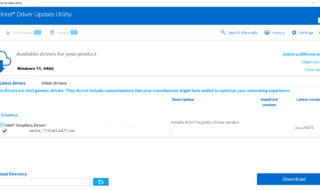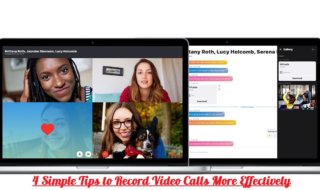Apple introduced iPhone, iPad and iPod Touch several years ago and they added iTunes support for Windows & Mac OS X as well. The company claimed that the official PC suite provides advanced managing features to the consumers. However, Apple never tweaked iTunes for advanced recovery options and it is an excellent tool for Wipe corrupted device & Re-install iOS.
Contents
What is Tuneksit iOS System Recovery?
TunesKit is a software company providing wide-range of solutions to the masses. The customers can purchase third-party solutions developed by TunesKit to improve the experience. In this case, the software TunesKit iOS System Recovery comes handy to recover data from an iPhone, and iPad.
The company released Windows and Mac PC variants, so the customers can start recovering data saved in an iPhone and we will go through it as well. I will explain what types of formats you can recover from a corrupted device and install a clean version of the mobile operating system.
Of course, you need an iPhone or iPad device and a computer that recognizes Apple devices. Make sure to use the original cable or OEM cable to ensure that the process does not suffer from compatibility. You can install the latest version of iTunes for Apple official drivers.
Ultimate Recovery Features:
Quick Fix:
Apple’s PC suite suggests the clean installation of iOS regardless of the error, for example, Black Screen. Of course, the iTunes designed for a clean installation and no third-party software can compare it, but it also wipes out entire personal data. However, TunesKit lets the customers fix iPhone black screen without wiping personal data. The iOS System Recovery software can fix eleven known iPhone & iPad errors without erasing data.
Repair Device:
I have explained in the Quick Fix that you do not need to worry about the data loss while the device getting fixed by the software.
What about the number of errors the software can counter and fix it?
TunesKit solution can counter White Apple Logo, iPhone recovery mode, Black Screen, Boot Loop Screen, Frozen Screen, White screen, Blue Screen, Locked Screen, iPhone restore error, Restore Failure, iOs update error, iOS Update Failure, iPhone boot loop, Headphone mode, and more.
Zero data loss, while fixing the problem.
Advanced Mode & Standard Mode:
The Apple devices are a combination of software and hardware, and the premium device prone to infection with errors. Many common problems occur with the iPhone & iPad, but you cannot reset the device without backing up the data. The standard mode allows for fixing common issues without touching data. The advanced mode wipes out entire iOS for good and fixes the software problems in a few clicks.
Simple Interface:
Are you a beginner started with Windows PC or Mac PC recently?
Do not worry about the complicated interface because of the official developers designed for beginners. Learning the program takes one minute or two minutes, and anyone can master it within a few minutes. Of course, I have presented the visual instructions at the bottom, so make sure to check it out.
Downgrade iOS:
Fortunately, the TunesKit developed an advanced algorithm that allows the customers to downgrade operating system. I cannot promise if the TunesKit can successfully downgrade on every device because Apple added patches to avoid it. However, it is an advanced option, so you can give it a shot.
I inform the readers/visitors that it is a premium program and it offers a free version with limited features.
How to fix Corrupted iPhone or iPad?
I believe in the demonstration and I laid down the instructions for the beginners. The installation process is not required in this case because the developers used the traditional method.
Step 1: Launch the program, and then click on Enter Recovery Mode for instructions. Select the problem and then click on “START” to begin the process.
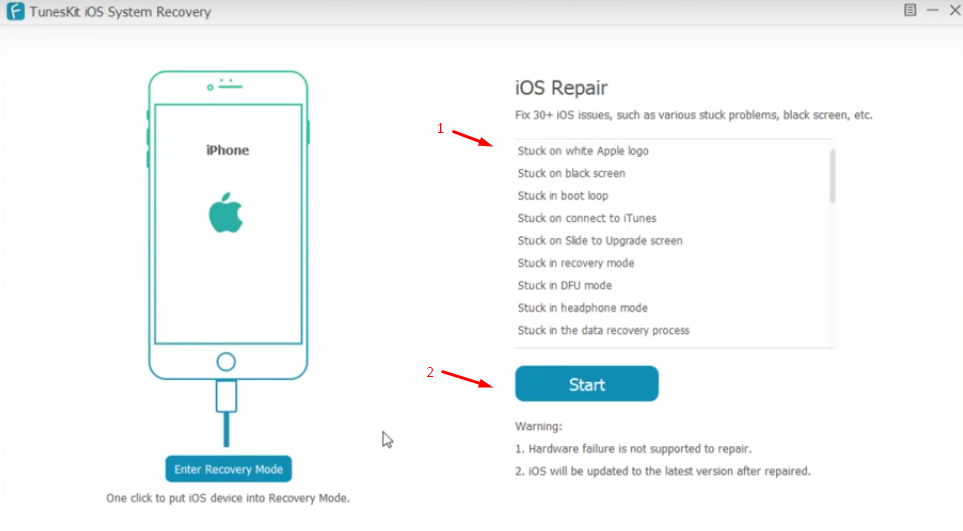
Step 2: Now, you have to select Standard Mode or Advanced Mode. Keep in mind that select Standard Mode to fix the issue without touching personal data.
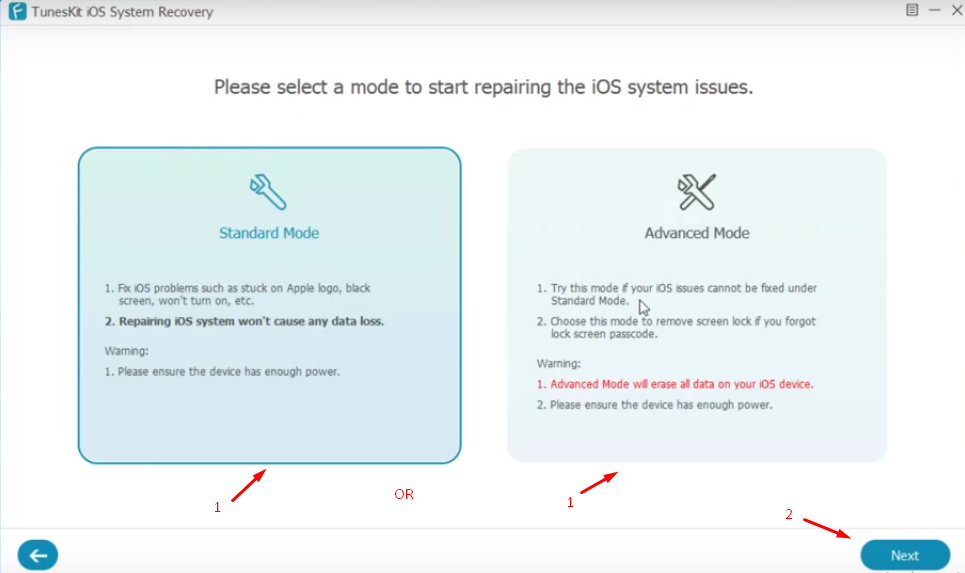
Step 3: Select the smartphone model and currently installed firmware and then click on “Download.”
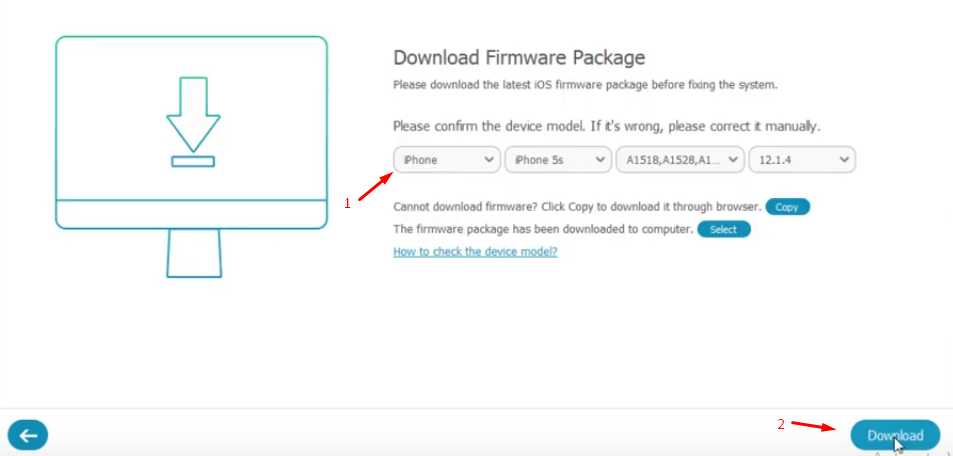
Step 4: You need an active internet connection to download iOS files and wait for it to complete.
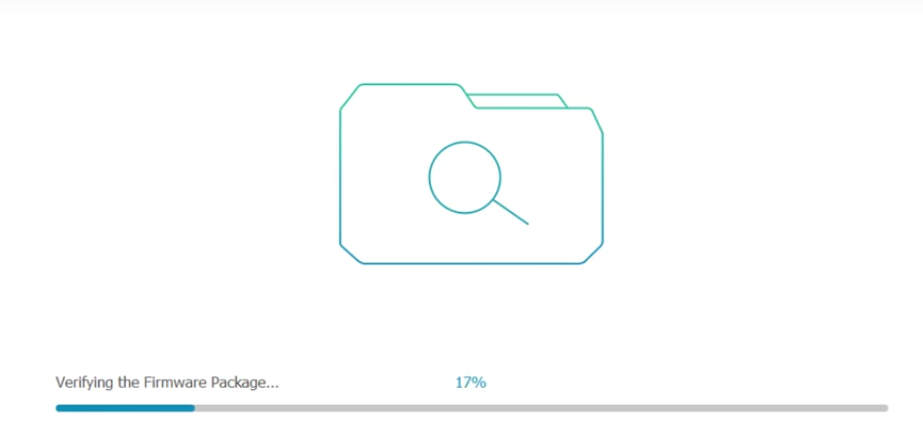
Step 5: Once the iOS file download completes, and then click on “REPAIR.”
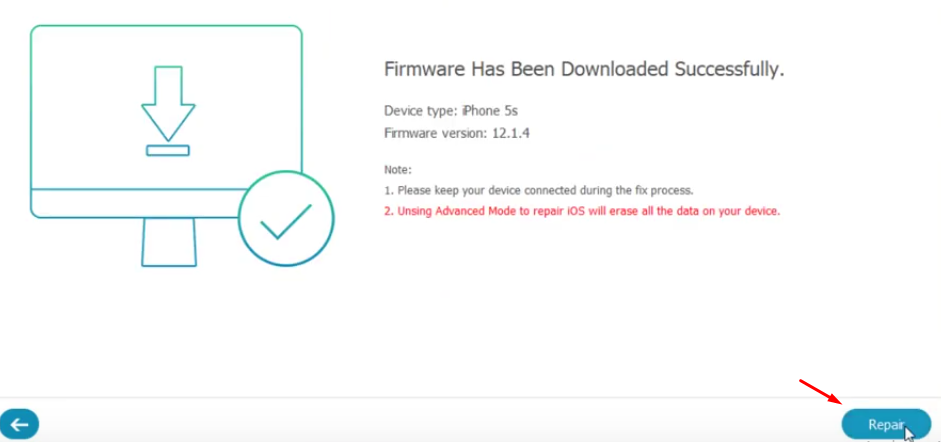
Make sure to select the currently running iOS, so the program can replace the corrupted files with newly iOS file.
Bottom Line
TunesKit works smoothly on Windows XP, Vista, Seven, and Eight versions. The computer doesn’t need high-end hardware to start fixing your iPhone or iPad. You can try the trial version for a few days, and then purchase the license for $39.95. Let us know what do you think about TunesKit solution in the comment section below.