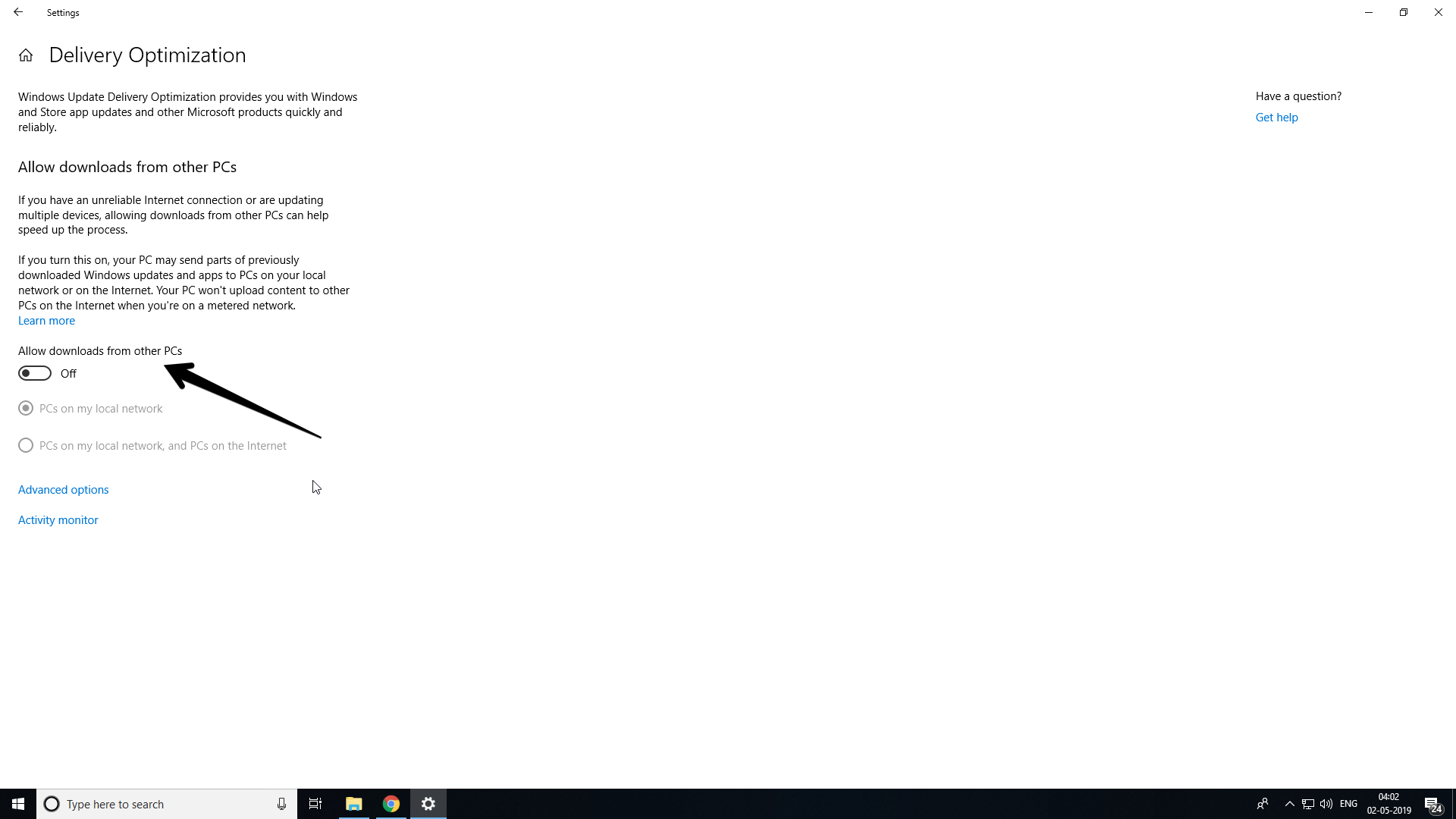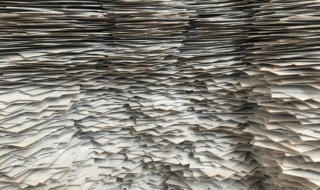Privacy has always been an important concern for almost all Internet users. Windows 10 being one of the most popular operating systems available to the common public has seen its fair share of Criticism in terms of privacy issues. Thus, today we are looking forward to curbing these privacy issues and making sure that you can have a safer operating system. Win10 has been working towards a more safer environment for people who are using it on a daily basis. Recently after the ransomware attacks Windows has paid attention to the security needs of almost hundred million users who have officially been using windows 10.
Contents
CHANGES TO BE MADE TO MAKE YOUR PC MORE SECURE
There are many changes that you can implement in your Windows 10 experience to make sure that you are more secure online.
CONTROL CORTANA AND ITS SETTINGS
Cortana is one of the most popular as well as the only desktop grade voice assistant that is working to its maximum potential.
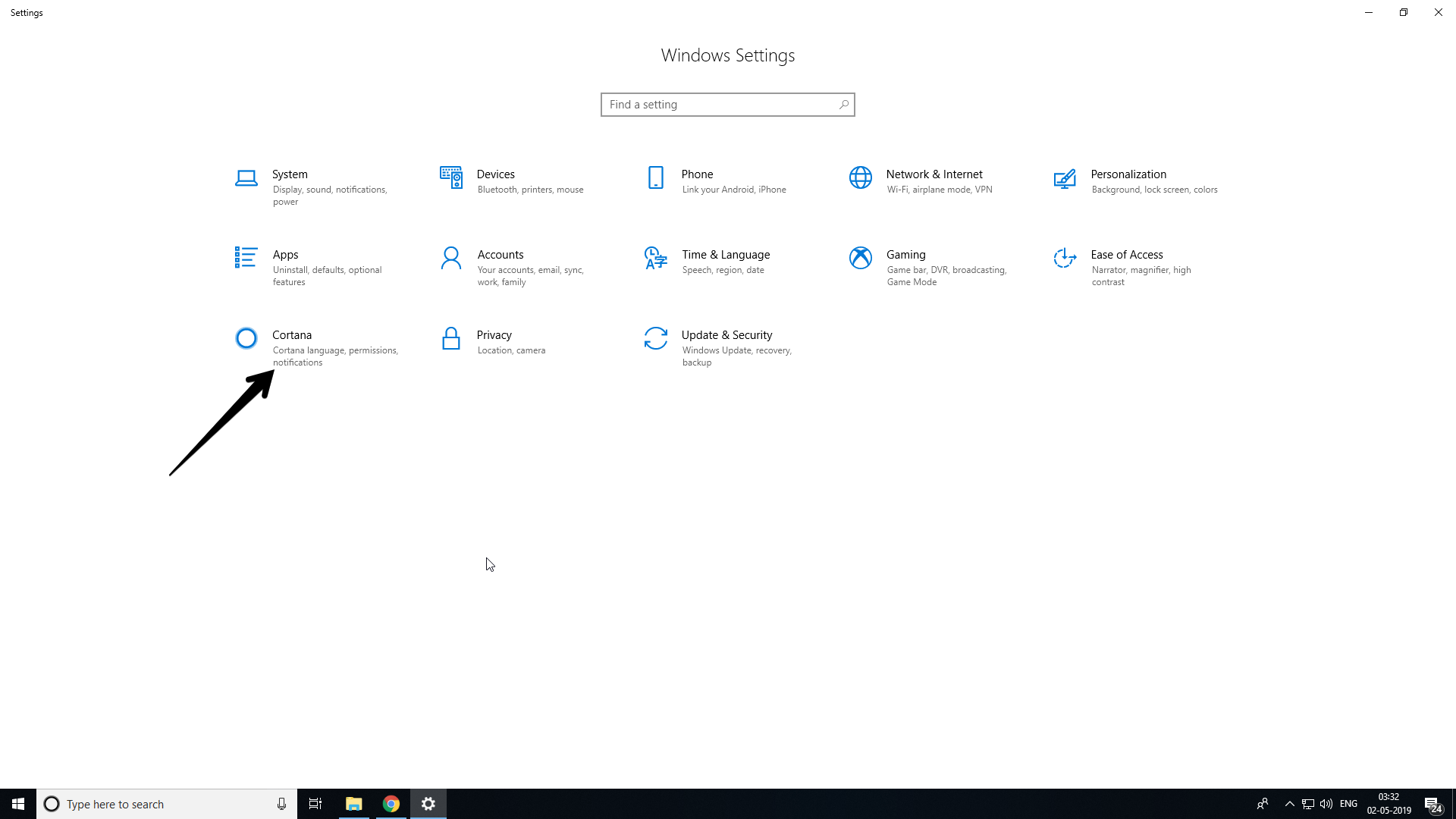
Even though it is a great voice assistant, the threat of the voice assistant always listening into your conversation is something that has bothered people over the ages. You can disable always on microphone in order to be safe. Alternatively you can have always on my enabled and disable to send voice data to Microsoft service for improvements in their voice assistant. This is a better way as none of your personal data or search history would go to Microsoft.
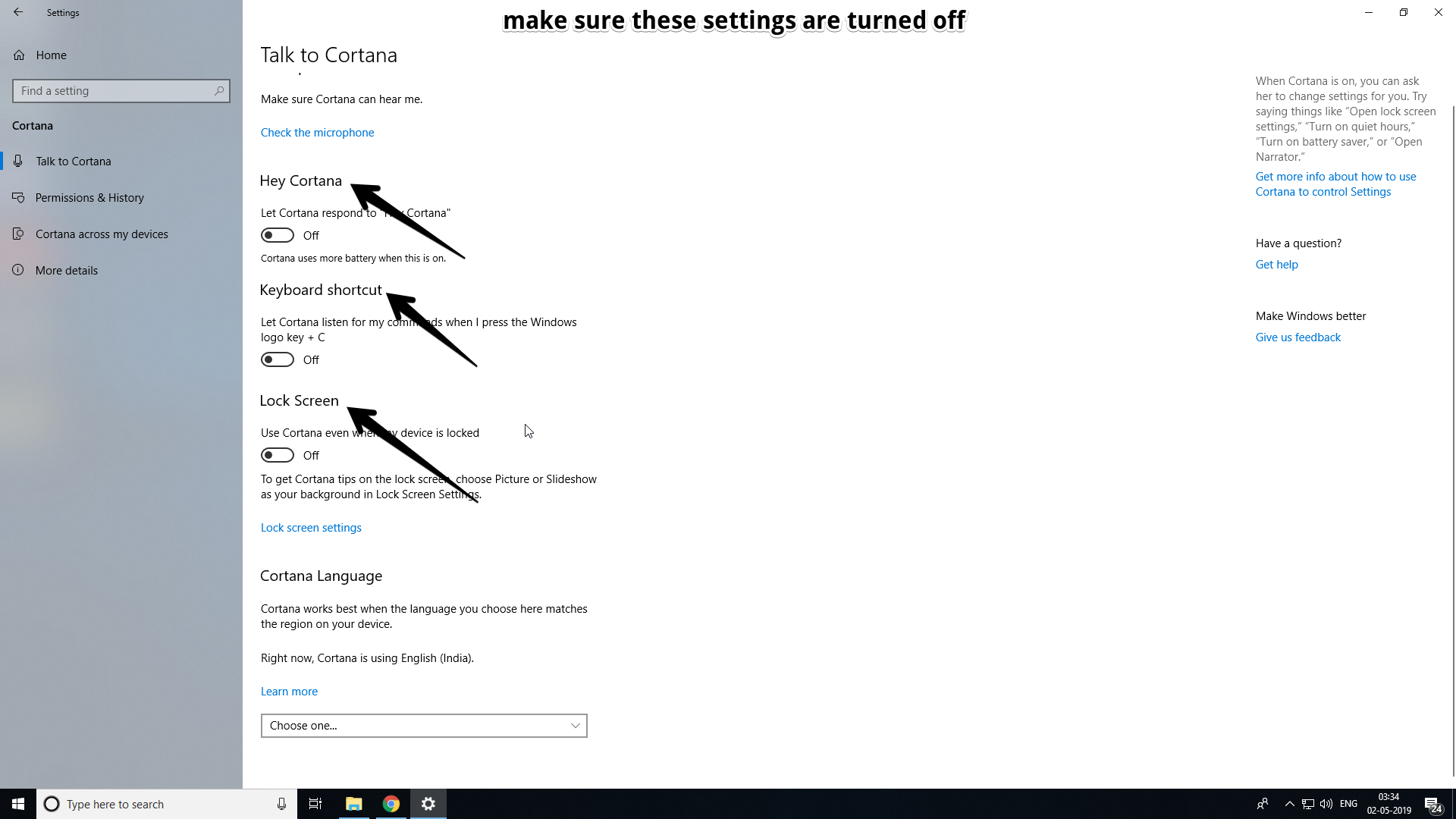
Cortana also give their ability to people to monitor what the voice assistant is doing. In the settings option you can control the permission as well as check the history of the voice guide. Disabling cloudsearch as well as clearing past history is something that can keep you safe from online threats.
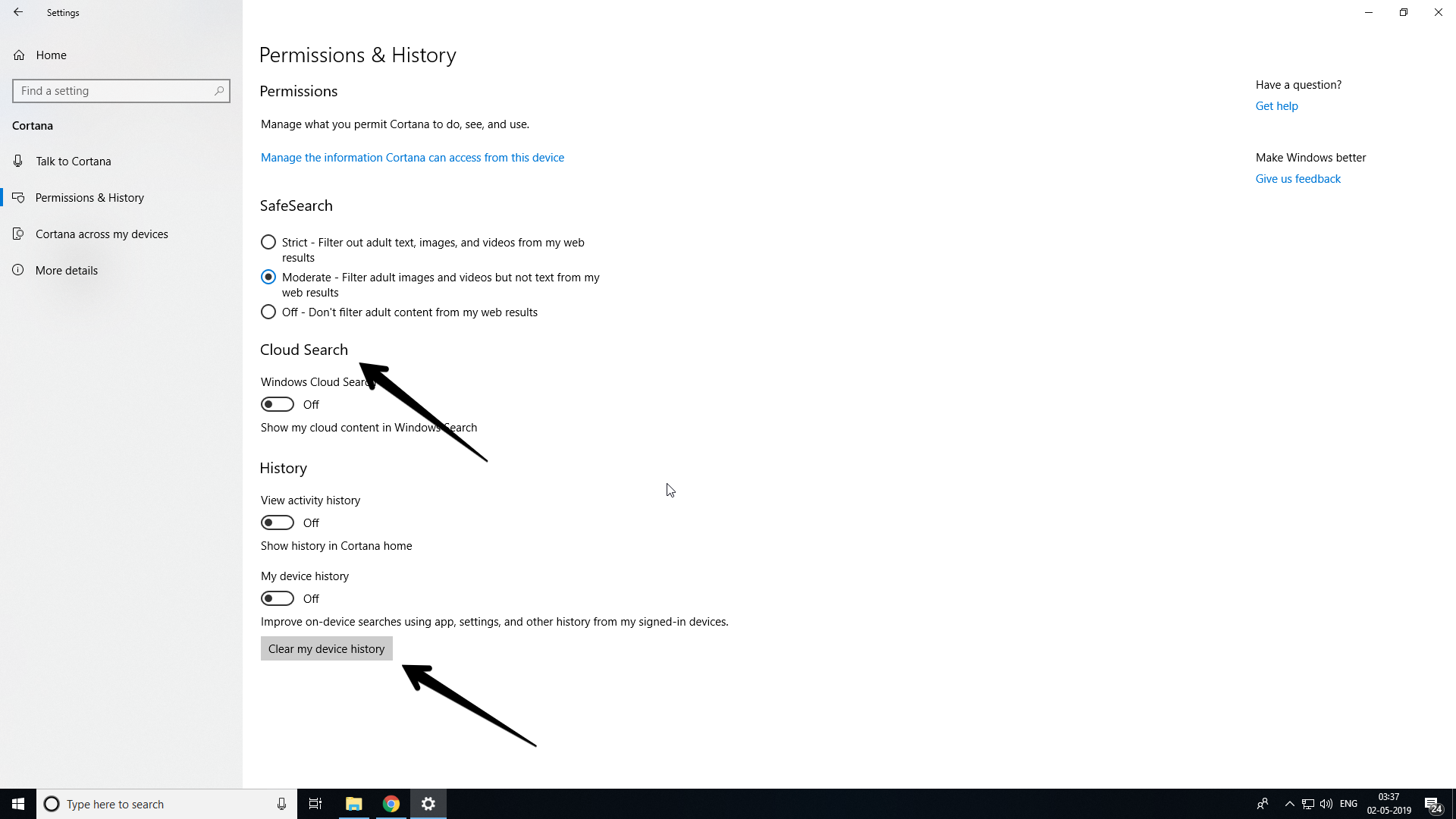
SafeSearch
The safe search feature of Cortana allows you to filter out what you can search from the voice assistant. This is especially useful if you are looking forward to who making the PC safe for all age groups.
Disabling Permissions for cortana
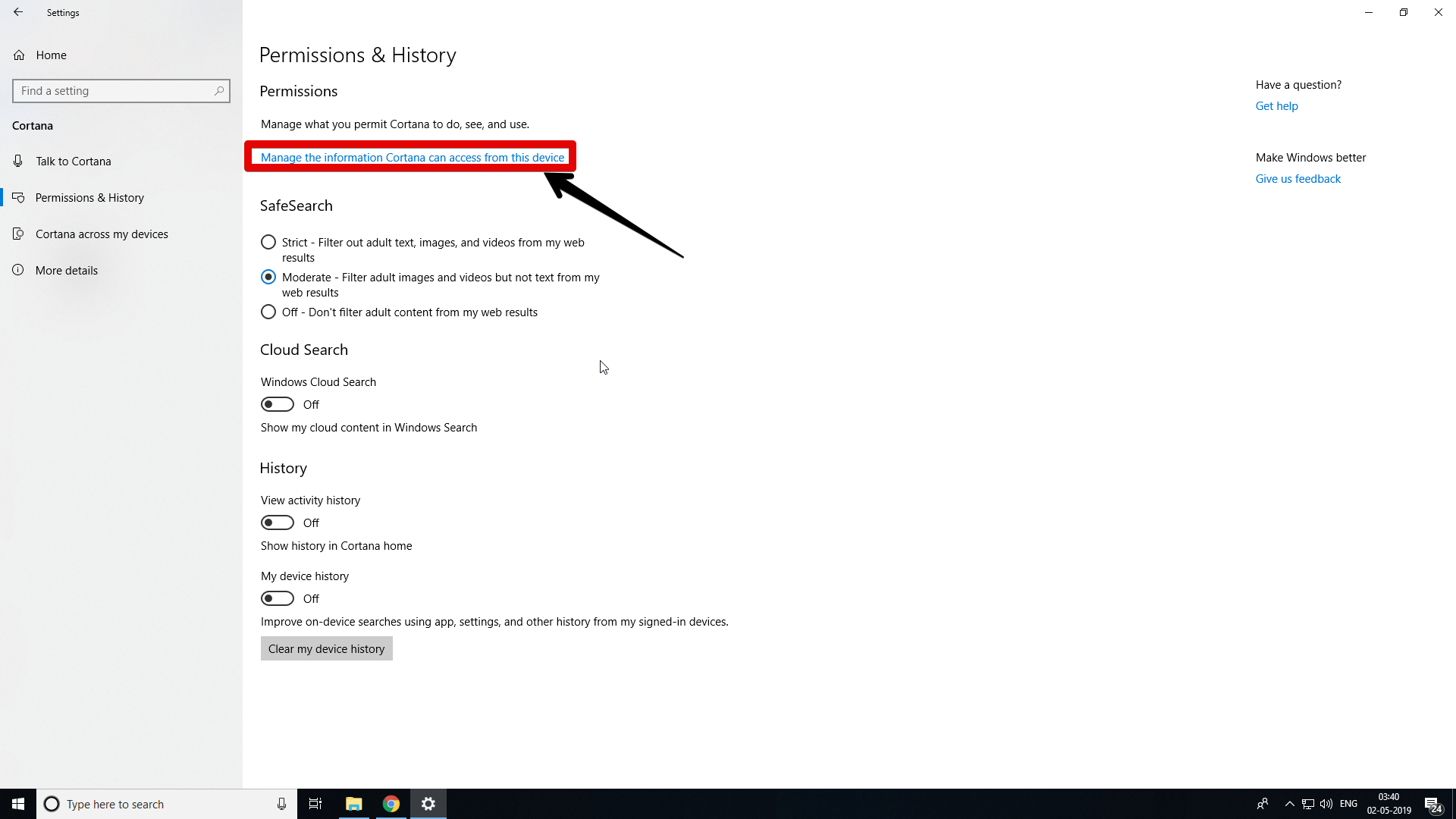 In the permissions and history tab you should click on the highlight which says “ Manage the information that Cortana can see from this device”. After doing so you can find out the permissions that are enabled for the voice assistant and disable them according to your own needs.
In the permissions and history tab you should click on the highlight which says “ Manage the information that Cortana can see from this device”. After doing so you can find out the permissions that are enabled for the voice assistant and disable them according to your own needs.
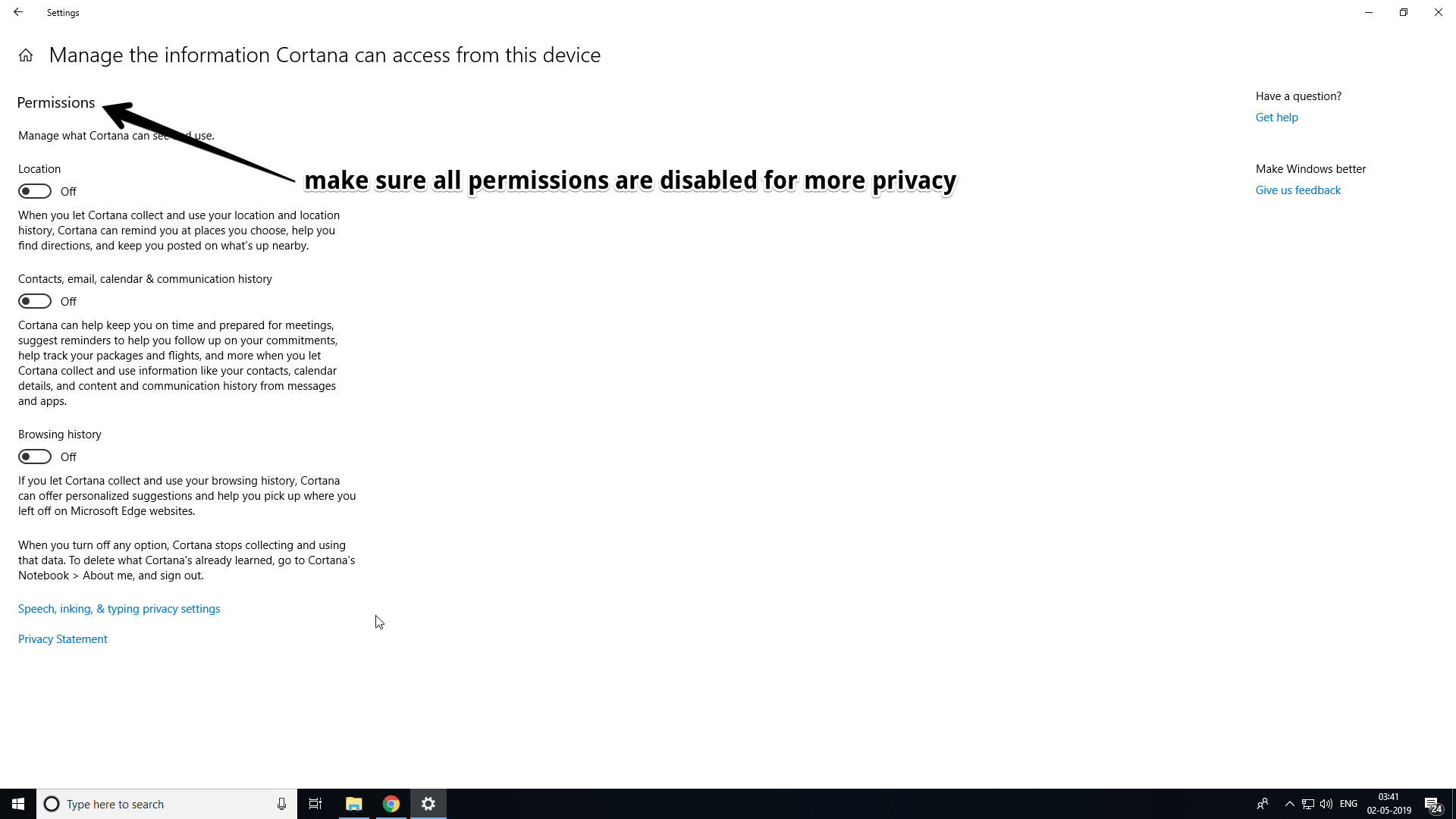
TURN OFF AD TRACKING
When you have installed Windows using the express settings, ad tracking is automatically enabled. This way all of your data extract in order to sell you more ads using search engines. This is particularly useful for bing, google etc and if you are a regular user then you should be aware of it.
To turn off ad tracking simply follow these steps –
- Head over to the settings on your Windows 10 device.
- Click on the privacy option.
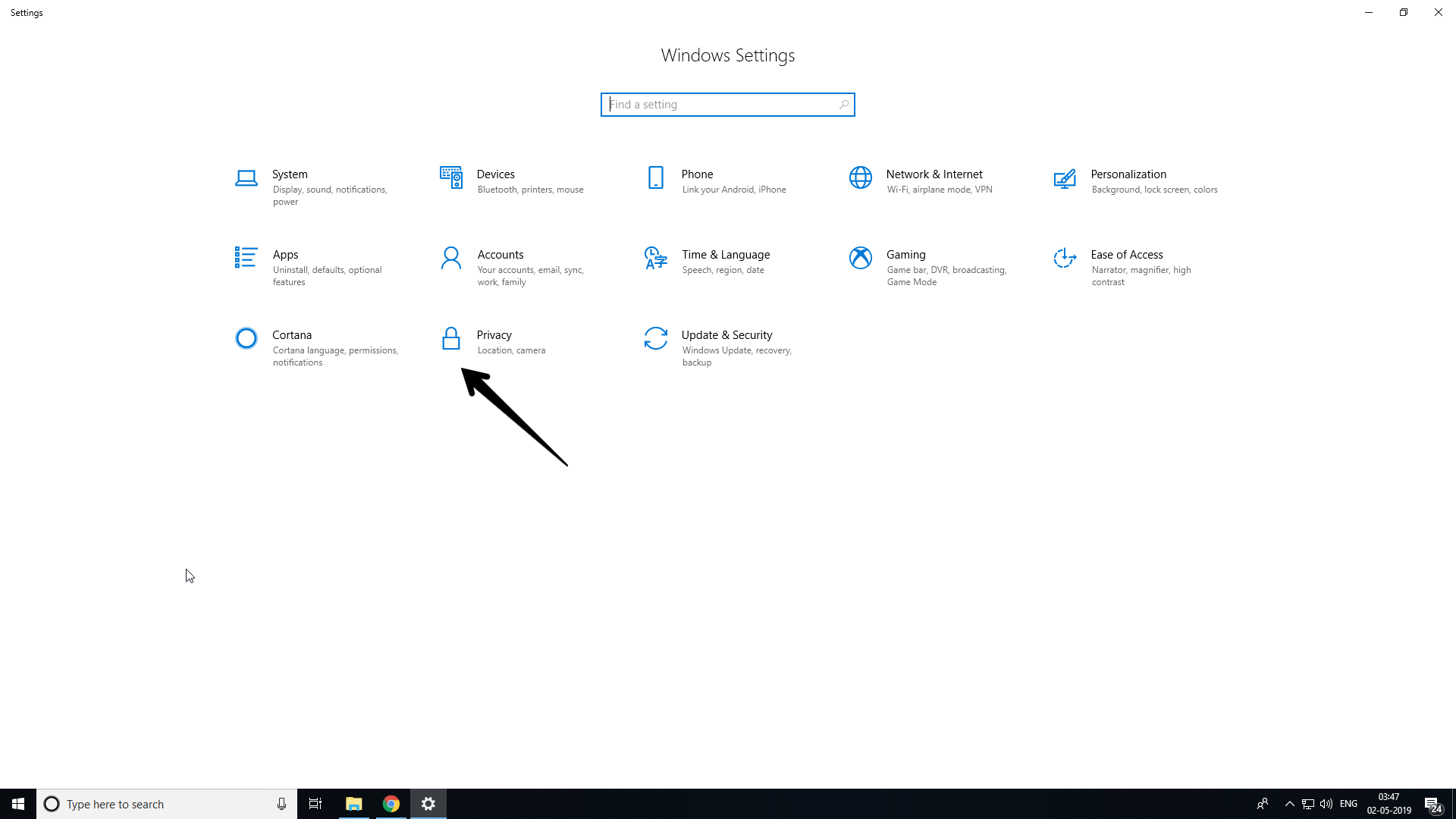
- Disable all the general settings in order to make sure that none of your data is tracked.
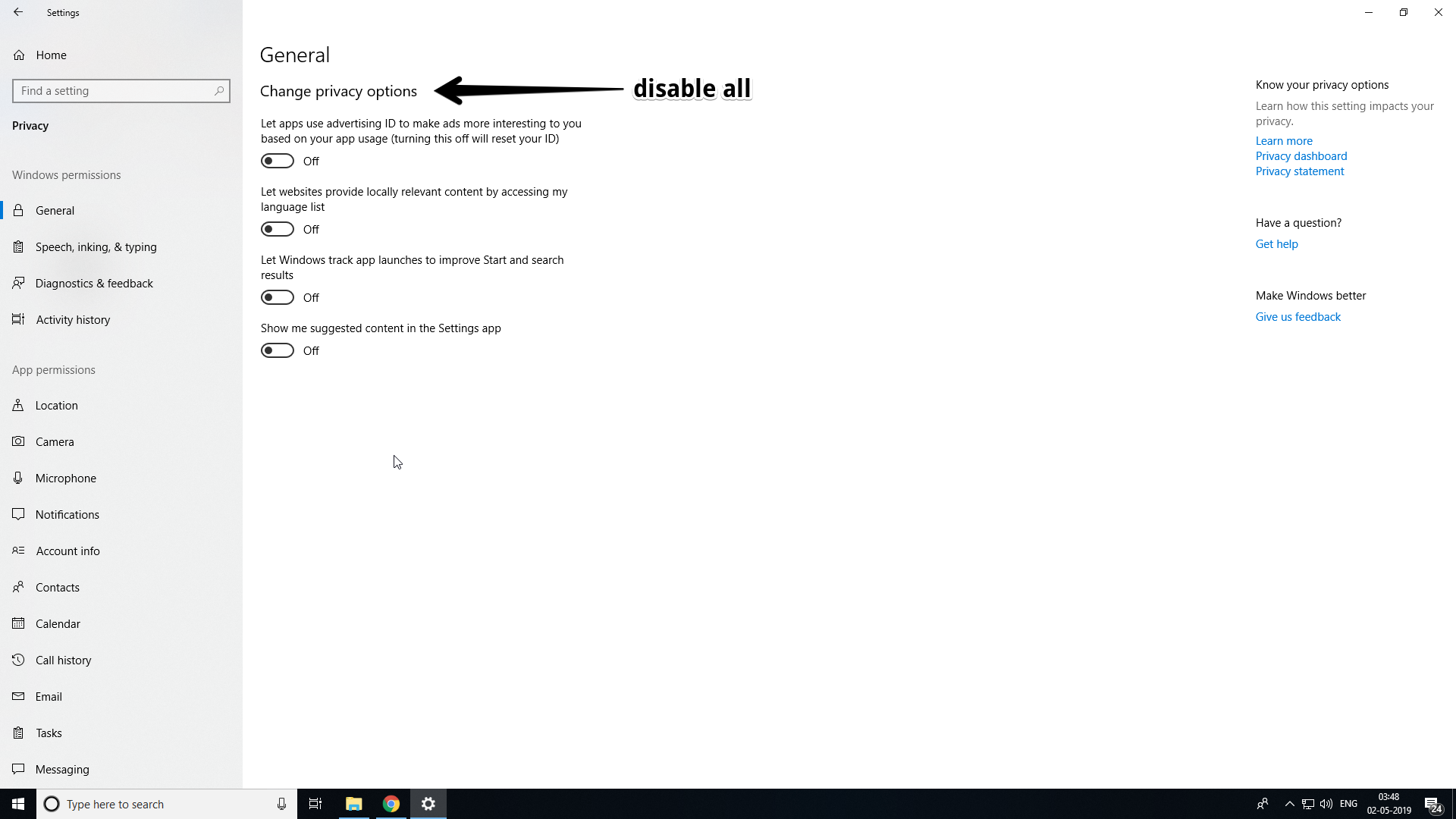
DISABLE LOCATION TRACKING
Location tracking is something that we are all afraid of. The idea of other devices being able to know the location of your device can be useful as well as quite threatening. In case of Lost phones it is easier to track them but it could be also misused to know your location at all times by unknown people.
To disable location tracking –
- Open up settings and head over to the privacy option
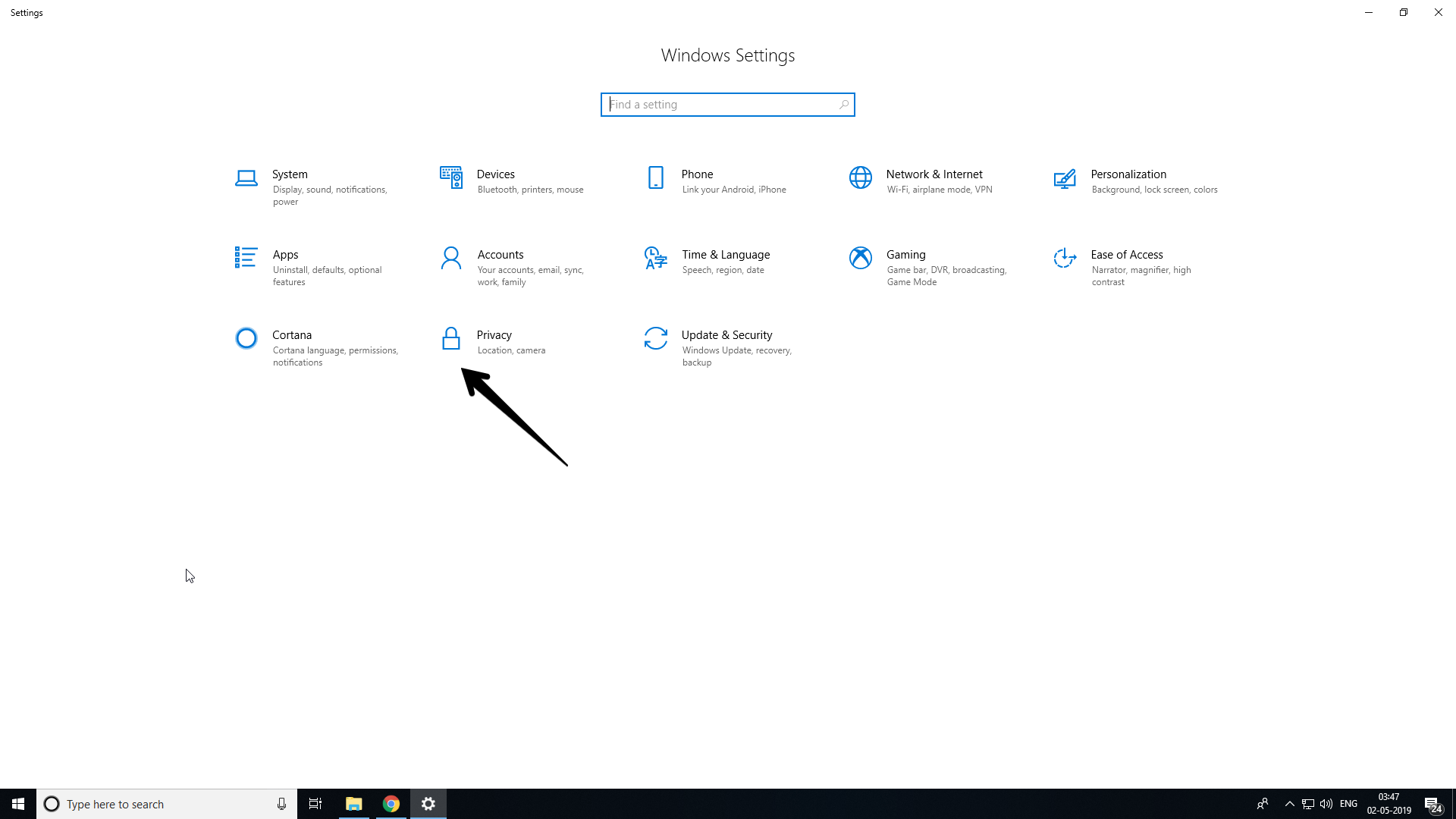
- Now go to the location tab.
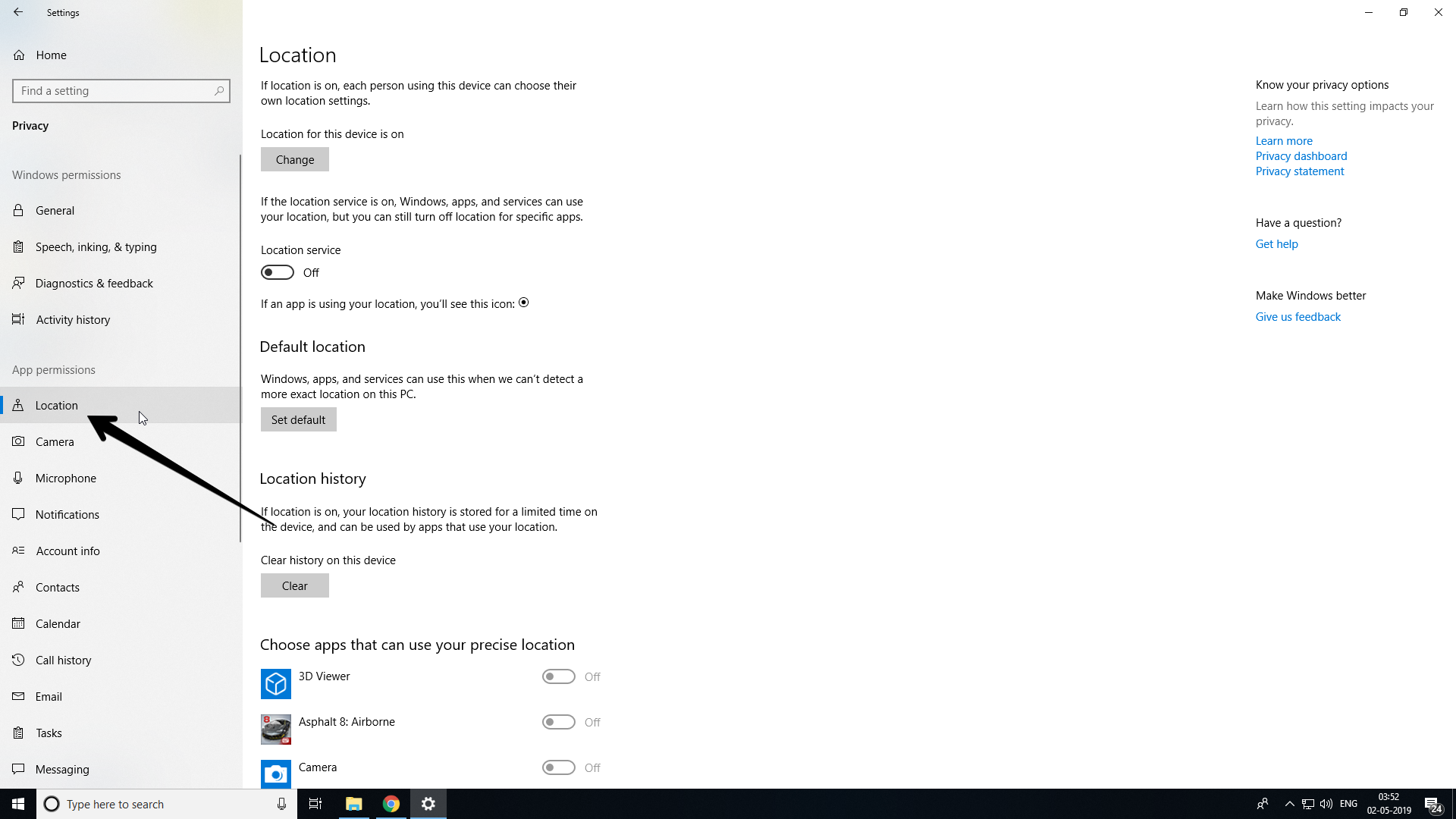
- Simply change the location services and disable any kind of location usage
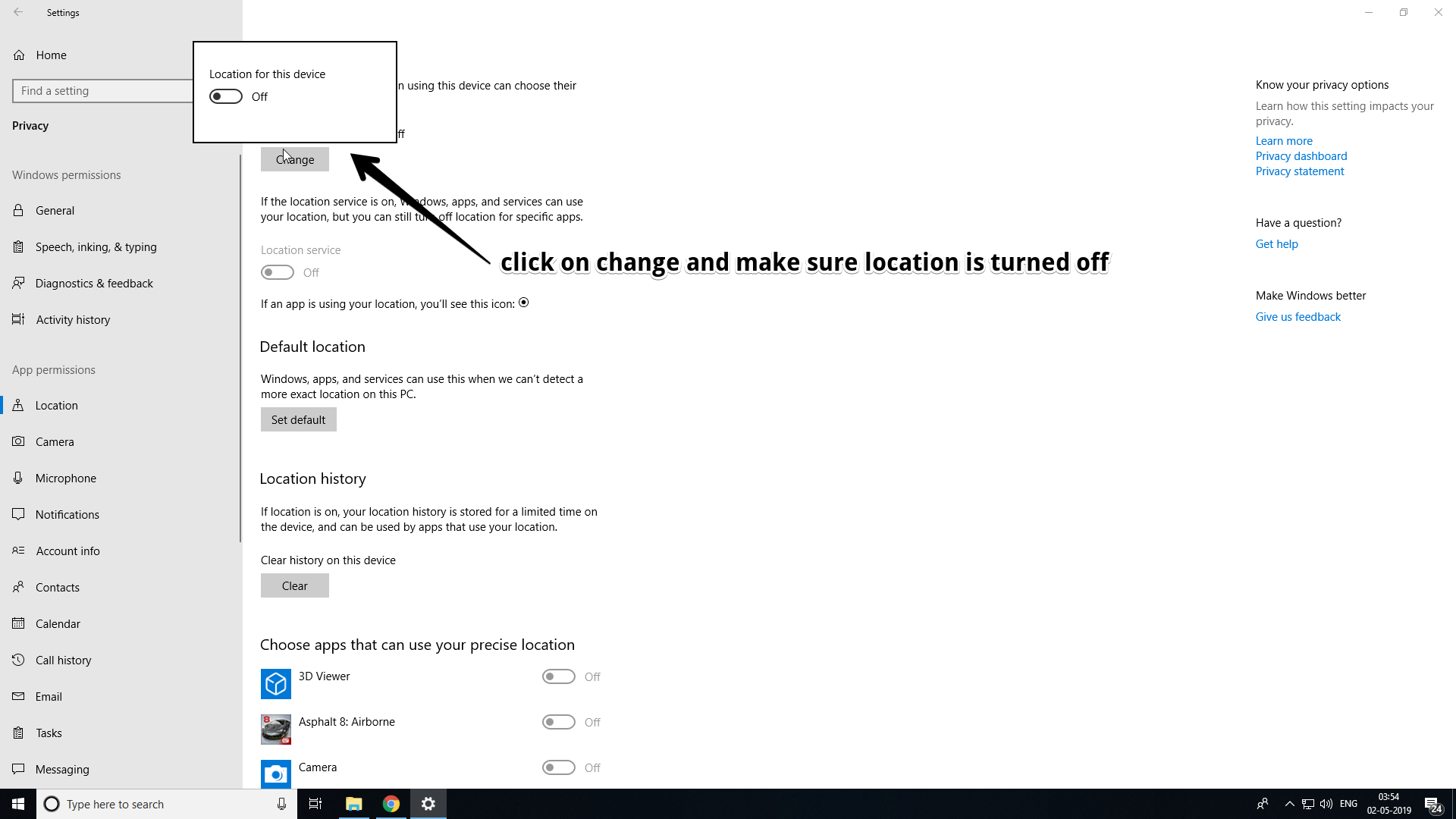
DISABLE DELIVERY OPTIMISATION
If you have multiple computers on your network then it is quite common to have delivery Optimisation enabled on your device. If you only have a single computer up and running then you don’t need to have delivery Optimisation enabled. Delivery Optimisation only allows you to consume less data make sure that update a downloaded on one PC can be shared among the other PCs as well in the same network. If this is running on its own then it can use up a lot of your bandwidth as well as your privacy.
Disable by – Settings > Update & Security > Windows Update > Advanced Options > Delivery Optimization